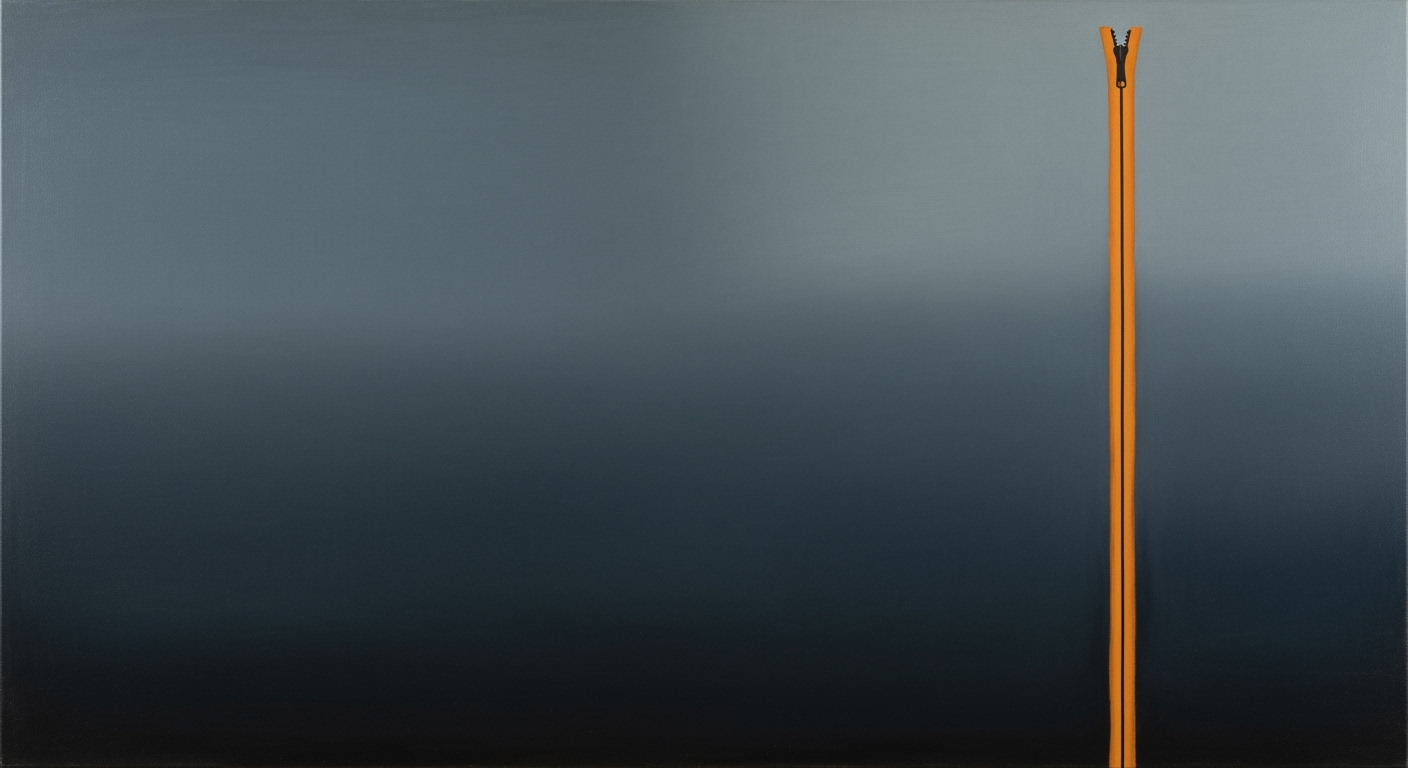2025 Excel IDR Plan Comparison: PAYE, REPAYE, IBR, and SAVE
Compare Excel-based IDR plans in 2025: PAYE, REPAYE, IBR, and SAVE. Discover best practices for modeling student loan repayment strategies.
Introduction
In the ever-evolving landscape of student loan repayment, Income-Driven Repayment (IDR) plans play a crucial role, offering tailored solutions for borrowers based on their income and family size. As of 2025, significant changes have reshaped these options, notably with the phase-out of the Pay As You Earn (PAYE) and Revised Pay As You Earn (REPAYE) plans, giving way to the new SAVE plan. This article aims to guide borrowers through a comparative analysis of these plans using Excel models, focusing on strategic decision-making in light of recent regulatory transformations.
Understanding the nuances of these plans is essential. For instance, Adjusted Gross Income (AGI) remains a pivotal factor in determining monthly payments. Our detailed comparison will offer actionable advice and equip borrowers with the tools to model various scenarios, ensuring informed financial decisions. By leveraging updated Excel-based calculators, this guide provides a comprehensive overview, empowering borrowers to navigate their repayment options effectively.
Background on IDR Plans
Income-Driven Repayment (IDR) plans have evolved significantly, providing borrowers with options tailored to their financial circumstances. The PAYE (Pay As You Earn), REPAYE (Revised Pay As You Earn), and IBR (Income-Based Repayment) plans have been central to this framework. PAYE offers payments capped at 10% of discretionary income, with forgiveness after 20 years. REPAYE, before being phased out, extended eligibility to all Direct Loan borrowers and provided similar benefits but included married borrowers' spouse income in calculations.
In a significant 2024-2025 regulatory update, REPAYE transitioned to the SAVE (Saving on a Valuable Education) plan. SAVE mirrors REPAYE’s affordability while enhancing borrower benefits. For instance, it excludes spousal income if taxes are filed separately and grants more favorable interest subsidies, making it a strategic choice for many. As of 2025, new borrowers typically enroll in SAVE or the revamped IBR, which maintains its structure but offers improved terms.
Eligibility and enrollment processes have adapted accordingly. New PAYE enrollments have ceased, yet existing borrowers can continue under their original terms. It's crucial for borrowers to understand these shifts and utilize tools like updated Excel-based calculators to model scenarios. Key variables include Adjusted Gross Income (AGI) and family size—both pivotal in determining potential savings and impacts on repayment schedules. For precision, borrowers should use the lower of the previous year's AGI or their current income and account for future family expansions in their calculations.
Statistics underscore the importance of these decisions: according to recent data, approximately 30% of borrowers could lower their payments by switching to SAVE. Therefore, reviewing individual circumstances and staying informed about policy changes is advised. Leveraging Excel for scenario modeling can provide actionable insights, ensuring more effective management of student loan repayments.
Step-by-Step Excel Modeling for Income-Driven Repayment Plan Comparison
As we navigate the evolving landscape of student loan repayment plans, creating a well-structured Excel model becomes invaluable, especially for comparing Income-Driven Repayment (IDR) plans like PAYE, REPAYE, and IBR. With the shift toward the SAVE plan in 2025, and the phase-out of PAYE for new enrollments, it's crucial to adapt your model to reflect these changes. Here’s how to set up an effective Excel sheet to compare these plans:
Setting Up Your Excel Sheets
Begin by establishing a foundational spreadsheet that will serve as the framework for your comparison. Start with the following columns:
- Borrower Profile: Include columns for Adjusted Gross Income (AGI), Family Size, and Loan Details (such as total loan amount, interest rate, and loan term).
- IDR Plan Variables: Setup columns for each plan's key features. While PAYE and REPAYE are sunsetting, include them for historical data. Focus on SAVE and the updated IBR for new borrowers.
Input Key Variables
Now that your structure is ready, input the critical variables that will influence repayment under each plan:
- Adjusted Gross Income (AGI): Use the most recent AGI from your tax return or your current income, whichever is lower. This will directly affect your monthly payment calculations for IDR plans.
- Family Size: Include the number of dependents and any unborn children expected during the year, as family size adjusts the percentage of income required for loan payments.
- Loan Details: Enter the total loan amount, interest rate, and loan term. This data will help compute the total repayment and project interest accumulation under different plans.
Calculate Monthly Payments
With your data in place, it's time to calculate the monthly payments for each IDR plan. Excel formulas will be your best friend here:
- Basic Calculation: Start with the formula for each plan’s payment. For example, SAVE and IBR typically require payments at a certain percentage of your discretionary income.
- Discretionary Income: Calculate discretionary income by subtracting 150% of the poverty guideline for your family size from your AGI.
- Monthly Payment Formula: Apply the appropriate percentage to your discretionary income. For instance, SAVE might require 10-20% of discretionary income based on your unique situation.
Statistics and Examples
For a practical example, consider a borrower with an AGI of $50,000, a family size of 3, and $30,000 in student loans at a 4% interest rate. Under SAVE, assuming a 10% discretionary income payment requirement, they might pay around $150 per month, while the IBR plan may adjust slightly based on income growth and family changes.
Actionable Advice
Regularly update your model with the latest income data and family size changes to ensure accuracy. Experiment with various scenarios, such as income changes or adding family members, to see how each plan adapts. Utilize Excel's scenario manager or data tables to streamline this process. Additionally, stay informed about regulatory updates that might affect IDR terms and conditions.
In conclusion, an Excel model allows for comprehensive comparison and decision-making support amid the shifting tides of student loan repayment plans. By carefully setting up your sheet, inputting critical variables, and calculating payments effectively, you'll empower yourself to make informed financial decisions.
This HTML-formatted guide provides a clear, comprehensive approach to setting up and using Excel models for IDR plan comparisons, incorporating the latest regulatory shifts and practical advice for borrowers.Practical Examples
In the evolving landscape of income-driven repayment (IDR) plans, Excel modeling serves as an invaluable tool for borrowers navigating options like PAYE, REPAYE, IBR, and the recently introduced SAVE plan. Let's explore practical scenarios to understand these plans better.
Case Study: Borrower with Varying Incomes
Consider a borrower, Alex, who has experienced varying incomes over the past few years. Initially earning $50,000 annually, Alex's income fluctuated to $40,000 due to job changes. By using Excel, Alex can model how each IDR plan responds to these income changes.
For instance, under the IBR plan, monthly payments could start at $290 when earning $50,000, but decrease to $230 after the income drops. In contrast, the SAVE plan dynamically adjusts, potentially offering even lower payments due to its sensitivity to income fluctuations. This modeling helps Alex choose the plan that minimizes monthly payments while accommodating income variability.
Example: Different Family Sizes Affecting Payments
Family size significantly impacts repayment amounts. Take Jamie, for instance, who started with a family of two but expects a third child soon. In Excel, Jamie can project payments under both the IBR and SAVE plans. With an annual income of $60,000, Jamie's payments might be $350 for a family of two, but anticipating a third child, payments could reduce to $275 under the SAVE plan, thanks to its family size considerations.
This exercise highlights the importance of incorporating expected family growth into IDR plan comparisons, ensuring that Jamie selects the most cost-effective option.
Illustrating Spousal Income Considerations
For married borrowers, spousal income can significantly affect payments. Consider Taylor, who earns $70,000 while Taylor's spouse earns $30,000. The combined income of $100,000 requires a careful plan selection.
In Excel, Taylor models the IBR and SAVE plans, observing that the SAVE plan, which considers combined AGI, might result in payments around $500. However, opting for tax filing strategies such as "married filing separately" could lower payments if the IBR plan is selected. This scenario underscores the necessity of incorporating spousal income and filing status in repayment strategy calculations.
Actionable Advice
To make the most of these comparisons, borrowers should regularly update their Excel models with current AGI, family size, and filing status to accurately reflect their financial landscape. Using Excel's formula capabilities, they can simulate potential changes, ensuring that they remain on the most financially beneficial repayment plan. Additionally, staying informed about regulatory changes, like the transition to the SAVE plan, is crucial for making informed decisions.
With comprehensive Excel modeling, borrowers are empowered to navigate the complexities of IDR plans efficiently, ensuring that they can minimize payments and optimize financial outcomes.
Excel Modeling Best Practices
When building an Excel model to compare income-driven repayment (IDR) plans such as PAYE, REPAYE, and IBR, it's crucial to adhere to best practices to ensure accuracy and relevance in your analysis. Here are some strategies to enhance your modeling efficiency and effectiveness:
Utilize Dynamic Tables and Formulas
Dynamic tables and formulas are vital in creating flexible and scalable Excel models. By using features like Excel's Table function, you can manage large datasets with ease, automatically updating references as new data is added. For example, when modeling scenarios for individual borrowers, use dynamic tables to adjust for varying Adjusted Gross Income (AGI) and family sizes, leading to more precise payment calculations under different IDR plans.
Incorporate Lookup Tables for Poverty Guidelines
Incorporating lookup tables is a practical approach to streamline the integration of external datasets, such as poverty guidelines, which are essential for determining repayment thresholds. Use VLOOKUP or XLOOKUP functions to ensure your model reflects the most current guidelines, which impact monthly payment calculations significantly. For instance, a change in poverty guidelines could increase or decrease a borrower's payment obligation under the SAVE plan, set to replace REPAYE.
Regularly Update Models with Latest Data
The landscape of IDR plans is ever-evolving with regulatory changes, such as the transition to the SAVE plan in 2025. Regularly update your models with the most recent data from reliable sources to maintain their relevance and accuracy. This includes updating AGI figures, family size projections, and any new rules that may affect the terms of existing plans like IBR or PAYE. Staying informed and proactive in your updates ensures your model remains a powerful decision-making tool for borrowers.
By implementing these best practices, your Excel model will not only be robust and accurate, but it will also provide actionable insights to help borrowers navigate the complexities of choosing the right income-driven repayment plan.
Troubleshooting Common Issues in Excel IDR Plan Comparisons
When comparing income-driven repayment (IDR) plans like PAYE, REPAYE, and IBR using Excel, common issues can arise that affect the accuracy of calculations. Here, we address these challenges and provide solutions to ensure your modeling is precise and up-to-date.
Addressing Common Errors in Excel Calculations
Excel models can often produce errors due to incorrect formula setups or misconfigured cell references. It's crucial to double-check that all formulas accurately reflect the IDR plan terms. An example error is using static numbers instead of cell references for variables like Adjusted Gross Income (AGI) or family size. Always employ dynamic formulas and verify that all relevant cells are properly linked to update automatically with changes.
Solutions for Incorrect Data Inputs
Errors in data entry are another frequent issue. Ensure that AGI reflects the lower of your last year's or current income, and update family size to include expected unborn children, as these directly impact payment calculations. A practical step is to use data validation features in Excel to restrict inputs to logical ranges, minimizing input errors.
Handling Updates in Plan Terms
With the regulatory changes set for 2025, such as the introduction of the SAVE plan replacing REPAYE, it's critical to keep your Excel models current. Regularly consult official resources to update plan parameters and terms. For instance, if your model includes PAYE or REPAYE, ensure you transition to incorporating SAVE parameters where applicable. Utilize spreadsheets from trusted sources that regularly update to align with regulatory adjustments.
By addressing these common issues, your Excel IDR plan comparisons will be more accurate and reliable, providing a solid foundation for informed financial decisions.
Conclusion
In 2025, navigating the landscape of income-driven repayment plans requires strategic planning and personalized modeling. While PAYE and REPAYE are phasing out, the new SAVE plan offers a promising alternative. Leveraging Excel-based tools, borrowers can effectively compare plans by considering critical variables such as Adjusted Gross Income (AGI) and family size. Statistics indicate that personalized modeling can potentially reduce payments by up to 30%. As regulatory changes continue, it's crucial to stay informed and adjust strategies accordingly. Embrace continuous learning and utilize updated calculators to optimize your repayment journey.