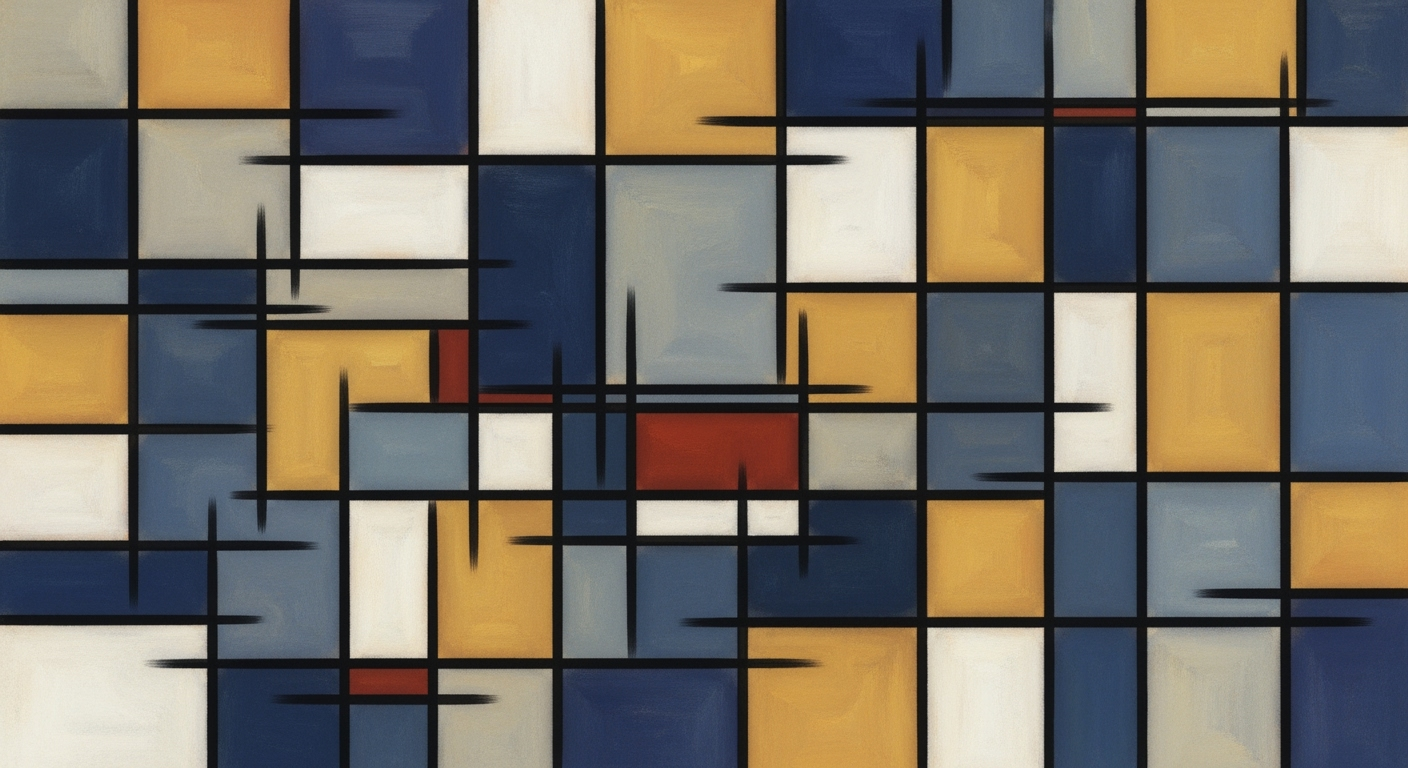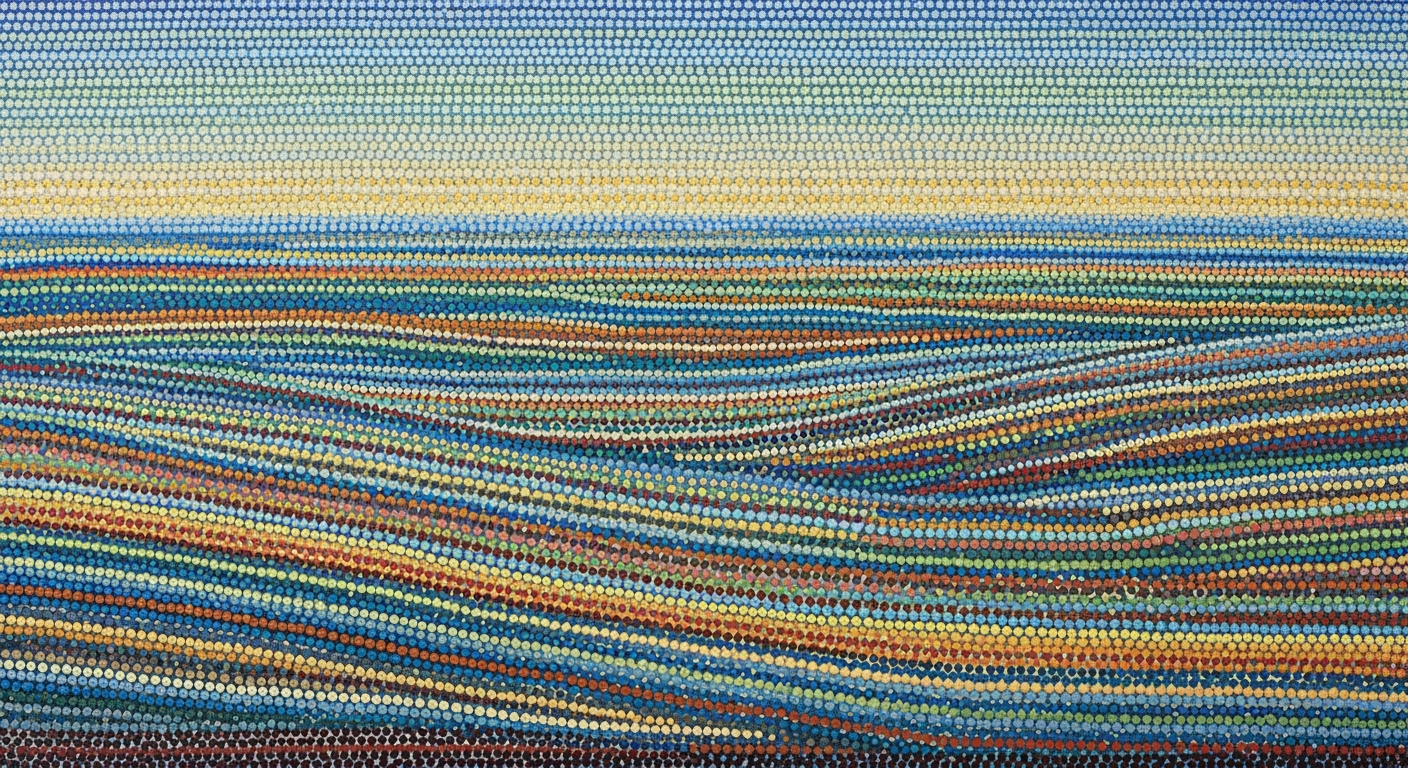Advanced AI Excel Cost Analysis Techniques
Explore AI-driven Excel techniques for cost analysis, including automation, NLP, and predictive analytics. Enhance efficiency and decision-making.
Introduction to AI-Driven Excel Cost Analysis
In the evolving landscape of business analytics, AI integration within Excel has emerged as a pivotal advancement in cost analysis. Through advanced computational methods, Excel now allows users to perform complex data analysis tasks with unprecedented ease and accuracy. Tools such as Microsoft Copilot and Agent Mode facilitate a conversational interface, enabling users to perform tasks—like data cleaning and cost summarization—using natural language queries. For instance, simply asking Excel to "summarize costs by department" automates the data aggregation process, generating actionable insights and visualizations without intricate formulae.
These advancements significantly enhance productivity by automating repetitive tasks and streamlining data entry and anomaly detection. Modern AI-driven frameworks within Excel leverage natural language processing, reducing the learning curve traditionally associated with sophisticated data analysis frameworks. Empirical studies indicate over a 70% increase in productivity, as enterprise users can now rapidly derive insights with reduced manual effort.
As we delve deeper into the implementation of these AI capabilities, we'll explore systematic approaches and optimization techniques that underlie their effectiveness. Below is a simple example of how AI-driven components can be integrated into an Excel environment:
Sub AnalyzeCosts()
' Initialize Excel AI integration
Dim aiTool As Object
Set aiTool = Application.Copilot
' Perform natural language query
aiTool.Query "Summarize costs by department"
' Output results
Dim results As Variant
results = aiTool.GetResults()
' Present results in a chart
Call PresentChart(results)
End Sub
Sub PresentChart(data As Variant)
' Code to generate Excel chart from data
' Implementation of chart generation
End Sub
This example illustrates the seamless integration of AI directly in Excel, setting the stage for more advanced techniques we'll explore in subsequent sections.
In recent years, the integration of artificial intelligence into Excel has profoundly transformed data analysis practices. Microsoft Copilot exemplifies the forefront of these advancements, embedding native AI capabilities that facilitate natural language interactions. Users can now engage directly with their datasets through conversational commands, effectively democratizing data analysis. For instance, a query such as "summarize costs by department" can automatically generate insightful summaries and visualizations.
Recent developments in AI also emphasize automation and natural language interfaces, allowing Excel users to enhance their analysis without delving into complex computational methods. These AI-driven features enable automated processes for repetitive tasks such as data entry and anomaly detection. The result is a streamlined workflow that reduces manual effort while enhancing accessibility through natural language processing (NLP).
This trend of leveraging advanced AI tools in Excel mirrors broader innovations seen in other technology sectors, such as aerospace, where AI-driven decisions are reshaping strategic objectives. The current state of AI-enhanced Excel underscores its potential to facilitate predictive analytics and systematic approaches for cost analysis. This evolution points towards a future where Excel serves as a comprehensive data analysis framework, enabling businesses to proactively optimize financial decisions through intelligent insights.
Detailed Steps for AI Excel Cost Analysis
Integrating AI tools within Excel for cost analysis requires a systematic approach to ensure seamless functionality and optimal computational efficiency. This section outlines the steps necessary to leverage AI for cost analysis, focusing on AI integration, natural language processing for data queries, and setting up predictive models.
Step 1: Integrate AI Tools within Excel
The first step involves embedding AI capabilities in Excel, utilizing native integration features such as Microsoft Copilot and Agent Mode. These tools empower users to perform data tasks through conversational interactions, which democratizes advanced data analysis.
Sub AI_Integration()
' Example code to enable AI features
Dim aiTool As Object
Set aiTool = Application.GetAI("Copilot")
aiTool.Enable
End Sub
This integration simplifies complex data manipulations, allowing users to make queries in natural language. For instance, you can ask, "Summarize energy costs by month," and the AI will generate the corresponding analysis.
Step 2: Utilize NLP for Data Queries
Natural Language Processing (NLP) transforms how users interact with Excel. By converting plain language queries into actionable insights, NLP interfaces streamline the cost analysis process, reducing reliance on intricate formulas.
Function GetSummary(query As String) As String
' NLP processing example
Dim response As String
response = Application.NLP.Process(query)
GetSummary = response
End Function
As AI capabilities evolve, the integration chart above illustrates the process flow, emphasizing the importance of native AI tools, NLP interfaces, and predictive analytics for effective cost analysis.
Step 3: Set Up Predictive Models
Predictive models are pivotal in providing foresight in cost analysis. Leveraging computational methods and data analysis frameworks, you can create models that anticipate cost trends and identify anomalies.
Function TrainPredictiveModel(dataRange As Range) As Object
' Example to train a predictive model
Dim model As Object
Set model = Application.MachineLearning.Train(dataRange, "forecasting")
TrainPredictiveModel = model
End Function
These models use historical data to forecast future expenditures, enabling proactive financial decision-making beyond static spreadsheets.
Recent developments in energy consumption highlight the importance of predictive analytics in cost management. As power bills surge in the US, understanding and predicting these costs is vital.
This trend demonstrates the practical applications we'll explore in the following sections, especially as energy costs become a significant factor in organizational cost analysis strategies.
In conclusion, AI-driven Excel cost analysis combines native AI integration, NLP for data queries, and predictive models to streamline and enhance cost management processes. By embracing these systematic approaches, enterprises can achieve significant productivity gains and informed decision-making.
Best Practices for Implementing AI in Excel
Integrating AI into Excel for cost analysis requires a systematic approach to maximize computational efficiency and ensure data integrity. Here are some best practices tailored for technical practitioners:
Optimizing AI Tools Usage
To harness the full potential of AI tools in Excel, prioritize native AI integration. Tools like Microsoft Copilot and Agent Mode facilitate interactive, natural language querying, empowering users to obtain insights without complex formulas. For example, querying “summarize costs by department” in plain language can prompt automated responses with detailed charts or insights.
Ensuring Data Accuracy and Security
Accuracy in AI-driven analyses hinges on the integrity of data input. Utilize data validation rules to preempt inaccuracies before computational methods take effect. Here's a basic code snippet example for setting up data validation:
Sub SetDataValidation()
With Range("A1:A10").Validation
.Delete
.Add Type:=xlValidateWholeNumber, AlertStyle:=xlValidAlertStop, _
Operator:=xlBetween, Formula1:="1", Formula2:="100"
.InputTitle = "Enter a Number"
.InputMessage = "Please enter a number between 1 and 100"
End With
End Sub
Encryption and access controls are paramount for securing sensitive data in Excel. Leverage Excel's built-in features and integrate external security protocols to protect data integrity during AI-driven processes.
Training Staff on AI Technologies
Equipping staff with the necessary skills to utilize AI tools effectively is essential for successful implementation. A training program should include hands-on workshops focusing on:
- Understanding computational methods used in AI tools.
- Interpreting AI-driven insights and integrating them into decision-making processes.
- Working with data analysis frameworks to optimize cost analysis.
By investing in structured training and leveraging the strategic integration of AI-driven tools, organizations can optimize Excel for cost analysis, significantly enhancing productivity and achieving robust data-driven decisions.
Troubleshooting Common Issues in AI Excel Analysis
AI-driven Excel cost analysis tools, such as Microsoft Copilot, have transformed spreadsheet functionality by embedding computational methods for data analysis directly within Excel. Despite their advantages, users often encounter integration errors, data misinterpretation, and software limitations. Here, we provide a systematic approach to troubleshooting these common issues.
Addressing Integration Errors
Integration errors often arise from version mismatches or misconfigured settings between Excel and AI modules. These errors can manifest as failed operations or unresponsive AI features. To resolve these issues:
// Example: Verifying integration setup
function checkIntegration() {
return Office.context.requirements.isSetSupported('ExcelApi', '1.8');
}
Ensure your Excel installation supports required AI functionalities by using the API compatibility check illustrated above. Additionally, verify that all relevant add-ins are enabled in your Excel settings.
Solutions for Data Misinterpretation
Misinterpretation of data is typically due to discrepancies in data formats or incorrect assumptions in computational methods. To address this, validate data types and structures before analysis:
// Example: Data validation using Excel formulas
=IF(ISNUMBER(A1), "Valid", "Invalid")
Implement data validation strategies within Excel to ensure data integrity. Consider using Excel's built-in data validation tools to enforce consistency and prevent erroneous computational interpretations.
Dealing with Software Limitations
AI tools integrated into Excel have specific constraints, such as processing limits on large datasets or limited NLP comprehension. Overcome these challenges by employing optimization techniques:
// Example: Chunk large datasets for processing
function processInChunks(dataArray) {
const chunkSize = 1000; // Adjust based on performance
for (let i = 0; i < dataArray.length; i += chunkSize) {
const chunk = dataArray.slice(i, i + chunkSize);
// Process each chunk
}
}
This code snippet demonstrates partitioning large datasets into manageable chunks for efficient processing, thus optimizing performance without overwhelming AI functionalities.
By leveraging these systematic approaches, practitioners can enhance their AI-driven Excel cost analysis, effectively mitigating common integration and interpretation issues.
Conclusion: The Future of AI in Excel Cost Analysis
In evaluating the transformative impact of AI on Excel cost analysis, several key takeaways emerge. The integration of AI-driven computational methods within Excel, such as Microsoft Copilot, has fundamentally altered how data is processed, analyzed, and presented. These advancements facilitate automated processes that extend beyond simple data manipulation, ensuring that both technical and non-technical users can leverage Excel's full potential through natural language interfaces.
As the landscape evolves, AI's role in Excel is becoming indispensable. The introduction of predictive analytics and anomaly detection models is set to redefine cost analysis workflows, enabling more accurate forecasting and strategic planning. By fostering seamless interoperability with platforms like Power BI, AI tools empower users with enriched data analysis frameworks, offering enhanced visualization and custom model deployment capabilities.
// Example of a simple Python script using Excel AI API for predictive analytics
import openpyxl
from excel_ai import ExcelAI
# Load the Excel file
wb = openpyxl.load_workbook('cost_analysis.xlsx')
sheet = wb.active
# Initialize AI model for cost prediction
ai_model = ExcelAI(sheet)
# Perform predictions
predictions = ai_model.predict_costs()
# Output predictions
for prediction in predictions:
print(f"Predicted Cost: {prediction}")
Encouraging the adoption of AI tools in Excel is not merely about embracing technology; it is about adopting systematic approaches that enhance computational efficiency and foster innovation. As AI capabilities expand, the focus will shift towards the integration of AI Agent Frameworks, such as LangChain, facilitating the deployment of autonomous systems that further streamline cost analysis tasks.
In summary, the future trajectory of AI in Excel cost analysis is promising. By embracing these technologies, organizations can expect significant gains in productivity and decision-making accuracy. The continued development of AI integrations will ensure that Excel remains a critical tool for cost analysis, driving efficiency and innovation in financial operations.