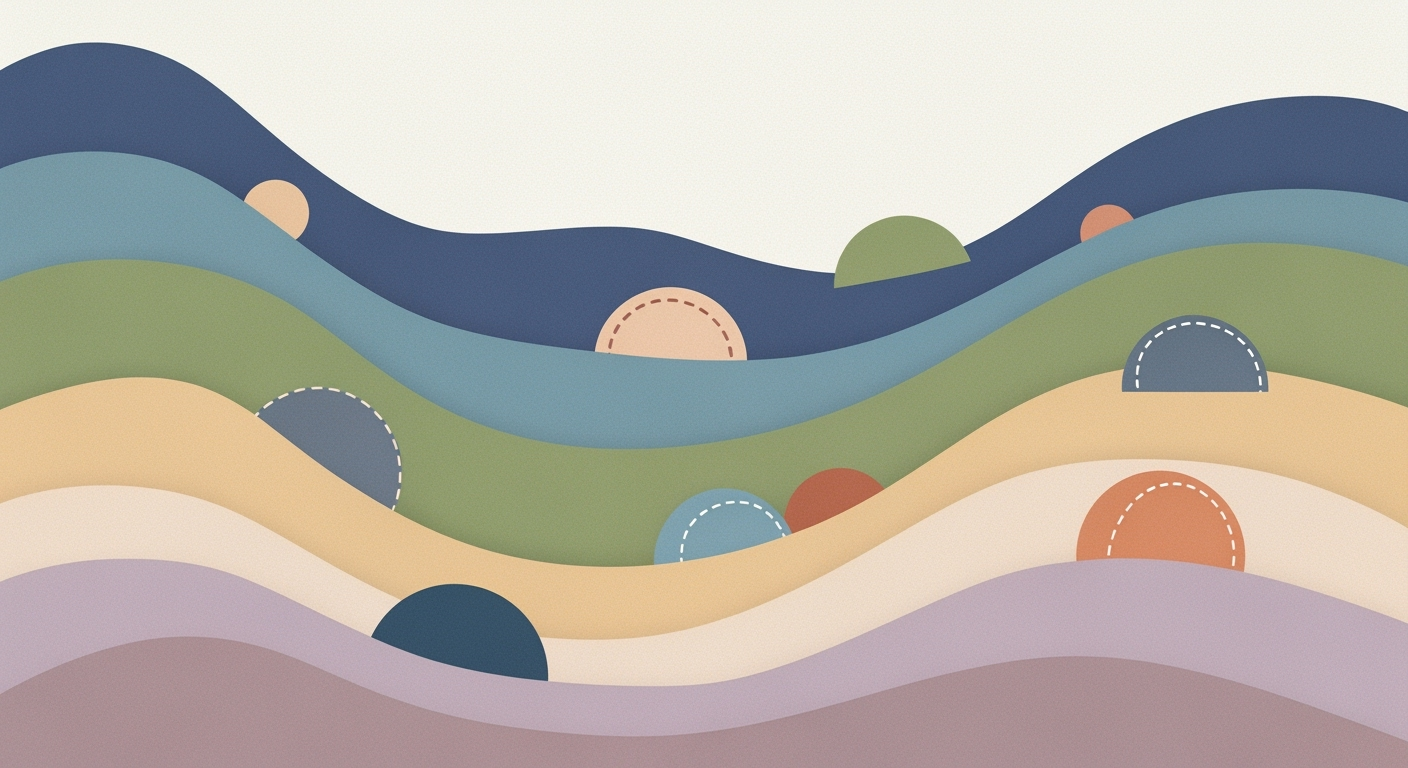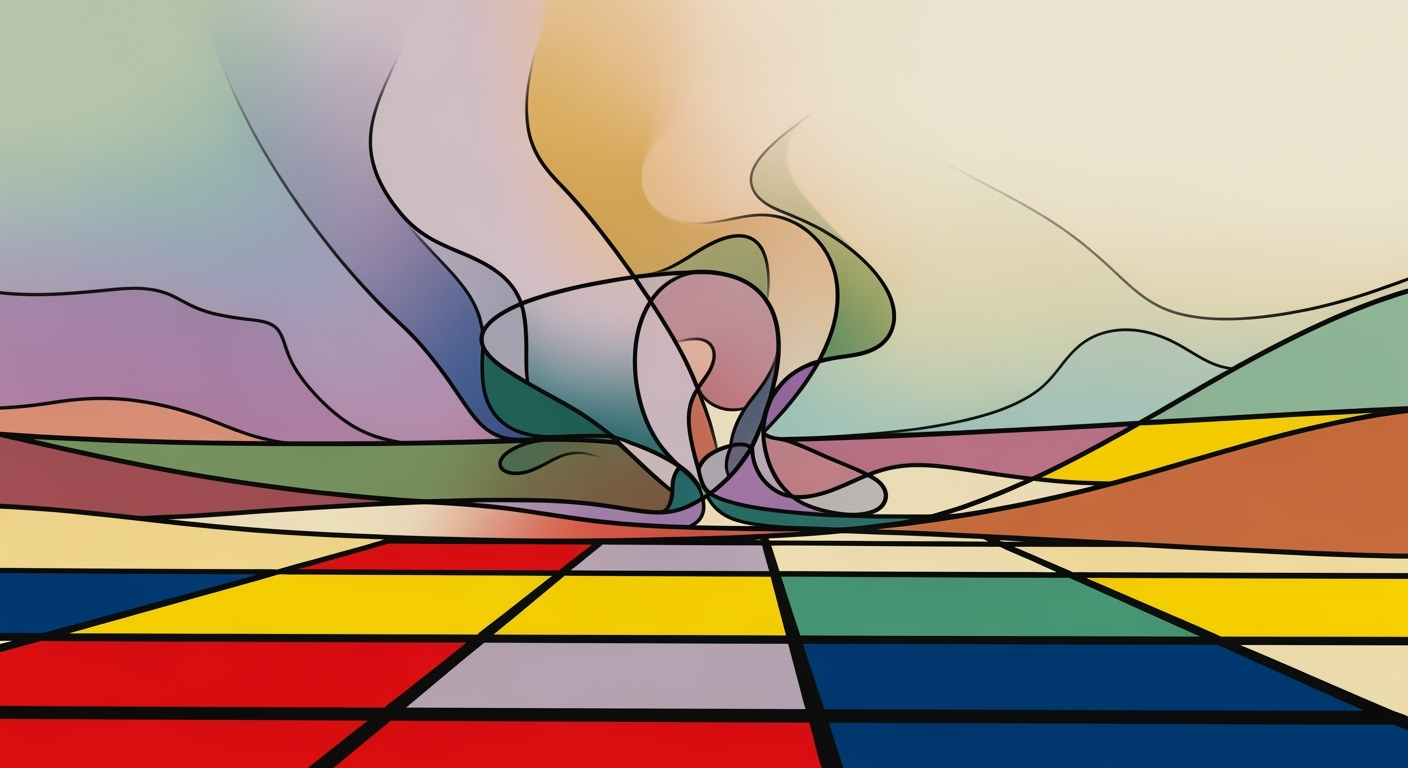Advanced AI in Excel: Practical Examples and Tips
Explore advanced AI features in Excel, including native integration, NLP, and automation, with practical examples and best practices.
Introduction to AI in Excel
In recent years, the integration of AI within Microsoft Excel has significantly transformed its capabilities, enhancing its role as a vital tool for data analysis. With the advent of native AI features, Excel has evolved from being a mere spreadsheet application to a sophisticated platform for executing quantitative analysis, data modeling, and optimization techniques. This evolution is primarily driven by the incorporation of computational methods and automated processes that streamline complex data tasks.
One of the prominent features in Excel's AI arsenal is Copilot, which facilitates conversational data interaction and democratizes data analysis through natural language processing (NLP). Users can now perform intricate data manipulations by simply instructing Excel with queries such as "summarize sales by region". This approach not only simplifies data operations but also reduces the reliance on intricate formulae, making data analysis more accessible.
The AI capabilities extend to deep platform integration, linking Excel with the broader Microsoft 365 and Power BI environments. This integration supports systematic approaches for predictive modeling and trend analysis, enabling seamless transitions between data visualization and statistical frameworks. By automating manual tasks, Excel's AI features empower analysts to focus on higher-order analytical tasks, thus optimizing business applications and enhancing decision-making processes.
For instance, consider the following code snippet, which showcases a simple implementation of AI-driven data cleaning:
=AI.CLEAN.DATA(A2:B10)
Here, AI.CLEAN.DATA is a hypothetical function that leverages AI to automatically detect and rectify inconsistencies within the specified data range, demonstrating how AI can enhance data integrity with minimal manual intervention.
Overall, the infusion of AI into Excel not only elevates its analytical prowess but also aligns with current trends in data democratization and conversational analytics, setting a new standard for business intelligence workflows in 2025.
Leveraging AI in Excel: Step-by-Step
Microsoft Excel's integration of AI features has transformed the landscape of data analysis, making complex processes more accessible and efficient. By utilizing computational methods and systematic approaches, users can harness the power of AI to streamline tasks and enhance their analytical capabilities. Let's explore how AI features like Copilot, NLP-driven analytics, and automation can be employed for a range of data tasks.Using Copilot for Data Tasks
Excel's Copilot serves as an intelligent assistant, seamlessly guiding users through data-driven tasks. For instance, Copilot can help automate data fetching processes, cleaning datasets, and performing trend analyses. Here's a basic implementation of how Copilot can automate data cleaning:
=UNIQUE(A1:A100) // Removes duplicate entries in a dataset
=FILTER(B2:B100, ISBLANK(B2:B100)=FALSE) // Filters out empty cells
Applying NLP for Conversational Analytics
Excel's conversational analytics powered by NLP allows users to bypass traditional formula-driven methods. With this feature, complex queries such as "show me the average sales growth over the past year" are executed directly through natural language inputs. This democratization of data analysis frameworks empowers all users, irrespective of technical skills. Recent developments in AI-enhanced tools highlight the growing significance of these capabilities. This trend demonstrates the practical applications we'll explore in the following sections, showing how advanced analytics capabilities are becoming more widespread and impactful.Automating Data Cleaning and Visualization
Excel's AI capabilities extend to visualization, where it suggests optimal charts based on data insights. This feature allows users to employ optimization techniques to quickly identify trends and anomalies. By integrating AI-driven visualization, analysts can focus on strategic decision-making rather than manual charting tasks. In summary, AI in Excel not only streamlines data tasks but also opens the door to more profound insights through computational methods. By adopting these tools, businesses can enhance their quantitative business applications and drive more informed decisions.Practical Examples of AI in Excel
In today's data-driven business environment, Excel's AI capabilities are reshaping how organizations perform quantitative analysis. These applications demonstrate the strategic incorporation of AI in Excel for optimizing business processes.
Example 1: Sales Data Analysis with Predictive Modeling
Predictive modeling in Excel leverages computational methods to anticipate future sales trends. By utilizing Excel's forecasting functions, such as FORECAST.ETS, users can perform time-series analysis with seasonal adjustments.
=FORECAST.ETS([Target Date], [Sales Data], [Timeline], [Seasonality], [Data Completion])
This systematic approach allows businesses to predict sales outcomes and adjust strategies accordingly. Excel's integration with Microsoft Power BI further enhances these capabilities by visualizing predictive results across various business dimensions.
Example 2: Automating Financial Forecasts
Excel's AI capabilities extend to the automation of financial forecasts. By employing data analysis frameworks, Excel automates the generation of multi-scenario financial models. This application illustrates the use of Excel's Data Analysis Toolpak for regression analysis, which facilitates precise forecasting and budgetary planning.
Recent developments in AI, such as the integration of Excel's Copilot, indicate a shift towards more efficient financial planning techniques.
This trend demonstrates the practical applications we'll explore in the following sections. Such advancements underscore the impact of Excel's AI tools in streamlining tedious financial tasks, allowing analysts to focus more on strategic decision-making.
Example 3: Trend Analysis Using NLP
Excel’s incorporation of Natural Language Processing (NLP) facilitates intuitive trend analysis. Users can engage in conversational analytics through Excel's Copilot, which interprets natural language queries to perform tasks like summarizing sales by region or identifying major market trends. This capability transforms traditional data querying processes, minimizing reliance on complex formulaic expressions and enhancing accessibility for non-technical users.
As demonstrated, Excel's AI features empower organizations with advanced analytical methods, optimizing productivity and enabling intelligent data-driven decisions.
Best Practices for AI in Excel
Incorporating AI into Excel workflows demands a strategic focus on optimizing processes, preserving data integrity, and ensuring seamless integration across platforms. By leveraging these practices, users can enhance their data analysis capabilities while maintaining security and efficiency.
Optimizing AI Workflows
When utilizing AI in Excel, emphasizing computational methods and data analysis frameworks is crucial. For instance, employing formula optimization can significantly enhance performance. Consider the use of dynamic arrays to automate repetitive calculations:
LET(Result, MAP(Data, LAMBDA(x, x*2)), Result)Such systematic approaches allow Excel’s native AI features, like Copilot, to streamline tasks such as data fetching and trend analysis, making workflows more efficient.
Ensuring Data Security and Privacy
Data security is paramount when integrating AI into Excel. It is essential to adhere to established best practices such as using robust encryption methods and implementing access controls. Organizations should also be aware of policy implications and regulatory considerations to ensure compliance with data protection laws.
Empirical evidence suggests that privacy-focused computational methods can safeguard sensitive information without compromising analytical power.
Integrating with Other Platforms
Seamless integration with platforms like Microsoft 365 and Power BI is a core benefit of Excel’s AI capabilities. Deep platform integration facilitates automated processes across different applications, thereby enhancing decision-making through cohesive analytics workflows.
Case studies highlight the utility of such integrations, allowing for real-time data visualization and improved predictive analytics outcomes.
Troubleshooting Common Issues in Excel AI Features
Implementing AI features in Excel can significantly enhance data analysis frameworks by automating processes and optimizing computational methods. However, integration into existing systems may present challenges. Here, we explore practical strategies to troubleshoot common issues, focusing on integration errors, data input problems, and AI feature malfunctions.
Dealing with Integration Errors
Integration with native AI in Excel, such as the Copilot feature, may encounter synchronization hiccups with external platforms like Power BI. Ensure your Excel version supports these features and check for updates regularly. Use systematic approaches to verify network connectivity and permissions.
Addressing Data Input Problems
AI models rely on accurate data inputs. Inconsistencies in data types or formats can impede AI-driven tasks. Implement data validation rules within Excel to pre-emptively catch anomalies. Utilize the Data Validation feature to set constraints on cell input, ensuring uniform data entry. Here's a basic example:
=IF(ISNUMBER(A1), "Valid", "Invalid")
This formula checks if a cell contains a number, providing immediate feedback for data correction.
Resolving AI Feature Malfunctions
AI features can sometimes fail to execute due to incorrect formula syntax or computational limitations. Implement backup statistical methods for critical tasks, allowing for manual verification of AI predictions. For example, when predictive analytics fails, revert to traditional regression models for verification.
Conclusion and Future Outlook
In recent years, AI's integration with Excel has significantly transformed data analysis practices. With the advent of native AI features like Copilot and Agent Mode, Excel users can now employ computational methods to automate processes such as data fetching, cleaning, and trend analysis. These tools not only streamline quantitative analysis but also enhance productivity by reducing reliance on complex formulaic operations. As AI becomes more deeply embedded within the Microsoft 365 ecosystem, the synergy between Excel and platforms like Power BI facilitates seamless advanced analytics workflows, encouraging a more systematic approach to business intelligence.
Looking ahead, the trajectory for AI integration in Excel suggests a trend towards greater democratization of analytics through conversational interfaces. Natural Language Processing (NLP) capabilities allow users to engage with their data using everyday language, thus lowering the barrier for non-specialists to perform intricate data analysis tasks. This trend promises to foster a broader adoption of data-driven decision-making frameworks across diverse industries.
// Example of AI-driven Excel formula optimization
=AIFormulaOpt("Predict sales growth based on past trends and seasonality")
Furthermore, as AI continues to evolve, expectations are that future iterations will incorporate more sophisticated optimization techniques and data analysis frameworks. These advancements will likely support more robust predictive modeling and scenario analysis, ensuring that Excel remains a vital tool in quantitative business applications. Adopting these technologies requires a thoughtful integration strategy that aligns with organizational data policies and regulatory standards.