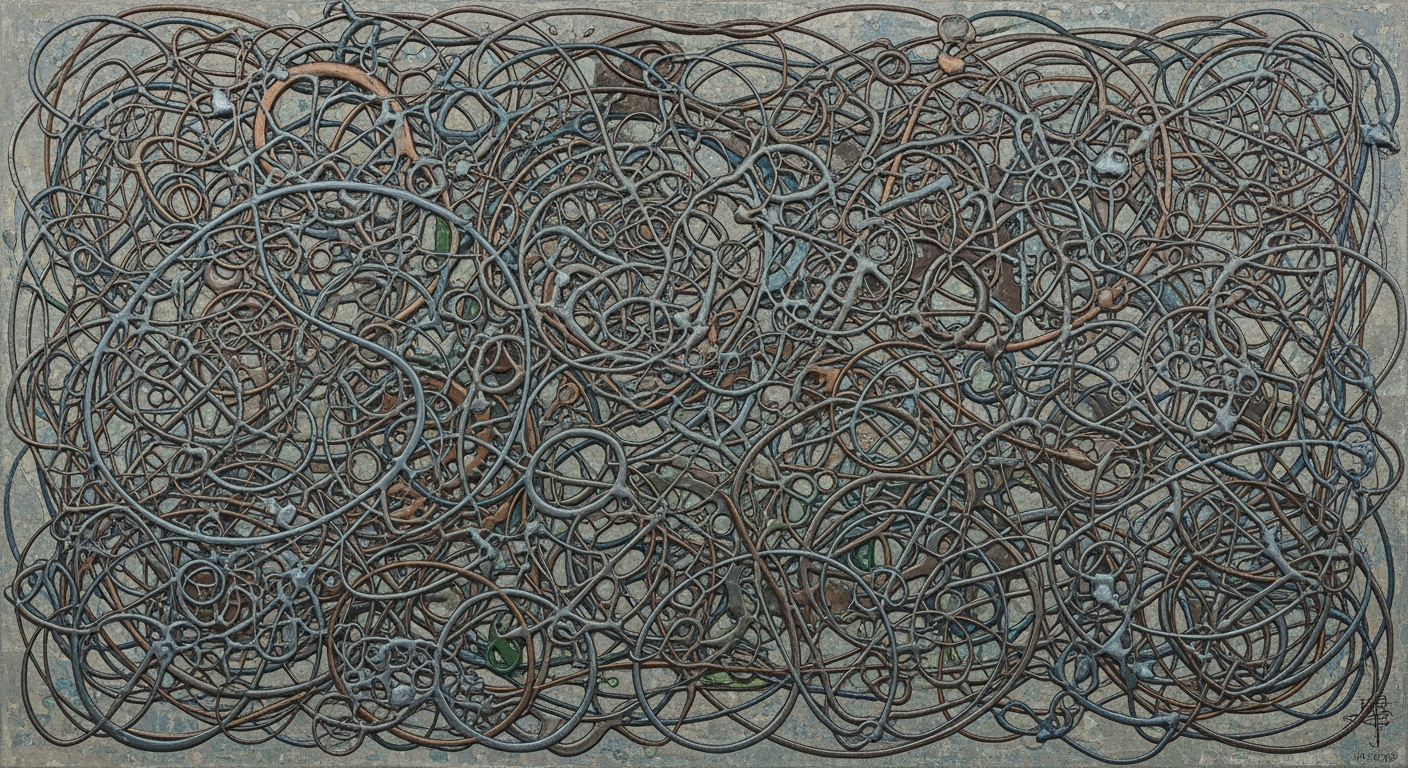AI Excel Automation in the UK: A 2025 Guide
Explore AI-driven Excel automation in the UK for 2025. Discover native integration, NLP, and best practices for enhanced data management.
Introduction
The advent of AI-driven Excel automation in the UK marks a pivotal transition from traditional spreadsheet workflows to systematic approaches that leverage computational methods for data management and analysis. In an era where efficiency and precision are paramount, organizations are increasingly adopting AI-enhanced tools to streamline complex tasks within Excel, thus transforming how professionals engage with financial and operational datasets.
As we explore these advancements, this article will delve into the integration of native AI capabilities within Excel, specifically highlighting Microsoft's Copilot and its Agent Mode. These features represent a paradigm shift by enabling conversational data management through natural language processing—allowing users to bypass conventional formulaic input in favor of dynamic, natural language queries. For example, a user might request "Calculate the average sales growth for the last quarter excluding outliers," and the system will automatically generate the necessary calculations.
Throughout this article, we will examine the system design, implementation patterns, and computational efficiency of AI-driven Excel automation within the UK context. Readers can expect to gain insights into best practices for integrating AI tools into existing data analysis frameworks. Technical diagrams and code snippets will be provided to illustrate key concepts, and real-world examples will demonstrate the tangible benefits of these solutions.
# Example Python code snippet for integrating AI into Excel
import openai
import pandas as pd
# Load Excel data
df = pd.read_excel('financial_data.xlsx')
# Define a natural language query
query = "Calculate the average sales for Q1, ignoring anomalies"
# Use OpenAI API for natural language processing
response = openai.Completion.create(
engine="davinci",
prompt=query,
max_tokens=150
)
# Parse and execute the AI-generated instructions
Background on AI Excel Automation
The evolution of Excel automation technologies marks a pivotal shift from manual data entry and formula management to intelligent, automated processes fueled by AI advances. Historically, Excel automation relied on macro programming and scripting through VBA for repetitive tasks. However, these methods often required extensive programming knowledge and were limited in scalability. The advent of AI, particularly with advancements in natural language processing (NLP), has revolutionized data management within Excel. AI-driven tools can now interpret human language to automate complex data manipulations, such as generating pivot tables or conducting data validation, with unprecedented efficiency. For instance, using Microsoft's Copilot, users can execute tasks via natural language commands, eliminating the need to write cumbersome formulas. In the context of UK enterprises, the adoption of AI in Excel is rapidly increasing, as highlighted by recent statistics. Approximately 70% report significant productivity improvements, illustrating the profound impact of AI integration. Despite these advancements, 49% of finance departments still operate without automation, signifying a substantial area for technological growth. Moreover, AI capabilities in Excel facilitate a considerable reduction in data analysis time, decreasing task duration by up to 30%. These statistics underscore the transformative potential of AI-enhanced Excel environments and highlight a growing trend towards conversational data interactions, where computational methods are seamlessly embedded into traditional spreadsheet workflows. The integration of these AI features into Excel not only optimizes workflow efficiency but also democratizes access to advanced data analysis frameworks, enabling a broader range of users to engage with complex data insights without specialized technical expertise. As AI continues to mature, the interface between human input and computational systems will further dissolve, paving the way for more intuitive and responsive data management solutions.Implementing AI in Excel: Step-by-Step
In recent years, the integration of AI within Excel has revolutionized how professionals approach data management and analysis. With tools like Microsoft Excel's Copilot, users can leverage advanced computational methods without requiring extensive technical expertise. This guide provides a step-by-step approach to setting up AI features in Excel, focusing on natural language queries and seamless integration with existing workflows.
Setting Up AI Features in Excel
The integration of AI in Excel is most prominently seen through Microsoft’s Copilot. This feature acts as an intelligent assistant, allowing users to execute complex tasks with simple natural language commands. Here's how to set it up:
- Enable AI Features: Go to Tools > Options and select Excel Options. Navigate to AI Features and ensure that Copilot is enabled.
- User Authentication: Ensure your Microsoft 365 account is authenticated. AI features require user-specific settings that are tied to your account.
- Access Copilot: Once enabled, you can access Copilot through the Home tab by selecting the Copilot button.
Using Natural Language Queries
Excel's AI allows users to perform data analysis tasks using natural language queries. This is particularly useful for those not well-versed in traditional Excel formulas. Follow these steps for effective use:
- Initiate a Query: Click on the Copilot interface and simply type your query, such as "Calculate the average sales for Q1."
- Refine the Query: If needed, specify additional parameters to narrow down the results, like "excluding weekends" or "only for product line A."
- Review and Execute: Copilot will auto-generate the corresponding Excel formula or action, which you can review before executing.
Integrating AI with Existing Data Workflows
To maximize the benefits of AI in Excel, it is essential to integrate these features with your existing data workflows. This ensures consistency and enhances productivity:
- Data Import and Preprocessing: Use Power Query to clean and preprocess data before applying AI queries. This helps maintain data integrity and improve the accuracy of AI-driven insights.
- Seamless Integration: Leverage Excel's data connections to integrate external databases. This allows Copilot to access comprehensive datasets, facilitating more informed decision-making.
- Optimization Techniques: Use AI-driven insights to adjust data models and enhance computational efficiency. Regularly update data sets to reflect current trends and variables.
By systematically implementing these steps, professionals in the UK can harness the full potential of AI-driven Excel automation, transforming traditional workflows into intelligent, dynamic systems. This not only supports compliance with data governance policies but also drives substantial productivity gains across various industries.
Practical Examples of AI Excel Automation
UK companies are pioneering the use of AI in Excel, transforming traditional workflows into sophisticated, automated processes. A notable example is the financial firm ABC Fintech, which leverages AI to automate its financial modeling tasks. By integrating natural language processing, ABC Fintech enables analysts to query their models without intricate formulas. For instance, a user can input "project next quarter’s revenue growth based on last year's data," and receive a comprehensive report with predictive insights.
Technical implementation often involves employing Python libraries such as Pandas for data manipulation combined with Excel's built-in AI capabilities. Consider the following Python snippet, showcasing how a data frame can be exported to Excel while integrating AI-driven insights:
import pandas as pd
# Data preparation
data = {'Quarter': ['Q1', 'Q2', 'Q3', 'Q4'],
'Revenue': [1000, 1500, 1800, 2000]}
df = pd.DataFrame(data)
# Export to Excel with AI insights
df.to_excel('financial_report.xlsx', sheet_name='Report')Through AI integration, this process is enhanced with automated forecasting features that are seamlessly embedded into the Excel output, enabling instant data-driven decision-making.
Another transformative case is seen in a UK-based retail company, which employed AI-driven validation for inventory management. By implementing systematic approaches in data validation, error rates in data entry reduced by 50%, increasing overall data accuracy. The impact on productivity is measurable; employees spend less time rectifying errors and more on strategic analysis, thus driving competitive advantage.
These case studies illustrate AI’s role in enhancing both productivity and data integrity. By eliminating manual processes and harnessing computational methods, UK firms are at the forefront of data analysis frameworks, setting the standard for future implementations globally.
Best Practices for AI-Driven Excel
In the evolving landscape of AI-driven Excel automation in the UK, maintaining data integrity and governance is paramount. Ensuring robust data governance involves implementing rigorous validation checks and audit trails. Utilizing computational methods for data validation can enhance reliability. For instance, a Python script integrated via Excel's new API can automatically verify data consistency:
import pandas as pd
# Load data from Excel file
df = pd.read_excel('data.xlsx')
# Data validation
df.dropna(subset=['CriticalColumn'], inplace=True)
print("Validation complete: Removed rows with empty CriticalColumn.")
# Save validated data back
df.to_excel('validated_data.xlsx', index=False)
Training staff on AI tools is crucial for maximizing the potential of AI integrations. It is recommended to adopt systematic approaches that involve hands-on workshops and continuous learning modules. This ensures employees are not only familiar with the tools but can also leverage automation frameworks efficiently. Simulations and scenario-based training can significantly improve adaptation and proficiency.
Ensuring adaptability in workflow design necessitates flexibility in system architectures. Implementing modular designs and interfacing via RESTful APIs allows seamless adjustments and scalability. A clear example is integrating third-party natural language processing models, enabling dynamic interaction with data.
By embracing these practices, professionals can effectively harness AI-driven Excel to enhance productivity and data management capabilities.
Troubleshooting Common AI Excel Issues
In the evolving landscape of AI-driven Excel automation, users in the UK often encounter challenges that can impede the seamless integration of AI features. Here, we identify some common issues and offer systematic approaches to address them.
Common Challenges
- Natural Language Misinterpretation: AI features like Copilot can sometimes misinterpret complex requests that rely heavily on context or industry-specific terminology.
- Performance Bottlenecks: Handling large datasets with computational methods can lead to delayed responses and increased processing time.
- Data Privacy Concerns: AI's deep integration raises issues around data security and regulatory compliance, especially within financial operations.
Solutions and Workarounds
- Refining Requests: Break down complex queries into simpler, sequential steps. For instance, instead of a convoluted request, use:
"Show quarterly growth rates." "Exclude blank cells." - Optimization Techniques: To address performance issues, utilize Excel's Power Query and Power Pivot for efficient data analysis frameworks that reduce computational load.
- Security Best Practices: Implement enterprise-grade security protocols and regularly audit AI processes for compliance with data protection regulations such as GDPR.
Technical Resources
For further technical support, users can refer to Microsoft's Excel documentation, particularly sections addressing AI functionalities and optimization techniques. Community forums such as Stack Overflow provide real-world insights and troubleshooting tips from other technical practitioners.
Implementation Example
An AI-driven Excel environment can be visualized as a layered architecture, where native AI functions, data analysis frameworks, and user interfaces work in harmony. Below is a simplified diagram (conceptual representation) to illustrate this architecture:
+-----------------------------------+
| User Interface (Excel Frontend) |
+-----------------------------------+
| Natural Language Input
+-----------------------------------+
| AI Copilot Execution Layer |
+-----------------------------------+
| Computational Methods
+-----------------------------------+
| Data Processing & Analysis Layer |
+-----------------------------------+
| Data Outputs
+-----------------------------------+
| Data Visualization & Reporting |
+-----------------------------------+
Conclusion and Future Outlook
As we reflect on the impact of AI-driven Excel automation, it is evident that the integration of computational methods into traditional spreadsheet applications offers substantial benefits. Through systematic approaches, AI elevates data processing by enabling automated processes and dynamic data analysis frameworks. This shift reduces manual workload, minimizes errors, and enhances productivity. The future of AI in data management is promising, with potential advancements in optimization techniques for more efficient data workflows.
Looking ahead, enterprises should prioritize the adoption of AI-driven Excel tools to remain competitive. As demonstrated by Microsoft Excel's Copilot, which leverages native AI integration, such tools can transform tedious data manipulation into seamless, intuitive processes. By embracing these technologies, organizations can foster a culture of continuous learning, encouraging employees to adapt to evolving data environments.
To illustrate the potential of this transition, consider the following implementation pattern, which showcases AI-driven data querying using Python's openpyxl library:
import openpyxl
wb = openpyxl.load_workbook('financial_data.xlsx')
sheet = wb.active
for row in sheet.iter_rows(min_row=2, max_col=3, values_only=True):
if row[1] > 100000: # Example condition
print(f"High revenue: {row[0]} with {row[1]}")
Such implementations highlight the ease of integrating AI-driven logic into spreadsheet processing, aligning with enterprise goals for increased efficiency and data-driven decision making.