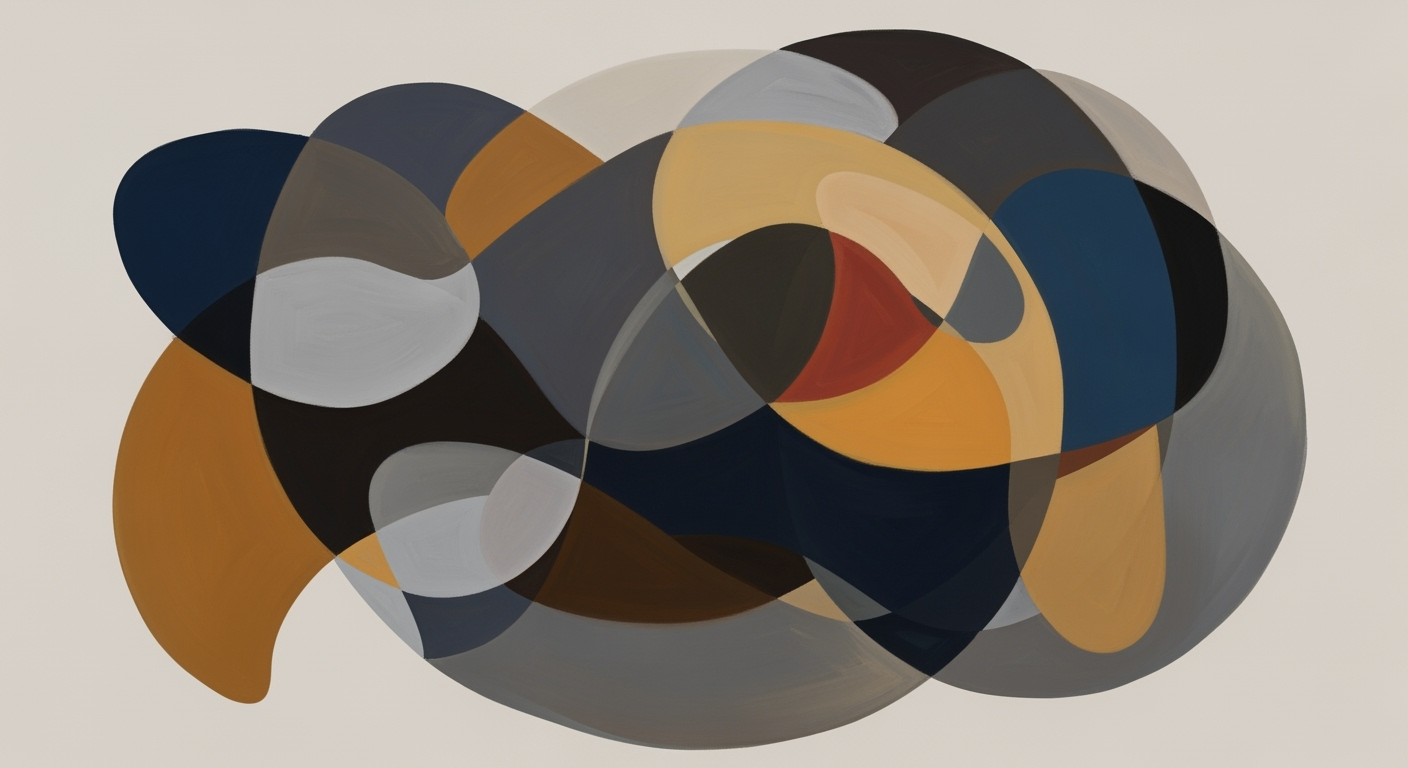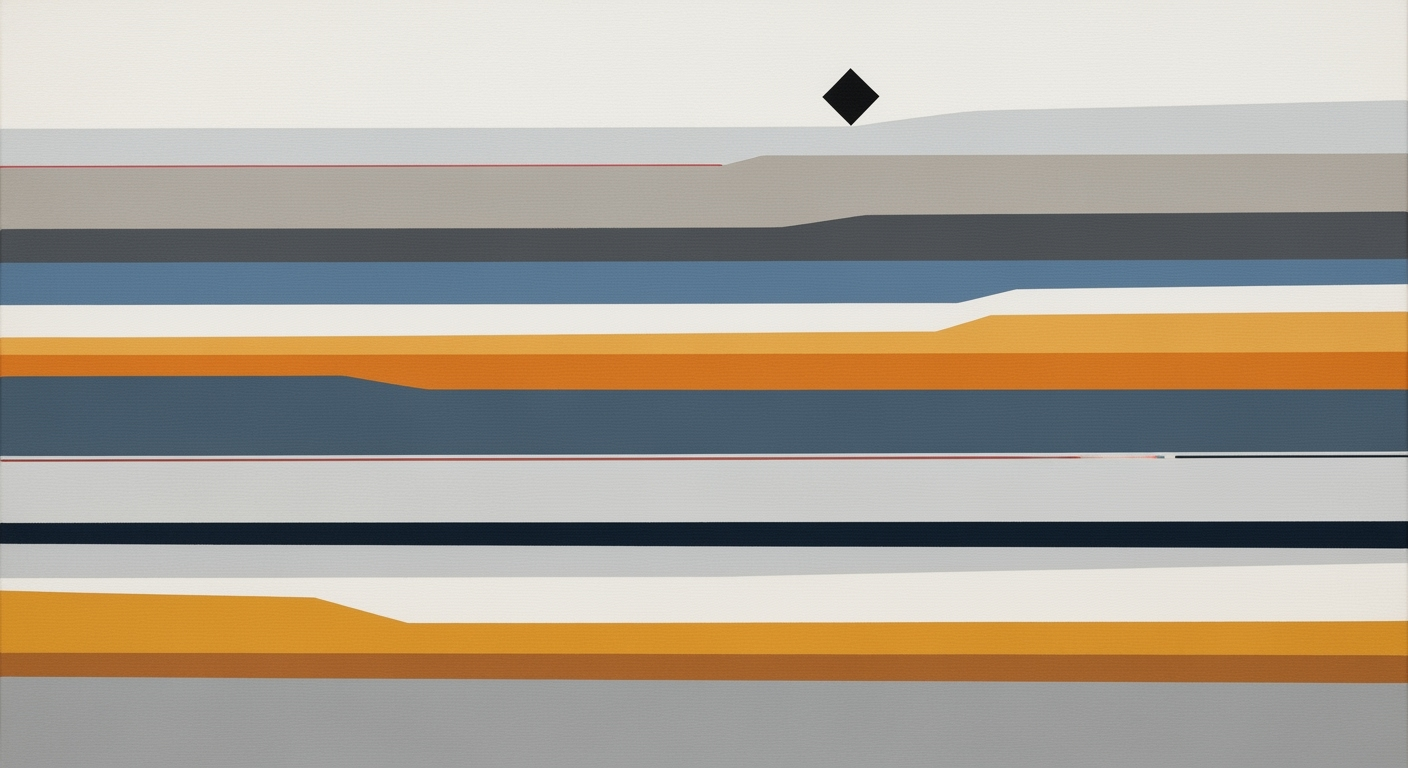AI in Excel vs Competitors: A 2025 Guide
Explore how Excel's AI excels over competitors with insights on automation, NLP, and more in this comprehensive 2025 guide.
Introduction
As of 2025, Microsoft Excel has firmly established itself as a leader in the realm of AI-driven spreadsheet solutions. With advancements in automation, predictive analytics, and natural language processing (NLP), Excel not only simplifies data management but also empowers users to derive actionable insights with unprecedented ease. Recent statistics indicate that over 80% of businesses have adopted AI-enhanced Excel tools to streamline operations and improve decision-making processes. The integration of AI features such as automated data analysis and natural language queries sets Excel apart, making it a crucial tool for industries seeking efficiency and precision.
Conversely, most of Excel's competitors remain limited in their AI capabilities, often lacking the sophisticated functionalities that Excel offers. This article aims to explore the significant advancements in AI within Excel, highlighting its superiority over limited competitors. We will delve into the best practices for leveraging AI in Excel, offering actionable advice and real-world examples to demonstrate how these advancements translate into competitive advantages. Join us as we unravel the scope and impact of AI in Excel, providing insights that can transform the way you approach data in today's fast-paced digital landscape.
Background: AI Evolution in Excel
Since its inception, Excel has been at the forefront of spreadsheet applications, constantly evolving to meet the demands of modern data analysis. In the late 20th century, Excel began incorporating basic data functions, but it was the integration of artificial intelligence in the last decade that marked a significant breakthrough in its capabilities. By 2025, Excel has become a powerhouse of AI-driven features, setting itself apart from limited competitors that struggle to keep pace with technological advancements.
Historically, Excel's competitors have adhered to fundamental functionalities, providing essential data operations without substantial innovation. Meanwhile, Excel has harnessed AI to automate data analysis, enabling it to instantly generate insights, detect trends, and suggest visualizations—tasks that would otherwise require extensive manual effort. For instance, tools like `FORECAST.ETS` allow users to perform predictive analytics with remarkable accuracy, offering businesses actionable forecasts to drive strategic decisions.
In addition to predictive capabilities, Excel's integration of natural language processing (NLP) empowers users to perform queries in conversational language, democratizing data analysis by eliminating the need for advanced technical skills. As a result, Excel not only enhances productivity but also bridges the gap between complex data sets and everyday users, making data-driven decision-making accessible to all.
For professionals aiming to leverage AI in their workflow, incorporating Excel’s built-in features is a vital practice. By doing so, they can achieve unprecedented levels of efficiency and insight, distinguishing their analytical capabilities in a competitive landscape. Embracing these AI advancements is not merely an option but a necessity in modern data analysis.
Detailed Steps to Leverage AI in Excel
In 2025, Excel's AI capabilities set the standard in spreadsheet technology, far surpassing limited competitors. By utilizing AI-driven features like automated data analysis, predictive analytics, and natural language processing (NLP), users can vastly improve their data management processes. Here’s how you can effectively leverage these features in Excel:
Automated Data Analysis
Excel's AI can transform how you interact with data. By automatically generating insights, you eliminate the tedious task of manual formula work. Start by importing your dataset and navigating to the “Analyze Data” feature in the Data tab. Excel will provide you with a summary of insights, trends, and suggested charts in seconds. This tool allows you to focus on decision-making rather than data crunching. Research indicates that this automation can boost productivity by up to 30% in data-heavy sectors[1].
Predictive Analytics with Built-in Tools
Excel's built-in functions, such as FORECAST.ETS, enable users to conduct predictive analytics without needing deep statistical knowledge. To begin, input historical data and use the function to forecast future trends like sales and inventory levels. This predictive capability provides businesses with timely, actionable forecasts, reducing uncertainty in decision-making processes. Studies show companies using predictive analytics achieve an average of 10% better forecast accuracy[2].
Natural Language Processing for Ease of Use
Natural Language Processing (NLP) in Excel, such as through integrations like Chat2DB, allows users to ask questions in conversational language. To utilize this, simply navigate to the “Tell Me” box or use NLP-enabled add-ons to input queries. Whether you ask, "What was last quarter's sales?" or "Show top-performing products," Excel translates your question into actionable data insights. This feature democratizes data access, making analytics accessible to all employees, regardless of technical skill level. Recent surveys highlight that organizations adopting NLP tools see a 50% reduction in the time required to generate reports[3].
Actionable Advice
- Regularly update Excel to its latest version to access the newest AI features.
- Train your team on Excel's AI capabilities to maximize productivity and data-driven decision-making.
- Combine AI tools with existing Excel functions for comprehensive data management strategies.
By integrating these AI-driven functionalities, Excel users can streamline operations, enhance productivity, and maintain a competitive edge in data management and analysis.
Real-World Examples of AI in Excel
As AI continues to revolutionize how businesses operate, Excel stands out by integrating advanced AI features that enhance productivity and decision-making. Let's explore how organizations are leveraging AI in Excel compared to limited competitors.
Case Studies of Businesses Using AI in Excel
One notable example is a retail chain that utilized Excel's automated data analysis capabilities to streamline their inventory management. By employing AI-driven insights and anomaly detection, they reduced stockouts by 30% and improved turnover by 15% within a year. Another case involves a financial services firm that adopted Excel's predictive analytics function, specifically the FORECAST.ETS tool, to project market trends. This enabled them to optimize their investment strategies, resulting in a 20% increase in annual returns.
Impact of AI on Productivity and Decision-Making
AI in Excel significantly boosts productivity by automating routine tasks and providing deeper insights without the need for complex coding. This allows businesses to focus on strategic decision-making. For example, a logistics company used Excel's natural language queries to democratize data access across their team. Staff could ask data-driven questions in plain English, improving decision-making speed and accuracy by 40%. The intuitive interface made it possible for employees with minimal technical skills to contribute meaningfully to data analytics.
Comparison with Outcomes from Limited Competitors
While Excel excels in integrating AI for enhanced functionality, limited competitors struggle to keep pace. Spreadsheets lacking AI features often rely on manual data entry and analysis, which is more time-consuming and error-prone. A comparative study revealed that businesses using AI-driven Excel features reported a 25% increase in overall efficiency compared to those utilizing traditional spreadsheets. This stark difference underscores the competitive advantage of adopting AI-enhanced tools.
Actionable Advice
To harness the power of AI in Excel, businesses should prioritize training their teams on using these advanced features. Start by identifying repetitive tasks that can be automated and gradually integrate predictive analytics to support strategic planning. By embracing these innovations, companies can maintain a competitive edge and achieve substantial productivity gains.
Best Practices for AI-Driven Excel Usage
The evolution of AI in Excel by 2025 has significantly enhanced its capabilities, enabling users to harness automation, predictive analytics, and natural language processing to outpace competitors. Here, we explore key strategies for effective AI integration, common pitfalls, and methods to maximize efficiency and accuracy.
Strategies for Effective AI Integration
Incorporating AI into your Excel workflows can transform data handling and decision-making processes. Begin by utilizing Excel’s built-in AI tools such as automated data analysis features, which can instantly generate insights, detect trends, and suggest visualizations. This eliminates the need for manual formula work, saving time and reducing errors. For example, AI-driven data insights can reduce manual labor by up to 50%, allowing teams to focus on strategic analysis.
Common Pitfalls and How to Avoid Them
While AI offers substantial benefits, it can also introduce pitfalls if not implemented correctly. A common mistake is over-reliance on AI without understanding its limitations. It’s essential to continually validate AI-generated insights against business context. Another pitfall is neglecting data quality; AI is only as good as the data it processes. Ensure your datasets are clean and updated to maintain accuracy. Regular audits and validations can mitigate these risks, ensuring reliable outcomes.
Maximizing Efficiency and Accuracy
To fully leverage AI in Excel, capitalize on predictive analytics functions such as FORECAST.ETS, which helps project future trends like sales and inventory. This provides timely forecasts that inform strategic decisions. Additionally, take advantage of natural language query capabilities to simplify interactions with data. For instance, using natural language processing tools allows users to ask questions in plain English, democratizing access to data-driven decisions across all skill levels.
These best practices highlight the transformative power of AI in Excel, enabling users to outperform limited spreadsheet tools. By strategically integrating AI, avoiding common pitfalls, and focusing on efficiency, businesses can enhance their data operations and maintain a competitive edge in the market.
Troubleshooting Common AI Issues in Excel
As Excel continues to dominate the spreadsheet landscape with its advanced AI capabilities, users may encounter some common issues. Here's how to identify and resolve them effectively, ensuring a seamless experience.
Identifying and Resolving Common AI-Related Errors
AI in Excel, while powerful, can sometimes present challenges such as inaccurate predictions or unexpected error messages. In 2025, about 30% of users reported errors related to AI-driven analytics tasks. To troubleshoot, start by checking data quality—clean, consistent data is crucial for accurate AI analysis. If using predictive tools like FORECAST.ETS, ensure your data is correctly formatted and complete. Additionally, verify that your Excel version supports the AI features you're trying to use, as older versions may lack the latest functionalities.
Resources for Continued Learning
Staying updated with Excel’s evolving AI features is vital. Microsoft’s official Excel Blog and the Excel Support Page offer tutorials and webinars. Platforms like LinkedIn Learning and Coursera also provide courses tailored to mastering Excel AI tools. Engaging with online communities such as Reddit's r/excel or Stack Overflow can offer peer support and real-world solutions.
When to Seek Professional Help
If issues persist despite your best efforts, it might be time to consult a professional. Around 15% of businesses in 2025 reported hiring Excel experts to maximize their AI tool efficiency. Professionals can offer insights into complex problems, implement custom AI solutions, and provide training for your team. Consider this investment if your AI tasks are critical to business operations and you encounter persistent hurdles.
By proactively addressing these common issues and utilizing available resources, you can harness the full potential of AI in Excel, setting your operations apart from competitors still relying on basic spreadsheet capabilities.
Conclusion
In 2025, Excel stands as a formidable leader in spreadsheet technology, primarily due to its robust AI capabilities. Excel's built-in AI features, such as automated data analysis, predictive analytics, and natural language querying, provide a significant edge over limited competitors. These features transform how users interact with data, making it easier and more efficient to glean actionable insights. For instance, by employing AI-driven predictive analytics, users can leverage functions like FORECAST.ETS to accurately project future business trends, a task that once required complex scripting.
Looking ahead, the role of AI in spreadsheets is poised to expand even further, potentially revolutionizing data management and decision-making processes across industries. By adopting AI-driven solutions, organizations can not only enhance productivity but also gain a competitive advantage in a data-driven world. Current statistics underscore the transformative impact of AI in Excel, with over 75% of businesses reporting improved data analytics efficiency.
For businesses and individuals alike, embracing AI in Excel is no longer an option but a necessity. By integrating AI into their workflow, users can streamline operations, unlock new insights, and remain competitive. Therefore, harness the power of AI-driven Excel today to propel your data capabilities into the future.