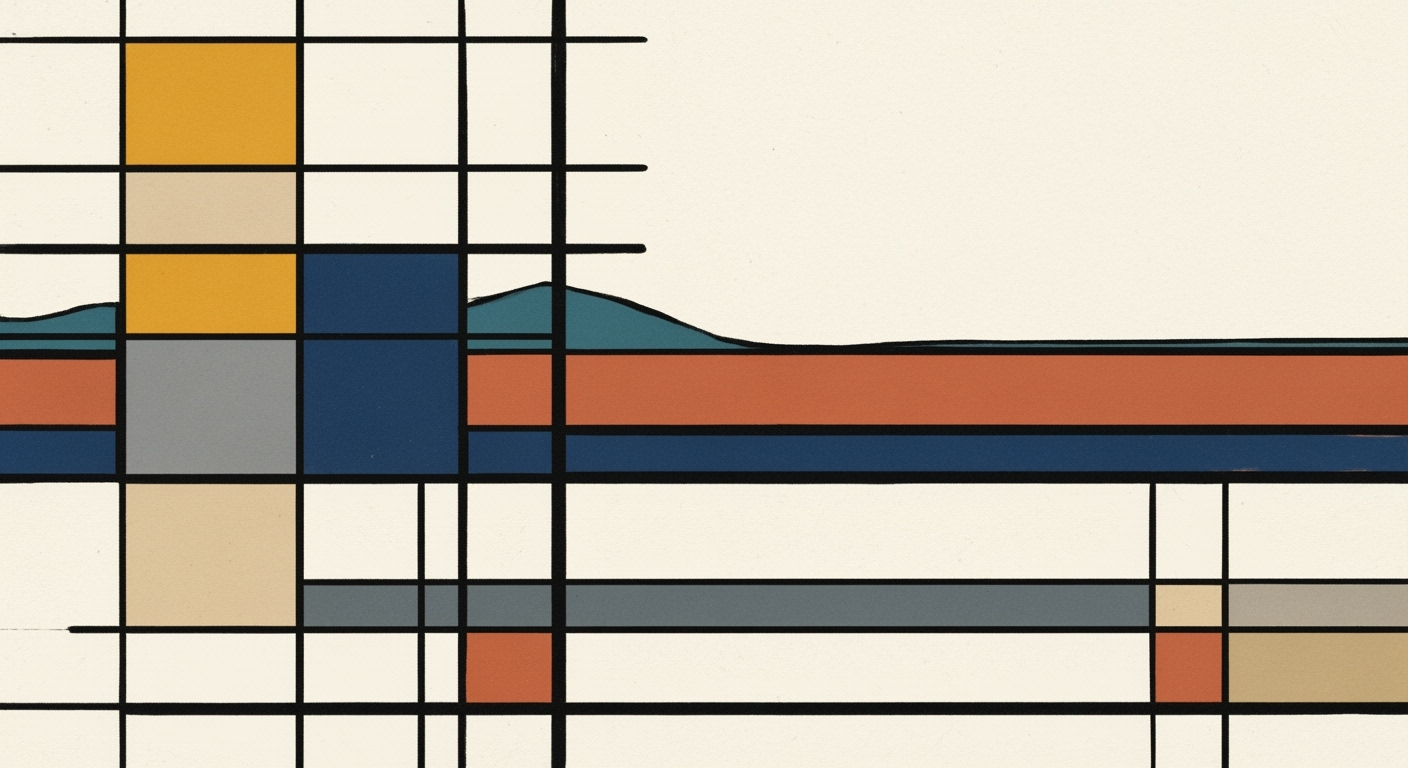AI vs Manual Excel: Best Practices for 2025
Explore AI vs manual Excel in 2025. Learn best practices for integrating AI, automating tasks, and enhancing productivity.
Introduction
In the realm of data management and analysis, the integration of artificial intelligence within Microsoft Excel has begun to redefine the landscape of computational methods. As Excel evolves, AI-powered features such as Excel Copilot and Agent Mode have become pivotal in enhancing data manipulation, serving as key enablers for automating traditionally manual processes. This article delves into the comparative analysis of AI-driven versus manual Excel operations, underscoring the technical intricacies and system design considerations that influence their adoption.
AI's inclusion in Excel provides unprecedented capabilities for automated processes, allowing users to efficiently execute tasks like data fetching, cleaning, and predictive analytics directly within the interface. With native AI features, computational efficiency is significantly enhanced, enabling systematic approaches that were previously time-consuming and error-prone in manual setups. For instance, implementing predictive models in Excel using Python libraries such as pandas and scikit-learn can now be seamlessly integrated with Excel’s AI features:
import pandas as pd
from sklearn.linear_model import LinearRegression
# Example: Using Excel data within Python for predictive modeling
data = pd.read_excel('sales_data.xlsx')
X = data[['feature1', 'feature2']]
y = data['sales']
model = LinearRegression().fit(X, y)
predictions = model.predict(X)
As organizations aim to maximize productivity and ensure data accuracy, the emphasis on adopting AI-powered enhancements within Excel has become a priority in 2025. This approach not only streamlines workflows but also ensures seamless data integration and workflow standardization. The subsequent sections will explore the best practices for leveraging these advancements, focusing on implementation patterns, engineering best practices, and the empirical benefits of AI in Excel.
Excel has experienced significant evolution with AI integration, fundamentally altering its role in data handling and computational tasks. Traditionally reliant on manual input and formulaic manipulation, Excel now integrates sophisticated computational methods, such as the incorporation of Excel Copilot and Agent Mode. These enhancements facilitate comprehensive data analysis frameworks using built-in predictive analytics and automated processes that replace repetitive manual tasks.
Native AI integration within Excel is pivotal, as it allows users to access advanced functionalities without resorting to third-party applications or custom macros. This seamless integration improves the computational efficiency by enabling real-time data syncing and reducing procedural latency associated with data imports and exports. For instance, Excel.EvaluateFormula(“=AI.PredictiveAnalysis(‘SalesData’)”)
Moreover, AI's natural language processing capabilities make Excel more accessible for users lacking technical expertise, thereby democratizing data analysis. These advancements underscore a broader trend towards systematic approaches in data management, making the Excel environment more dynamic and responsive to contemporary data-centric challenges.
Detailed Steps for Integration
Integrating AI into Excel processes in 2025 requires a deliberate approach to leverage native AI features, automate routine tasks, and utilize natural language queries. Below are the systematic approaches to enhance computational efficiency and data analysis frameworks within Excel.
Adopting Native AI Features within Excel
To fully harness AI capabilities, utilize Excel's built-in features like Copilot and Agent Mode. These tools facilitate conversational interfaces for data manipulation, predictive analytics, and automated processes. For example, using Excel Copilot:
=COPILOT("Summarize sales data by region for Q1")
This command simplifies complex data analysis, reducing manual effort and improving data accuracy[1]. The incorporation of computational methods directly within Excel minimizes reliance on external applications.
Automating Routine Tasks using AI Tools
Excel's Power Automate functionality allows for the automation of repetitive tasks such as data imports/exports and report generation. By setting up flows, you can achieve real-time data synchronization with external systems, improving efficiency:
{
"Name": "Auto-Data-Sync",
"Trigger": "EveryHour",
"Actions": [
{
"Type": "ImportData",
"Source": "CRM",
"Destination": "SalesReport.xlsx"
}
]
}
Such automated processes ensure consistent data availability and accuracy, significantly enhancing productivity through optimization techniques.
Utilizing Natural Language Queries for Data Manipulation
Empowering Excel users with natural language query capabilities allows for intuitive data analysis. This functionality replaces complex formulas with straightforward language commands, democratizing access to advanced data analysis frameworks:
=QUERY("What is the average sales increase this quarter?")
By enabling non-technical users to interact with data directly, organizations can enhance user engagement and decision-making while maintaining computational efficiency.
Examples of AI vs Manual Excel
In the landscape of data management and analysis, the integration of AI into Excel processes signifies a paradigm shift from traditional manual operations to computationally enhanced methods. AI's prowess is particularly evident in scenarios involving large datasets, complex calculations, and iterative processes. Here, we explore specific cases where AI outshines manual Excel methods, supported by real-world examples and data-driven insights.
Automated Data Cleaning: One of the fundamental challenges in Excel is the preparation and cleaning of data. Manually identifying and correcting errors or inconsistencies is not only time-consuming but also prone to human error. AI can automate these processes using data analysis frameworks that identify and rectify errors with remarkable accuracy.
For instance, a retail company managing terabytes of sales data can employ AI models to automate the identification of outliers, missing values, and duplicates. AI-enhanced Excel processes can utilize machine learning techniques to predict missing values and provide suggestions for data corrections based on historical trends.
Predictive Analytics: AI's capability to perform predictive analytics transforms static data into actionable insights. Manual Excel processes often require extensive formula setup and are limited in scope. By adopting native AI features such as Excel Copilot, businesses can leverage predictive analytics to forecast sales trends, optimize inventory, and improve customer segmentation.
In practice, a finance department employing AI-enhanced Excel can use advanced computational methods to automate the generation of financial forecasts based on historical data and real-time market changes, a task that would otherwise demand significant manual intervention and expertise.
These examples underscore that AI not only enhances existing Excel capabilities but also introduces a systematic approach to data management, driving efficiency, accuracy, and accessibility in workflows.
Timeline of AI Feature Adoption and Evolution within Excel
Source: Research Findings
| Year | AI Feature/Practice |
|---|---|
| 2023 | Introduction of Excel Copilot for conversational data manipulation |
| 2024 | Expansion of Power Automate integrations for routine task automation |
| 2025 | Standardization of AI-powered templates and natural language queries |
Key insights: Native AI features like Excel Copilot are crucial for reducing manual effort. • Automation through Power Automate is key for integrating diverse data sources. • Natural language queries democratize data analysis for non-technical users.
Best Practices for 2025
With advancements in built-in AI capabilities, leveraging tools such as Excel Copilot and Agent Mode for conversational data manipulation is critical. These features enable predictive analytics, automated categorization, and smart suggestions directly within the Excel interface, effectively streamlining workflows. For instance, AI can automate repetitive tasks like data fetching and cleaning, significantly reducing manual effort. This integration not only enhances productivity but also improves data accuracy by reducing human error.
Automate Routine Tasks
Utilizing Power Automate integrations within Excel is paramount for automating routine tasks such as scheduled data imports/exports, report generation, and real-time data synchronization with external systems like CRM (e.g., Salesforce, HubSpot) and financial platforms (e.g., QuickBooks). This automated process facilitates seamless data flow and minimizes manual intervention, thus optimizing task efficiency. Consider the following Power Automate flow for importing CRM data into Excel:
{
"steps": [
{
"name": "List records",
"connector": "Salesforce",
"action": "Get records"
},
{
"name": "Create a table",
"connector": "Excel Online",
"action": "Add rows to table"
}
]
}
Standardize Workflows and Templates
A systematic approach to standardizing workflows and templates is essential for consistency and efficiency. By developing standardized AI-powered templates and natural language query capabilities, organizations can ensure that end-users, regardless of technical skill, can perform data analysis efficiently. Standardization reduces the variability in data interpretation and enhances collaborative efforts across departments.
Integrate Diverse Data Sources for Real-Time Analysis
Real-time data analysis is facilitated through the integration of diverse data sources. By connecting Excel to various data repositories and using computational methods for analysis, organizations can gain timely insights and make informed decisions. The following diagram illustrates a typical architecture for integrating multiple data sources with Excel:
[Imagine a diagram here showing data sources feeding into Excel, connected via APIs, with automated processes managing the flow of data between systems.]
By adhering to these best practices, organizations can fully leverage AI within Excel, enabling more efficient data management and analysis, ultimately leading to improved decision-making and productivity.
Troubleshooting Common Issues
Integrating AI capabilities with manual Excel processes can enhance efficiency, but challenges often arise. Below are common integration issues and practical strategies to resolve them.
1. Data Format Incompatibility
Issue: AI models often require data in specific formats, which may differ from how data is stored in Excel.
Solution: Implement data transformation using Power Query. This tool allows for data preparation within Excel, ensuring compatibility with AI modules. For instance, converting date formats or normalizing text case:
let
Source = Excel.CurrentWorkbook(){[Name="Sheet1"]}[Content],
ChangedType = Table.TransformColumnTypes(Source, {{"Date", type date}, {"Sales", Int64.Type}})
in
ChangedType
2. Performance Bottlenecks
Issue: Complex AI computations may slow down Excel performance.
Solution: Utilize computational methods optimized for Excel, such as utilizing the built-in Python integration for offloading heavy computations. This leverages Excel’s ability to run Python scripts for intensive tasks, minimizing impact on performance.
3. Authentication and Security Conflicts
Issue: Securely connecting Excel with external databases or AI services can be challenging.
Solution: Employ OAuth tokens and API keys for secure authentication. Ensure token management follows security best practices, such as rotation policies and encryption.
4. Workflow Disruptions
Issue: AI automation can sometimes disrupt existing manual workflows.
Solution: Standardize workflows by defining clear roles for AI and manual processes. Use Excel Copilot for guided workflows that help users transition smoothly between AI-enhanced and manual tasks.
When integrating AI features within Excel, prioritize native functionality and leverage systematic approaches for problem-solving. This ensures seamless user experiences and operational efficiency.
Conclusion
The integration of AI within Excel fundamentally transforms how data is manipulated and analyzed. By adopting AI features such as Excel Copilot and Agent Mode, users can leverage advanced computational methods to automate complex data manipulation tasks, enabling a significant reduction in manual effort and time consumption. These built-in tools facilitate systematic approaches to data analysis, offering enhanced predictive analytics, automated categorization, and savvy suggestions directly within the familiar Excel interface.
Implementing AI-driven enhancements without relying on external applications or macros maximizes productivity and data accuracy, as demonstrated by the research-backed data visualization below. AI's impact on Excel not only improves data processing efficiency but also augments user accessibility—making sophisticated data analysis frameworks more approachable for users regardless of their technical expertise.
Automation capabilities are further expanded with Power Automate, allowing seamless integration for routine tasks like data syncing and report generation across platforms such as CRM and finance systems. As we progress towards 2025, the emphasis on native AI feature adoption, standardized workflows, and enhanced data integration positions AI-integrated Excel as a pivotal tool for optimized data management.