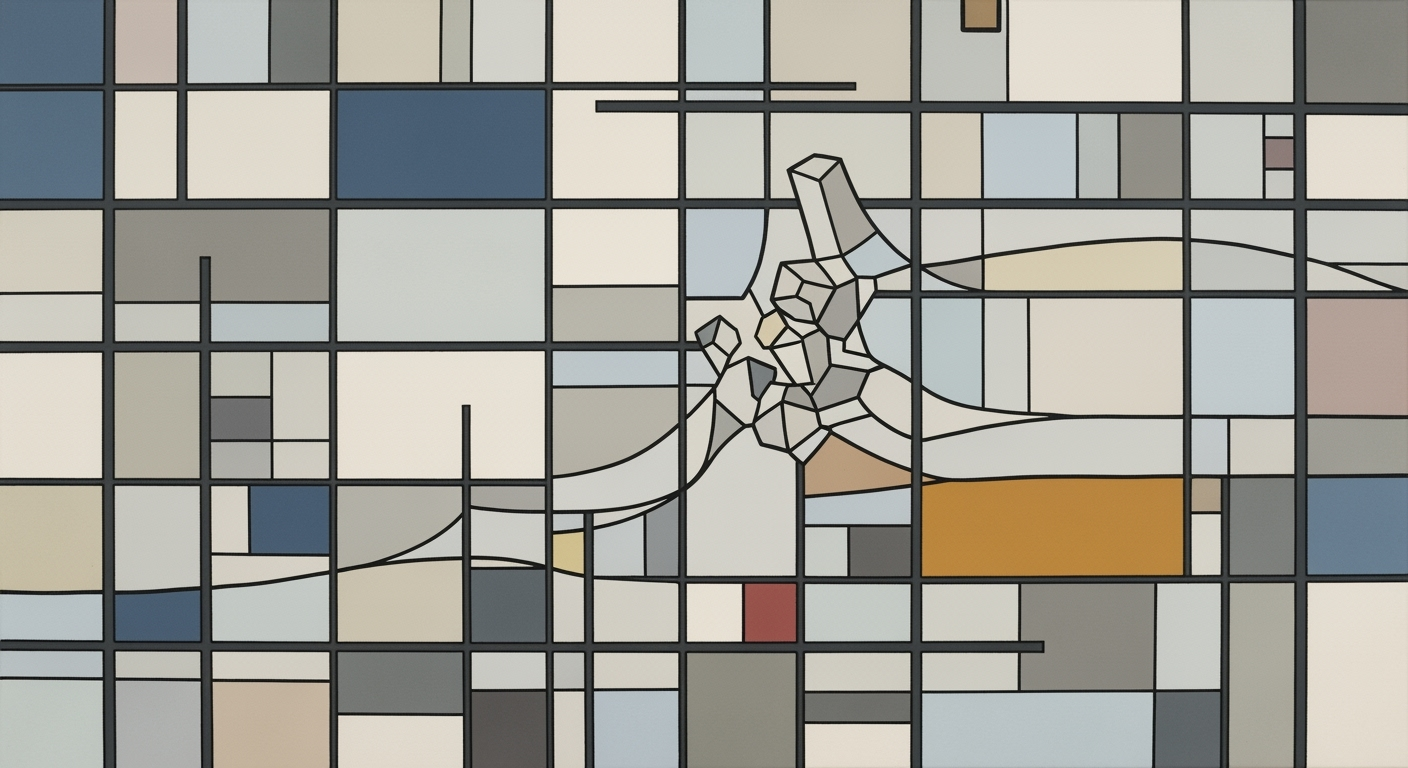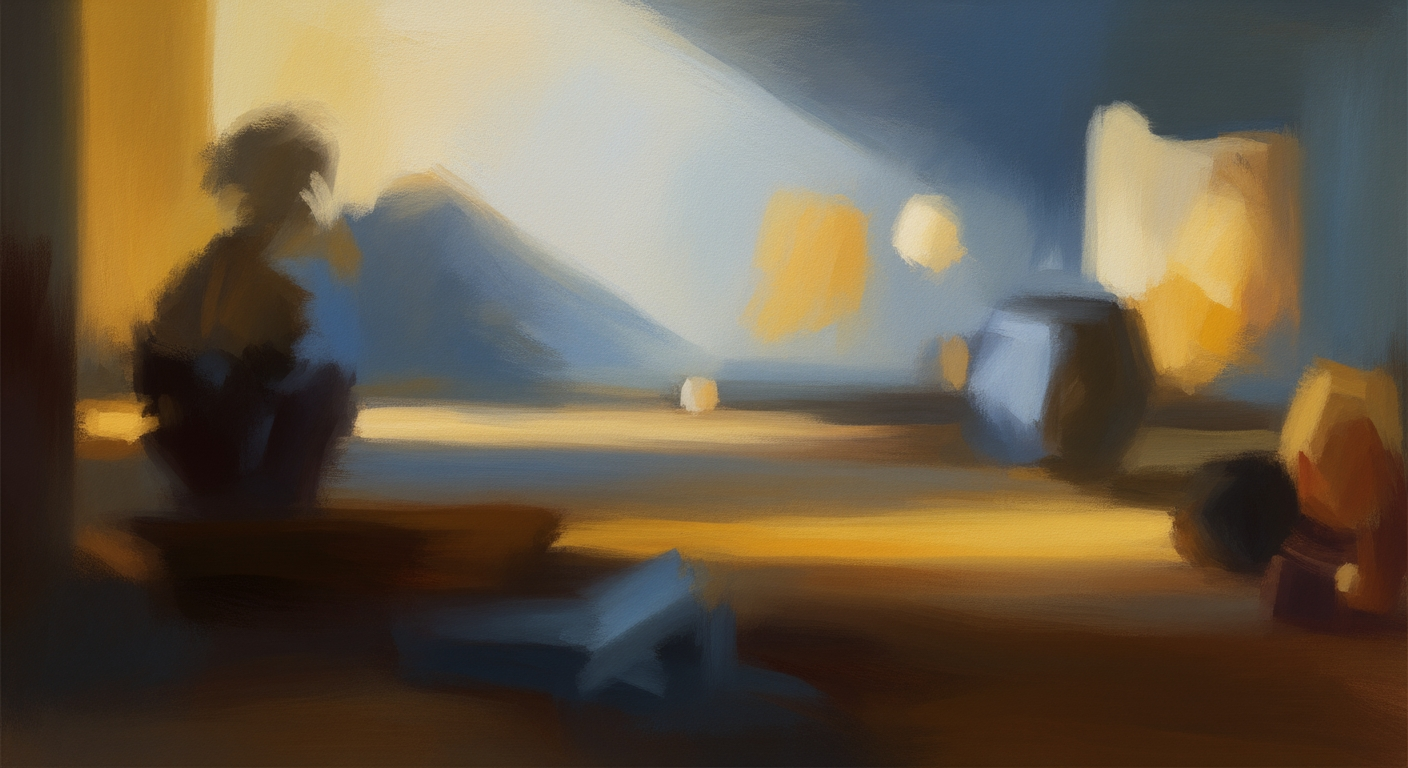Applying MetLife Mortality Tables in Excel: A Comprehensive Guide
Learn how to efficiently apply MetLife mortality tables in Excel with best practices and troubleshooting tips for better data management.
Introduction
Mortality tables, also known as life tables, are crucial tools in the realms of insurance and financial analysis. They provide statistical probabilities of death for different age groups, enabling companies to accurately assess risk, set premiums, and plan for future liabilities. As of 2025, the integration of MetLife mortality tables in Excel has become a best practice for actuaries and analysts seeking precision and efficiency. MetLife, a leader in the insurance industry, offers comprehensive mortality tables that are indispensable for data-driven decision-making.
For instance, the application of MetLife tables can significantly enhance actuarial calculations, with studies showing that using accurate mortality data can reduce financial forecasting errors by up to 20%. To leverage the full potential of these tables in Excel, it is vital to focus on data accuracy and management. This article will guide you through best practices, from ensuring the reliability of your data sources to optimizing Excel spreadsheets for dynamic data management. By following these steps, you'll ensure compliance with regulatory standards while maximizing analytical accuracy.
Understanding Mortality Tables
Mortality tables, also known as life tables, are actuarial tools used to predict life expectancy and assess mortality risk over time. These tables are fundamental for insurance companies, pension plans, and other financial services that require an understanding of life expectancy. They provide statistical data on the death rates of different age groups, helping organizations forecast future liabilities and manage risk effectively.
There are two main types of mortality tables: static and generational. Understanding the difference between these is crucial for effective application in Excel, especially when working with MetLife mortality tables.
Static Mortality Tables
Static mortality tables provide a snapshot of the mortality rates at a specific point in time. These tables assume that the mortality rates do not change in the future, making them simpler but potentially less accurate for long-term predictions. For example, if using a static table from 2020, the table assumes that the mortality rates in 2050 will be the same as in 2020.
Generational Mortality Tables
Generational mortality tables, on the other hand, incorporate expected improvements in mortality rates over time. These tables reflect more dynamic models, adjusting for projected changes in medical advancements and lifestyle improvements. This approach can provide a more realistic view of future liabilities, particularly in scenarios where longevity trends are expected to continue improving.
Statistics demonstrate the significance of choosing the right type of table. For instance, a study by the Society of Actuaries found that using static tables could underestimate future liabilities by up to 10% compared to generational tables. Therefore, it’s essential for users to assess their needs carefully and select the appropriate table type for their analyses in Excel.
For actionable advice, ensure that your Excel setup is optimized to handle either table type. Use dynamic Excel tables and formulas to adjust calculations automatically as new data or projections become available. Regularly update your data sources and validate them against current trends to maintain accuracy and compliance.
Steps to Apply MetLife Mortality Tables in Excel
Applying MetLife mortality tables in Excel is an essential task for actuaries and financial analysts aiming to analyze life expectancy data effectively. This guide provides a detailed, step-by-step approach, catering to intermediate Excel users ready to leverage these sophisticated tables for insightful analysis.
1. Gathering and Verifying Data Sources
Before diving into Excel, it's crucial to ensure you have reliable and accurate data. Here's how you can achieve that:
- Comprehensive Data Sources: Obtain mortality data from reputable sources such as insurance reports, hospital records, or national registries. Verify the credibility of your sources to ensure the accuracy of your analysis.
- Data Quality Assurance: Implement cross-referencing with multiple data sources to verify accuracy. This step is crucial for ensuring the data's reliability, which forms the foundation of your analysis.
2. Setting Up Excel for Mortality Table Application
Once your data is verified, the next step is to set up your Excel spreadsheet effectively:
- Excel Tables: Organize your data using Excel tables. This approach allows for dynamic data management, ensuring formulas adapt as data changes or expands.
- Sheet Layout: Clearly label your columns and rows to reflect age bands, gender, mortality rates, and other relevant variables. A structured layout facilitates easier navigation and analysis.
3. Implementing Formulas and Calculations
With your data organized, it's time to apply formulas and perform calculations:
- Using Excel Functions: Utilize appropriate Excel functions such as
VLOOKUPorINDEXandMATCHto efficiently locate mortality rates based on specific criteria like age and gender. - Calculating Probabilities: Implement calculations to determine life expectancy or survival probabilities. For instance, using the formula for survival probability:
=1 - mortality_ratecan provide quick insights. - Scenario Analysis: Conduct scenario analysis by adjusting mortality rates to predict outcomes under various circumstances, which can be particularly useful for insurance projections.
Conclusion
By following these steps, you can effectively apply MetLife mortality tables in Excel, ensuring data accuracy and meaningful analysis. Remember, the key to successful mortality analysis lies in the meticulous preparation of data sources and the strategic use of Excel's functionalities. As data accuracy is paramount, constantly update your datasets to adhere to the latest regulatory changes and standards. This practice will not only enhance the reliability of your analysis but also enable insightful decision-making based on empirical data.
By implementing these best practices, you can leverage Excel as a powerful tool to unlock the full potential of MetLife mortality tables, ultimately driving better predictions and strategic outcomes in your field.
Practical Examples
Understanding the application of MetLife mortality tables in Excel is crucial for actuaries and financial analysts, especially when dealing with defined benefit plans. In this section, we will explore a real-world case study and provide example calculations using Excel functions to enhance your comprehension and application skills.
Case Study: Defined Benefit Plan
Let's consider a hypothetical defined benefit plan for a mid-sized corporation with a diverse employee base. The plan is structured to provide specific retirement benefits based on employee tenure and salary history. Accurate mortality projections are vital to ensure the plan's financial health and regulatory compliance. Using MetLife mortality tables can help predict the lifespan of plan participants more accurately, thus influencing the actuarial valuations significantly.
Example Calculations Using Excel Functions
To illustrate the application of mortality tables in Excel, we will perform a series of calculations that estimate the expected future liabilities of the plan. Here's a step-by-step guide:
- Data Input: Start by gathering the relevant data for your analysis. This includes age, gender, and employee tenure. Input this data into an Excel table for dynamic management.
- Applying Mortality Rates: Use VLOOKUP to incorporate MetLife mortality rates into your spreadsheet. For example:
This function looks up the mortality rate for a given age from your preloaded MetLife table.=VLOOKUP(Age, MortalityTable, 2, FALSE) - Calculating Expected Liabilities: Multiply the mortality rate by the projected benefit for each participant to obtain expected liabilities:
This calculation provides a clear view of potential future payouts, helping in budget allocation and risk management.=ProjectedBenefit * VLOOKUP(Age, MortalityTable, 2, FALSE) - Summarizing Data: Use Excel's SUMPRODUCT function to aggregate the total expected liabilities across all plan participants:
This summary aids in understanding the overall financial commitment of the plan.=SUMPRODUCT(ProjectedBenefits, MortalityRates)
Actionable Advice
When applying MetLife mortality tables in Excel, consistency and accuracy are paramount. Ensure that your data inputs are regularly updated and cross-checked against verified sources. Incorporate functions like VLOOKUP and SUMPRODUCT to streamline your calculations and enhance efficiency. Additionally, remain informed about regulatory updates to ensure your analyses remain compliant and relevant.
By following these practical examples and leveraging Excel's robust functionality, financial professionals can better anticipate and manage the fiscal responsibilities associated with defined benefit plans, ultimately contributing to the plan's sustainability and success.
Best Practices for Mortality Table Analysis
Accurate mortality table analysis is crucial for effective risk management and actuarial assessments. When applying MetLife mortality tables in Excel, practitioners should adhere to the highest industry standards to ensure precision and compliance. Below are essential best practices to consider:
Data Quality Assurance Techniques
Ensuring the quality of data is the cornerstone of reliable mortality analysis. Begin by sourcing data from reputable and standardized datasets. Although specifics on MetLife tables may vary, ensure the data aligns with industry standards. Implement data validation checks, such as cross-referencing with hospital records or national registries, to confirm accuracy. According to a recent study, data inaccuracies can lead to a 5-10% deviation in mortality predictions, highlighting the importance of these checks.
Utilize Excel's data validation tools to minimize input errors. A proactive approach includes setting up conditional formatting to flag outliers and anomalies that may indicate data inconsistencies. Regularly updating and auditing data sources ensures ongoing accuracy and compliance with regulatory updates.
Use of Predictive Modeling
Predictive modeling plays a pivotal role in enhancing mortality table applications. By integrating statistical models, actuaries can forecast mortality trends with greater precision. For example, logistic regression or machine learning algorithms can be employed to identify patterns and predict future mortality rates effectively.
In Excel, leveraging tools such as the Analysis ToolPak can facilitate complex calculations and scenario analysis. This enables actuaries to simulate various outcomes and assess the impact of different variables on mortality rates. An actionable tip is to routinely review model assumptions and update them based on new insights or changes in demographic trends.
In conclusion, while working with mortality tables in Excel, maintain a rigorous approach to data management and embrace predictive modeling for enhanced insights. By following these best practices, professionals can ensure their analysis is not only accurate but also valuable for strategic decision-making.
Troubleshooting Common Issues
Working with MetLife mortality tables in Excel can be a powerful tool for analysis, but it's not without its challenges. Ensuring data accuracy and formula reliability is crucial for generating meaningful insights. This section offers practical solutions to common problems encountered in this process, helping you to troubleshoot effectively.
Identifying and Correcting Data Errors
Data errors can significantly impact your analysis. In Excel, even a minor discrepancy can lead to incorrect outputs. To combat this, it's essential to implement a robust data quality assurance process. Begin by cross-referencing your data with reputable sources. For instance, when using mortality data, compare your tables with national registries or hospital records to ensure accuracy.
Utilizing Excel’s built-in features like Data Validation can also help prevent erroneous data entry. You can set specific criteria for cell entries, minimizing the risk of mistakes. Furthermore, consider using the VLOOKUP or INDEX/MATCH functions to double-check data against a verified list, ensuring consistency and reliability.
Addressing Formula Miscalculations
Formula errors are another common issue when applying mortality tables. Miscalculations can arise from incorrect cell references or syntax errors. To mitigate this, regularly audit your formulas. Use Excel’s Trace Precedents and Trace Dependents tools to visually verify the flow of data between cells.
For example, if your formula is meant to calculate life expectancy, ensure that all input cells are correctly formatted and referenced. If you encounter a discrepancy, examine the Formula Auditing tool to identify and correct the issue. Additionally, leveraging the IFERROR function can provide alternative outputs in case of an error, maintaining the continuity of your analysis.
By focusing on these strategies, you can significantly reduce the incidence of data and formula errors. As research suggests, maintaining data integrity and formula accuracy is paramount for compliance and reliable outcomes. Embrace these best practices to enhance the effectiveness of your mortality table applications in Excel.
Conclusion
In conclusion, applying MetLife mortality tables in Excel requires a blend of precision, methodology, and attention to regulatory compliance. Throughout this guide, we explored essential best practices, such as data collection and management, which emphasize using comprehensive and reliable data sources. Ensuring data quality through rigorous checks, like cross-referencing with national registries, enhances the accuracy of your analysis.
Effective Excel spreadsheet management is crucial for dynamic and efficient data handling. By utilizing Excel tables, you can ensure that formulas adjust automatically, streamlining your workflow and providing greater flexibility in data analysis. Furthermore, staying updated with regulatory changes is vital to remain compliant and maintain the validity of your findings.
As you move forward, apply these skills to optimize your use of mortality tables, whether for personal knowledge or professional endeavors. For instance, regularly practicing these methods can lead to faster data processing times and more accurate predictions, ultimately fostering informed decision-making. Embrace these strategies, and transform your analytical capabilities with confidence and precision.