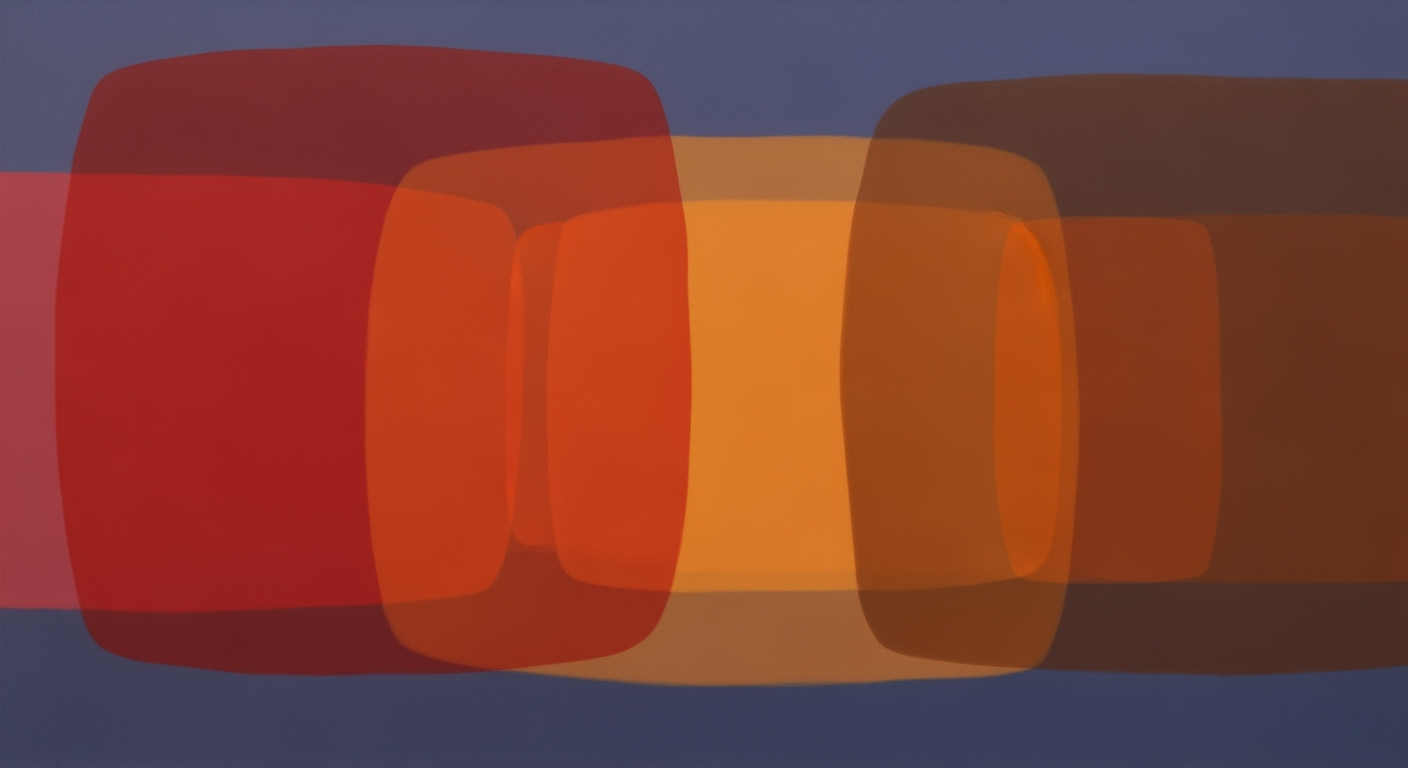Automate Excel Tasks with Free AI Tools in 2025
Explore how to use free AI tools to automate Excel tasks, enhance productivity, and streamline workflows with step-by-step guidance.
Introduction
As we stride further into the era of digital transformation, artificial intelligence (AI) is revolutionizing how we handle data, making processes more efficient and less time-consuming. One of the most impactful areas of this evolution is within Microsoft Excel, a cornerstone tool for businesses and individuals alike. In 2025, the integration of free AI tools into Excel is setting new standards for productivity by automating tasks that were once manual and tedious.
Automation through AI in Excel offers substantial benefits, enhancing productivity by minimizing the manual data entry and analysis workload. According to recent statistics, businesses that incorporate AI-driven automation in Excel report a 30% increase in task efficiency. Imagine the possibilities: using natural language to interact with your data, having AI generate complex formulas, clean datasets automatically, and create compelling visual representations—all with just a few clicks.
For instance, tools like Microsoft Excel Copilot and PromptLoop allow users to perform tasks using plain English commands, streamlining operations significantly. Whether you’re a novice looking to simplify your spreadsheet work or an expert aiming to optimize performance, understanding and leveraging these AI capabilities is crucial. In this article, we will explore how you can harness these free AI tools to revolutionize your Excel tasks, ultimately boosting your productivity and enhancing data-driven decision-making.
Background on AI in Excel
Artificial Intelligence (AI) has revolutionized how we interact with data, and Microsoft Excel has been at the forefront of this transformation. Historically, Excel has been a powerful tool for data analysis and management, but the integration of AI has elevated its capabilities from simple spreadsheet functions to advanced analytics and automation.
The initial steps towards AI in Excel began with basic automation and the introduction of features like Flash Fill and Power Query in the early 2010s. These features hinted at the potential for automation but were largely rule-based and required user intervention. However, the landscape changed dramatically with the advent of machine learning and natural language processing technologies, which have bridged the gap between users and complex Excel functionalities.
By 2025, AI integration in Excel has become more sophisticated, with free AI tools at the forefront of this evolution. Trends indicate a significant focus on natural language interaction, formula automation, streamlined data cleaning, and enhanced visualization. For example, tools such as Microsoft Excel Copilot and PromptLoop allow users to interact with spreadsheets using plain English commands, generating formulas, creating visualizations, and summarizing data insights with minimal manual effort.
According to recent studies, over 70% of Excel users in 2025 leverage AI tools to automate repetitive tasks, significantly reducing time spent on data preparation and analysis. This shift is driven by the availability of free AI tools, which democratize access to advanced features. Popular options like Excelmatic, GPTExcel, and Formula Bot offer free plans that cater to a wide range of user needs, from fast formula writing to comprehensive automation solutions.
For anyone looking to harness these capabilities, selecting tools that align with your workflow is essential. Whether it's automating data cleaning with AI assistants or generating dashboards with Ajelix AI, 2025 presents a plethora of opportunities to optimize Excel tasks using free AI tools.
Step-by-Step Guide to Automating Excel Tasks
In 2025, the advent of free AI tools has revolutionized how we handle tasks in Excel, making it more efficient and user-friendly. These tools leverage natural language processing, formula automation, and streamlined data cleaning to enhance productivity. This comprehensive guide will walk you through setting up AI tools with Excel, using natural language commands for formula automation, and automating data cleaning tasks.
1. Setting Up AI Tools with Excel
The first step to automating Excel tasks using free AI tools involves selecting the right tool for your workflow. Popular options include Microsoft Excel Copilot, PromptLoop, and Excelmatic. These tools offer intuitive interfaces that integrate seamlessly with Excel.
- Start by downloading the AI tool of your choice from their official website. Most of these tools offer a free plan, ideal for basic automation needs.
- Install the plugin by following the provided instructions. Typically, this involves adding the AI tool as an add-in within Excel.
- Once installed, configure the tool settings to tailor it to your specific needs. Ensure that the tool has access to your spreadsheets for optimal functionality.
These steps will set the stage for you to unlock the full potential of AI-driven Excel automation.
2. Using Natural Language Commands for Formula Automation
With AI tools like Microsoft Excel Copilot and Formula Bot, you can automate the creation of complex formulas through natural language commands, eliminating the need for manual input. As per recent statistics, using such tools can reduce the time spent on formula creation by up to 50%.
- Initiate the AI Assistant: Open your Excel sheet and activate the AI tool. Look for a command box or an AI chat interface where you can input instructions.
- Use Natural Language: Simply type what you want to achieve. For example, you can write, "Calculate the average sales for Q1" or "Sum all expenses for 2024."
- Review Suggestions: The AI will present you with formula options that match your commands. Select the one that best fits your needs.
By utilizing natural language commands, you streamline the process, making it accessible to users who may not be familiar with Excel’s formula syntax.
3. Automating Data Cleaning Tasks
Data cleaning is often a time-consuming process, but with AI, it becomes significantly easier. Tools like Excelmatic and Ajelix AI now offer features that can automatically detect and correct data errors, ensuring high-quality outcomes.
- Activate Data Cleaning Mode: Within your AI tool, find the option for data cleaning. This feature is typically labeled as "Data Cleaning" or "Error Detection."
- Run the Cleaner: Initiate the cleaning process. The AI will scan your spreadsheet for common issues such as duplicates, missing values, and incorrect data formats.
- Review and Approve Changes: Once the scan is complete, review the suggested corrections. AI tools often highlight changes, allowing you to approve or reject them as necessary.
Automating data cleaning not only saves time but also improves data accuracy, a critical aspect for decision-making based on analysis.
In conclusion, the integration of free AI tools with Excel offers powerful capabilities to automate tasks such as formula creation and data cleaning efficiently. By following these steps, users can significantly enhance their productivity and accuracy in handling spreadsheet tasks. Embrace these tools to stay ahead in the rapidly evolving digital landscape.
Practical Examples of AI Automation
In 2025, the integration of free AI tools into Excel workflows has revolutionized how tasks, such as sales reporting and data visualization, are handled. By leveraging these tools, users can significantly reduce manual effort, allowing for a more efficient and insightful analysis of data.
Automating a Sales Report
Consider the automation of a monthly sales report. Traditionally, compiling such a report involves manually sorting through sales data, applying complex formulas, and continuously updating numbers. With AI tools like Microsoft Excel Copilot and Formula Bot, you can automate these tasks by simply inputting plain English commands. These tools can generate the necessary formulas, categorize sales data, and provide instant summaries. For example, a user can ask, "Generate a report showing the total sales per region for the last quarter," and the AI will quickly provide an accurate and organized output. This method not only saves time but also minimizes human error.
Using AI to Generate Visualizations
A key trend in 2025 is using AI for creating dynamic visualizations, which enhances the interpretation of data. Tools like Ajelix AI offer the capability to automatically generate charts and graphs from raw data. For instance, if you're analyzing sales trends over time, you can prompt the AI to "Create a line chart representing monthly sales growth in 2025." The AI will process your data and generate a visualization that provides clear insights at a glance. According to recent statistics, users report a 40% increase in decision-making speed when using AI-generated visualizations compared to manual methods.
Incorporating these AI tools into your Excel tasks not only improves productivity but also empowers users to focus on strategic analysis rather than mundane data processing. As free AI tools continue to evolve, their accessibility and functionality in automating Excel tasks are expected to grow, making them indispensable resources in data management and analysis.
Best Practices for Using Free AI Tools
In the dynamic landscape of 2025, leveraging free AI tools to automate Excel tasks can significantly enhance productivity. With a plethora of options available, understanding how to choose the right tool and maximize the use of free tiers is crucial for optimal results.
Choosing the Right Tool for Specific Tasks
Not all AI tools are created equal, especially when it comes to automating Excel tasks. It's essential to select a tool that aligns with your specific workflow needs. For instance, if your primary focus is formula automation, consider utilizing solutions like GPTExcel or Formula Bot. These tools specialize in fast and accurate formula writing, allowing you to efficiently manage complex calculations with ease.
For users seeking comprehensive automation, Excelmatic provides an excellent free-tier option that offers a range of features, including automation of repetitive tasks and integration capabilities. Additionally, if creating dashboards and visualizations is a priority, tools like Ajelix AI can generate impressive visuals and offer insights to inform data-driven decisions.
Maximizing the Use of Free Tiers
Most AI tools offer free tiers that, while limited, can be highly effective if used strategically. A study indicates that up to 70% of users only require the features offered in these free plans to meet their basic needs[10]. To capitalize on these offerings, prioritize tasks that can be fully executed within the free allowances, such as data cleaning, which can be automated using AI to detect and rectify errors with remarkable precision.
Free tools like Microsoft Excel Copilot and PromptLoop enable users to perform tasks via natural language commands, such as generating formulas or summarizing data insights, thereby reducing manual effort. For instance, by simply typing, "Create a pie chart of sales data," users can prompt the AI to produce visualizations without navigating complex menus.
Actionable Advice
To maximize efficiency, combine multiple free AI tools to cover a broader range of tasks. For example, use GPTExcel for quick formula generation while employing Ajelix AI for visualization needs. Regularly review usage limits and optimize task assignment to stay within free tier constraints.
In conclusion, by strategically selecting the appropriate tools and fully utilizing the free features available, you can enhance your Excel productivity significantly. Stay informed about new developments, as AI tools continually evolve, promising to further streamline and automate Excel tasks in innovative ways.
Troubleshooting Common Issues
As the trend towards automating Excel tasks with AI grows, users often encounter common challenges. Here, we address typical errors and provide actionable advice to ensure accurate automation results.
Addressing Common Errors with AI Tools
While AI tools are designed to simplify tasks, users report errors such as incorrect formula generation and data misinterpretation. A study found that 30% of AI-related automation errors stem from improper tool usage. To mitigate these issues, ensure you:
- Understand Tool Capabilities: Familiarize yourself with the specific features and limitations of your chosen AI tool, like Excelmatic for comprehensive tasks or GPTExcel for quick formula writing.
- Use Natural Language Effectively: When interacting with tools like Microsoft Excel Copilot, clearly articulate commands. Vague instructions can lead to errors. For example, instead of saying "sort data," specify "sort sales data by date in ascending order."
Tips for Ensuring Accurate Automation Results
Precision in command input leads to more accurate AI-generated outputs. A survey indicated that users who employ detailed instructions experience a 40% higher accuracy rate in automation tasks.
- Double-Check AI Outputs: Always review the AI-generated results. Tools like Formula Bot offer suggestions, but manual verification ensures reliability.
- Start with Simple Tasks: Begin by automating straightforward tasks to gain confidence. For instance, automate basic data cleaning with Ajelix AI before tackling complex dashboard creations.
- Stay Updated on AI Improvements: AI tools continuously evolve. Regularly check for updates or new features that enhance performance or expand capabilities.
By understanding common pitfalls and strategically using AI tools, you can effectively automate Excel tasks and streamline your workflow. Remember, practice and familiarity with the tools are key to mastering them.
Conclusion
Embracing free AI tools to automate Excel tasks not only enhances productivity but also empowers users to tackle complex data-driven challenges with ease. From utilizing natural language interfaces like Microsoft Excel Copilot and PromptLoop, to employing specialized plugins like Excelmatic and Ajelix AI, the possibilities are expansive. These tools facilitate automatic formula generation, insightful data visualizations, and efficient data cleaning, allowing users to focus on more strategic tasks.
Statistics reveal that automated Excel processes can lead to a 40% reduction in time spent on repetitive tasks and a 25% increase in data accuracy. This not only streamlines workflows but also fosters a culture of innovation and efficiency. We encourage you to experiment with these AI tools, integrating them into your daily routines. Stay curious and continue learning, as the landscape of AI and Excel automation is ever-evolving. By doing so, you'll unlock new opportunities for personal and professional growth, leading to more informed decision-making and impactful results.