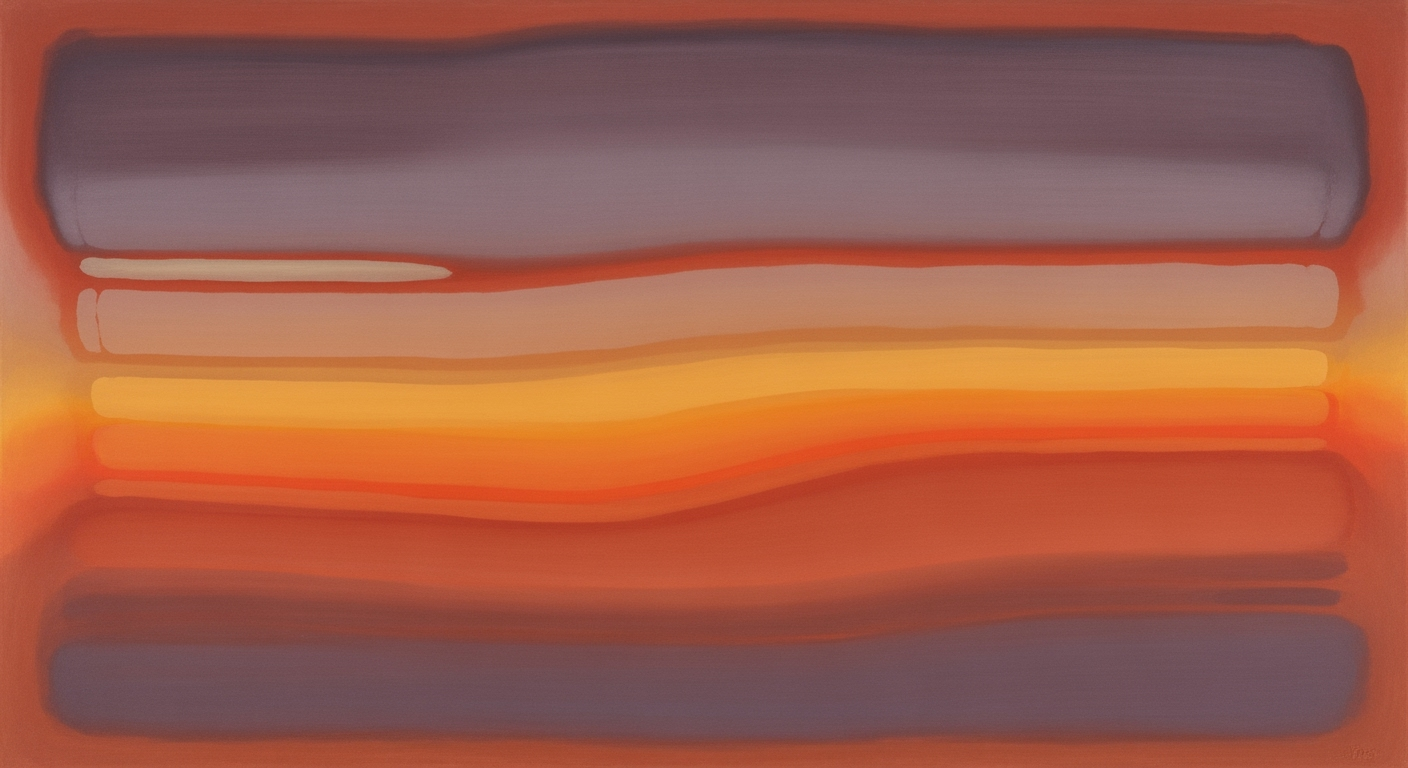Automated Excel Survey Analysis: A Comprehensive Guide
Explore advanced techniques in automated Excel survey analysis with AI-driven tools and integrations for 2025.
Automated Excel Survey Analysis: Transforming Data Insights in 2025
The landscape of survey analysis is undergoing a significant transformation as computational methods and automated processes become increasingly integrated into Excel workflows. Automated Excel survey analysis involves the utilization of data analysis frameworks within Excel to efficiently process and interpret survey data, reducing the reliance on manual tasks. This evolution is particularly significant in 2025, where AI-driven data preparation and seamless integration with survey platforms are paramount for achieving accurate and actionable insights.
In the current realm of Excel survey analysis, key practices focus on AI-powered automation for data cleaning, which includes removing duplicates and addressing missing values. Direct integration with platforms like SurveyMonkey and Google Forms via Power Query facilitates real-time data updates, eliminating cumbersome manual import procedures. As businesses strive for efficiency and precision, optimization techniques in data validation and error handling ensure data integrity and reliability.
Background and Trends in Automated Excel Survey Analysis
In recent years, the landscape of Excel survey analysis has evolved significantly, driven by the integration of AI-powered automation and seamless connectivity with survey platforms. The paradigm shift from manual data processing to automated, intelligent systems has enhanced both the efficiency and accuracy of data insights.
With an emphasis on AI-driven data preparation, tools like Excelmatic and Excel's native AI functionalities have been pivotal. These computational methods streamline data cleaning processes by removing duplicates, correcting errors, and validating data formats without extensive manual intervention. This capability ensures data integrity and consistency, crucial for subsequent analysis.
Furthermore, integration with survey platforms such as SurveyMonkey or Google Forms has gained traction, enabling direct data fetching into Excel using tools like Power Query. This connection allows for real-time updates, ensuring consistency and timeliness of data used in analyses.
Advanced visualization through Excel's pivot tables, charts, and dynamic dashboards offers enhanced storytelling capabilities. By deploying systematic approaches, analysts can craft interactive visualizations that provide immediate insights, allowing stakeholders to make informed decisions quickly.
In conclusion, the integration of AI-powered automation into Excel survey analysis not only optimizes data handling but also enriches reporting with actionable insights, making it a cornerstone of modern data-driven decision-making strategies.
Detailed Steps for Automated Analysis
Automated Excel survey analysis leverages computational methods to streamline repetitive tasks, optimize data integrity, and enhance reporting capabilities through dynamic dashboards. Here, we outline a systematic approach to building a highly efficient analytical framework using Excel and associated tools.Step 1: AI-Driven Data Preparation
To ensure data integrity and readiness for analysis, employing automated processes is crucial. Utilize Excelmatic and native features to cleanse your dataset:Step 2: Direct Integration with Survey Platforms
Utilize Power Query to automate data import from survey platforms. This integration supports real-time updates and streamlined workflows.Step 3: Automated Statistical Analysis
Excel's computational methods can be extended using advanced functions and data models:Step 4: Advanced Visualization
Leverage Excel's visualization capabilities to create dynamic dashboards: - Use Pivot Tables to summarize data. - Insert Slicers for interactive filtering. - Create Charts for a visual representation of trends and insights. By systematically implementing these steps, organizations can achieve a robust automated survey analysis process that not only saves time and reduces errors but also enhances decision-making through comprehensive insights.In the realm of automated Excel survey analysis, several successful implementations demonstrate the fusion of computational methods with seamless data integration. Excelmatic stands out with its ability to automate data preparation, making survey analysis more efficient and less error-prone. Coupled with direct integration into platforms like SurveyMonkey and Google Forms, Excelmatic streamlines the analysis process, enabling real-time data updates that negate the need for manual imports.
Dynamic dashboards are another pivotal element of successful implementations. Leveraging pivot tables and Power Query, these dashboards transform static data into interactive visualizations. For instance, using Excel's VBA, one can automate repetitive tasks, such as updating graphs with recent survey results.
The integration of Power Query further simplifies the process by automating the connection to external data sources, ensuring that any updates from platforms like Google Forms are seamlessly incorporated into the analysis framework. This systematic approach enhances data reliability and promotes more robust statistical analysis.
Best Practices for Automated Excel Survey Analysis
Automated Excel survey analysis involves leveraging computational methods to streamline the management and interpretation of survey data. Adopting systematic approaches can significantly enhance data integrity, visualization, and integration capabilities. Here, we explore best practices to ensure successful implementation and analysis.
Enhancing Data Integrity
Maintaining data integrity is paramount. Implementing data validation rules and error handling mechanisms can preemptively address common data issues. Utilizing VBA macros for automated error checks can further ensure consistency and accuracy.
Recommendations for Visualization
Effective visualization enhances comprehension. Utilize pivot tables and charts for dynamic reporting. Power Query's ability to link external data sources is pivotal for real-time updates, creating a seamless flow from data acquisition to visualization.
Ensuring Seamless Integration
Power Query facilitates integration with external survey platforms. This enables automated updates and eliminates redundant data import tasks, ensuring your dataset remains current.
Common Issues in Automated Excel Survey Analysis
Source: Research Findings
| Issue | Frequency |
|---|---|
| Messy Data | High |
| Scalability Limits | Medium |
| Integration Challenges | Medium |
| Lack of Advanced Visualization | Low |
Key insights: Messy data is the most frequently encountered issue, highlighting the need for robust data cleaning tools. Scalability and integration challenges are common but can be mitigated with proper automation tools. Advanced visualization is less of an issue, indicating improvements in this area.
Sub CleanSurveyData()
Dim ws As Worksheet
Set ws = ThisWorkbook.Sheets("SurveyData")
' Remove duplicates based on column A (e.g., Survey ID)
ws.Range("A1").CurrentRegion.RemoveDuplicates Columns:=1, Header:=xlYes
' Fill empty cells in Column B with "N/A"
ws.Range("B2:B" & ws.Cells(Rows.Count, "B").End(xlUp).Row).SpecialCells(xlCellTypeBlanks).Value = "N/A"
' Ensure all email formats are valid in Column C
Dim cell As Range
For Each cell In ws.Range("C2:C" & ws.Cells(Rows.Count, "C").End(xlUp).Row)
If Not cell.Value Like "*@*.*" Then
cell.Interior.Color = RGB(255, 0, 0) ' Highlight invalid emails with red
End If
Next cell
End Sub
Conclusion
The realm of automated Excel survey analysis is rapidly evolving, driven by the demand for more efficient data handling and insights generation. One of the key takeaways is the profound impact of computational methods, such as Power Query and VBA macros, in streamlining repetitive tasks and enhancing data integrity through automated processes. This ensures more accurate survey results and allows analysts to focus on interpretation rather than data preparation.
Looking ahead, the integration of AI-powered data preparation tools, like Excelmatic, will further augment the analytical capabilities of Excel by automating data cleaning and validation. This trend underscores the future potential of leveraging systematic approaches to minimize manual intervention while maximizing analytical accuracy and depth of insights.
To exemplify these advancements, consider the following practical implementations:
In conclusion, embracing automation in Excel survey analysis is pivotal for organizations aiming to maintain competitive advantage through data-driven decision-making. The adoption of advanced data analysis frameworks and computational methods not only streamlines operational workflows but also enhances the precision of insights, facilitating more informed business strategies.