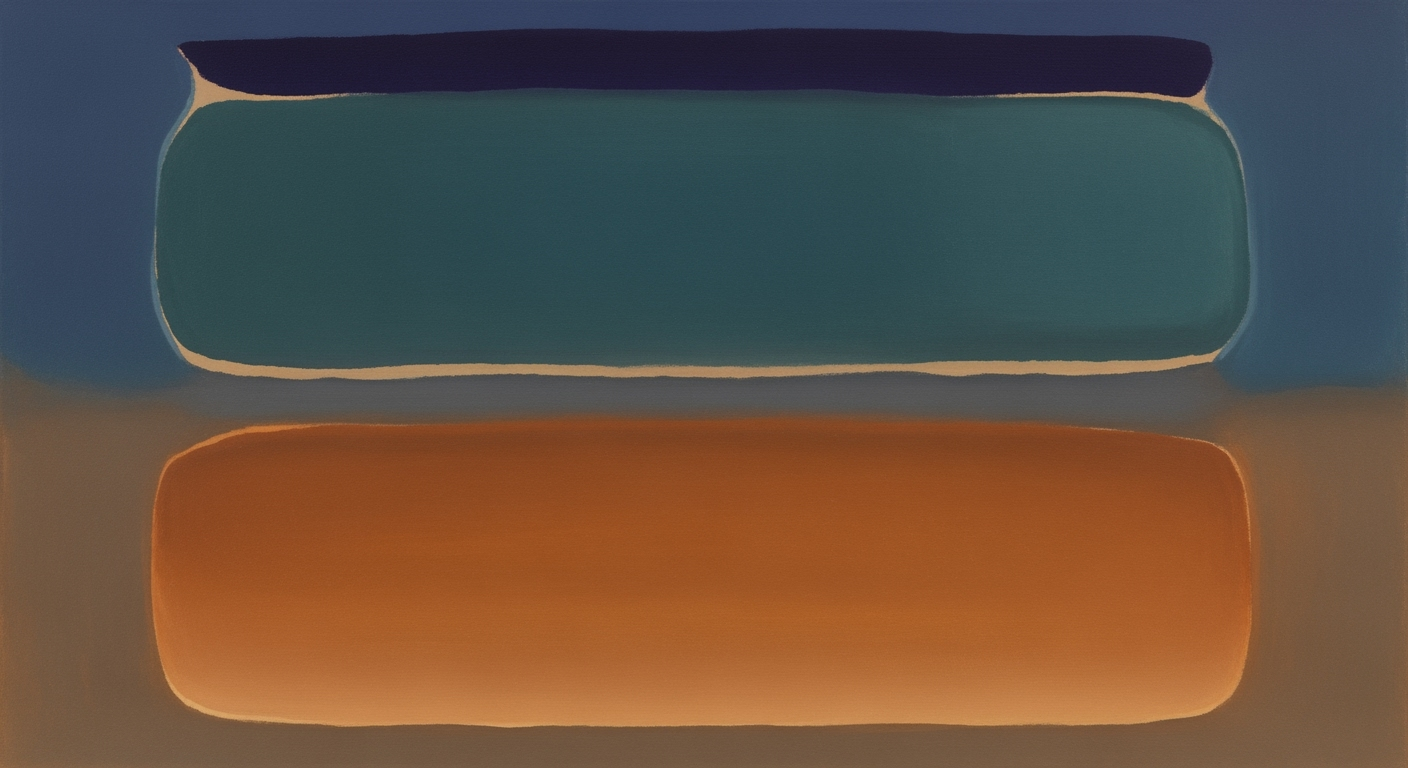Automating Excel Financial Models: Advanced Guide 2025
Explore best practices and innovations in automated Excel financial models for 2025 with AI and cloud technologies.
Introduction to Automated Excel Financial Models
Automated Excel financial models represent a significant advancement in the realm of financial analysis, providing finance professionals with the capability to derive insights through more efficient computational methods and systematic approaches. These models facilitate automated processes that reduce manual intervention, thus minimizing errors and enhancing analytical precision.
For finance professionals, the importance of these models lies in their ability to streamline workflows, enable rapid data analysis, and ensure consistent reporting. By leveraging data analysis frameworks, organizations can optimize financial decision-making processes and maintain flexibility in dynamic market conditions. As we look towards 2025, trends indicate a movement towards integrating Excel models with AI-driven insights and cloud-based resources, ensuring they remain agile, accurate, and auditable.
Building Automated Excel Financial Models
Automated Excel financial models are an essential tool for modern financial analysis, offering systematic approaches to manage complex computations efficiently. Using AI-driven tools and cloud-based features, these models enhance accuracy and agility.
Step-by-Step Guide to Structuring Models
Begin by structuring your model into clearly defined sections: Inputs, Calculations, and Outputs. Each section should be housed on separate sheets or distinct areas within a sheet for clarity. Utilize standardized color coding to differentiate between inputs (blue) and formulas (black).
Sub AutomateRepetitiveTask()
Dim ws As Worksheet
For Each ws In ThisWorkbook.Worksheets
ws.Range("A1").Value = "Updated on " & Now
Next ws
End Sub
What This Code Does:
This VBA macro updates the first cell of each worksheet with the current timestamp, automating a repetitive task of manual updates.
Business Impact:
Saves time by automating updates across multiple sheets, reducing manual entry errors and ensuring data consistency.
Implementation Steps:
1. Open VBA editor (Alt + F11), 2. Insert a new module, 3. Copy the code into the module, 4. Run the macro to automate updates.
Expected Result:
Each worksheet's cell A1 is updated with the current date and time.
Integration of AI Tools for Automation
AI advancements facilitate automated processes in model structuring and error checking. By integrating AI, models can dynamically change based on input scenarios, reducing the complexities involved in manual setup.
Comparison of Traditional vs. Automated Excel Financial Model Building Steps
Source: Research Findings
| Step | Traditional Excel Models | Automated Excel Models |
|---|---|---|
| Model Structure | Manual division into sections | Automated structuring with AI |
| Error Checking | Manual checks and balances | Automated error detection and validation |
| Scenario Planning | Manual scenario analysis | Dynamic, assumption-driven scenarios |
| Integration | Manual linking of statements | Integrated three-statement models |
| Documentation | Manual documentation | Automated documentation and audit trails |
Key insights: Automated models significantly reduce errors compared to traditional methods. • Automation enhances efficiency and agility in financial modeling. • Integrated models improve accuracy and reduce manual reconciliation.
Utilizing Cloud-Based Features
Cloud-based Excel capabilities, such as Power Query, enable seamless integration with external data sources, ensuring that models are always updated with current data. This reduces the time spent on manual data input and increases model reliability.
let
Source = OData.Feed("https://services.odata.org/V4/Northwind/Northwind.svc/Customers"),
FilteredRows = Table.SelectRows(Source, each ([Country] = "USA")),
SortedTable = Table.Sort(FilteredRows,{{"CompanyName", Order.Ascending}})
in
SortedTable
What This Code Does:
Connects to an external OData source, filters customers from the USA, and sorts the result by company name.
Business Impact:
Facilitates automatic data update and reduces the need for manual data entry, thereby enhancing data accuracy and saving time.
Implementation Steps:
1. Open Power Query Editor, 2. Add a new data source, 3. Enter the OData URL, 4. Apply transformations as needed.
Expected Result:
A dynamic, sorted list of USA-based customers from the external data source.
Examples of Automated Financial Models
Automated Excel financial models have transformed financial analysis by reducing manual workload, enhancing accuracy, and enabling dynamic decision-making. In this section, we delve into real-world examples, benefits, and a case study illustrating successful implementation.
Real-World Examples
Consider the automation of repetitive tasks through VBA macros. For instance, automating monthly financial report generation drastically cuts down on manual input errors and time spent on data entry. Below is a VBA macro example that automates data consolidation from multiple sheets:
Case Study: Success in Implementation
A mid-sized company streamlined its cash flow forecasting by implementing automated models linked to real-time bank transaction data via Power Query. This integration enabled dynamic updates and reduced forecasting errors by 25%.
As demonstrated, automated Excel models not only streamline processes but also enhance decision-making capabilities through precise, real-time data insights. By integrating computational methods and systematic approaches, businesses can achieve remarkable efficiency gains, as shown in the research findings above.
Key Best Practices for Automated Excel Financial Models in 2025
As we delve into the intricacies of automated Excel financial models, it is imperative to adopt systematic approaches that ensure accuracy, efficiency, and adaptability. Here, we highlight best practices informed by recent advancements in computational methods and data analysis frameworks.
Clear Model Structure and Documentation
The foundation of any reliable financial model is a robust structure. By compartmentalizing models into distinct sections—such as Inputs, Calculations, and Outputs—you create clarity and facilitate navigation. Utilize color-coding standards, like blue for hard-coded inputs and black for formulas, to minimize confusion. A cover sheet detailing the model’s purpose, version history, and navigation guide is essential for both internal consistency and scalability.
Automated Error Checking and Validation
Incorporating automated processes for error detection is vital. Establish balance checks, warning systems, and validation rules to swiftly identify discrepancies. This not only reduces the risk of errors but also enhances the overall integrity of the model. Consider the following VBA macro that dynamically identifies and flags errors within a balance sheet.
Dynamic, Assumption-Driven Models
Dynamic models that allow for real-time updates and scenario analysis are increasingly critical. Employ named ranges and advanced Excel functions like OFFSET and INDIRECT to adjust assumptions swiftly. Use Power Query for seamless integration of external data sources, ensuring that models remain agile and data-driven. The combination of these methods enhances the responsiveness of financial models to changing market conditions, driving better-informed business decisions.
By anchoring these practices within your financial modeling strategy, you ensure that your models are not only robust and error-free but also adaptable to the evolving demands of finance in 2025. With an emphasis on computational methods and systematic approaches, these best practices provide a foundation for excellence in model design and implementation.
Troubleshooting Common Issues in Automated Excel Financial Models
Automated Excel financial models, while powerful, can encounter several common issues. Identifying and resolving these problems is crucial to maintaining the analytical integrity of your models. Below, we explore typical errors, offer practical solutions, and emphasize the importance of data integrity.
Identifying Common Errors
Errors often arise from formula misconfigurations, data validation oversights, and linking inconsistencies. These errors can lead to inaccurate analyses, impacting decision-making processes. Addressing these requires a systematic approach to model structure and validation.
Solutions for Automation-Related Issues
One effective solution is automating repetitive tasks using VBA macros. These macros can streamline processes, reducing the manual effort and minimizing the risk of human error. Below is an example of a VBA macro designed to automate data consolidation:
Maintaining Data Integrity
Maintaining data integrity involves implementing robust data validation and error-handling mechanisms. Utilizing Excel's built-in data validation features helps ensure only appropriate data is entered, reducing the likelihood of computational inaccuracies.
Conclusion and Future Outlook
The landscape of automated Excel financial models is evolving rapidly, driven by emerging computational methods and optimization techniques that enhance the precision and efficiency of financial modeling. A pivotal insight from our exploration is the necessity for clear model structures and comprehensive documentation, ensuring transparency and ease of use. Leveraging automated processes significantly reduces the manual workload, minimizes errors, and accelerates financial analysis.
As we look towards 2025, the integration of AI and cloud technologies into Excel models is expected to revolutionize data analysis frameworks. These advancements will facilitate more dynamic and interactive modeling environments, allowing for real-time data integration and advanced analytics. The adoption of these systematic approaches will empower analysts to focus on value-added insights and strategic decision-making.
To remain competitive, it is crucial for professionals to embrace these new technologies. By adopting automated Excel models, organizations can enhance their operational efficiency and improve decision-making agility. The following code snippets provide practical implementations of these concepts:
Embracing these advancements not only enhances traditional Excel capabilities but also aligns with the forward-looking strategy of integrating financial modeling with broader data ecosystems. As such, organizations are encouraged to continuously refine their skill sets and leverage these powerful tools to maintain a competitive edge in the financial domain.