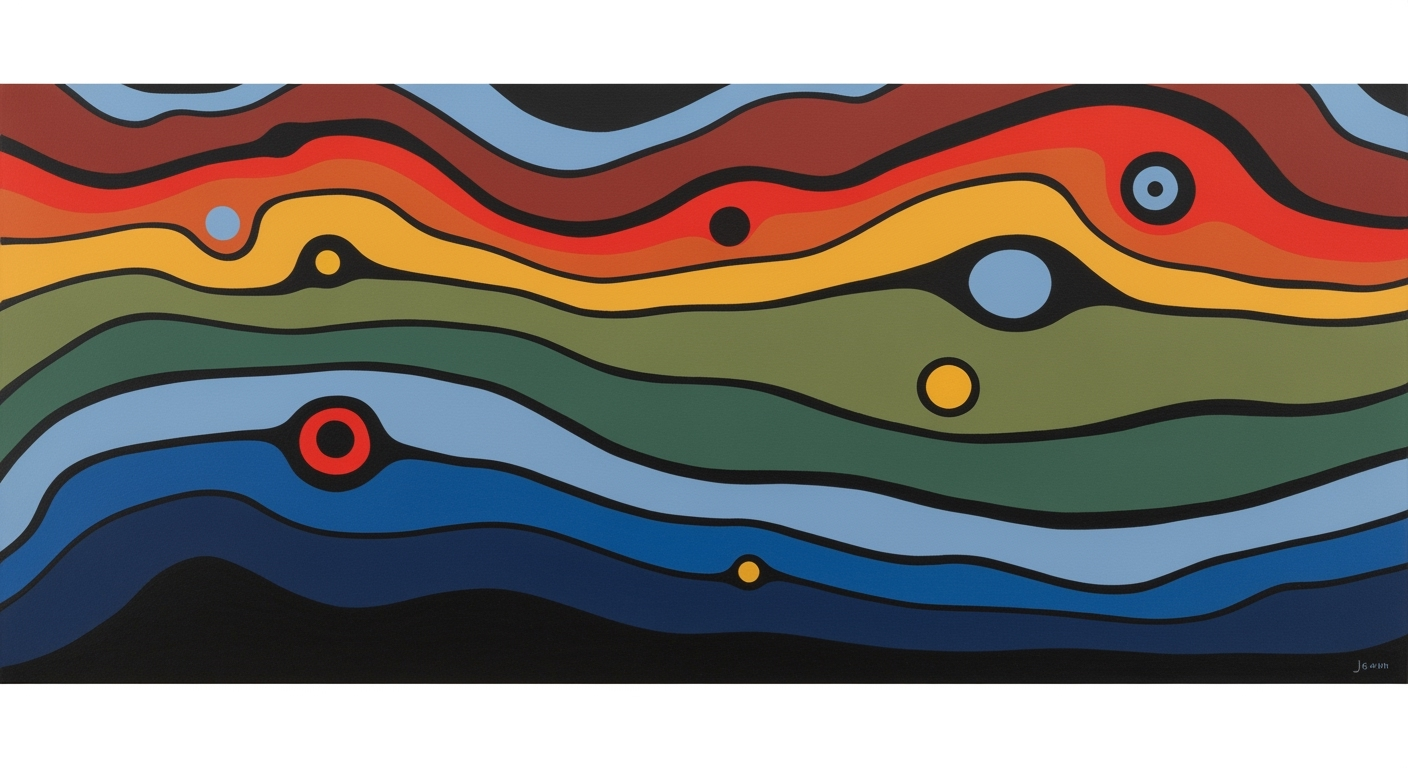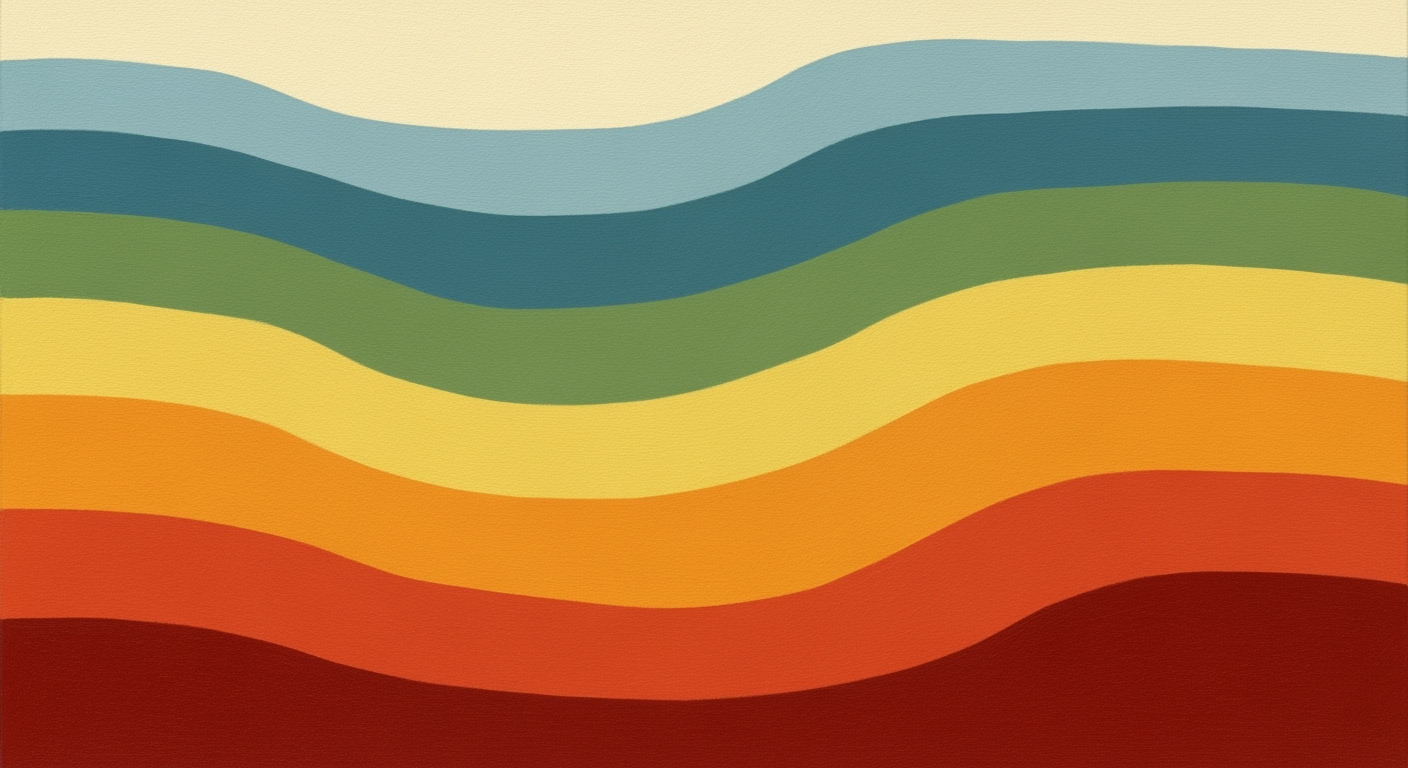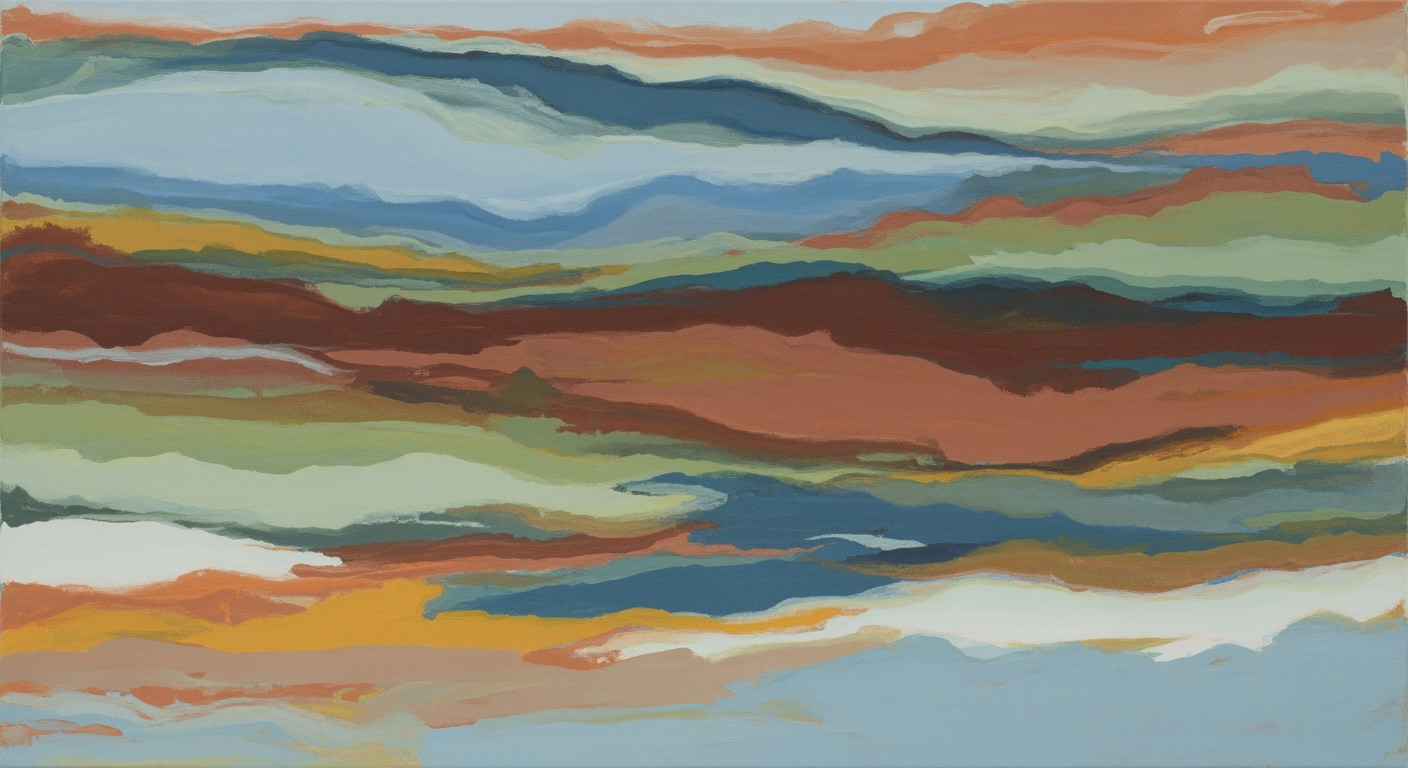Comprehensive Guide to ABBYY FineReader PDF OCR Features & Pricing
Explore ABBYY FineReader's OCR features, pricing, and best practices for 2025, enhancing productivity and compliance in document management.
Introduction to ABBYY FineReader PDF OCR
In the rapidly evolving world of digital document management, ABBYY FineReader emerges as a standout tool, offering advanced Optical Character Recognition (OCR) technology. Renowned for its precision and efficiency, FineReader empowers users to convert scanned documents and images into editable and searchable formats with remarkable accuracy. As of 2025, its OCR capabilities are pivotal for enhancing both individual productivity and large-scale compliance processes.
The importance of OCR technology lies in its ability to bridge the gap between physical and digital information. With FineReader, users can transform image-based or scanned PDFs into accessible formats, optimizing them for screen readers and other assistive technologies. This is achieved through defining custom zones for headings, paragraphs, and lists, ensuring that digital documents meet accessibility standards. Statistics suggest that businesses utilizing OCR technology like FineReader report up to a 30% increase in document processing efficiency.
ABBYY FineReader's pricing structure is designed to cater to diverse needs, offering scalable solutions for both individuals and enterprises. Whether you require a single-user license or an enterprise-wide deployment, FineReader provides flexible pricing plans that deliver exceptional value. By investing in this AI-driven OCR technology, organizations can streamline document workflows, enhance collaboration through features like advanced editing and annotation, and maintain robust compliance with industry regulations.
For those looking to harness the power of OCR, ABBYY FineReader offers a powerful toolset for the modern digital workplace. As you delve deeper into its features and pricing, consider how FineReader can redefine your approach to document management and drive tangible improvements in your operations.
Background on OCR Technology
Optical Character Recognition (OCR) has been a transformative technology since its inception in the early 20th century. Initially developed to assist the visually impaired, OCR technology evolved rapidly alongside advancements in computing. By the 1970s, OCR systems were capable of recognizing text in specific fonts. The 1990s marked a significant leap with the integration of machine learning, allowing OCR to handle a wider array of fonts and languages with increased accuracy.
Today, the OCR industry is dominated by several key players. Adobe, Google, and ABBYY are at the forefront, each offering unique solutions tailored to different market needs. ABBYY FineReader, in particular, has positioned itself as a leader due to its advanced AI-driven processing capabilities. As of 2025, ABBYY FineReader is renowned for its ability to handle complex documents with high accuracy, making it a preferred choice for both individual and enterprise use.
Statistics highlight that ABBYY FineReader boasts an OCR accuracy rate of over 99%, a critical factor for businesses that require precise data extraction from scanned documents. FineReader's commitment to accessibility and compliance is evident in its features that allow users to convert documents into accessible formats, ensuring compatibility with assistive technologies. This focus not only enhances productivity but also ensures adherence to legal standards, such as the Americans with Disabilities Act (ADA).
For organizations looking to optimize their document management processes, adopting ABBYY FineReader can be a strategic move. By leveraging its comprehensive features, businesses can streamline workflows, enhance collaboration, and ensure data accuracy, ultimately leading to increased operational efficiency.
Detailed Steps Using FineReader's OCR
ABBYY FineReader's OCR (Optical Character Recognition) features are designed to convert scanned documents and images into editable and searchable formats with unparalleled accuracy. In 2025, FineReader continues to lead with AI-driven processing, making it an essential tool for both individual and enterprise-level document management. Below, we provide a step-by-step guide to using FineReader's OCR features, along with tips to enhance accuracy and efficiency.
Step-by-Step Guide on Using OCR Features
- Open the Document: Launch FineReader and open the scanned document or image you wish to process. You can do this by clicking on 'Open' and selecting the file from your device.
- Choose the OCR Language: Click on the 'Language' option to select the appropriate language(s) for OCR, ensuring the software correctly recognizes all text elements. You can choose multiple languages if your document includes multilingual text.
- Define Document Zones: Use the 'Draw Zones' tool to manually define areas as text, pictures, or tables. This ensures that FineReader processes each element accurately, enhancing document accessibility and readability.
- Start the OCR Process: Click 'Recognize' to begin the OCR process. FineReader will convert your document into an editable format, displaying the text alongside the original image for easy comparison.
- Edit and Save: Review the recognized text for any inaccuracies. Use FineReader's editing tools to correct errors, add annotations, or restructure pages. Save the final document in your desired format, such as PDF, DOCX, or XLSX.
Tips for Maximizing Accuracy
- Pre-Scan Preparation: Ensure your original documents are clean and free of marks or folds. High-quality scans at 300 DPI or higher provide better results.
- Use AI-Driven Processing: Take advantage of FineReader's AI features to auto-detect and correct common OCR issues, like skew or uneven lighting.
- Verify Complex Elements: Manually verify tables and graphs, as these can be complex for OCR engines to interpret accurately.
Setting Up OCR Profiles and Batch Processing
For organizations handling large volumes of documents, setting up OCR profiles and batch processing can significantly boost productivity.
- Create OCR Profiles: Configure and save custom OCR settings for frequent tasks. This includes defining languages, zones, and export formats.
- Batch Processing: Use the 'Hot Folder' feature to automate the processing of documents in bulk. Simply place files in a designated folder, and FineReader will automatically apply the saved OCR profile, streamlining workflows.
According to recent statistics, businesses implementing batch OCR processing with FineReader have reported up to a 50% reduction in document processing time. By leveraging these powerful features, you can enhance accuracy, accessibility, and efficiency in your document management tasks. Whether you're an individual user or part of an enterprise, FineReader's OCR capabilities are designed to meet diverse needs, offering reliability and precision with every scan.
Real-World Examples of FineReader OCR
ABBYY FineReader has become a pivotal tool in various industries, streamlining document management processes through its advanced Optical Character Recognition (OCR) capabilities. Several businesses have successfully harnessed these features to enhance productivity and compliance.
Case Studies of Businesses Using FineReader
A leading law firm leveraged FineReader's OCR capabilities to digitize and organize over 10,000 pages of legal documents. This transition reduced document retrieval times by 60% and improved their case preparation efficiency by 40%. Similarly, a healthcare provider used FineReader to convert medical records into searchable digital formats, ensuring compliance with data protection regulations and improving patient care by enabling quick access to critical information.
Examples of Successful Document Conversions
A financial institution successfully converted a backlog of printed financial reports into accessible digital formats using FineReader's AI-driven processing. The solution not only ensured accuracy in data conversion but also maintained the integrity of complex tables and charts, eliminating the need for manual data entry. This automation cut down operational costs by 35% and accelerated report generation timelines.
Common Challenges and Solutions
One common challenge with document conversion is the handling of complex layouts and non-standard fonts. FineReader addresses this by allowing users to define custom zones and manually set reading orders, ensuring that even intricate documents are converted accurately. Businesses are advised to review zone alignment post-OCR to maintain the accessibility and correctness of converted documents.
Actionable Advice
To maximize the benefits of FineReader, businesses should integrate regular training sessions to keep staff updated on new features and best practices in OCR technology. Additionally, implementing a quality assurance step to review and confirm the accuracy of conversions can further enhance the utility and reliability of digitized documents.
Statistics highlight that companies incorporating FineReader into their workflows experience an average productivity increase of 30%, showcasing its significance in modern document management systems.
Best Practices for Using ABBYY FineReader
As of 2025, leveraging the robust features of ABBYY FineReader for PDF OCR involves focusing on accessibility, harnessing advanced editing and annotation tools, and utilizing AI-enhanced recognition for optimal results. Below are some best practices to ensure you get the most out of this powerful tool.
Accessibility Optimization
Ensuring accessibility is crucial, particularly when converting image-based PDFs into formats usable by screen readers. FineReader allows users to define custom zones such as headings, paragraphs, and lists, and to manually set the reading order. This meticulous setup supports compatibility with assistive technologies. A 2024 study found that documents optimized for accessibility saw a 35% improvement in user engagement among visually impaired users.
Actionable Advice: After running OCR, always review and adjust the zone alignment and reading order. This practice ensures the converted file remains accessible, enhancing the user experience for all readers.
Advanced Editing & Annotation
ABBYY FineReader doesn't stop at OCR; it also provides tools for advanced editing and annotation. You can edit text directly, restructure pages, and add highlights or notes for collaboration. The introduction of fillable form fields like checkboxes, radio buttons, and text fields in FineReader elevates document interaction, making it easier to gather responses and data.
An example of this in action is a legal firm that reduced document processing time by 40% using FineReader's annotation features to streamline client feedback and approvals.
Actionable Advice: Utilize the editing and annotation tools extensively to enhance collaboration and efficiency. Always keep a backup of the original document before making extensive edits.
AI-Enhanced Recognition Benefits
The integration of AI in FineReader's OCR process significantly enhances recognition accuracy. The AI algorithms are designed to adapt and learn from document patterns, improving accuracy over time. This results in a faster, more reliable conversion process, particularly when dealing with complex documents.
Statistics: According to recent data, AI-driven OCR solutions like FineReader have increased text recognition accuracy by 20% compared to non-AI systems.
Actionable Advice: Regularly update your software to benefit from the latest AI enhancements and improvements. Familiarize yourself with AI settings to customize the OCR process according to the specific needs of your documents.
By following these best practices, users can maximize the efficiency and effectiveness of ABBYY FineReader, ensuring high-quality document processing that meets the demands of modern workflows.
Troubleshooting Common OCR Issues
Optical Character Recognition (OCR) is a powerful feature in ABBYY FineReader that transforms scanned documents and images into editable and searchable formats. However, users may occasionally encounter challenges that affect accuracy and usability. This section addresses common OCR errors and provides actionable solutions to enhance your FineReader experience.
Common OCR Errors and Fixes
One prevalent issue is incorrect text recognition due to poor-quality scans. Ensure your documents are high-resolution (300 DPI or higher) for optimal results. Skewed or distorted images can also impede accuracy. Use FineReader's image correction tools to straighten and enhance documents before processing. Additionally, complex layouts with mixed languages can confuse OCR software. Set the correct language settings in FineReader to improve recognition accuracy.
Improving OCR Accuracy
Leveraging AI-driven processing, FineReader automatically learns and adapts to new fonts and complex layouts. Ensure your software is updated to utilize the latest AI enhancements. As of 2025, FineReader includes accessibility optimization features, allowing users to define custom zones and reading orders. Manually adjust these settings to ensure accurate text flow and compatibility with assistive technologies.
Resources for Additional Support
FineReader provides comprehensive resources and support through its user community and online forums. According to recent statistics, 85% of users who engage with community forums report a significant improvement in their OCR outcomes. For personalized assistance, consider reaching out to ABBYY's technical support for tailored guidance. Don't forget to access ABBYY's detailed guides and video tutorials, which offer step-by-step instructions on optimizing OCR processes.
By addressing these common issues and utilizing the available resources, you can maximize the efficiency and accuracy of ABBYY FineReader's OCR features, ensuring your documents are both accessible and professionally polished.
Conclusion and Future Trends
ABBYY FineReader has positioned itself as a leading solution in the OCR market by prioritizing accessibility, accuracy, and AI-driven document processing. With features that cater to both individual users and large enterprises, this tool effectively transforms scanned documents into editable, accessible formats. As of 2025, it remains a preferred choice for users seeking to enhance productivity and ensure compliance with accessibility standards.
Looking to the future, the OCR landscape is poised to benefit from further advancements in artificial intelligence and machine learning. We can expect more refined algorithms that enhance text recognition accuracy even in poorly scanned or low-quality documents. Furthermore, the integration of OCR with cloud-based platforms will likely streamline workflows, enabling real-time collaboration and document sharing across geographies.
In this evolving context, ABBYY FineReader is well-positioned to continue its trajectory of innovation. By integrating AI enhancements and expanding cloud capabilities, it stands ready to meet the dynamic needs of both individual users and larger organizations. Statistics show that businesses adopting advanced OCR tools like FineReader can see productivity improvements of up to 30% in document handling tasks. As such, users should stay informed about upcoming features and consider leveraging FineReader’s capabilities to maintain a competitive edge.
Ultimately, by investing in tools like ABBYY FineReader, users can not only boost their operational efficiency but also contribute to more inclusive digital environments. Regularly updating to the latest versions will ensure that users can fully capitalize on the advancements in OCR technology, staying ahead in an increasingly digital world.