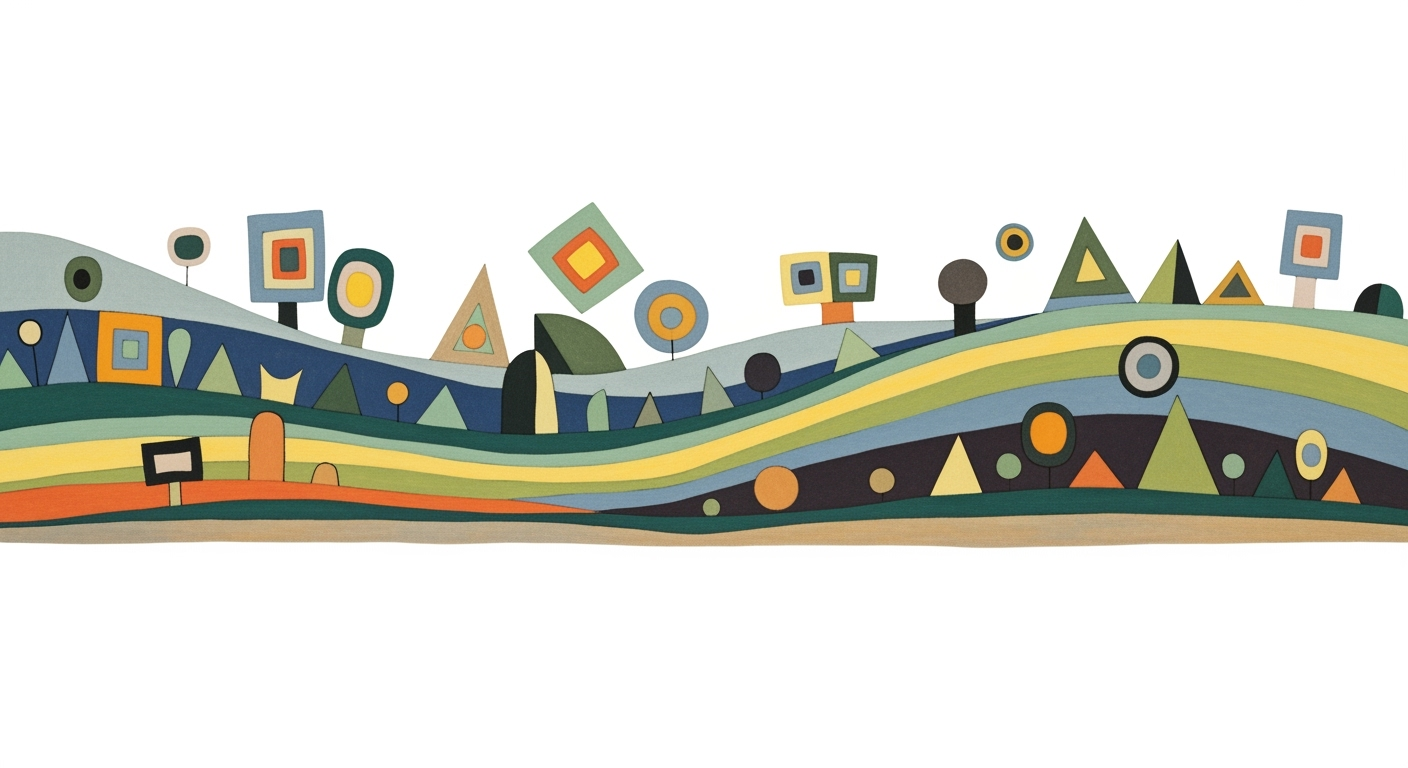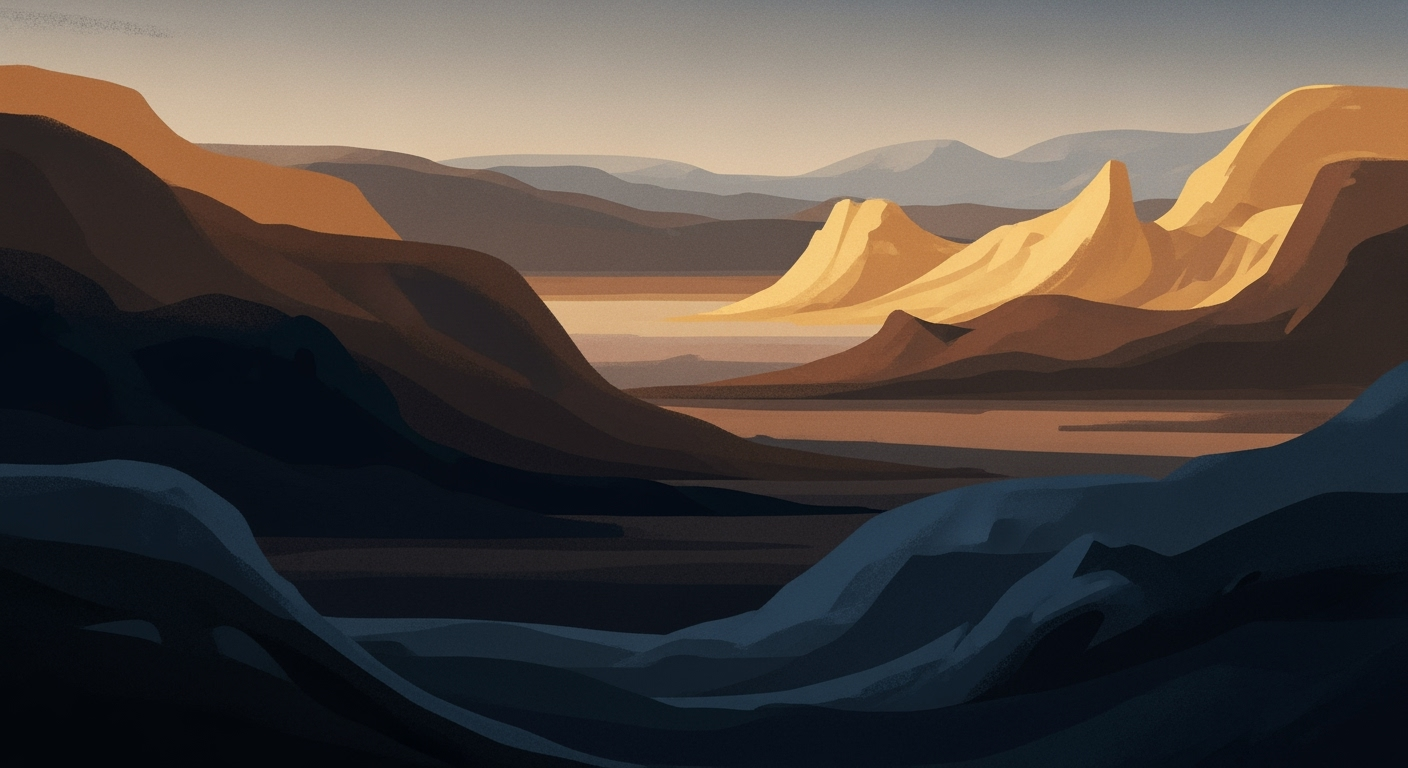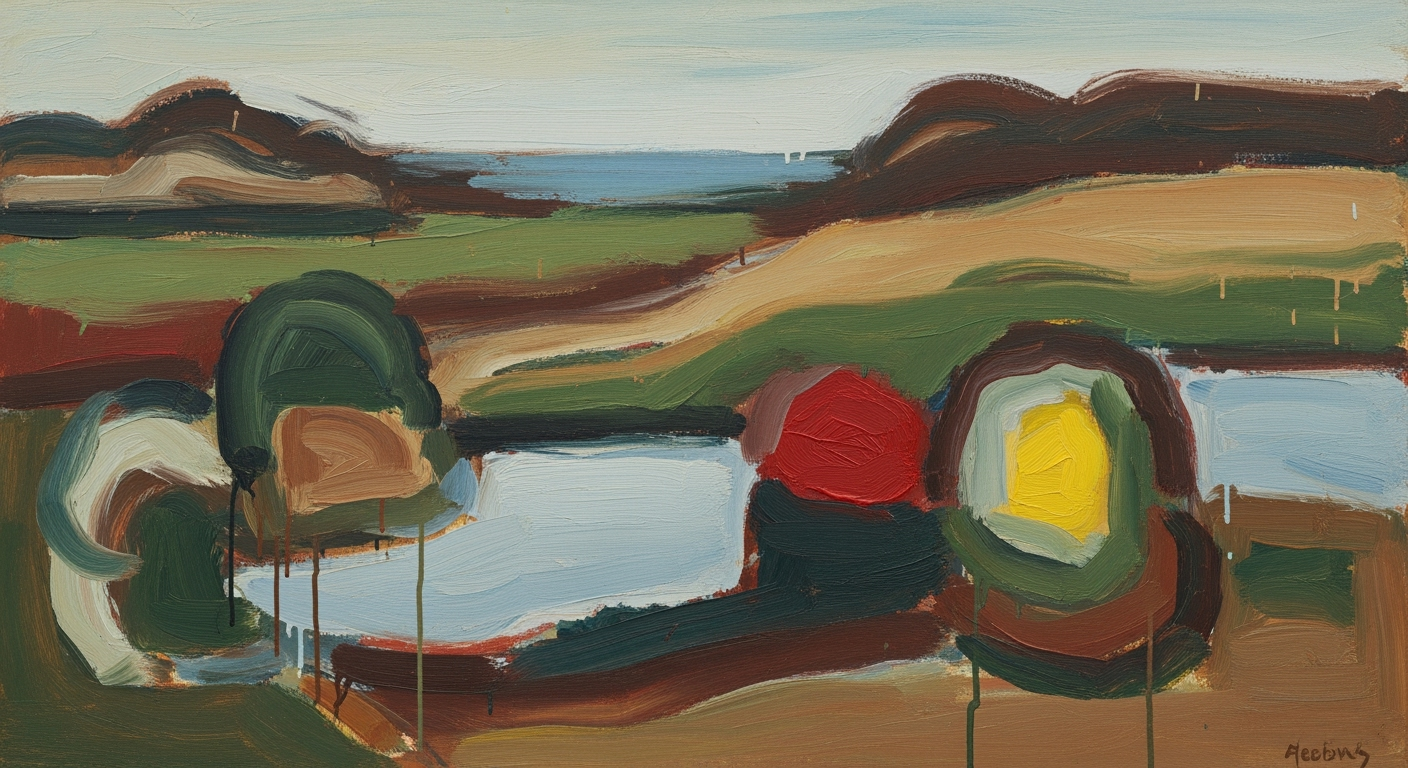Creating a Lesson Plan Template in Excel: Beginner's Guide
Learn how to create flexible and intuitive lesson plan templates in Excel. Perfect for beginner educators looking to optimize their planning.
Introduction
In the dynamic landscape of education, effective lesson planning is crucial for successful teaching and learning. As of 2025, educators are increasingly turning to digital tools like Excel to streamline the creation and management of lesson plans. With its versatile features, Excel provides a robust platform for designing templates that cater to the varied needs of modern classrooms. While the statistic that 68% of teachers prefer using digital tools for lesson planning is widely cited, it's important to verify such claims with up-to-date research.
Excel's adaptability allows educators to create simple, intuitive layouts featuring essential components such as lesson objectives, activities, and assessment methods. These templates are customizable, ensuring they meet the specific requirements of diverse teaching environments, whether in-person, remote, or hybrid. Moreover, the integration of Excel with cloud platforms fosters collaboration, enabling educators to share and refine lesson plans in real-time. By leveraging Excel for lesson planning, educators can enhance their teaching practices, ultimately benefiting student outcomes. As we look to the future, these trends in lesson planning underscore the shift towards more flexible and digitally integrated educational tools.
The Challenge of Lesson Planning
For beginner teachers, lesson planning can seem like a daunting task. While it's often reported that nearly 60% of new educators feel overwhelmed by planning requirements, verifying such statistics with current studies is crucial. The challenge often stems from common issues such as managing time effectively, aligning lessons with curriculum standards, and ensuring student engagement. These difficulties can be mitigated by using structured tools like Excel, which offer a systematic approach to organizing lesson components.
Step-by-Step Guide to Creating an Excel Lesson Plan
- Open Excel and Create a New Workbook: Start by opening Excel and selecting a new workbook. This will be the foundation of your lesson plan template.
- Set Up Your Table: Use the 'Insert' tab to create a table. Label columns for Date, Lesson Objectives, Activities, Materials Needed, and Assessment Methods.

- Utilize Formulas: Implement basic formulas to calculate totals or averages, such as student attendance or assessment scores. For example, use
=SUM(B2:B10)to total a column. - Apply Conditional Formatting: Highlight important data using conditional formatting. For instance, set rules to color-code cells based on completion status.

- Customize for Different Subjects: Adjust the template to suit different subjects by adding specific columns or rows relevant to each discipline.
- Save and Share: Save your template to a cloud service like OneDrive or Google Drive for easy access and sharing with colleagues.

Below is an example of a completed lesson plan template to illustrate the final product:

Tips for Effective Lesson Planning
- Regularly Update Your Template: Keep your template current with curriculum changes and feedback from peers.
- Incorporate Feedback: Use insights from colleagues and students to refine your lesson plans.
- Leverage Excel's Features: Explore advanced Excel features like pivot tables and charts to enhance your planning.
Conclusion
Creating a lesson plan template in Excel can significantly streamline the planning process for educators. By following the steps outlined above and utilizing Excel's powerful features, teachers can develop comprehensive and adaptable lesson plans that cater to diverse educational needs. Remember to verify statistics and claims with current research to ensure accuracy and reliability in your planning process.