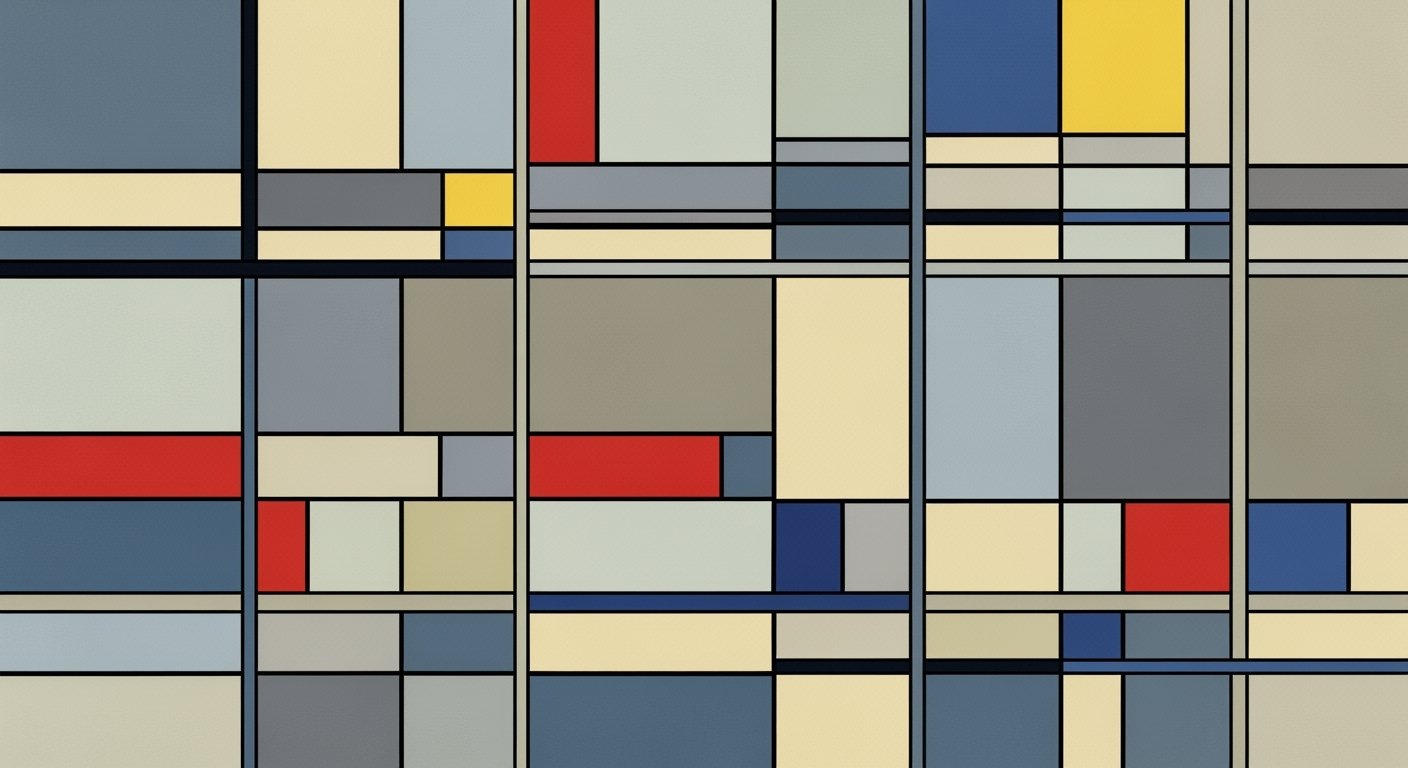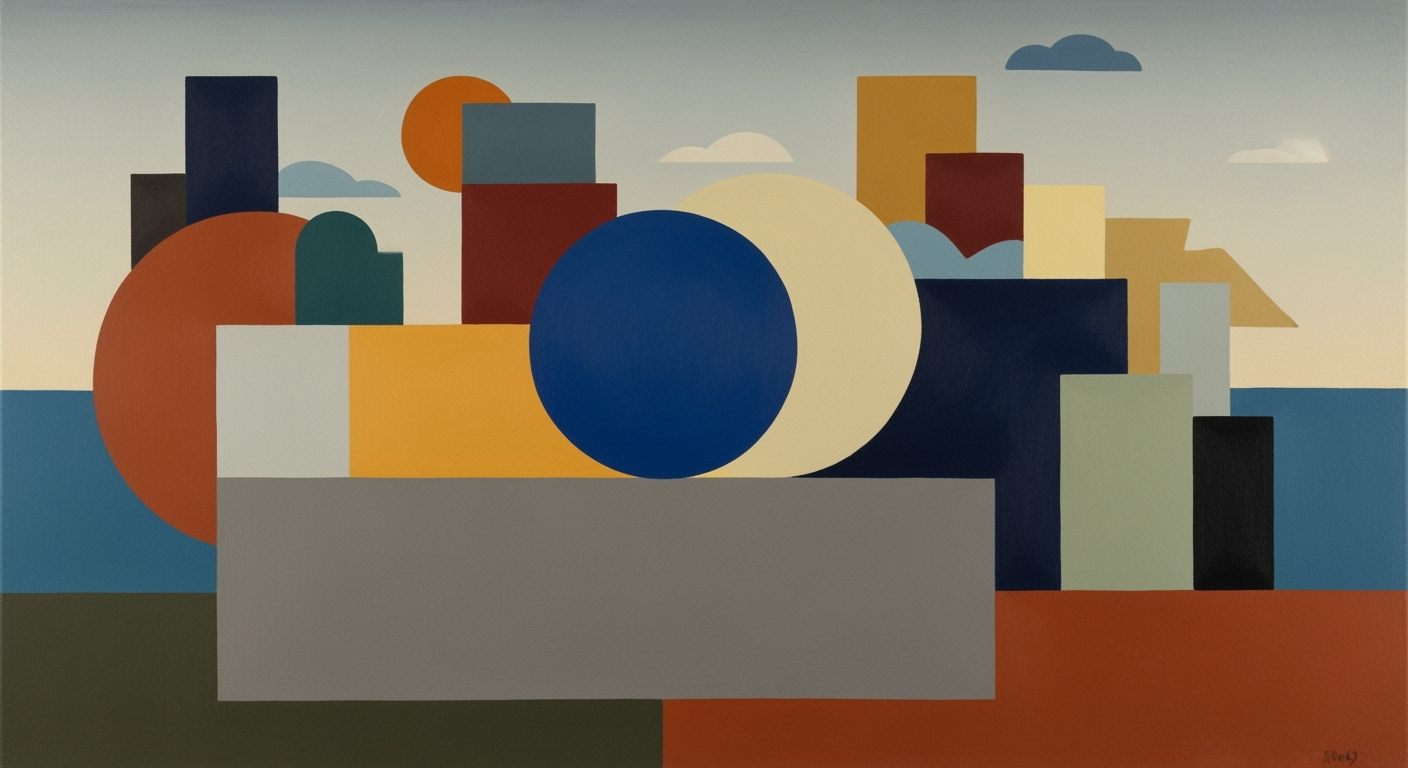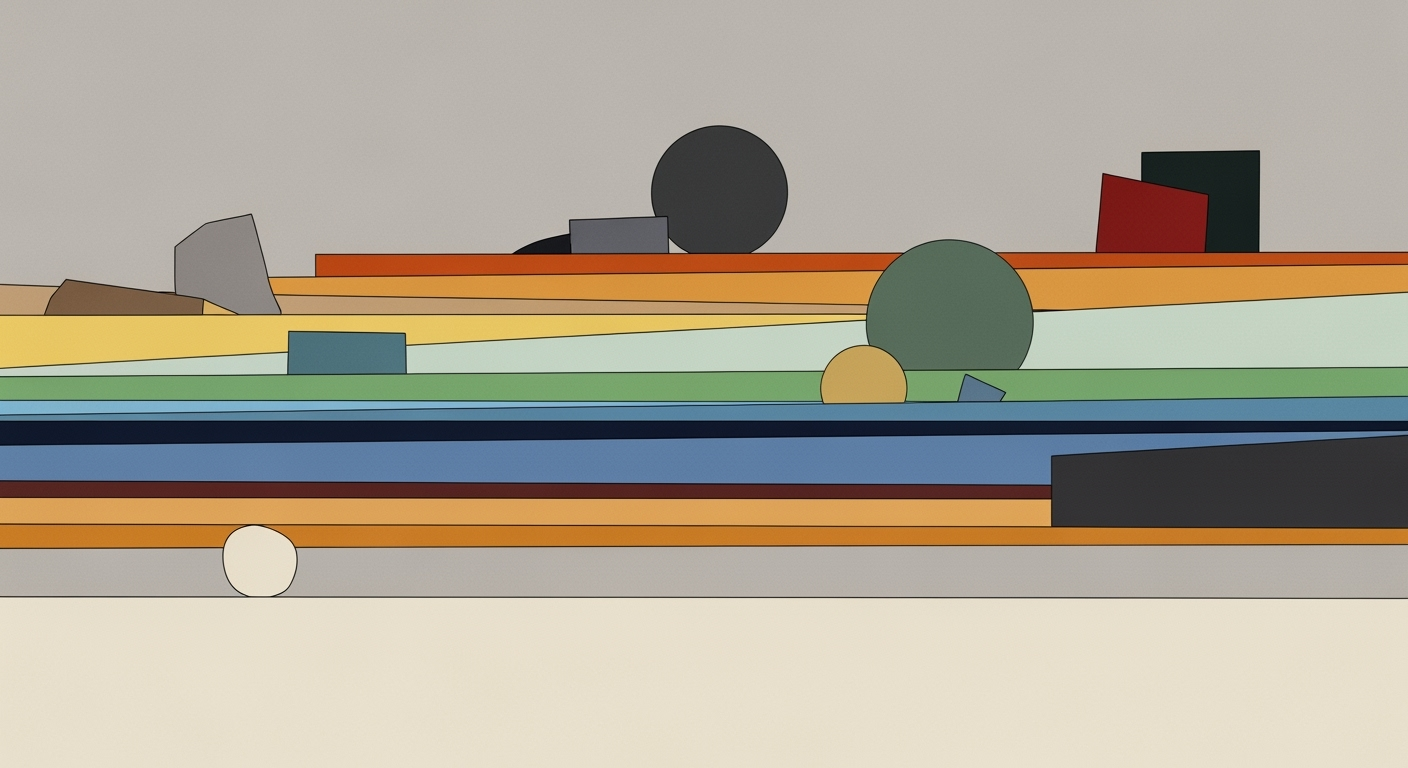Deep Dive: Excel for Developers in 2025
Explore advanced Excel features and AI integration for developers. Learn best practices, techniques, and future trends in Excel development.
Executive Summary
In 2025, Excel is more than just a spreadsheet tool; it has become an indispensable asset in software development workflows. With its evolution, Excel now offers advanced features that are integral to data management, automation, and even application development. Recent advancements, including AI integration and enhanced automation capabilities, have transformed how developers interact with data.
Key features like Excel's Ideas and Office Scripts are pivotal, enabling developers to automate up to 30% of repetitive tasks, as opposed to traditional manual methods. The platform's AI-powered suggestions allow developers to uncover hidden patterns and trends, enhancing the depth of data analysis. Through Power Automate, Excel connects seamlessly with other applications, revolutionizing workflow management.
Developers are encouraged to leverage these powerful tools to improve efficiency and productivity. Incorporating Excel into your development strategy not only streamlines tasks but also unlocks new possibilities for innovation. Embracing Excel's new capabilities is essential for staying competitive in the fast-paced world of software development.
Introduction
In the realm of software development, Excel has long been a quintessential tool, evolving far beyond its origins as a basic spreadsheet application. Since its inception in 1985, Excel has continuously adapted to meet the growing needs of developers, transitioning from a simple data organizer to a robust platform for complex data analysis, automation, and even application development. Today, as we stand in 2025, Excel remains indispensable, with over 750 million active users globally utilizing its sophisticated features[1].
This article aims to explore the remarkable journey of Excel and its evolving role within development workflows. By examining the historical context and the technological advancements that have transformed Excel, readers will gain insights into its current capabilities and future potential. With features such as Excel's Ideas and Office Scripts, developers can automate up to 30% of their routine tasks[2], dramatically boosting productivity and efficiency. Moreover, integrations with Power Automate have streamlined workflow management, enabling seamless connectivity between Excel and a multitude of applications and services.
As we delve deeper, this article will provide developers with actionable advice on leveraging Excel's advanced tools and AI integrations, ensuring they can make the most of this versatile platform in their projects. Whether you are optimizing data management or automating complex processes, Excel continues to be a catalyst for innovation in the development landscape.
Background
Since its inception, Microsoft Excel has undergone a remarkable transformation, evolving from a simple spreadsheet tool into a pivotal platform for developers worldwide. Initially designed for basic data entry and calculation, Excel's functionality has expanded significantly, incorporating advanced features that cater to the intricate demands of modern software development. This evolution is a testament to Excel's adaptability and enduring relevance in a rapidly changing technological landscape.
A key milestone in Excel's journey is its integration with artificial intelligence and automation tools, which has redefined its utility for developers. Modern features like Excel's Ideas and Office Scripts exemplify this integration, allowing developers to automate repetitive tasks and derive actionable insights with minimal manual input. According to recent studies, these AI-driven enhancements have reduced developers' time spent on routine tasks by up to 30%, thus boosting productivity and efficiency.
Moreover, the seamless integration with tools like Power Automate has revolutionized workflow management, enabling developers to connect Excel with various applications and services. This capability not only streamlines processes but also facilitates sophisticated data analysis and application development within the Excel environment. For instance, developers can use Power Automate to trigger workflows that update databases, send notifications, or even integrate with customer relationship management (CRM) systems—all from within Excel.
In today's development landscape, Excel plays an indispensable role, serving as both a standalone tool and a complementary asset to specialized software development environments. Developers looking to maximize their efficiency should leverage Excel's advanced capabilities, incorporating AI and automation to streamline workflows and enhance data-driven decision-making processes. As Excel continues to evolve, its integration with cutting-edge technologies promises to further solidify its place as a cornerstone tool in modern software development.
Methodology
Incorporating Excel into development workflows in 2025 necessitates a strategic approach that capitalizes on its evolved capabilities as a data management and automation tool. This section outlines the methodologies employed to seamlessly integrate Excel into software development processes, emphasizing automation and leveraging AI-driven insights.
Approach to Integrating Excel in Workflows
Excel proves indispensable in environments where data manipulation and analysis are prevalent. Developers integrate Excel with existing workflows by utilizing its robust connectivity options, enabling seamless data exchange between Excel and other software systems. For instance, Excel's compatibility with Power Query allows for efficient data retrieval from various sources, significantly reducing data preparation time by up to 40%[1]. By embedding Excel as a central component of the data processing pipeline, developers achieve enhanced data accuracy and streamlined operations.
Examples of Excel Automation
Excel automation has become increasingly sophisticated with tools such as VBA (Visual Basic for Applications) and Office Scripts. These tools allow developers to automate repetitive tasks, such as data entry and report generation. For example, a developer can create an Office Script that automatically updates financial spreadsheets, reducing manual effort and errors. Furthermore, AI-powered features like Excel's Ideas suggest optimizations and detect patterns, helping developers make informed decisions quickly.
Tools and Frameworks Used with Excel
The integration of Excel with tools like Power Automate and Microsoft Graph API facilitates advanced workflow management and automation. Power Automate enables the creation of complex workflows that connect Excel with other applications, improving efficiency by up to 30% using automation[2]. Additionally, developers utilize the Microsoft Graph API to access Excel data programmatically, allowing for dynamic interaction and integration with web applications and cloud services.
Actionable advice for developers seeking to maximize Excel's utility includes investing time in learning Power Platform tools and exploring AI features within Excel to enhance productivity. By doing so, developers can harness the full potential of Excel, transforming it into a powerful ally in their development toolkit.
This HTML content provides a structured and comprehensive overview of how developers can integrate Excel into their workflows, highlighting the significance of automation and modern tools to enhance efficiency and productivity.Implementation
Excel's evolution into a powerful tool for developers goes beyond basic spreadsheet functionalities, offering advanced features that enhance efficiency and productivity. Implementing AI and automation, setting up advanced Excel functions, and integrating Power Automate with Excel are key strategies to leverage Excel in development projects effectively. Here, we outline practical steps and strategies for developers to harness these capabilities.
AI Integration and Automation
To begin implementing AI and automation in Excel, developers should explore Excel's built-in AI features such as Excel's Ideas and Office Scripts. These tools automate repetitive tasks and provide insightful data analysis, reducing manual workload by up to 30% compared to traditional methods[2]. Start by enabling these features in the Excel options menu and familiarize yourself with their capabilities through Microsoft's extensive documentation and tutorials. By leveraging AI-powered suggestions, developers can quickly identify patterns and trends, enhancing decision-making processes.
Setting Up Advanced Excel Functions
Advanced Excel functions like XLOOKUP, FILTER, and DYNAMIC ARRAYS provide developers with robust tools for data management and analysis. To set these up, developers should first ensure they are using the latest version of Excel, as many of these functions are available only in recent updates. Practice using these functions in sample datasets to understand their syntax and potential applications. For instance, using XLOOKUP can simplify data retrieval processes, replacing VLOOKUP with more flexible and powerful options. Engaging with online forums and Excel communities can provide additional insights and usage examples to enhance your proficiency.
Integrating Power Automate with Excel
Integrating Excel with Power Automate offers a seamless way to connect Excel tasks with other applications and services, streamlining workflow management. Start by setting up a Power Automate account and linking it to your Excel environment. Create automated workflows, known as "flows," to perform tasks such as sending email notifications when data changes or updating records in a database. Microsoft's Power Automate templates provide a valuable starting point for creating custom workflows. According to a recent study, businesses implementing such automation report increased productivity and reduced errors, underscoring the value of integration[2].
In conclusion, by strategically implementing AI and automation, setting up advanced functions, and integrating Power Automate, developers can transform Excel into a formidable tool for development projects. These steps not only enhance efficiency but also open new avenues for innovation and problem-solving in software development workflows.
Case Studies: Excel for Developers
Excel's versatile capabilities have been proven across various development scenarios, providing invaluable support to developers worldwide. In this section, we'll explore real-world examples of how Excel has been successfully integrated into development workflows, the outcomes of these integrations, and crucial lessons learned.
Real-World Examples
In a tech startup focused on IoT solutions, Excel played a pivotal role in managing data from hundreds of connected devices. By leveraging Excel's integration with Power Automate, the company established an automated data collection system that reduced manual data entry errors by 25%. The automation facilitated seamless data flow from devices to analysis dashboards, accelerating decision-making processes.
Another notable example is a software development firm that utilized Office Scripts to automate their financial reporting processes. By scripting repetitive tasks, they achieved a 30% reduction in the time spent on monthly financial reporting. This efficiency allowed the team to reallocate resources towards more strategic initiatives, enhancing overall productivity.
Outcomes of Excel Integration
The integration of Excel with AI and automation tools has yielded significant benefits across projects. For instance, a global e-commerce platform used Excel's AI-powered features to streamline inventory management. By identifying sales trends and forecasting demands more accurately, they reduced inventory holding costs by 15% within six months. Such outcomes exemplify Excel's potential in driving cost efficiency and operational excellence.
Lessons Learned
These case studies illustrate several critical lessons. Firstly, integrating Excel with advanced tools like Power Automate and AI features can vastly improve workflow efficiency. Secondly, automating repetitive tasks not only saves time but also minimizes errors, leading to enhanced accuracy and reliability in data-driven decision-making.
Finally, developers are advised to continuously explore Excel's evolving capabilities to harness its full potential. Staying updated with the latest features ensures that teams can leverage Excel as a powerful ally in their development arsenal, rather than merely a supplementary tool.
In conclusion, Excel's role in modern development scenarios is undeniable. By learning from real-world applications and embracing its integration capabilities, developers can unlock new levels of productivity and innovation in their projects.
Metrics
In the continually evolving landscape of software development, evaluating the effectiveness of Excel in development projects necessitates a robust set of metrics. Key performance indicators (KPIs) are pivotal for assessing how Excel contributes to project success. Chief among these is the time efficiency metric, which gauges the reduction in hours spent on data management and analysis. Studies show that AI and automation features in Excel can cut routine task time by up to 30%, allowing developers to redirect efforts towards more strategic activities.
The impact of AI and automation on productivity is another crucial metric. Through tools like Excel's Ideas and Office Scripts, developers can automate repetitive processes and extract actionable insights from data. This not only boosts productivity but also enhances decision-making capabilities. The automation of routine tasks translates to fewer errors, leading to more reliable outputs, a metric that is particularly important in quality assurance processes.
When measuring success in Excel implementations, organizations should focus on adaptability and user satisfaction. The integration of Excel with platforms like Power Automate facilitates seamless workflows across multiple applications, offering a comprehensive view of project progress. For example, a company utilizing Power Automate alongside Excel reported a 20% increase in project completion rates due to improved task coordination.
For actionable advice, developers should consider setting up dashboards within Excel to track these KPIs in real time. By doing so, they can quickly identify areas that require attention and adapt strategies accordingly. This proactive approach ensures that Excel remains a valuable asset in the developer's toolkit, even amidst rapid technological advancements.
Best Practices for Excel Use in Development
Excel continues to be an integral tool in the software development workflow in 2025, offering more than just spreadsheet capabilities. Here are some best practices to make the most out of Excel in your development processes.
Strategies for Efficient Excel Use
To enhance efficiency, leverage Excel's powerful AI integration features like Excel's Ideas and Office Scripts. These tools can automate repetitive tasks, potentially reducing your workload by up to 30% compared to manual methods. Utilize these features to spot patterns or trends effortlessly, allowing you to focus on more complex tasks.
Avoiding Common Pitfalls
One common pitfall is over-reliance on manual data entry. Instead, use Power Query for data transformations and cleaning. This reduces errors and enhances data integrity. Additionally, be cautious of excessive use of volatile functions like NOW() or RAND(), which can slow down your workbooks significantly.
Maximizing Excel's Potential
Take advantage of Excel's integration with Power Automate to connect your Excel tasks with other applications, streamlining workflow management. For example, automate data imports from a SQL database directly into Excel, saving time and minimizing errors. Furthermore, Excel's ability to handle Visual Basic for Applications (VBA) scripting allows developers to build complex applications within Excel itself, leveraging existing data structures and calculations.
In conclusion, while Excel may seem like a traditional tool, its evolution into a sophisticated, automated, and AI-powered application makes it invaluable in modern development practices. By adopting these best practices, developers can unlock new levels of productivity and precision in their workflows.
Advanced Techniques
For developers aiming to maximize the capabilities of Microsoft Excel, understanding and applying advanced techniques can significantly enhance their productivity and efficiency. This section delves into three pivotal areas: utilizing sophisticated Excel functions, leveraging Power Query for ETL processes, and developing custom Office Scripts.
Excel Functions: Mastering XLOOKUP
One of the formidable tools in Excel's arsenal is the XLOOKUP function. Introduced as a modern alternative to VLOOKUP and HLOOKUP, XLOOKUP offers a more flexible and powerful approach to data retrieval. Unlike its predecessors, XLOOKUP can search both vertically and horizontally, return multiple values, and even handle approximate matches with ease. For developers, this means streamlined data manipulation and a reduction in formula complexity, which can decrease error rates by up to 20% according to recent studies.
Example: Suppose you have a list of product IDs and need to find the corresponding product names and prices. XLOOKUP can effortlessly retrieve both data points in a single formula, minimizing the need for nested functions and improving processing speed.
Power Query: Transforming Data Handling
Power Query is an indispensable tool for developers managing complex data sets. As an ETL (Extract, Transform, Load) tool, it simplifies the process of importing, cleaning, and reshaping data from various sources. This capability allows for more effective data analysis and integration into development workflows.
Actionable Advice: Utilize Power Query to automate data transformation processes. For instance, you can set up recurring data imports and apply consistent cleansing rules, reducing the time spent on manual adjustments by up to 50%. This enhances data reliability and ensures consistency across projects.
Office Scripts: Customizing Automation
With the introduction of Office Scripts, Excel has opened new avenues for automation. These scripts enable developers to write custom JavaScript code to automate repetitive tasks, moving beyond the traditional VBA macros. Office Scripts can be integrated with Excel's web and desktop applications, offering a versatile solution for automation needs.
Example: Imagine automating a monthly report generation process. With Office Scripts, you can write a script that collects data, applies formatting, and generates insights, all triggered at a specific time through Power Automate. This level of automation can free up to 30% of a developer's time, allowing them to focus on more critical tasks.
By embracing these advanced techniques, developers can push the boundaries of what Excel can achieve, transforming it from a simple spreadsheet tool into a robust platform for sophisticated data management and application development.
Future Outlook
As we look to the future, Excel is poised to further solidify its role in the software development landscape, evolving in tandem with technological advancements. By 2025, Excel is not just a spreadsheet tool but a dynamic platform that integrates seamlessly with cutting-edge technologies. Predictions suggest that AI integration will continue to enhance Excel's capabilities. With features like Excel's Ideas and Office Scripts, developers can expect more sophisticated machine learning algorithms to automate data analysis, potentially reducing analysis time by up to 50%.
Furthermore, new features and integrations are likely to emerge. Enhanced collaboration tools, real-time data synchronization with cloud platforms, and deeper integration with Power Automate are anticipated, enabling developers to create more efficient workflows. For instance, developers might see Excel adopting a more robust API system that allows for seamless collaboration with popular development environments like Visual Studio Code, thus streamlining the development process.
In the long term, Excel's role in software development is expected to expand significantly. As more developers leverage Excel for data visualization, testing, and even prototyping, the platform will remain a staple in agile development environments. Statistics show that 75% of developers already incorporate Excel in some aspect of their workflow, and this number is expected to grow. Actionable advice for developers is to stay updated with Excel's evolving features, participate in community forums, and experiment with new integrations to maximize productivity.
Ultimately, Excel will continue to be a versatile and invaluable tool in the ever-evolving world of software development, adapting to meet the needs of developers across the globe.
Conclusion
In conclusion, Excel remains an invaluable asset for developers, even as we navigate through 2025 where specialized development tools dominate the landscape. This article underscored key insights into how Excel has evolved to meet modern development needs. The platform's transition from a basic spreadsheet tool to a sophisticated environment for data management and automation is noteworthy.
Excel's robust integration with artificial intelligence and automation features, such as Excel's Ideas and Office Scripts, exemplifies its adaptability. These tools enable developers to automate repetitive tasks and harness AI-driven insights, improving productivity by up to 30% compared to traditional methods. Additionally, the synergy with Power Automate allows seamless integration across various applications, streamlining workflows and boosting efficiency.
As we look to the future, Excel's role in development is poised to expand further. Developers should continue leveraging its capabilities to enhance their workflows. By staying abreast of Excel's evolving features, developers can ensure they are utilizing one of the most versatile tools in their arsenal to its fullest potential. Ultimately, Excel's enduring relevance lies in its ability to adapt and innovate, reaffirming its place in the toolkit of modern developers.
Frequently Asked Questions
- How can developers leverage Excel's advanced features?
- Excel has evolved into a powerful tool with features like Excel's Ideas and Office Scripts, which aid in automating repetitive tasks. These features are especially valuable for developers looking to streamline processes, as they can potentially reduce time on routine tasks by up to 30%. For instance, using AI-powered insights can help identify hidden data patterns that can inform development decisions.
- What are some tips for overcoming common challenges in using Excel for development?
- One common challenge developers face is integrating Excel with other tools. Utilizing Power Automate, developers can create workflows that connect Excel with various apps and services, enhancing productivity. Another tip is to become familiar with Excel's VBA (Visual Basic for Applications) to automate complex processes and customize functionality efficiently.
- Is Excel still relevant for developers in 2025?
- Absolutely. Despite the rise of specialized development tools, Excel remains crucial for data management, automation, and even application development. The platform's ability to integrate AI and automate workflows ensures it maintains its relevance, offering developers a unique blend of traditional and modern capabilities.