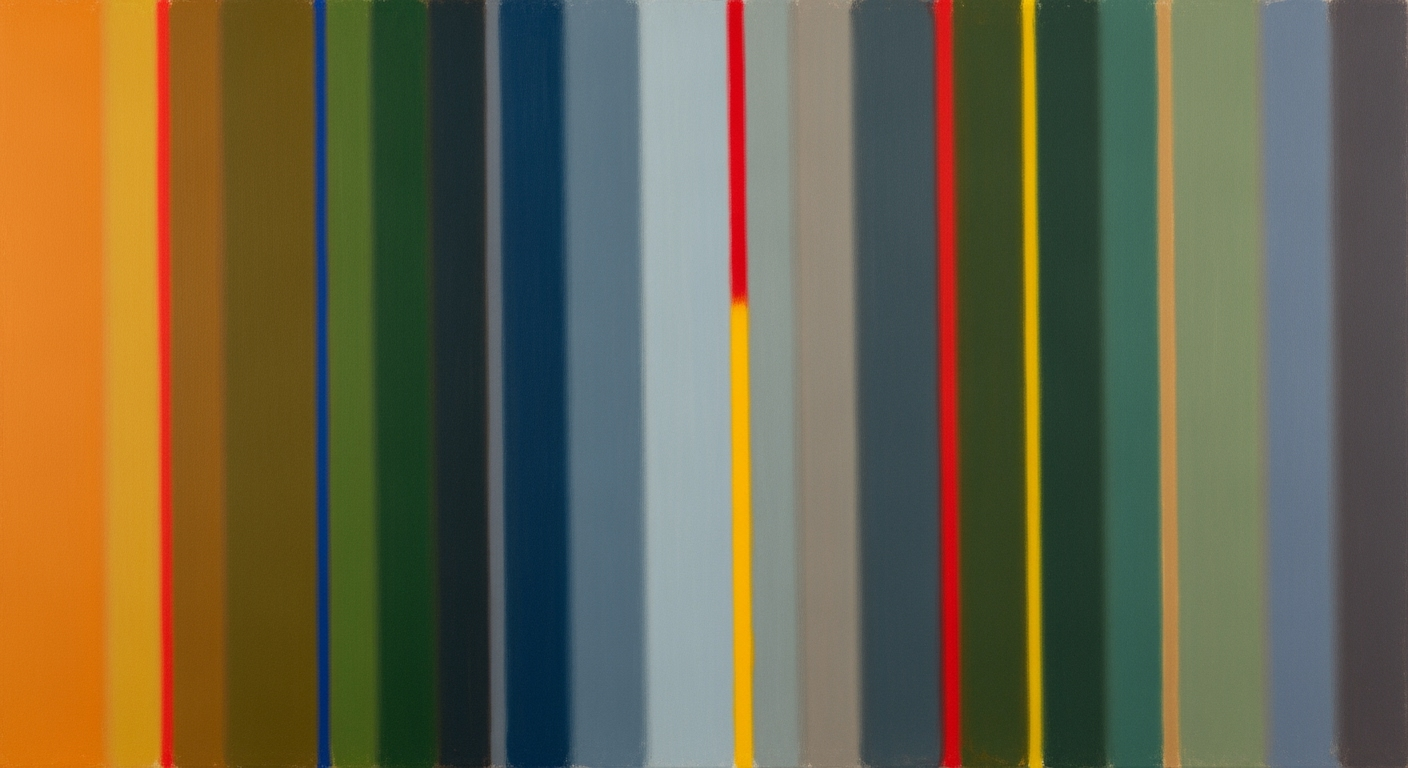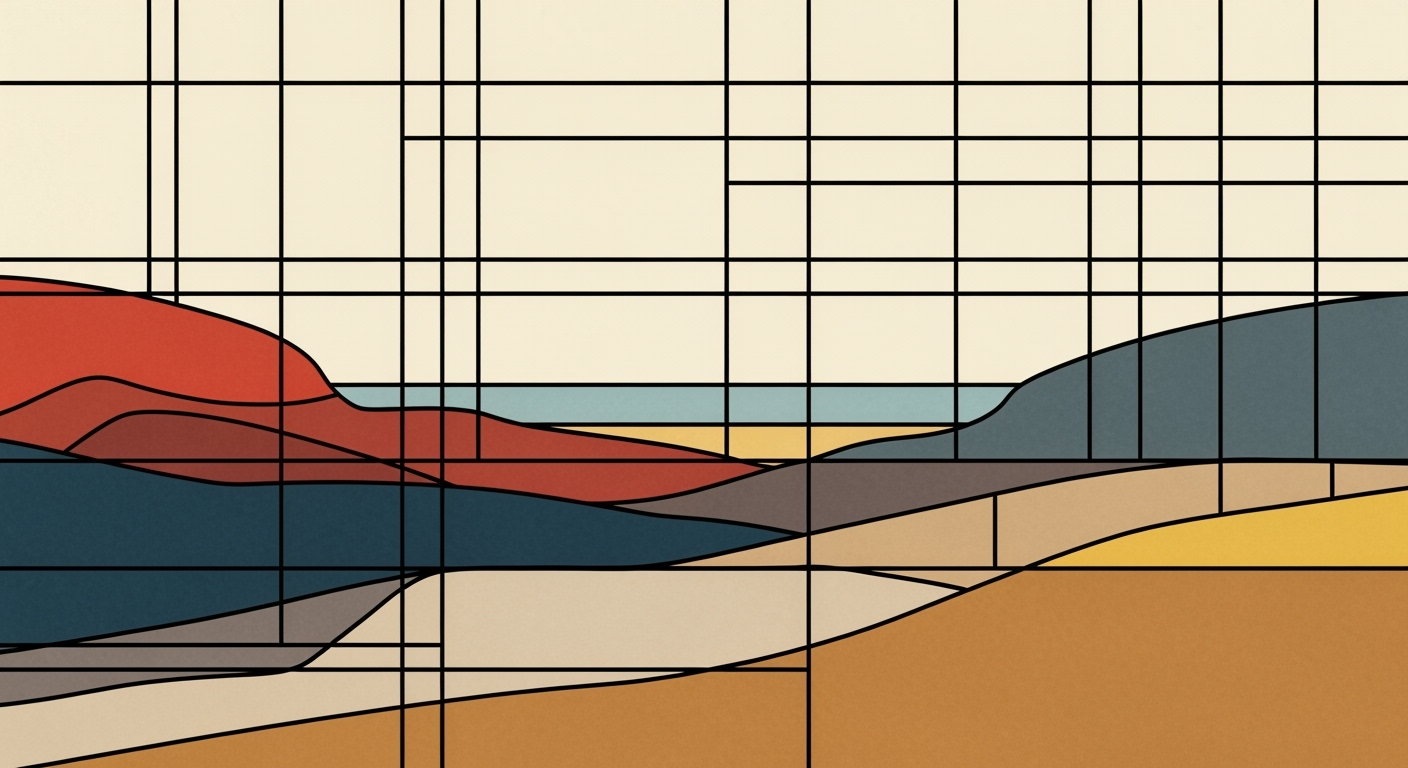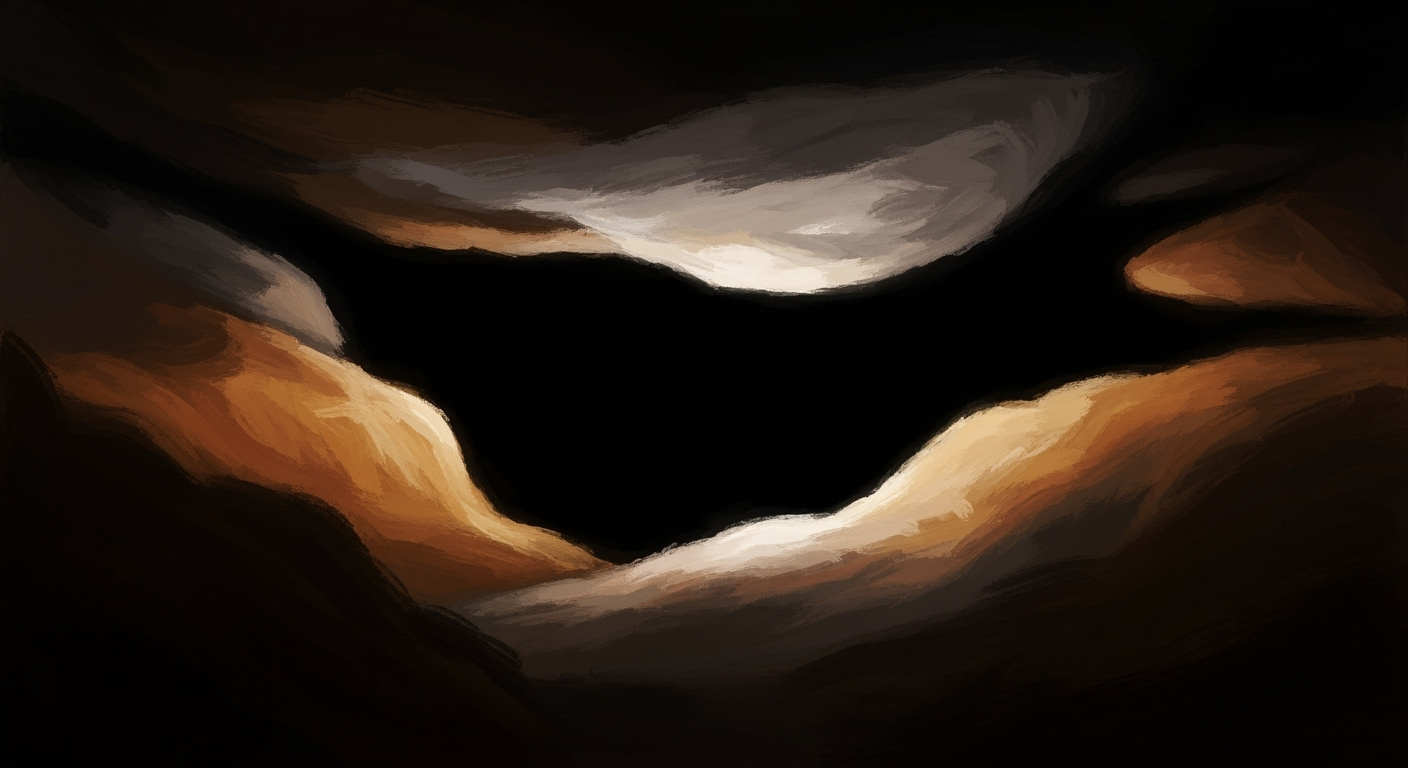Excel AI Best Practices: A Comprehensive Guide
Explore the best practices for using AI in Excel, from native integration to automation and predictive analytics.
Introduction to Excel AI Best Practices
In the realm of data analysis, Excel has embraced AI-driven features, transforming how businesses manage and interpret data. As an essential tool for financial modeling and statistical analysis, the integration of computational methods within Excel enables users to efficiently handle complex datasets. The emphasis on native AI integration, including capabilities such as Microsoft Copilot and Agent Mode, allows for real-time, context-aware analytics, streamlining traditional workflows. These advances facilitate the automation of repetitive tasks and the generation of dynamic formulas, optimizing data management. Moreover, the emergence of conversational interfaces enhances accessibility, enabling users to interact with data using natural language queries, such as “summarize sales by region.” This article delves into systematic approaches for leveraging AI in Excel, offering practical implementations to enhance data processing efficiency, accuracy, and business intelligence.
Background and Evolution
Since its inception, Excel has been a pivotal tool for data analysis and business intelligence. Historically, manual entry and basic formulas were the cornerstone of data manipulation. However, with advancements in computational methods, Excel's capabilities have evolved significantly. The transition from manual processes to automated workflows has marked a significant era in Excel’s evolution. This was further accelerated by the integration of AI-driven tools like Microsoft Copilot, enabling users to leverage context-aware analytics directly within their spreadsheets.
Recent developments in the industry highlight the growing importance of this approach.
This trend demonstrates the practical applications we'll explore in the following sections. Excel's current capabilities leverage native AI integration, transforming how data analysis is performed. Notably, tools like Power Query allow seamless integration with external data sources, providing users with enhanced data connectivity and manipulation options. Below is a look at some effective AI integration best practices in Excel:
The integration of AI in Excel has led to improvements in productivity and error reduction, empowering users with natural language interfaces and automation capabilities. These enhancements now enable users to perform complex data analysis tasks with ease, transforming how businesses approach data-driven decisions.
Implementing AI in Excel: Step-by-Step
Integrating AI into Excel is transforming how we approach data analysis. This section explores systematic approaches to embedding AI tools within Excel, emphasizing practical methods for optimizing business operations.Setting Up AI Tools in Excel
Begin by ensuring you have the latest version of Excel, which supports AI functionalities like Microsoft Copilot. These features utilize computational methods to enhance data analysis frameworks, providing significant business value.Using Natural Language Interfaces
AI in Excel allows users to enter queries in natural language, making data manipulation more intuitive. For example, typing "summarize sales by region" can automatically generate the necessary analysis without manual formula construction. This capability democratizes data tasks, allowing non-technical users to perform complex analyses efficiently.Automating Data Cleaning & Transformation
Excel's integration of AI-driven prompts allows for automated processes in data cleaning and transformation. AI tools suggest optimizations and detect anomalies, reducing manual intervention significantly.Contextual Code Example: Automating Repetitive Excel Tasks with VBA Macros
Recent developments in the industry highlight the growing importance of this approach. This trend demonstrates the practical applications we'll explore in the following sections. By leveraging VBA macros and AI integration, Excel becomes a powerhouse for data-driven decision-making, enhancing efficiency and reducing workload.Best Practices for Using AI in Excel
As we advance in 2025, leveraging AI capabilities in Excel involves strategic integration of native features, ensuring data traceability and security, and fostering continuous learning to adapt to evolving methods. Practical application of AI within Excel can lead to significant enhancements in efficiency and accuracy.
Leveraging Native AI Integration
Excel's native AI tools, such as Microsoft Copilot, empower users to streamline data analysis frameworks directly within their spreadsheets. This integration allows for seamless computational methods, such as automatic trend predictions and dynamic formula generation, without the need for external platforms.
Emphasizing Data Traceability and Security
Integrating AI requires particular attention to data traceability and security. By ensuring that data handling processes are transparent and secure, businesses can maintain credibility and compliance while utilizing AI for data insights.
Continuous Learning and Adaptation
Adopting AI in Excel is an ongoing process. It is crucial to continuously refine data models and optimization techniques. As users interact with Excel’s AI features, they will develop more systematic approaches, adapting to business needs and maximizing value.
Troubleshooting Common AI Challenges
Leveraging AI within Excel offers immense potential for financial modeling and data analysis. However, challenges like AI accuracy, data privacy, and integration hurdles can impede effectiveness. Let's explore systematic approaches to address these issues.
Addressing AI Accuracy Issues
Accuracy is crucial for data analysis frameworks. To enhance reliability, always validate AI-generated outputs against known benchmarks. Utilize Excel's native AI capabilities, such as Copilot, to cross-check formula suggestions. Here's how you can automate validations using VBA for consistency checks:
Handling Data Privacy Concerns
Ensure compliance with data protection regulations by adopting robust data obfuscation techniques and using Excel's built-in privacy settings. When integrating with external data sources, utilize encryption and secure authentication methods.
Overcoming Integration Hurdles
Seamlessly integrating AI with existing data workflows can be challenging. Power Query offers an efficient method to bring external data into Excel while maintaining data integrity. Utilize its transformation capabilities to prepare data for analysis, enhancing operational efficiency.
Conclusion and Future Outlook
In examining best practices for Excel AI, we identified key insights that highlight the transformative role of AI in enhancing data-driven decision-making. Integrating native AI capabilities such as Microsoft Copilot and Agent Mode optimizes data analysis by automating complex tasks and offering real-time insights.
Looking forward, Excel's evolution will focus on conversational analytics, allowing users to interact with data using natural language queries. This shift will democratize data analysis, making it accessible even to those without technical backgrounds. As AI capabilities mature, embracing these tools is crucial for maximizing efficiency and reducing errors, enabling better business intelligence.