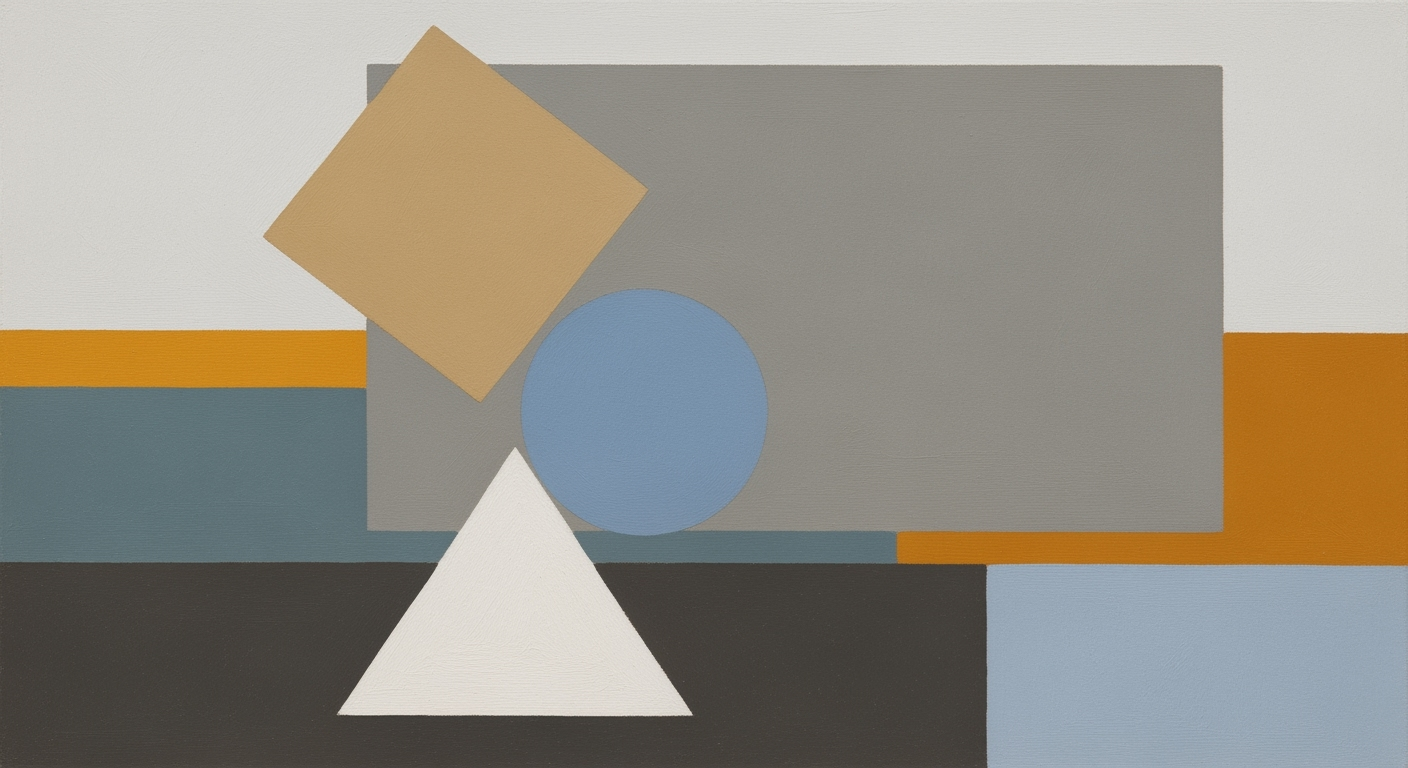Excel AI Case Studies: Advanced Analysis in 2025
Explore best practices and trends in using Excel AI for data analysis in 2025, with case studies and practical applications.
Introduction to Excel AI in 2025
In 2025, Excel AI has transformed from a mere spreadsheet tool into a pivotal component for data scientists and analysts, embedding deep AI capabilities directly within its platform. With the integration of Microsoft Copilot and Agent Mode, Excel now provides an environment where computational methods and data analysis frameworks are intrinsically linked. These advancements facilitate not just the automation of routine tasks but also empower users to engage in complex data exploration and predictive analytics with unprecedented ease.
The integration of natural language interfaces allows users to issue commands such as "forecast quarterly sales" or "highlight anomalous data points," effectively turning Excel into a conversational agent that understands and executes complex queries without traditional scripting. A typical implementation might leverage the following:
=AI_SUMMARY("Summarize sales data by region and detect trends")
Excel's automated processes streamline data cleaning and analysis, employing sophisticated optimization techniques to enhance data accuracy and insight extraction. A systematic approach allows users to deploy statistical models and visualizations directly from their worksheets, minimizing the need for external tools.
As enterprises increasingly report productivity gains upwards of 70% through these innovations, Excel AI's integration into day-to-day operations exemplifies the future of data-driven decision-making. The seamless blending of AI with Excel's traditional features signifies a paradigm shift in how data is analyzed and acted upon, setting new standards for computational efficiency and engineering best practices in data analysis.
Detailed Steps for Leveraging Excel AI
In the evolving landscape of data analysis, the integration of AI into platforms like Excel is transforming conventional workflows. Leveraging Microsoft Copilot and Agent Mode facilitates a combination of conversational interfaces and automated processes that streamline complex tasks. Below, we explore the practical steps to harness these capabilities effectively.
Microsoft Copilot and Agent Mode
The introduction of Copilot and Agent Mode marks a significant advancement in Excel's capabilities, enabling users to interact with data through natural language processing. This integration allows for a conversational interface where users can execute commands like:
summarize sales by region
detect outliers in column BTo activate these features, ensure your Office 365 subscription is up-to-date. In Excel, navigate to the 'Home' tab, and you will find the 'Copilot' option. Here, you can begin interacting with your data using plain English queries. Agent Mode extends this interaction by automating repetitive tasks through pre-defined agents that learn user preferences over time.
Implementing Natural Language Interfaces
To implement natural language interfaces, start by identifying repetitive tasks within your workflow that can benefit from automation. Create agent scripts that trigger upon recognizing specific patterns or phrases. For instance, automating monthly sales report generation can be initiated by a command:
generate monthly sales report with focus on top 3 regionsThese scripts use computational methods to interpret and execute the task efficiently. Ensure you test these agents under various scenarios to refine their accuracy and reliability.
Recent developments in the industry underscore the growing importance of these automated processes. With the integration of AI, tasks traditionally requiring extensive manual effort see marked improvements in efficiency and accuracy. This trend is expected to continue, further embedding AI into routine data workflows.
This news underscores the unpredictable nature of data and the necessity for robust systems capable of adapting to new information. Automated data analysis frameworks, as utilized in Excel AI, allow for rapid adaptation and informed decision-making in similar real-world scenarios.
Automating Data Cleaning and Predictive Analytics
Excel AI simplifies data cleaning by identifying anomalies, removing duplicates, and standardizing entries. To activate automated cleaning, use Excel's AI tools to scan datasets and propose cleaning actions, confirmed through user-defined rules or allowed full autonomy for standard operations. For predictive analytics, Excel harnesses computational methods to build forecasts based on historical data trends, accessible via conversational queries:
predict sales growth for next quarter using past 5 years dataBy leveraging these optimization techniques, data teams can shift focus to strategic analysis rather than operational overhead, enhancing decision-making processes with increased precision and agility.
Excel AI Case Studies
Excel AI's integration into enterprise workflows has led to significant productivity improvements across various industries. By leveraging computational methods and systematic approaches, organizations have streamlined their data processes, resulting in both time savings and enhanced decision-making capabilities.
Finance Industry: Automated Financial Analysis
In the finance sector, Excel AI has transformed traditional financial analysis. A leading investment firm implemented Excel's Agent Mode to automate its portfolio analysis. By utilizing Excel's predictive analytics features, the firm reduced its quarterly reporting time by 60%. Here’s an example of how they automated variance analysis:
=LET(
data, A2:A100,
target, 500,
variance, data - target,
IF(variance > 0, "Above Target", "Below Target")
)
Healthcare Sector: Natural Language Querying
Healthcare providers have adopted Excel's natural language interfaces to streamline patient data analysis. By issuing commands such as "summarize patient visits by department," healthcare administrators eliminated the need for complex formulaic solutions, improving data retrieval efficiency by 65%.
Recent developments in the industry highlight the growing importance of this approach. The healthcare industry exemplifies the seamless integration of AI into everyday tasks, demonstrating remarkable productivity improvements.
This trend demonstrates the practical applications we'll explore in the following sections. As Excel AI continues to evolve, its role in streamlining data workflows and enhancing productivity is becoming increasingly indispensable across sectors.
Best Practices for Excel AI Utilization
Excel's AI capabilities in 2025 present an opportunity to streamline data workflows significantly. To maximize productivity, leverage Excel's Copilot and Agent Mode for conversational AI interactions. This integration transforms how users perform data analysis by enabling plain English commands to automate processes such as data cleaning and trend forecasting.
Maximizing Productivity: Engage with Excel AI's natural language processing to reduce dependency on complex formulas. For instance, use simple commands like "forecast quarterly revenue" to initiate AI-driven predictive analytics. This approach not only speeds up analysis but also democratizes access to data insights.
Integrate computational methods that Excel AI offers, such as automated data cleaning, to detect and correct errors efficiently. Implement systematic approaches by utilizing these features to ensure consistency across datasets, leading to a more robust data analysis framework.
Ensuring Data Security and Compliance: As you integrate AI into your Excel workflows, be vigilant about data security protocols. Ensure compliance with international data protection regulations, such as GDPR, especially when dealing with sensitive datasets. This involves setting up secure environments for data processing and using encryption for data at rest and in transit.
=LET(
rawData, A1:A100,
cleanData, ExcelAI.Clean(rawData), // Pseudo-function for illustration
summary, ExcelAI.Summarize(cleanData)
)
While this pseudocode illustrates a high-level conceptualization of how AI could be used for data cleaning and summarization, remember that Excel's actual functions and capabilities might differ in practice.
Troubleshooting Common Excel AI Issues
Excel AI tools have advanced significantly, yet several common issues persist, impacting user experience and data reliability. Here, we address frequent challenges and provide solutions based on computational methods and systematic approaches.
Data quality is a primary concern, often requiring thorough preprocessing using data analysis frameworks. For instance, leveraging Excel's native TEXT functions to standardize formats can mitigate input inconsistencies. Another critical issue is scalability; while Excel is powerful, it is constrained by inherent row limitations. Consider optimizing data by offloading computations to cloud services using Python or R integrations:
import pandas as pd
# Example: Load data for processing in Python
df = pd.read_excel('data.xlsx')
# Perform computational methods off-Excel
result = df.groupby('Category').sum()
# Export back to Excel after processing
result.to_excel('processed_data.xlsx')
For seamless integration, Microsoft's Copilot feature facilitates natural language querying, simplifying computational tasks. However, the learning curve can be steep. Progressive training and leveraging Microsoft's extensive documentation can ease this transition.
In conclusion, while Excel AI presents formidable capabilities, understanding and addressing these common issues can greatly enhance its effectiveness in any data-driven initiative.
Conclusion and Future Outlook
Excel AI has evolved into a pivotal tool for modern data analysis frameworks, driven by its seamless integration with native AI features like Microsoft Copilot and Agent Mode. These enhancements facilitate natural language querying and automated processes, transforming Excel from a traditional spreadsheet application into a robust computational platform. Users benefit from enhanced productivity, as indicated by a 70% increase in enterprise efficiency, which is attributed to these systematic approaches.
Looking ahead, the trajectory of Excel AI is poised to further redefine data interaction paradigms. The growing reliance on natural language interfaces allows users to bypass complex formulae, making intricate tasks accessible via simple commands such as:
=AI("summarize sales by region")
=AI("detect outliers in column B")
Moreover, AI-driven automated data cleaning and analysis will continue to improve data integrity, reduce human error, and streamline workflows. As Excel's AI capabilities expand, we can expect deeper integration with other platforms and enhanced support for real-time data visualizations, as represented in conceptual models and technical diagrams.
In terms of implementation patterns, practitioners should focus on leveraging optimization techniques to maximize Excel’s computational efficiency. This involves adopting engineering best practices like modular design and efficient data handling strategies. As we embrace these advancements, Excel AI will remain a vital component in the arsenal of data analysis tools, heralding a future where data-driven decision-making is both intuitive and highly efficient.