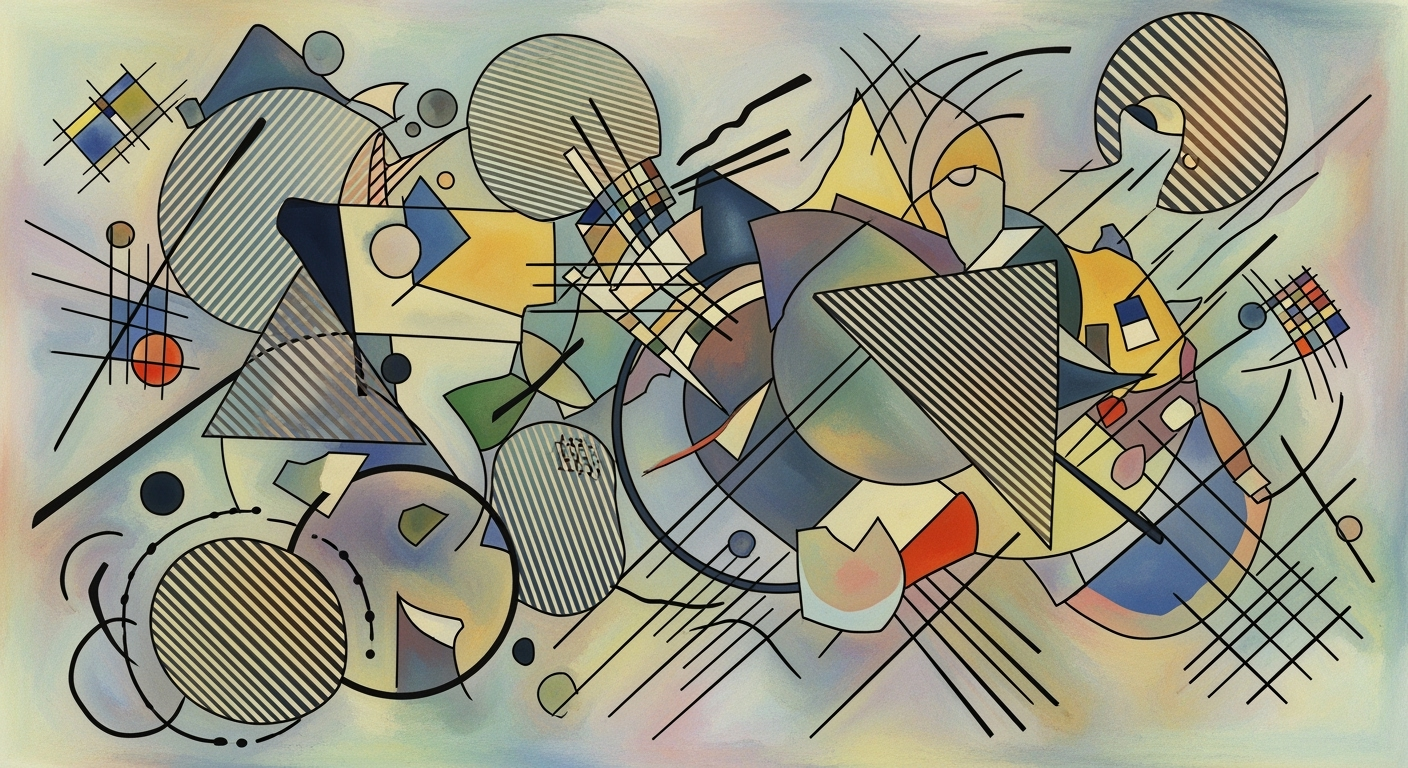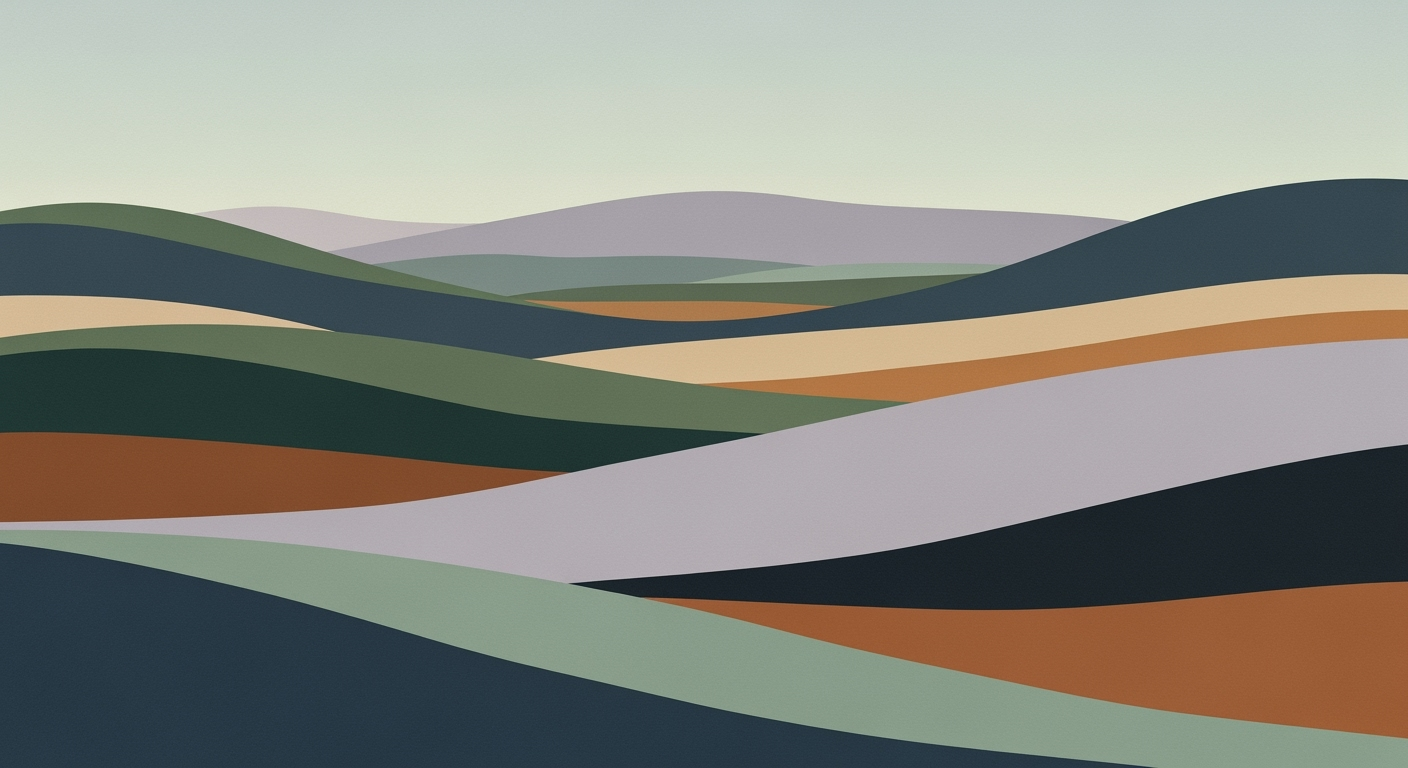Excel AI Offline Capabilities: A Comprehensive Guide
Explore Excel's AI offline capabilities with best practices and trends for 2025. Learn to leverage AI tools effectively in your workflows.
Introduction to Excel AI Offline Capabilities
In the realm of computational tools, Microsoft Excel has historically been a staple for data manipulation and analysis. With the integration of AI, Excel's functionalities have been significantly enhanced, enabling users to apply advanced computational methods even in offline environments. By 2025, Excel's AI offline capabilities have matured to include native AI features that facilitate tasks such as data fetching, analysis, and automation without the need for continuous internet connectivity.
One of the key advancements in Excel's AI offline capabilities is the deployment of AI agents capable of executing automated processes autonomously. By leveraging data analysis frameworks embedded within Excel, users can manage and manipulate large datasets efficiently. For instance, AI-driven functionalities such as automated model generation and formula optimization can operate effectively offline, ensuring computational efficiency and consistency in data processing.
Consider the following pseudo-code snippet which highlights how AI agents might handle offline data analysis:
# Pseudo-code for offline AI-driven data analysis in Excel
def analyze_data_offline(data):
model = load_pretrained_model("offline_data_model")
results = model.process(data)
return optimize_results(results)
Moreover, Excel has incorporated systematic approaches to ensure that users can interact with data through natural language interfaces, even when offline. This capability not only enhances user experience but also ensures that AI-driven insights are accessible in environments where connectivity is limited. The implementation of offline capabilities in Excel represents a pivotal shift in data management and analysis, underscoring the importance of AI in extending the reach and functionality of traditional software tools.
Background and Evolution of Excel AI Offline Capabilities
The integration of AI into Microsoft Excel has been a transformative journey, marked by systematic approaches to enhance computational efficiency and optimize data analysis frameworks. Historically, the initial AI implementations in Excel were heavily reliant on cloud infrastructure, focusing primarily on computational methods for data insights. By 2021, Excel began integrating basic AI features primarily accessible through cloud-based systems, enabling users to perform automated processes directly within their spreadsheets.
Recent developments in the industry highlight the growing importance of this approach. Excel's AI-driven tools are becoming more sophisticated, enabling offline functionality without compromising computational efficacy.
This trend demonstrates the practical applications we'll explore in the following sections. As we move towards 2025, Excel's offline capabilities will not only empower users but also redefine the landscape of data analysis through advanced integration of AI agents and natural language processing tools.
Implementing AI Offline in Excel
In 2025, Excel AI offline capabilities are seeing significant advancements, particularly in AI integration and automation. Implementing these features offline requires a systematic approach, utilizing various tools and frameworks designed to enhance computational efficiency and accessibility. This section outlines the practical steps and tools necessary for enabling AI functionalities offline in Excel.
Steps to Activate AI Features Offline
- Install Necessary Tools: Ensure that Excel is installed locally on your machine. The offline capabilities require the full installation rather than a web-based version.
- Download Data Locally: For offline data management, download files from cloud services such as OneDrive to ensure uninterrupted access.
- Enable Native AI Features: Features like Excel's Copilot can be utilized offline by installing the necessary plugins and ensuring they are updated to the latest version.
- Activate AI-Powered Automation: Use tools such as AI Agent for Excel which provide autonomous capabilities for tasks like data cleaning and formula generation.
- Leverage Data Analysis Frameworks: Utilize local frameworks such as Python's Pandas or Microsoft's own data analysis tools, which allow for complex data manipulations offline.
Tools and Frameworks for Offline AI Integration
- Python Integration: By leveraging the Python integration in Excel, users can execute sophisticated computational methods offline. Here's a small code snippet demonstrating the integration:
import pandas as pd # Example: Load an Excel file and perform data operations df = pd.read_excel('local_data.xlsx') df['New Column'] = df['Sales'] * 1.5 # Example of a computational method # Save the changes back to an Excel file df.to_excel('updated_data.xlsx', index=False) - Excel Add-ins: Utilize add-ins like FormulaBot which enhance the natural language interface of Excel, enabling users to generate complex formulas with ease.
Recent developments in the industry highlight the growing importance of integrating AI functionalities offline due to their accessibility potential.
This trend demonstrates the practical applications we'll explore in the following sections. As AI features in Excel continue to evolve, offline capabilities provide users with flexibility, ensuring access to powerful computational tools irrespective of internet connectivity.
Examples of AI Offline Use Cases in Excel
Microsoft Excel has seen considerable advancements in AI capabilities, especially in offline scenarios. These capabilities empower users to leverage AI-driven tools without constant internet connectivity, enhancing productivity and efficiency through computational methods and systematic approaches.
Practical Scenarios
Offline AI in Excel can be applied to numerous practical scenarios. Consider the task of data preprocessing, where Excel users often need to clean and organize large datasets. AI-powered automation tools, such as the AI Agent for Excel, can autonomously execute data cleaning tasks. These tools follow predefined rules and patterns to identify and correct errors, ultimately optimizing the dataset for analysis.
// Example VBA Script for Data Cleaning
Sub CleanData()
Dim ws As Worksheet
Set ws = ActiveSheet
For Each cell In ws.UsedRange
If IsEmpty(cell) Or IsError(cell) Then
cell.ClearContents
End If
Next cell
End Sub
In addition to data cleaning, AI-driven automation can be used for formula optimization, enabling users to streamline complex calculations more efficiently offline. Tools like Microsoft Copilot provide native AI integration that facilitates these automated processes, allowing users to interact with their data in a conversational manner.
Recent developments in the industry highlight the growing importance of these offline AI capabilities. With only 5% of companies currently deriving substantial value from AI, according to BCG, the potential for growth in effective AI integration is immense.
This trend demonstrates the practical applications we'll explore in the following sections, highlighting the strides AI technology is making within offline Excel environments. By leveraging these tools, companies can bridge the gap between theoretical potential and practical value, cementing AI's role in future productivity enhancements.
Best Practices for Excel AI Offline
Leveraging AI offline in Excel necessitates well-defined strategies to optimize computational efficiency and bolster productivity. Here, we delve into best practices that are pivotal for successfully harnessing Excel's AI capabilities in an offline environment.
1. Efficient Use of Native AI Integration
Excel's native AI services like Copilot allow users to perform data-centric tasks through conversational interaction. To capitalize on this, it is important to integrate the AI functions directly within your existing data analysis frameworks, ensuring seamless data fetching and computational methods execution.
Sub UseCopilot()
Dim result As Variant
result = Application.Evaluate("=Copilot('data analysis task')")
MsgBox "Copilot result: " & result
End Sub
2. Implementing AI-Powered Automation
Offline AI capabilities can be significantly enhanced with AI agents that automate recurrent tasks such as formula optimization and data cleansing. Using VBA, you can establish automated processes that dynamically adapt to data changes.
3. Prioritizing Offline Data Management
Given the highest adoption rate in offline data management, it's crucial to develop systematic approaches to manage local data effectively. This involves preparing your work environment by ensuring data is accessible offline and aligned with your computational tasks.
4. Employing AI Agents and Autonomous Capabilities
AI agents provide a suite of features that can autonomously carry out model generation and analysis without constant connectivity. Designing workflows around these agents can lead to significant productivity gains.
5. Exploring Natural Language Interfaces
While natural language interfaces have a lower adoption rate, they offer intuitive interaction mechanisms. Consider incorporating these interfaces for tasks where user accessibility is paramount, facilitating broader usage across varied user bases.
In conclusion, systematic approaches to integrating AI in Excel offline are essential for optimizing workflows and achieving computational efficiency. Embracing these best practices will enhance your ability to harness AI's potential in Excel's offline environment.
Troubleshooting Common Issues with Excel AI Offline Capabilities
While leveraging the offline capabilities of Excel's AI functions, practitioners often encounter challenges that can impede computational methods and automated processes. Below, we outline systematic approaches to troubleshoot these issues and optimize AI tool functionality when offline.
Problem 1: Limited Access to AI Functions
Ensure your Excel version supports offline AI features like Copilot. Verify that all necessary data analysis frameworks are installed locally. This can often be resolved by checking Excel's local settings and ensuring that all plugins and libraries are up-to-date.
# Example Python snippet to check for installed packages
import pkg_resources
required = {'package1', 'package2', 'package3'}
installed = {pkg.key for pkg in pkg_resources.working_set}
missing = required - installed
if missing:
print(f"Missing packages: {missing}")
Common Issues and Impact on Excel AI Offline Functionality
Source: Current Best Practices and Emerging Trends Section
| Issue | Impact |
|---|---|
| Limited Access to AI Functions | Reduced efficiency and capability in data analysis |
| Loss of Real-Time Collaboration | Decreased productivity and slower decision-making |
| AI-Powered Automation Challenges | Increased manual intervention required |
| Natural Language Interface Limitations | Complex tasks remain difficult for non-experts |
Key insights: Enhancing offline AI functions can significantly improve user productivity. • Addressing real-time collaboration loss is crucial for maintaining workflow efficiency. • Adopting best practices can mitigate many offline challenges.
Problem 2: Loss of Real-Time Collaboration
To manage collaborative tasks offline, ensure all participants have synchronized their Excel files before going offline. Utilizing local network setups can also mitigate the impact of losing real-time collaboration capabilities.
Problem 3: AI-Powered Automation Challenges
Check that automated processes are configured to handle offline conditions by pre-defining data sets and logic that do not require constant online updates. This can be implemented using robust versioning and local data caching techniques.
By following these diagnostic steps and leveraging researched best practices, users can maintain and enhance the functionality of Excel's AI tools offline, ensuring efficient computational methods and streamlined data analysis processes.
Conclusion and Future Outlook
Excel's AI offline capabilities offer significant enhancements for computational efficiency and systematic data analysis. By supporting offline tasks like data cleaning, model generation, and formula optimization, these capabilities ensure robust performance even without a continuous internet connection. The integration of AI agents further automates processes, providing a seamless user experience that remains functional under various conditions.
Looking forward, advancements in AI within Excel are poised to refine these capabilities, emphasizing more sophisticated data analysis frameworks and optimization techniques. We can anticipate more intuitive natural language interfaces and enhanced offline computational methods, leveraging frameworks like ONNX Runtime for local inference. The schematic representation of this interaction might be:
+------------------+ +---------------+
| User Query | --> | AI Processor |
+------------------+ +---------------+
|
v
+------------------+
| Local AI Models |
+------------------+
These developments will likely prioritize user-centric design, ensuring offline AI features are not only accessible but also adaptive to diverse user needs. As these technologies mature, Excel will increasingly serve as a powerful tool for offline data analysis, promoting greater autonomy and reliability in computational tasks.