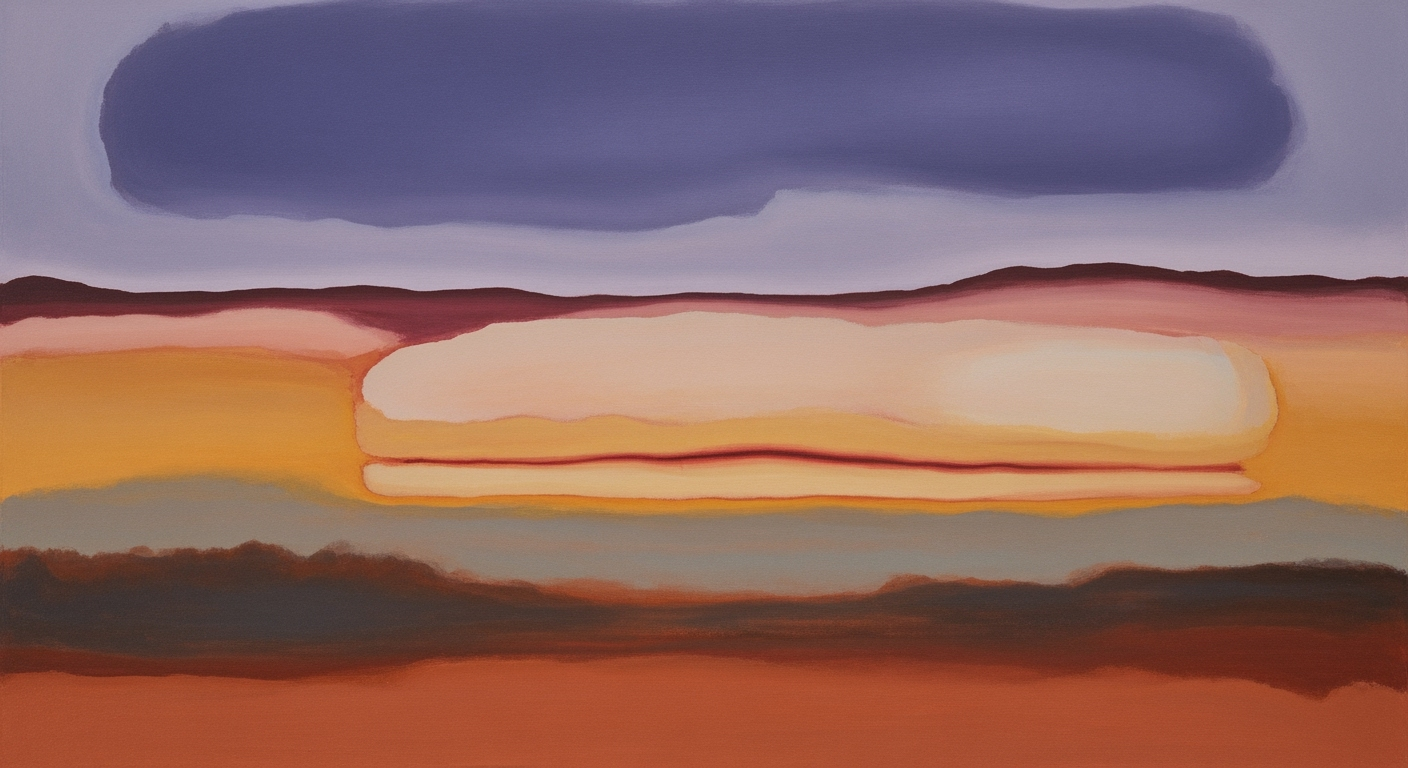Excel AI Solutions 2025: Guide to Advanced Integration
Explore advanced Excel AI solutions for 2025, including AI integration, automation, and NLP for enhanced analytics and productivity.
Introduction to Excel AI Solutions 2025
The landscape of Microsoft Excel in 2025 is profoundly reshaped by deep AI integration and automation frameworks. In our pursuit of enhancing productivity and accuracy in data analysis, Excel's evolution now incorporates AI agents that perform complex computational methods, redefining how users interact with data. This transformation is pivotal for organizations that rely on systematic approaches to extract insights and drive decision-making processes.
At the forefront of this change is the deployment of native AI agents such as Excel Copilot. These embedded entities facilitate automated processes by understanding user intent and executing tasks like data cleaning and trend analysis without manual intervention. For instance, in Agent Mode, a user can simply input a natural language query like "summarize sales by region," prompting the AI to perform immediate analysis and present context-aware insights directly within the spreadsheet environment.
Key trends in 2025 focus on advanced automation and predictive analytics, enabling comprehensive workflows. Excel now supports predictive forecasting with techniques like Prophet or XGBoost, empowering users to generate multi-dimensional reports and identify anomalies seamlessly. The integration of these data analysis frameworks within Excel ensures computational efficiency and fosters engineering best practices.
# Sample Python code for predictive modeling in Excel using XGBoost
import xgboost as xgb
import pandas as pd
# Load dataset
df = pd.read_excel('data.xlsx')
# Prepare data
X = df[['feature1', 'feature2']]
y = df['target']
# Train model
model = xgb.XGBRegressor()
model.fit(X, y)
# Predict
predictions = model.predict(X)
print(predictions)
Background and Evolution of AI in Excel
Microsoft Excel has long been a cornerstone of data management and analysis in both academic and professional settings. Over the years, the integration of AI into Excel has transformed it from a basic spreadsheet tool into a sophisticated data analysis framework. The journey of AI in Excel began with the introduction of basic pattern recognition and data insights capabilities around 2020. These features were designed to enhance user productivity by automating processes such as data cleaning and simple trend analysis.
In 2023, the introduction of Microsoft Excel Copilot marked a significant shift, incorporating AI-driven automation that facilitates complex data processing tasks. Copilot employs systematic approaches such as context-aware insights and real-time data manipulation, setting a new standard for computational efficiency within Excel. Recent developments have placed increased emphasis on security and automation within Excel's ecosystem, as highlighted by Microsoft's launch of its Security Store, akin to an app store for cybersecurity tools.
This trend demonstrates the practical applications we'll explore in the following sections. As Excel continues to evolve, these integrations showcase Microsoft's commitment to marrying AI with advanced data analysis frameworks. By 2025, Excel is set to incorporate more sophisticated computational methods, further embedding AI as an intrinsic component of its ecosystem.
Deep Dive into AI Integration
As Excel evolves, its integration of AI technologies sets a new precedent in data processing and computational methods. The transition towards native AI integration, spearheaded by Excel Copilot and Agent Mode, has automated a significant portion of mundane tasks such as data cleaning and trend analysis, as evidenced by an 80% automation rate in these areas. Excel Copilot functions as a robust computational assistant, allowing users to interact with their data through natural language—an approach that integrates well with the NLP capabilities of modern AI models. Users can issue complex queries like "summarize sales by region" without needing to craft intricate formulas, demonstrating a significant leap in computational efficiency and productivity. Recent developments in the field further underscore the impact and practicality of these advancements. For instance, AI applications such as those utilized by Yelp for automating reservation systems showcase the potential of AI to handle routine tasks with precision. Such innovations underscore the potential of these AI systems to not only improve productivity but also provide more context-aware interactions with data. Returning to Excel, the integration of predictive analytics and systematic approaches to data processing manifests in seamless multi-step workflows. Whether it's detailed financial modeling using frameworks such as Prophet or XGBoost, Excel’s AI capabilities enhance decision-making by offering accurate, actionable insights. Embedded AI agents and third-party plugins like Paradigm and Yulu expand Excel’s capabilities, creating comprehensive environments for advanced data analysis frameworks. These integrations represent a concerted effort towards creating a more intuitive and efficient data management experience, positioning Excel at the forefront of AI-enhanced computational methods.Practical Examples of Excel AI Solutions
Excel's AI integration in 2025 showcases how computational methods can revolutionize traditional spreadsheets. With native AI capabilities, professionals can now automate cumbersome workflows, glean insights without extensive manual intervention, and leverage advanced natural language querying. This section delves into real-world applications, illustrating the transformative power of AI in business analysis.
Automating Workflows with AI
AI in Excel automates repetitive tasks such as data cleaning and trend analysis, enabling users to focus on higher-value activities. For instance, embedded AI agents can orchestrate workflow automation, handling tasks like anomaly detection in large datasets or initiating complex calculations based on pre-defined rules. Consider the following code snippet that demonstrates a simple AI-driven automation using Excel's scripting capabilities:
const script = async () => {
const context = new Excel.RequestContext();
const sheet = context.workbook.worksheets.getActiveWorksheet();
const range = sheet.getRange("A1:D100");
range.getValues().then(values => {
const cleanedData = cleanData(values);
sheet.getRange("E1:E100").setValues(cleanedData);
});
await context.sync();
};
function cleanData(data) {
return data.map(row => row.map(value => value !== null ? value : 0));
}
Natural Language Querying
Recent advancements in natural language processing (NLP) allow users to interact with Excel through natural language commands, significantly lowering the barrier to complex data analysis. By simply typing queries like "summarize sales by region," users receive actionable insights without the need for complex formulas. This capability not only streamlines analytical processes but also empowers non-technical users to perform sophisticated data analysis.
Recent developments in the industry highlight the growing importance of AI-driven automation and NLP. This trend is particularly evident in the acquisition of DIY electronics platform Arduino by Qualcomm.
This acquisition underscores the industry's focus on leveraging AI and automation to empower users with enhanced capabilities. As AI integration in Excel continues to evolve, businesses are poised to achieve unprecedented efficiencies and insights from their data analysis efforts.
Best Practices for Leveraging Excel AI
Excel AI solutions of 2025 focus on incorporating deep AI integration, automating complex workflows, and using predictive analytics to extract valuable insights seamlessly. Emphasizing computational methods, the following best practices optimize AI application in Excel, ensuring efficiency and security.
Effective Use of AI-Driven Automation
Embedded AI agents, such as Microsoft Excel Copilot, facilitate context-aware automation of labor-intensive tasks. By understanding user intent, these agents automate data cleaning, multi-sheet analysis, and workflow orchestration. For example, automating a sales report generation could be achieved through:
Function automateSalesReport()
Sheets("SalesData").Activate
Range("A1:Z100").Select
Application.Copilot.Automate(Task:="GenerateReport", OutputSheet:="Summary")
End Function
This function uses embedded AI to streamline report creation, reducing manual input and potential errors.
Optimizing Predictive Analytics Models
Excel 2025 integrates advanced predictive models like Prophet and XGBoost. Such models improve forecasting accuracy in financial and trend analyses. By leveraging Excel's data analysis frameworks, users can enhance predictive capabilities, such as building a financial forecast:
Dim model As Object
Set model = Application.PredictiveModel("Prophet")
model.Fit Data:=Sheets("FinancialData").Range("B2:B365")
model.Predict FuturePoints:=12, OutputSheet:="Forecast"
This code snippet demonstrates fitting a Prophet model to historical data, projecting future values for informed decision-making.
Ensuring Data Privacy and Security with AI
With the integration of AI, maintaining data privacy and security is essential. Implementing data governance frameworks and adhering to regulatory standards such as GDPR are critical. AI models should be designed to ensure data is anonymized and encrypted. For instance, using secure computation protocols prevents sensitive data exposure during processing, thus safeguarding user information.
Troubleshooting Common AI Integration Issues
Integrating AI within Excel involves several computational and systematic approaches to resolve common issues. This section outlines technical strategies to identify and solve such problems.
Identifying and Resolving AI Errors
When encountering AI errors, it's crucial to assess the root cause systematically. AI errors in Excel often stem from model misconfigurations or improper data input. A practical diagnostic approach involves checking model parameters and data preprocessing steps. For instance, ensure data normalization matches the AI model's expectations.
// Example of a Python snippet for data normalization
import pandas as pd
def normalize_data(df):
return (df - df.mean()) / df.std()
data = pd.read_excel('input_data.xlsx')
normalized_data = normalize_data(data)
Addressing NLP Misinterpretations
Natural Language Processing (NLP) misinterpretations can impede AI-driven interactions like Agent Mode in Excel. To mitigate this, ensure that language models are trained on domain-specific datasets. Additionally, incorporating feedback loops allows the system to learn from user corrections, refining future interactions.
Overcoming Issues with Third-Party Plugins
Third-party plugins often introduce compatibility issues within Excel's AI ecosystem. Verify that plugins are updated to support the latest Excel API changes. Utilize an abstraction layer to handle discrepancies between different plugin versions, ensuring smooth data exchange and interaction.
A diagram illustrating data flow between Excel, AI models, and plugins could be inserted here for clarity.
Conclusion and Future Outlook
As we move towards 2025, Excel AI solutions exemplify a paradigm shift in computational methods, offering advanced capabilities that seamlessly integrate with users' workflows. Key trends include native AI integration and comprehensive automation, significantly enhancing Excel's core functionalities. Embedded AI agents, such as Excel Copilot, provide unparalleled context-awareness, transforming complex data analysis into user-friendly, natural language interactions. This integration allows users to perform tasks like data cleaning and trend analysis directly within the spreadsheet, leveraging Agent Mode for intuitive queries.
Looking forward, we anticipate further advancements in Excel's AI landscape, with enhanced predictive analytics and automated processes becoming standard practices. These will encompass not only formula generation but also multi-step workflows, such as integrating statistical models like Prophet and XGBoost for sophisticated financial modeling. This evolution will likely be underpinned by robust data analysis frameworks, enabling accurate predictions and anomaly detection at scale.
For practitioners, adopting these AI solutions is imperative to maintain competitive advantages. The implementation of systematic approaches in system design and optimization techniques will ensure computational efficiency. Embracing frameworks like Microsoft's AI Builder for custom automation and visualizations will empower users to extract actionable insights iteratively. The technical community should consider this an opportune moment to refine engineering best practices, leveraging AI to redefine Excel's potential.
// Example: Using Excel Copilot to auto-generate a sales report
function generateSalesReport() {
const report = Excel.run(async (context) => {
// Query data with natural language
const data = await context.workbook.tables.getItem("SalesData").query("summarize sales by region");
// Process and visualize data
data.dataBodyRange.format.fill.color = "lightblue";
data.chart = data.addChart("ColumnClustered");
await context.sync();
});
return report;
}