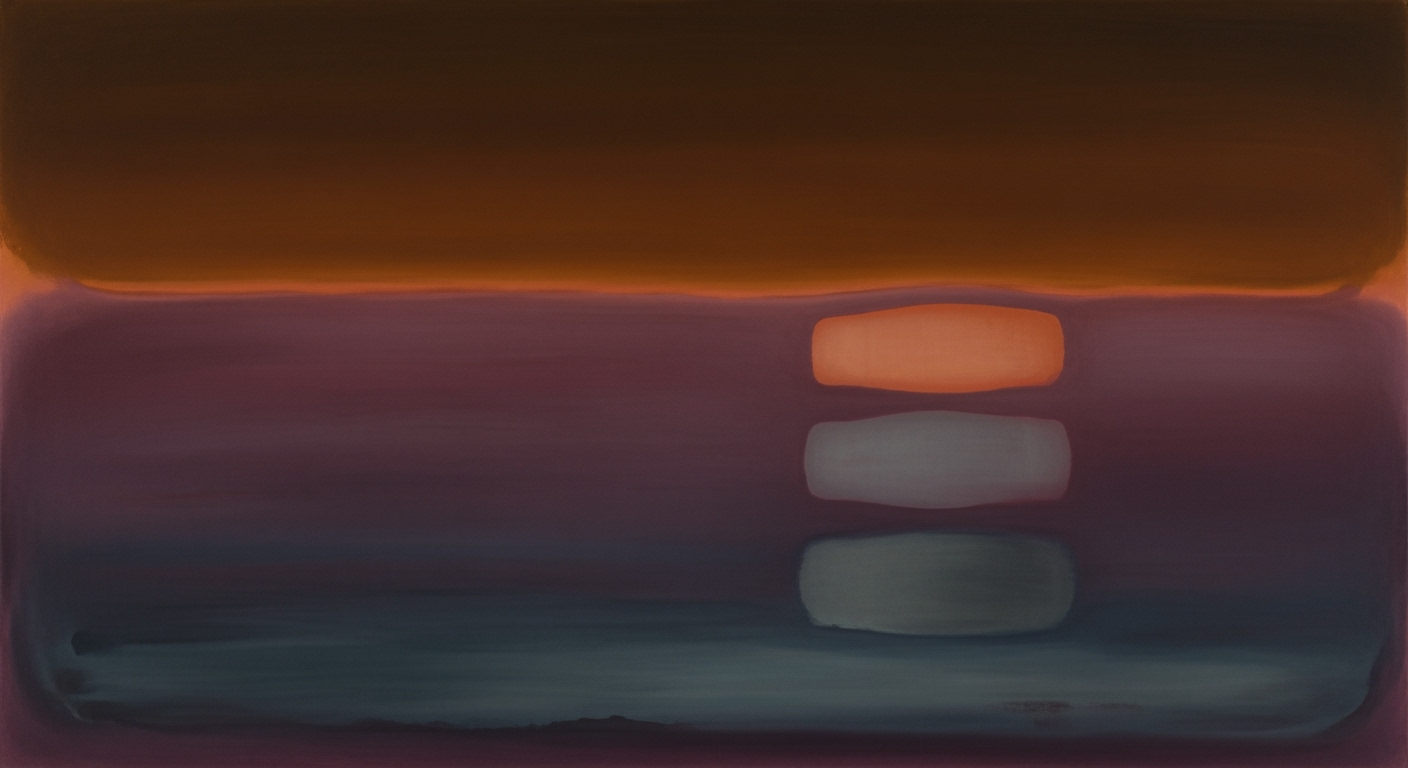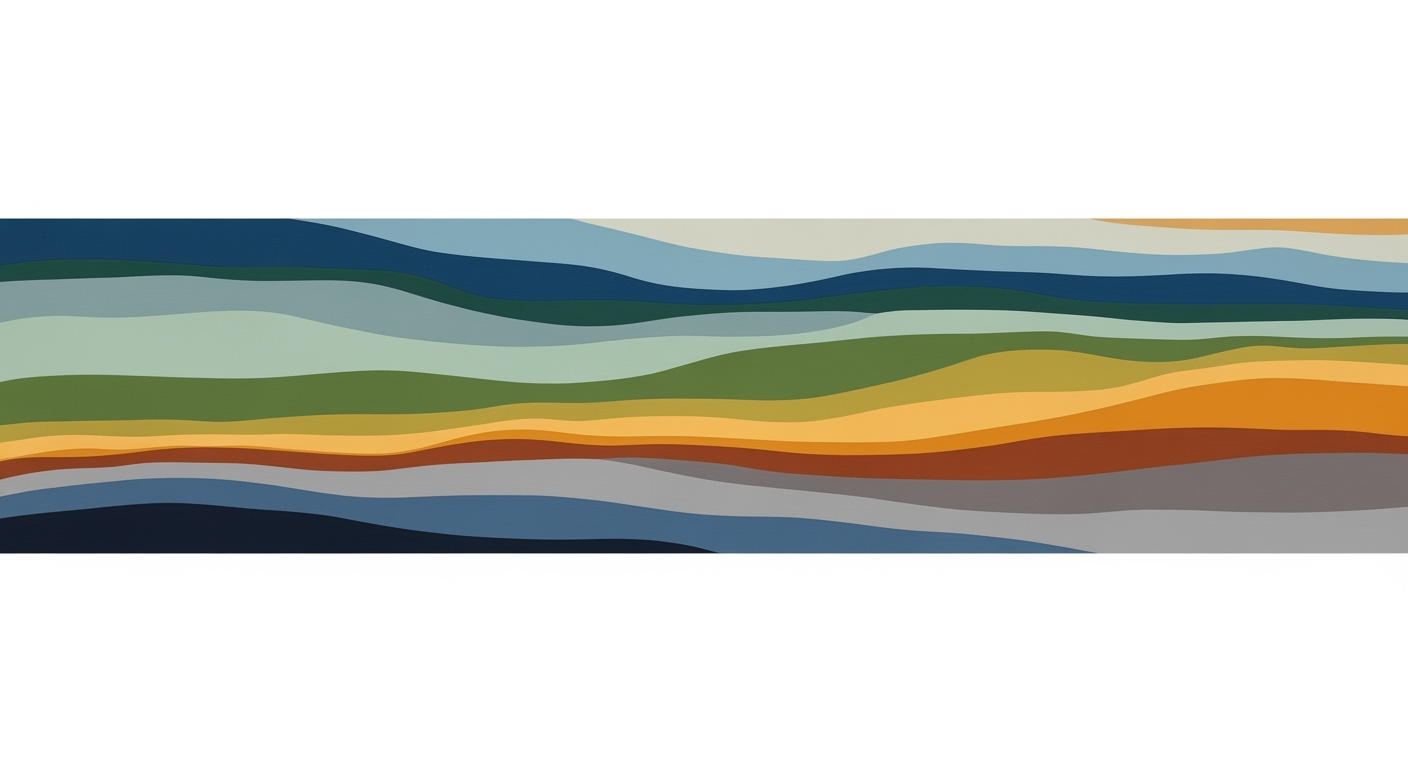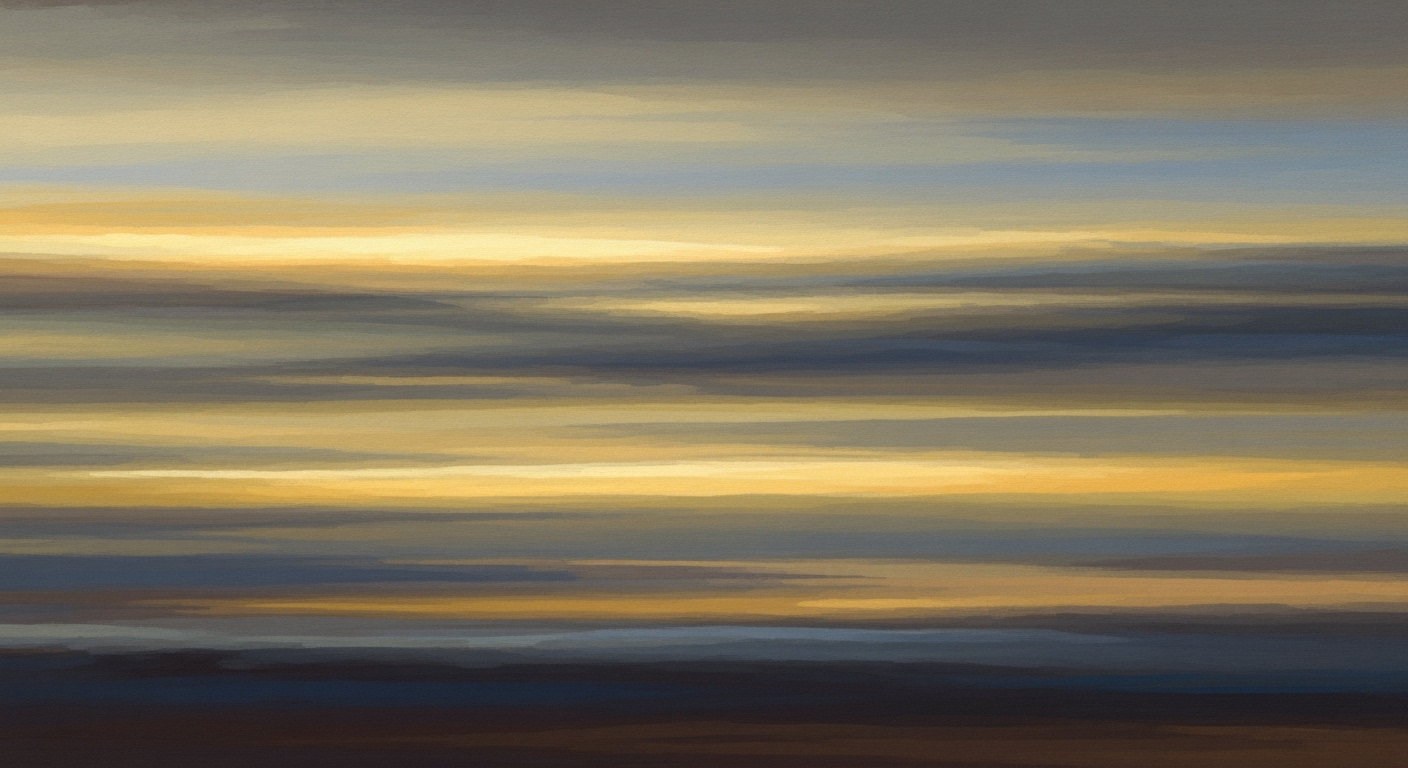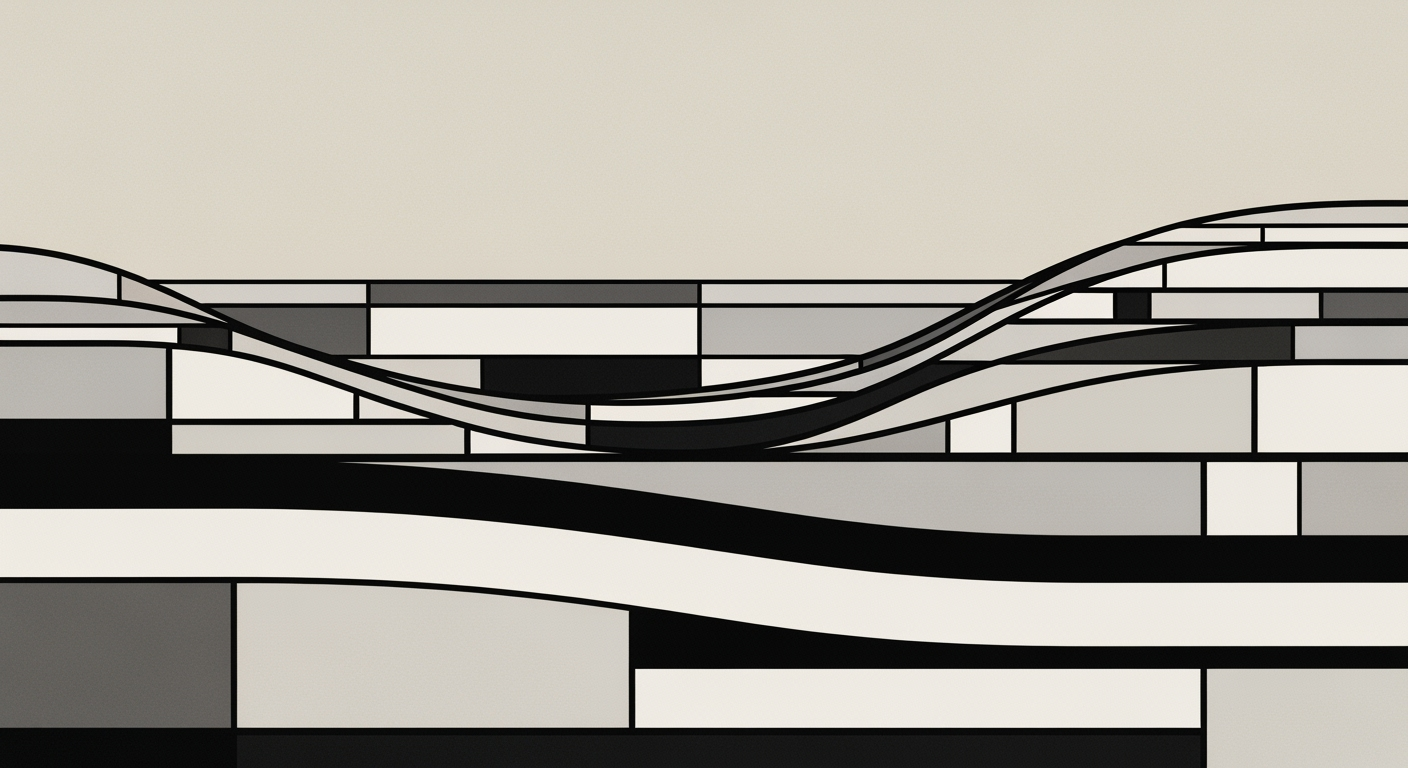Excel College Cost Calculator Guide: Tuition, Room, Board & Inflation
Learn to create an Excel college cost calculator considering tuition, room, board, and inflation with scenario analyses. Perfect for budget planning.
Introduction to Excel College Cost Calculators
Accurately forecasting college costs is a crucial step in financial planning for higher education. With tuition rates rising faster than inflation, and the average annual cost for tuition, room, and board at four-year institutions reaching upwards of $24,000, understanding the financial commitment is more important than ever. Here, Excel emerges as a powerful tool for creating customizable college cost calculators. These calculators empower families to project and compare expenses, accommodating various scenarios and assumptions.
By leveraging Excel's capabilities, users can build comprehensive models that account for all major expense categories—tuition, room, board, books, personal expenses, and travel—while incorporating predicted inflation rates. For example, applying an annual inflation rate of 3% to a current tuition fee of $20,000, the projected cost five years from now would be approximately $23,185. Excel's functions allow for such nuanced calculations, ensuring families can make informed decisions.
For actionable insights, start by detailing every cost category as separate line items within your Excel sheet. Ensure that inflation and other variables are clearly documented, enabling scenario analysis. This meticulous approach not only maximizes accuracy but also enhances usability in planning and budgeting for college. With these practices, Excel becomes not just a calculator, but a strategic tool for navigating the complex landscape of college financing.
Understanding College Costs and Inflation
When planning for college expenses, it’s crucial to break down the major costs you'll encounter. These typically include tuition and fees, room and board, books and supplies, personal expenses, travel, and any one-time costs such as graduation fees. Tuition is often the largest single expense, averaging approximately $10,560 for in-state public colleges and $37,650 for private institutions annually as of the latest statistics. Room and board can significantly add to this, with costs hovering around $11,620 per year on average.
However, these figures are not static. Inflation plays a substantial role in escalating college costs over time. On average, college tuition increases by about 2-5% per year due to inflation and other factors. By using the formula Cost in year n = Current cost × (1 + inflation rate)n-1, students and parents can project future expenses. For instance, if tuition is currently $20,000 and inflation is 3% annually, in five years, the tuition could rise to around $23,185.
Given these dynamics, leveraging an Excel college cost calculator becomes an invaluable tool. It allows you to input current expenses and apply inflation rates to conduct scenario analyses, thereby helping you understand potential future costs. Ensure your calculator model accounts for all major expense categories, and document your assumptions clearly. This comprehensive approach will provide a more accurate financial picture, enabling better planning and budgeting.
Ultimately, understanding these costs and the effect of inflation empowers students and families to make more informed decisions about financing higher education. Start by meticulously documenting all expenses and applying realistic inflation rates in your planning to minimize surprises and optimize financial readiness.
Step-by-Step Guide to Building Your Calculator
Creating an Excel College Cost Calculator is a powerful way to forecast and manage the financial aspects of higher education. With a few steps, you can build a tool that not only calculates tuition, room, and board costs but also incorporates inflation, making it adaptable for future projections. Follow this guide to construct a comprehensive calculator that meets your needs.
1. Set up Excel with Necessary Columns for Each Cost Category
Begin by opening a new Excel spreadsheet. Here, you'll define the columns to capture all essential costs associated with college:
- Tuition and Fees: Base tuition costs, administrative fees, and any additional instructional fees.
- Room and Board: Dormitory or off-campus housing expenses, meal plans, and utilities.
- Books and Supplies: Textbooks, software, and other educational materials.
- Personal Expenses: Miscellaneous expenses such as clothing, entertainment, and personal care.
- Travel: Transportation costs for traveling to and from school.
- One-Time Costs: Graduation fees, orientation fees, or any other singular expenses.
Label each column appropriately and enter the current estimated costs for each category. This segmented approach allows for precise tracking and updating of individual costs, enhancing the accuracy of your projections.
2. Incorporate Inflation Calculations Using Excel Formulas
Inflation can significantly impact college costs over time. To model this, include a column for each future year you want to predict, and apply the following inflation formula:
Cost in year n = Current cost * (1 + inflation rate)n-1
For example, if you're anticipating a 3% annual inflation rate, and the current tuition is $20,000, your formula in Excel would resemble:
=20000*(1+0.03)(B1-1)
Where B1 is the cell containing the year number. This formula allows you to project costs into future years, providing a clear visual of how expenses might evolve.
3. Create Dynamic Inputs for User Customization
To make your calculator user-friendly and adaptable, incorporate dynamic inputs. This will enable users to adjust key assumptions like the inflation rate and specific cost categories. Here's how:
- Create a section at the top of your spreadsheet labeled Assumptions. Here, users can input their expected inflation rate and modify any base costs.
- Link these inputs to your calculations by using cell references in your formulas. For instance, if the inflation rate is entered in cell
D1, replace static numbers in your formula with$D$1.
This dynamic setup allows users to perform scenario analyses by adjusting inputs to see immediate impacts on projected costs, providing a robust tool for planning.
Conclusion
Building an Excel College Cost Calculator as detailed in this guide not only aids in current educational financial planning but also equips you with the tools to foresee future expenses through the lens of inflation and cost changes. By using comprehensive cost categories, applying inflation formulas, and integrating dynamic user inputs, your calculator can offer valuable insights and drive informed financial decisions.
Practical Examples of College Cost Calculators
As the landscape of higher education financing continues to evolve, utilizing an Excel college cost calculator can be a game-changer for prospective students and their families. By incorporating tuition, room, board, and inflation adjustments, Excel spreadsheets enable users to visualize and plan for the financial journey of college education with precision.
Sample Excel Sheets for Different Scenarios
Imagine a spreadsheet tailored for a prospective student planning to attend a state university. The sheet separates costs into tuition, room, board, books, and additional personal expenses. By entering the current year's tuition and fees, users can project costs over a typical four-year degree with an estimated inflation rate. For instance, a $20,000 tuition today could rise to approximately $21,836 in four years with a 2% annual inflation.
Another practical example is an Excel sheet for a student considering out-of-state options. Here, additional travel expenses are accounted for, alongside potentially higher non-resident tuition fees. By adjusting for factors like part-time work or scholarships, this sheet offers a comprehensive overview of financial requirements and potential savings.
Adjusting for Different Inflation Rates and Living Arrangements
Inflation can significantly impact college costs, making it crucial to explore different scenarios. For instance, adjusting the inflation rate from 3% to 5% in Excel can illustrate a dramatic change in projected costs, a crucial consideration for financial planning. Suppose room and board start at $10,000 annually. A 3% inflation rate results in a $10,927 cost after three years, whereas a 5% rate raises it to $11,576.
Furthermore, students may live off-campus or with family, affecting room and board expenses. Customizable Excel sheets allow users to compare on-campus versus off-campus costs easily. For example, off-campus living might reduce the overall budget by 20% if housing expenses are significantly lower.
By employing these Excel calculators, families can perform detailed scenario analyses, making informed decisions that align with their financial capacities and educational goals. With the right setup, these tools provide not only a forecast but a roadmap to manageable college financing.
Best Practices for Accurate and Usable Models
In 2025, Excel college cost calculators are indispensable for students and families planning for higher education expenses. To ensure these tools offer accurate and actionable insights, it is crucial to incorporate comprehensive models that reflect real-world scenarios. Below are key best practices to enhance both accuracy and usability.
Comprehensive Inclusion of Costs
For a truly accurate model, it is essential to include all relevant cost categories. Beyond the basics of tuition and room and board, consider additional expenses such as books and supplies, personal expenses, travel costs, and one-time fees like graduation charges. Breaking these down into separate line items allows for easy updates and adjustments, ensuring the model remains flexible and current.
Inflation and Cost Increases
Inflation significantly impacts future college expenses. Applying an annual inflation rate, typically ranging from 2-5%, can help project costs accurately over multiple years. Use the formula:
Cost in year n = Current cost × (1 + inflation rate)^(n-1)
This approach allows you to evaluate how costs might evolve, providing a more realistic financial outlook. For example, a 3% inflation rate on a $20,000 tuition cost means paying approximately $21,800 in five years.
Scenario Analysis and Flexibility
Incorporating scenario analysis capabilities can dramatically enhance the usability of your model. This feature allows users to assess various scenarios—such as changes in living situations or scholarship opportunities—offering a clearer picture of potential financial commitments. Maintaining a clear documentation of assumptions behind each calculation ensures transparency and helps users make informed decisions.
Conclusion
By following these best practices, Excel college cost calculators can be transformed into powerful tools for financial planning. Accurate inclusions of all cost factors, accounting for inflation, and allowing for scenario analysis will ensure these calculators meet the needs of students and families in an ever-evolving educational landscape.
Troubleshooting Common Issues
Excel college cost calculators are powerful tools for projecting expenses, but users often encounter challenges with calculations and formula setups. Here, we address some common issues and offer tips to ensure your formulas update correctly with changes.
Addressing Common Errors in Calculations
One frequent error is incorrect cell referencing, especially when copying formulas. Ensure absolute references (e.g., $A$1) for fixed values like inflation rates to prevent unintended changes when dragging formulas across cells. Additionally, verify that the correct operators are used in your formulas, as a misplaced parenthesis can alter results entirely.
Another common issue is omitting or duplicating expense categories. Double-check that all necessary line items—such as tuition, room, board, and books—are included and calculated correctly. Using named ranges instead of cell addresses can also reduce errors and enhance formula readability.
Ensuring Formulas Update Correctly
To ensure formulas adapt to updates, utilize Excel’s built-in functions like SUM, IF, and INDEX-MATCH for dynamic data manipulation. For example, applying the inflation formula accurately can significantly impact projections: =CurrentCost * (1 + InflationRate)^(Years - 1). By structuring your formulas this way, they automatically adjust as you input new data.
Scenario analysis is crucial for comparing different financial outcomes. Use Excel’s Data Tables or What-If Analysis tools to evaluate various scenarios without altering your primary model. This not only improves accuracy but also provides a comprehensive view of potential costs.
Final Tips
For troubleshooting, keeping an annotated version of your spreadsheet with comments explaining assumptions and formulas can be invaluable. According to recent statistics, incorporating inflation can increase projected costs by up to 40% over four years, underscoring the importance of accurate calculations.
Lastly, consider leveraging Excel’s error-checking feature and formula auditing tools to quickly identify and resolve any discrepancies in your calculator.
Conclusion and Next Steps
In today's rapidly changing educational landscape, the Excel college cost calculator emerges as an invaluable tool for prospective students and their families. By incorporating detailed expense categories such as tuition, room, board, and inflation, this calculator provides a comprehensive overview of the financial commitments required for higher education. Users can customize these calculators to fit their unique needs, offering a personalized approach to financial planning.
The benefits of using a detailed Excel calculator are manifold. It allows for scenario analysis, helping families foresee different financial outcomes based on changing variables like inflation. For instance, by applying a typical annual inflation rate of 3%, users can project their potential expenses over multiple years, gaining insights that are both practical and forward-thinking. This proactive approach can significantly mitigate financial surprises and stress, empowering families to make informed decisions.
To maximize the utility of your Excel calculator, take the time to customize it according to your specific circumstances. Include all expense categories, document assumptions clearly, and regularly update figures to reflect current economic conditions. As you apply what you’ve learned, remember that this tool is not just about numbers—it's about ensuring a stable financial future as you or your loved ones embark on the exciting journey of higher education. Embrace this powerful resource, and take control of your educational investment with confidence.