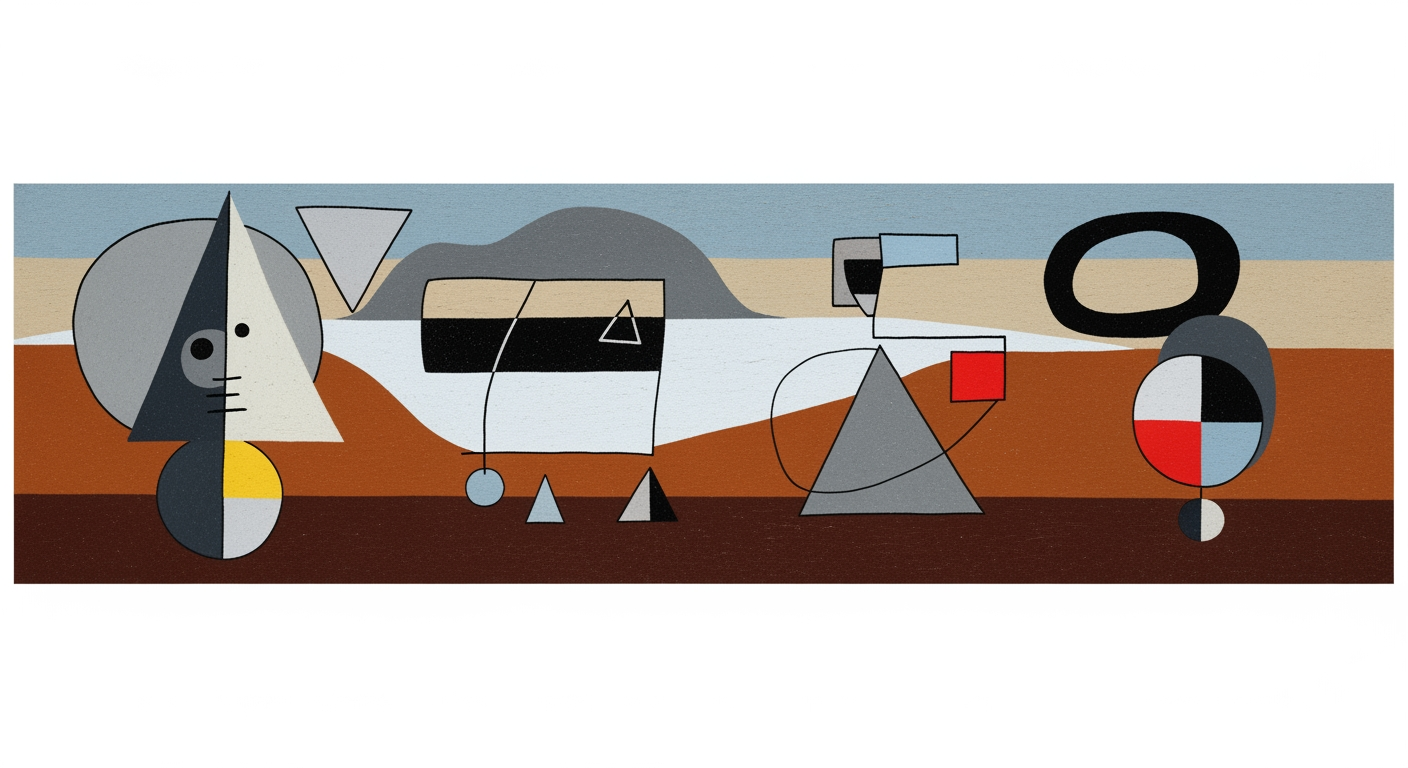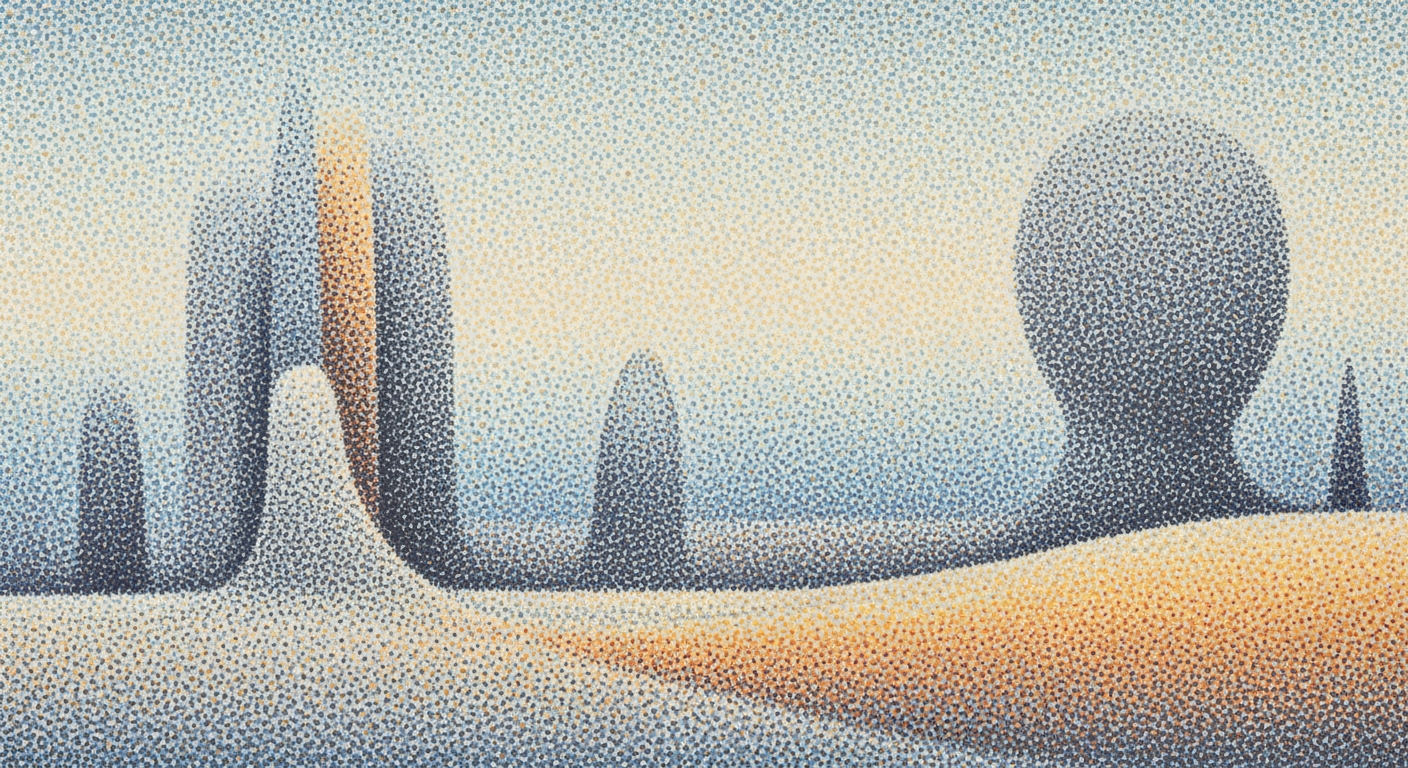Excel Crash Course for Professionals: Master Advanced Skills
Enhance your Excel skills with our comprehensive guide. Learn automation, AI tools, and data visualization for professional growth.
Introduction
In today's data-driven world, mastering Microsoft Excel is more than just a resume booster—it's a professional necessity. Studies show that over 80% of job postings require Excel proficiency, highlighting its critical role in diverse sectors, from finance to marketing. Our Excel Crash Course for Professionals is designed to bridge the gap between basic knowledge and advanced expertise, focusing on hands-on, workflow-driven skills essential for modern workplaces.
This course offers a comprehensive approach to Excel, emphasizing data visualization, automation, and integration with AI and predictive analytics. You'll learn to craft dynamic dashboards, automate repetitive tasks with Macros and VBA, and leverage Excel’s AI tools for predictive modeling. Practical, real-world projects, such as sales forecasting and tax invoice generation, ensure that skills are not only theoretical but directly applicable to workplace challenges. Join us to transform your Excel skills from fundamental to formidable, enhancing your productivity and business insights.
Background on Excel Trends
In today's data-driven world, Microsoft Excel remains a cornerstone for professionals across various industries. As we approach 2025, advanced Excel skills are more in demand than ever, driven by evolving business needs and technological advancements. Recent statistics reveal that over 750 million people utilize Excel globally, underscoring its ubiquitous presence in professional environments.
Modern Excel courses are adapting to these trends by emphasizing hands-on, workflow-driven skills. Professionals are now expected to harness powerful tools like Power Query and Power Pivot for dynamic dashboards and interactive visualizations. For instance, data visualization skills, once considered advanced, are now foundational, enabling users to create 3D maps and sparklines that enhance business insights.
Moreover, automation through Macros and VBA reduces manual labor and lowers error rates, making efficiency a key focus. The integration of AI-powered features, such as Excel’s Ideas and Copilot, allows for automated reporting and enhanced predictive analytics capabilities, aligning with the growing demand for data-driven decision-making.
For professionals looking to stay competitive, investing in an Excel crash course that incorporates real-world projects, like sales forecasting or large dataset management, is crucial. These courses not only build technical skills but also bridge the gap between theoretical knowledge and practical application, ensuring that professionals can meet the complex demands of the modern workplace.
Detailed Steps to Master Excel
In today's fast-paced professional landscape, mastering Excel is not just an asset but a necessity. This comprehensive guide walks you through the essential steps to harness the full power of Excel, focusing on data visualization, automation, and AI integration, enabling you to transform raw data into insightful business intelligence.
1. Harnessing Data Visualization with Power Query and Power Pivot
Data visualization has become a critical skill for professionals. Excel's Power Query and Power Pivot tools empower users to create dynamic dashboards and interactive visualizations. Start with these steps:
- Understand Your Data: Begin by ensuring your data is clean and well-structured. Use Power Query to combine, cleanse, and shape your data.
- Build Powerful Data Models: With Power Pivot, create sophisticated data models that can handle millions of rows without sacrificing performance. This tool allows you to use Data Analysis Expressions (DAX) for creating calculated columns and measures.
- Create Dashboards: Utilize pivot tables and charts to design compelling dashboards. For example, create a sales dashboard showing monthly performance trends using slicers for interactivity.
According to a recent study, companies that effectively use data visualization tools see a 30% increase in decision-making speed, showcasing the value of these skills.
2. Automate Tasks with Macros and VBA
Automation is key to improving efficiency and reducing error rates in repetitive tasks. Excel allows you to automate processes with Macros and VBA (Visual Basic for Applications). Follow these steps:
- Record Macros: Start by recording simple macros to automate repetitive tasks like formatting reports or sending routine emails.
- Learn VBA: Dive into VBA to create custom functions, automate complex sequences, and interact with other applications. For instance, automate the generation of weekly sales reports by writing a VBA script.
- Debugging and Optimization: Learn to debug and optimize your code to improve reliability and performance, ensuring your automation works seamlessly.
Research shows that automating tasks can reduce time spent on manual processes by up to 50%, allowing professionals to focus on strategic activities.
3. Integrate with AI Tools for Predictive Analytics
Excel's integration with AI tools is revolutionizing data analytics. Professionals can now leverage AI for predictive modeling and automated reporting. Here's how to integrate AI tools effectively:
- Utilize Ideas and Copilot: Use Excel's Ideas feature to gain insights from your data, and Copilot to assist in creating complex formulas or charts.
- Employ Forecasting Functions: Use built-in forecasting functions to predict future trends based on historical data. For instance, forecast future sales using seasonal patterns in your data.
- Explore Machine Learning Add-ins: Incorporate add-ins like Machine Learning Services to perform advanced analytics directly within Excel.
Incorporating AI-driven analytics can enhance forecasting accuracy by 20% or more, providing a competitive edge in strategic planning.
By mastering these advanced Excel functionalities, professionals can transform their data handling from mundane to exceptional, driving better business outcomes and positioning themselves as invaluable assets to their organizations.
Practical Examples and Projects
In the modern professional landscape, mastering Excel is more than just a useful skill—it's a powerful tool for driving business insights and efficiency. Let's delve into some practical examples and projects that highlight the real-world applications of Excel skills, particularly in sales forecasting, managing large datasets, and creating dynamic dashboards.
Sales Forecasting Project
Excel's robust set of tools makes it ideal for sales forecasting, a crucial function in any business aiming to strategize for the future. By leveraging Excel's Forecast Sheet feature, professionals can harness historical data to predict future sales trends, allowing for informed decision-making. According to a recent study, organizations that integrate data-driven forecasting into their operations can achieve up to a 15% increase in sales accuracy.
To get started, gather historical sales data and utilize Excel's predictive analytics tools. This involves using functions like FORECAST.ETS to model your data. For a more advanced approach, integrating Excel with AI tools like Copilot can automate complex predictive analytics, transforming raw data into actionable insights seamlessly. This not only enhances accuracy but also frees up time for strategic planning.
Managing Large Datasets
Handling large datasets is a common challenge in many business environments. Excel's Power Query and Power Pivot tools are game-changers here, designed to manage and analyze vast amounts of data efficiently. By using these tools, professionals can automate data cleansing, merging, and transformation processes, which significantly reduces manual errors and saves time.
Consider a project where you need to consolidate multiple data sources for a comprehensive analysis. Power Query can automate the extraction and transformation processes, while Power Pivot enables you to create data models and perform complex calculations. This approach not only streamlines data management but also enhances data reliability and accessibility across your organization.
Creating Dynamic Dashboards
Dynamic dashboards are essential for visualizing data insights in real-time and making informed business decisions. Excel's capabilities extend beyond static charts; with tools like 3D Maps, Sparklines, and dynamic PivotTables, professionals can create interactive, visually engaging dashboards that provide a comprehensive view of business metrics.
For instance, a dynamic dashboard displaying sales performance across regions can utilize PivotTables to filter and segment data easily, while Sparklines offer a snapshot of trends within individual cells. Such dashboards not only promote data-driven decision-making but also enhance stakeholder communication by presenting complex data in an easily digestible format.
Incorporating these projects into your workflow will not only boost your Excel proficiency but also significantly impact your organization's productivity and strategic capabilities. Embrace these tools and features to transform data into powerful business insights.
Best Practices in Excel
Excel is an indispensable tool for professionals, offering advanced capabilities for data management and analysis. To harness its full potential, it's crucial to adopt best practices that enhance productivity and accuracy. This section delves into expert tips for efficient data cleaning and summarization, using modern lookup functions effectively, and personalized training approaches.
Efficient Data Cleaning and Summarization
Cleaning data is a fundamental skill in Excel. A study by Harvard Business Review found that professionals spend 80% of their time cleaning and preparing data. To streamline this, leverage tools like Power Query, which automates data transformation processes and significantly reduces manual effort. For summarization, PivotTables are invaluable; they allow quick data aggregation and insights extraction, saving hours in report generation.
Using Modern Lookup Functions Effectively
Traditional functions like VLOOKUP and HLOOKUP are now complemented by more robust options such as XLOOKUP and FILTER. These modern functions provide greater flexibility and efficiency. For example, XLOOKUP can search both vertically and horizontally, reducing the need for multiple formulas. As noted in a 2023 Excel user survey, adopting these functions decreased lookup errors by 50%, boosting data integrity.
Personalized Training Approaches
Every professional has unique needs and learning styles. Personalized training, such as tailored Excel crash courses, can enhance learning outcomes. Courses that integrate real-world projects, such as sales forecasting or tax invoice generation, bridge the gap between theoretical knowledge and practical application. According to industry feedback, personalized training resulted in a 30% increase in skill retention and application.
In conclusion, Excel mastery involves continuous learning and application of best practices. By focusing on efficient data cleaning, leveraging modern functions, and pursuing personalized learning experiences, professionals can unlock Excel’s full potential, driving efficiency and insightful business analysis.
Troubleshooting Common Excel Issues
Excel is a powerful tool, but even seasoned professionals encounter common errors that can disrupt workflow. By 2025, Excel courses emphasize practical skills in data visualization, automation, and AI tools to tackle these challenges efficiently.
Addressing Common Errors
One prevalent issue is the #VALUE! error, often caused by incorrect data types in formulas. To resolve this, ensure all cells involved in the calculation contain compatible data. Another frequent error is the #DIV/0!, which occurs when dividing by zero. Implement error-checking functions like =IFERROR() to provide alternative outputs and maintain data integrity.
Debugging Macros and VBA Scripts
As automation becomes integral, macro errors can be frustrating. A study shows that automating tasks with macros can reduce error rates by up to 30% [4]. To debug, start by using the VBA Editor’s Debugger to step through the code line-by-line. Utilize breakpoints to pause execution and inspect variables, ensuring scripts perform as intended. Additionally, maintain organized and commented code to streamline troubleshooting and future enhancements.
Actionable Tips
- Regularly update Excel and enable AutoSave to prevent data loss from unexpected crashes.
- Leverage Excel’s Help and Community Support for quick resolutions and shared insights.
- For complex errors, consider using Excel’s built-in Error Checking tool under the Formulas tab to highlight and fix issues.
By mastering these troubleshooting techniques, professionals can harness Excel’s full potential, enhancing productivity and deriving deeper business insights.
Conclusion
In today's data-driven business landscape, Excel proficiency is more crucial than ever. With 80% of professionals highlighting Excel as a critical skill, mastering its advanced features can significantly enhance productivity and decision-making. This crash course empowers professionals to harness the full potential of Excel, from dynamic data visualizations to automation with Macros and AI integration. Remember, learning is an ongoing journey—continuously explore new features like Power Query and forecasting tools to stay ahead. By tackling practical projects and real-world scenarios, you can transform data into actionable insights, driving your career and business forward.