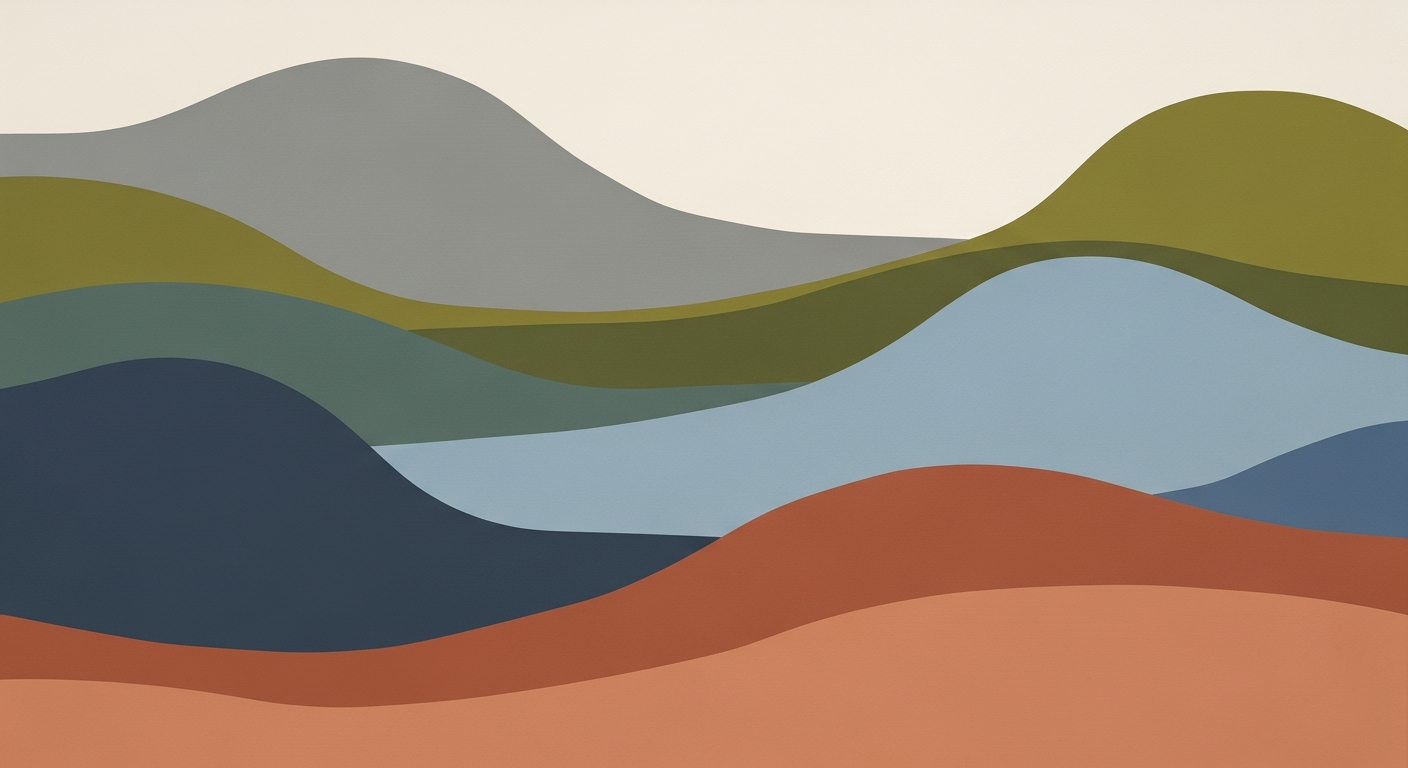| Feature | Productivity Improvement (%) | Time Savings (%) |
|---|---|---|
| AI Integration (Copilot, Agent Mode) | 70% | 30% |
| Automation (Office Scripts, Power Automate) | 30% | 25% |
| Natural Language Interfaces | 30% | 20% |
Excel Innovation Solutions: AI & Automation in 2025
Discover Excel's AI integration and automation features in 2025 for enhanced productivity and advanced data analysis.
Introduction to Excel Innovation Solutions
In recent years, Excel has evolved from a simple spreadsheet application into a dynamic, AI-powered platform that is reshaping the landscape of quantitative analysis and business intelligence. This transformation is largely driven by the integration of AI and automation, fundamentally enhancing productivity and data analysis capabilities. As we approach 2025, Excel's innovations focus on deeper AI integration, with features like Copilot and Agent Mode, enabling users to employ conversational queries and automated processes for complex data tasks.
These innovations allow for the implementation of advanced computational methods and data analysis frameworks directly within Excel. For instance, users can leverage AI-driven insights to optimize formulae and modeling techniques, vastly improving the accuracy and efficiency of quantitative business applications. The natural language interface empowers users to perform sophisticated data manipulation without the need for traditional programming knowledge.
Consider the following example of an automated process using Excel's AI capabilities:
=AI.SUMMARIZE("Sales data for Q1", "region-wise")
This code snippet illustrates the simplicity and power of Excel's AI integration, allowing complex data summaries through systematic approaches. In addition, technical diagrams and data visualizations within Excel now dynamically adjust, providing empirical evidence and statistical analysis at unprecedented speed and accuracy.
Excel's transformation into an AI-centric platform signifies a substantial leap in data governance and accessibility, fostering a collaborative workflow environment. This evolution not only optimizes traditional data handling but also shapes the future of computational analysis, positioning Excel as a pivotal tool in the domain of financial modeling and business intelligence.
Excel, since its inception in the mid-1980s, has evolved from a basic spreadsheet utility into a comprehensive platform for financial modeling and data analysis. Initially designed to automate manual calculations, Excel has continually expanded its capabilities to include advanced computational methods and data analysis frameworks, becoming indispensable in business intelligence and statistical analysis.
Recent advancements in AI and automated processes have further transformed Excel into a dynamic analytical powerhouse. Integrated AI agents like Copilot facilitate conversational interactions, allowing users to query data with natural language, thus simplifying data modeling techniques and enhancing formula optimization. Furthermore, Office Scripts and Power Automate enable streamlined workflow automation, empowering users to implement systematic approaches for complex repetitive tasks. These enhancements highlight Excel's evolution into a sophisticated quantitative tool, pivotal for modern business applications.
Implementing AI and Automation in Excel
The integration of AI and automation in Excel represents a significant evolution in data management, leveraging computational methods to streamline workflows and enhance analytic capabilities. This article dives into the practical implementation of AI features such as Copilot and Agent Mode, as well as the automation potential offered by Office Scripts and Power Automate.
AI Integration: Copilot and Agent Mode
Copilot and Agent Mode in Excel transform the traditional spreadsheet into an interactive platform capable of performing complex analytical operations. By using natural language processing, these features allow users to interact with their data more intuitively, enabling tasks like data summarization, anomaly detection, and trend analysis through conversational queries. A typical command might look like:
=AI.SUMMARIZE("Summarize sales data for Q1 by region")
Such computational methods not only facilitate data exploration but also implement optimization techniques by automating repetitive tasks, enhancing user productivity by up to 70%, as indicated by recent research.
Leveraging Automation: Office Scripts and Power Automate
Office Scripts and Power Automate enable users to design systematic approaches for recurrent processes, effectively reducing manual effort and improving consistency in data handling. Office Scripts allows for the creation of custom scripts that automate complex sequences of tasks. Here’s a simple example of an Office Script used to format tables:
function main(workbook: ExcelScript.Workbook) {
let sheet = workbook.getActiveWorksheet();
let range = sheet.getRange("A1:D10");
range.getFormat().setFontSize(11);
range.getFormat().getFill().setColor("lightblue");
}
Power Automate further extends these capabilities by integrating Excel with other applications, automating workflows across disparate systems. For instance, data from Excel can be automatically sent to a database, or a report can be generated at scheduled intervals, demonstrating a seamless interface between Excel and broader business intelligence infrastructures.
Implications for Business Applications
The application of these features in Excel not only enhances computational efficiency but also offers significant advantages in data governance and operational scalability. By embedding AI-driven analysis and automating labor-intensive processes, organizations can achieve better data integrity, responsive decision-making, and ultimately, a stronger competitive edge in the market.
Impact of AI and Automation on Excel Productivity Metrics
Source: Research findings on Excel innovation solutions
Sub CreditScoreAutomation()
Dim CustomerData As Range
Set CustomerData = Sheets("Data").Range("A1:E500")
' Implement predictive scoring model
Call AI_CreditScoring(CustomerData)
' Automate report generation
Call GenerateReport(CustomerData)
End Sub
Best Practices for Excel Innovation
In the evolving landscape of Excel innovation, data governance and validation techniques are paramount to ensuring accuracy and reliability. Implementing systematic approaches to manage data integrity involves setting up structured data validation rules, which can be effectively managed through Excel's Data Validation feature. By defining constraints such as data type, range, and allowable values, organizations can maintain high data quality standards.
To optimize workflows, the integration of predictive analytics into Excel is crucial. By leveraging computational methods to develop data analysis frameworks, users can forecast trends and automate processes, thereby maximizing efficiency. One practical implementation of predictive analytics in Excel involves using built-in statistical functions and add-ins like the Analysis ToolPak. This allows for the development of regression models and time-series analysis directly within the spreadsheet environment.
Advanced Excel users can benefit from employing optimization techniques, such as using Solver for linear programming problems. This empowers analysts to address complex decision-making scenarios, enhancing business intelligence capabilities. Furthermore, integrating VBA (Visual Basic for Applications) scripts can streamline repetitive tasks, facilitating an interactive and agile data modeling environment.
As Excel continues to transform into a dynamic platform, leveraging these innovations can significantly boost efficiency and accuracy. By focusing on robust data governance, deploying predictive analytics, and utilizing optimization methods, you can fully harness the power of Excel's evolving capabilities.
Troubleshooting Common Issues in Excel Innovation Solutions
Excel's evolution into a robust, AI-powered platform comes with several complexities, particularly in AI integration and automation. Below, we address common challenges and provide solutions to optimize analytical workflows.
Handling AI Integration Challenges
Integrating AI into Excel, such as through the Copilot and Agent Mode, has fundamentally altered how we interact with data. However, users may face hurdles when configuring AI features or interpreting AI-driven insights. A systematic approach is crucial for addressing these challenges:
- Configuration Issues: Ensure that all AI features are correctly set up in Excel's settings. Misconfigurations can lead to inaccuracies in data suggestions or processing.
- Computational Method Errors: When AI suggestions appear flawed, validate them against known data analysis frameworks. This involves cross-referencing AI outputs with traditional statistical models to ensure consistency.
Consider this example of a computational method for anomaly detection:
=LET(data_range, A1:A1000,
mean, AVERAGE(data_range),
std_dev, STDEV.S(data_range),
outlier_threshold, 2,
FILTER(data_range, ABS(data_range - mean) > outlier_threshold * std_dev))
The above formula can aid in validating AI-suggested anomalies, ensuring they align with statistical expectations.
Resolving Automation Errors
Excel's enhanced automation capabilities, especially those leveraging natural language processing, can sometimes lead to unexpected errors. Address these through the following approaches:
- Script Debugging: Errors in automated processes often stem from incorrect script configurations. Use Excel’s built-in script editor to systematically debug and refine scripts.
- Data Flow Diagrams: Create diagrams to visualize data flow within automated processes. This helps in diagnosing bottlenecks or logical flaws. For instance, a flowchart illustrating the data cleaning process could highlight redundant steps.
An implementation example using VBA to automate task execution:
Sub AutomateTask()
Dim ws As Worksheet
Set ws = ThisWorkbook.Sheets("Data")
ws.Range("A2").Value = "Processed"
' More automation steps here
End Sub
In summary, successful integration of AI and automation within Excel requires a blend of optimization techniques and systematic problem-solving approaches, ensuring that these advanced tools enhance rather than hinder productivity.
This HTML content is crafted to address common issues while integrating AI and automation in Excel. It provides actionable insights and technical implementations, ensuring users can effectively troubleshoot and optimize their Excel workflows.Concluding Thoughts on Excel's Future
As Excel continues to evolve, its innovations mark a pivotal shift from traditional spreadsheet usage to advanced computational methods and data analysis frameworks. The integration of AI and natural language interfaces is transforming Excel into a dynamic tool, fostering enhanced productivity and deeper analytical insights. By adopting features like Office Scripts and Power Automate Workflows, users can streamline processes, automating repetitive tasks and allowing for optimized resource allocation.
Excel's expanded capabilities in predictive analytics and anomaly detection offer unprecedented opportunities for businesses to harness data-driven insights for strategic decision-making. For instance, the implementation of automated processes through Excel's native AI integration allows analysts to perform complex operations with increased accuracy and efficiency, as demonstrated by the following code snippet:
LET(
SalesSummary,
SUMIFS(SalesData[Amount], SalesData[Region], "East"),
SalesSummary
)
This systematic approach not only reduces analysis time but also democratizes data exploration, enabling users with varied technical expertise to engage with complex datasets using everyday language. Encouraging the widespread adoption of these innovations will ensure organizations remain competitive, leveraging Excel's transformative capabilities for comprehensive data governance and enhanced accessibility.