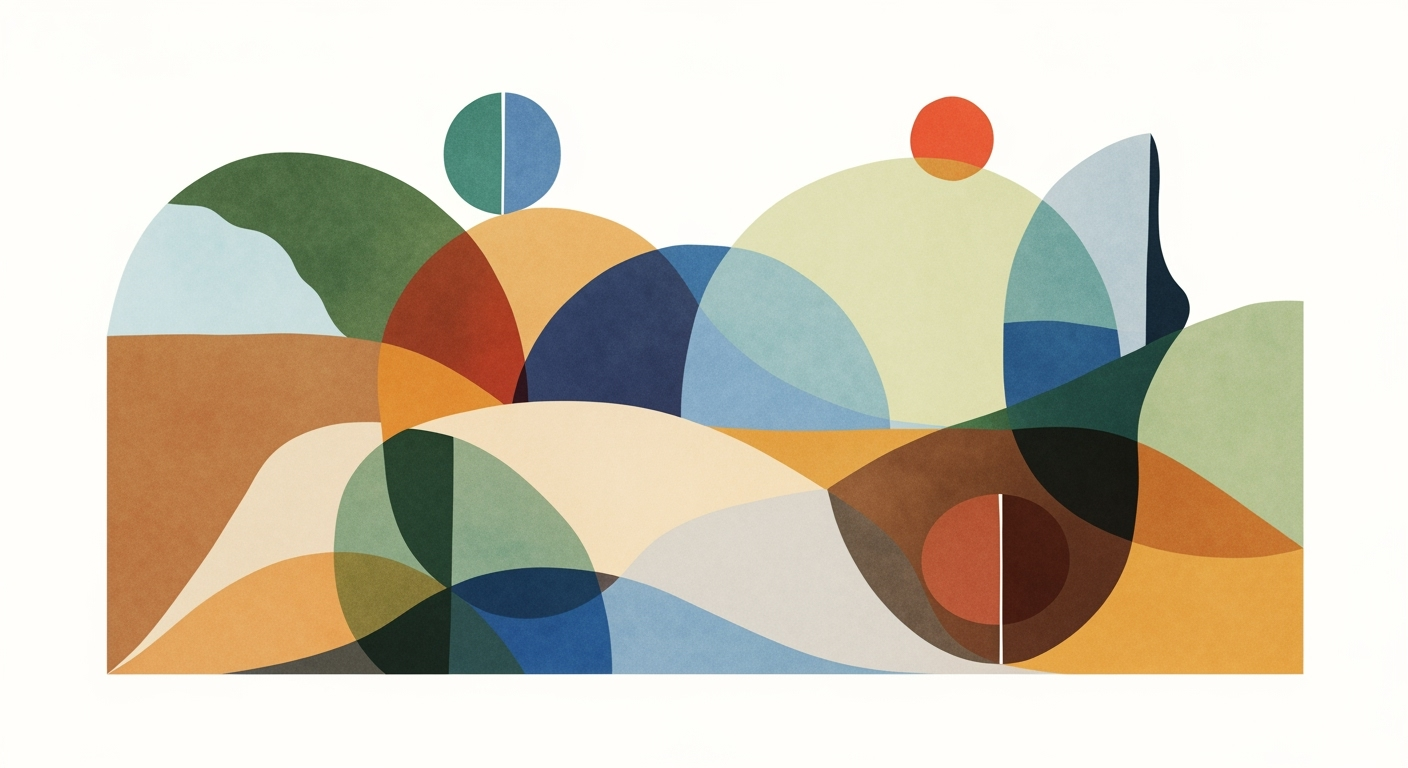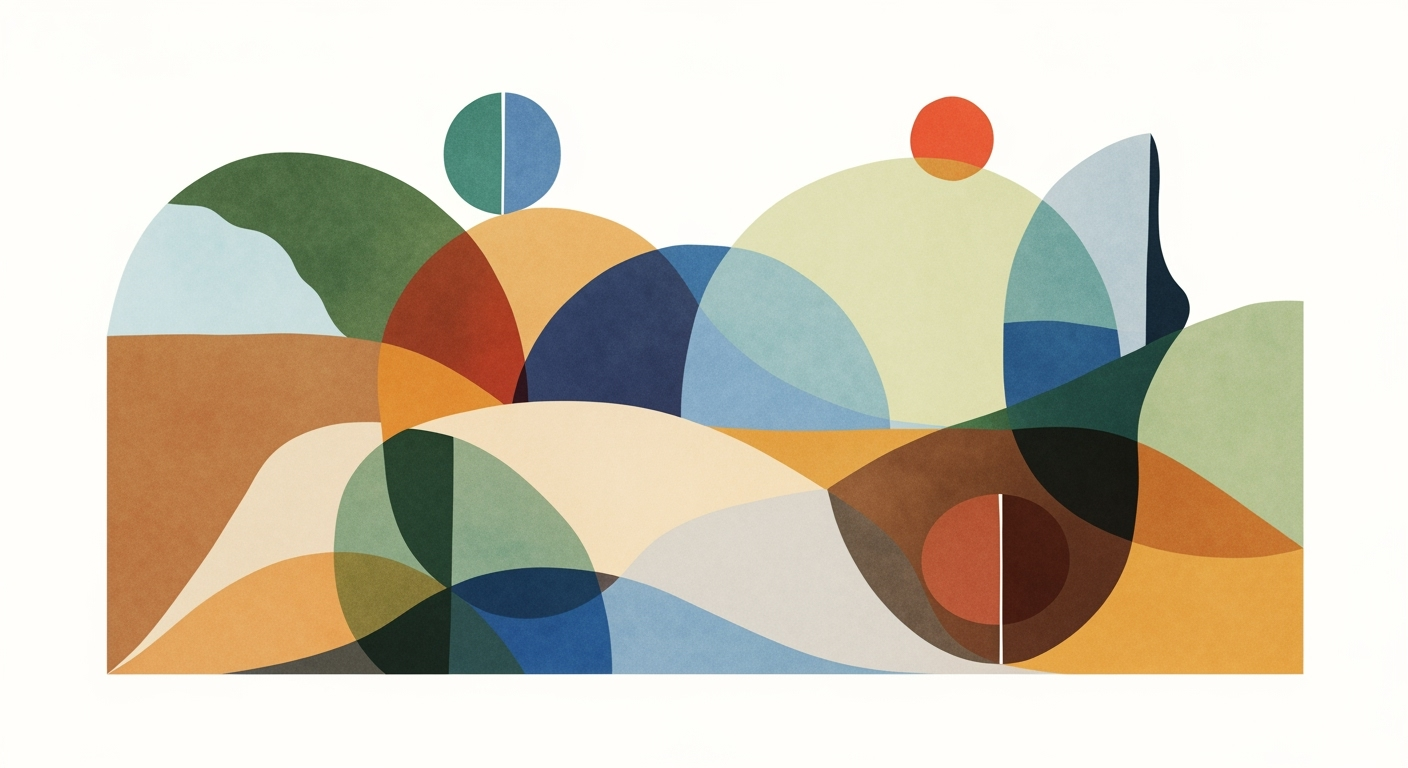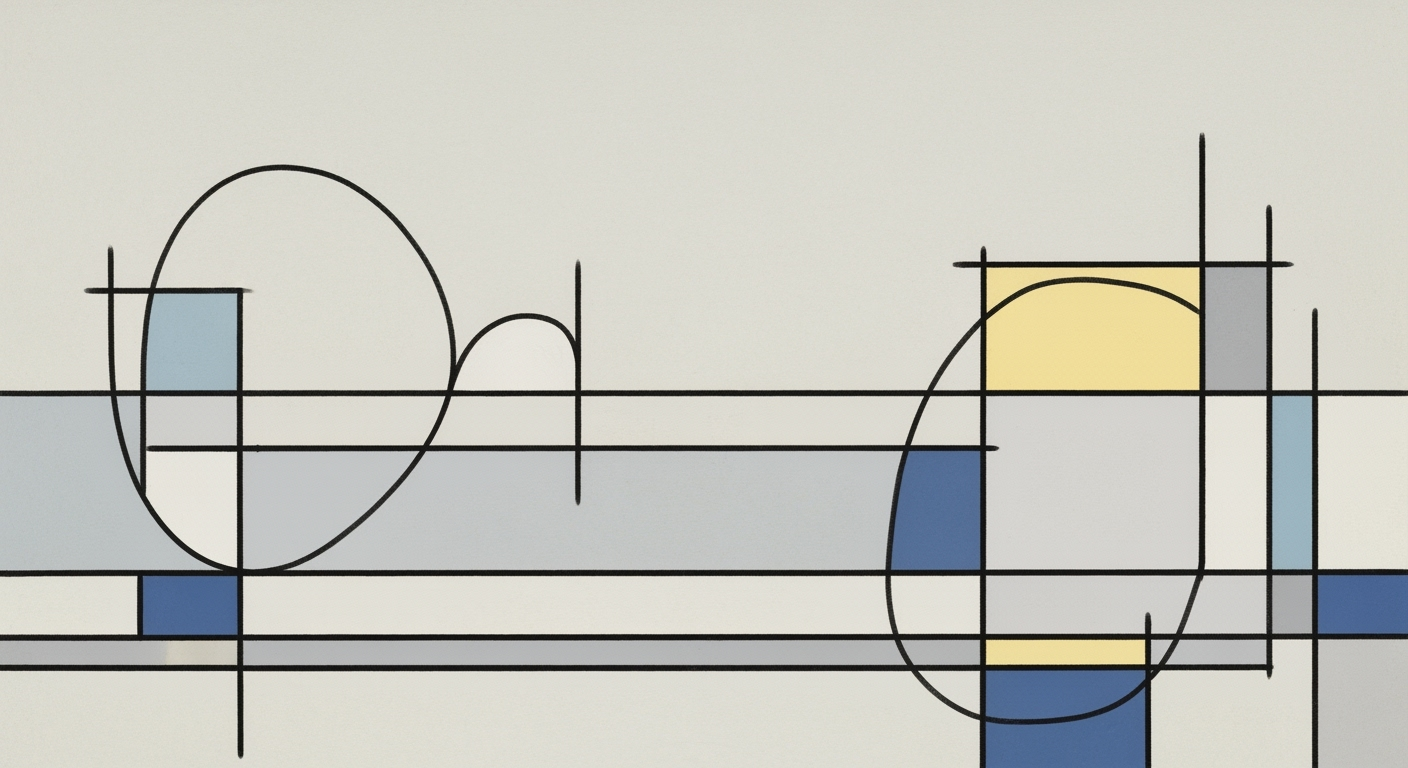**Exploring AI-Powered Excel Alternatives to Looker**
**Discover AI-driven Excel alternatives to Looker for enhanced data analysis. Learn integration, best practices, and troubleshooting techniques.**
**Table of Contents**
1. Introduction
2. Background on Looker and AI Integration
3. Detailed Steps for Using AI in Excel
4. Examples of AI-Powered Tools
5. Best Practices for AI-Powered Excel
6. Troubleshooting Common Issues
7. Conclusion
---
**Introduction**
In today's data-driven world, the demand for accessible and powerful data analysis tools is rapidly growing, especially among non-technical users who rely on Excel for their everyday tasks. While platforms like Looker have traditionally been the go-to for deep business intelligence (BI) insights, AI-powered Excel alternatives are emerging as game-changers. These tools integrate advanced AI analytics, automation, and natural language querying directly into or alongside familiar spreadsheet environments, unlocking powerful insights for users without requiring deep BI expertise.
Recent studies suggest that a significant portion of Excel users fall into the intermediate skills category, yet they often struggle with the complexity and error-prone nature of traditional BI tools. AI Automation Add-ons, such as Numerous, are transforming how spreadsheets are used by embedding AI directly into workflows. This innovation reduces formula errors and complexity, enabling business users to generate formulas, summarize, and correct data with simple prompts in natural language.
Furthermore, AI-powered extensions now allow users to perform intricate data analyses by asking questions in natural language—a trend that makes complex data interpretations accessible to non-experts. Coupled with enhanced data visualization capabilities from modern BI tools like Domo, Tableau, Power BI, and Qlik Sense, these AI-driven solutions grant intermediate Excel users unprecedented analytical power. For those looking to optimize their data handling without extensive training, exploring these AI-powered alternatives is essential.
**Background on Looker and AI Integration**
Looker is a powerful BI tool known for its robust data modeling capabilities and intuitive dashboards. However, its complexity can be a barrier for users without technical expertise. In contrast, AI integration in Excel offers a more user-friendly approach, allowing users to leverage AI for data analysis directly within a familiar environment. This integration simplifies data manipulation and enhances decision-making processes by providing insights through natural language queries and automated data processing.
**Detailed Steps for Using AI in Excel**
To harness AI in Excel, users can follow these steps:
1. **Install AI Add-ons**: Tools like Numerous or DataRobot can be added to Excel to enhance its capabilities.
2. **Utilize Natural Language Queries**: Use AI features to ask questions about your data in plain English, receiving instant insights.
3. **Automate Data Processes**: Set up automated workflows to handle repetitive tasks, reducing manual errors and saving time.
**Examples of AI-Powered Tools**
Several AI-powered tools stand out as Excel alternatives:
- **Numerous**: Offers AI-driven data analysis and automation features.
- **DataRobot**: Provides predictive analytics and machine learning capabilities.
- **MonkeyLearn**: Specializes in text analysis and natural language processing.
These tools offer unique features that enhance Excel's functionality, making them viable alternatives to Looker for users seeking advanced analytics without the steep learning curve.
**Best Practices for AI-Powered Excel**
1. **Start with Clear Objectives**: Define what you want to achieve with AI integration.
2. **Leverage Training Resources**: Utilize tutorials and guides to maximize tool usage.
3. **Regularly Update Tools**: Ensure your AI tools are up-to-date to benefit from the latest features and improvements.
**Troubleshooting Common Issues**
- **Compatibility Problems**: Ensure your Excel version supports the AI add-ons.
- **Data Privacy Concerns**: Verify that your data is secure and compliant with privacy regulations.
- **Performance Issues**: Optimize your Excel settings to handle large datasets efficiently.
**Conclusion**
AI-powered Excel alternatives offer a compelling solution for users seeking to enhance their data analysis capabilities without the complexity of traditional BI tools like Looker. By integrating AI directly into Excel, users can perform advanced analyses, automate workflows, and gain insights through natural language queries. As these tools continue to evolve, they promise to transform how businesses handle data, making sophisticated analytics accessible to all.