Guide to Dynamic Rolling Forecast Templates in Excel
Learn to create dynamic, automated rolling forecast templates in Excel for improved business agility and accuracy.

Learn to create dynamic, automated rolling forecast templates in Excel for improved business agility and accuracy.


Implement a rolling 13-week cash flow in Excel for FP&A teams with our comprehensive guide.
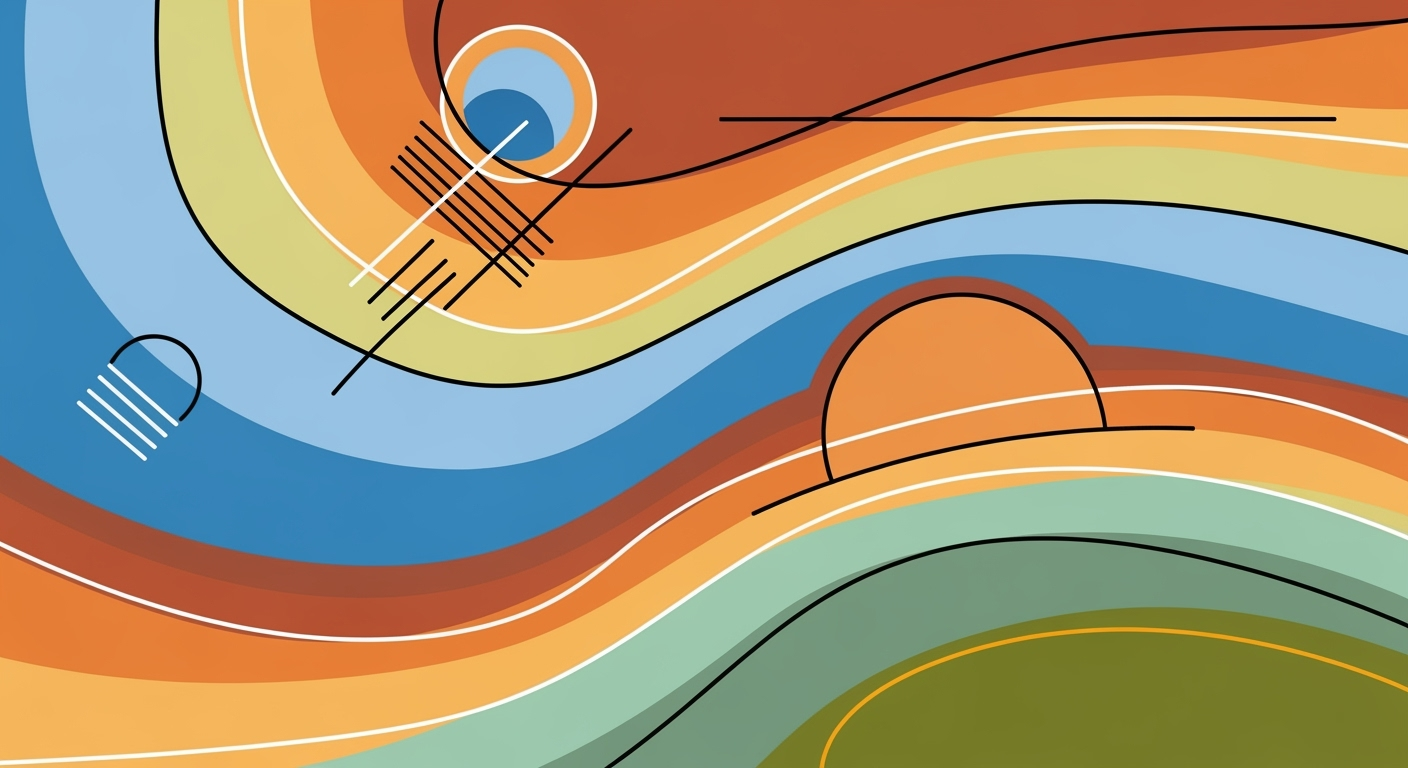
Explore enterprise strategies for driver-based FP&A rolling forecasts in Excel, emphasizing collaboration and data-driven planning.
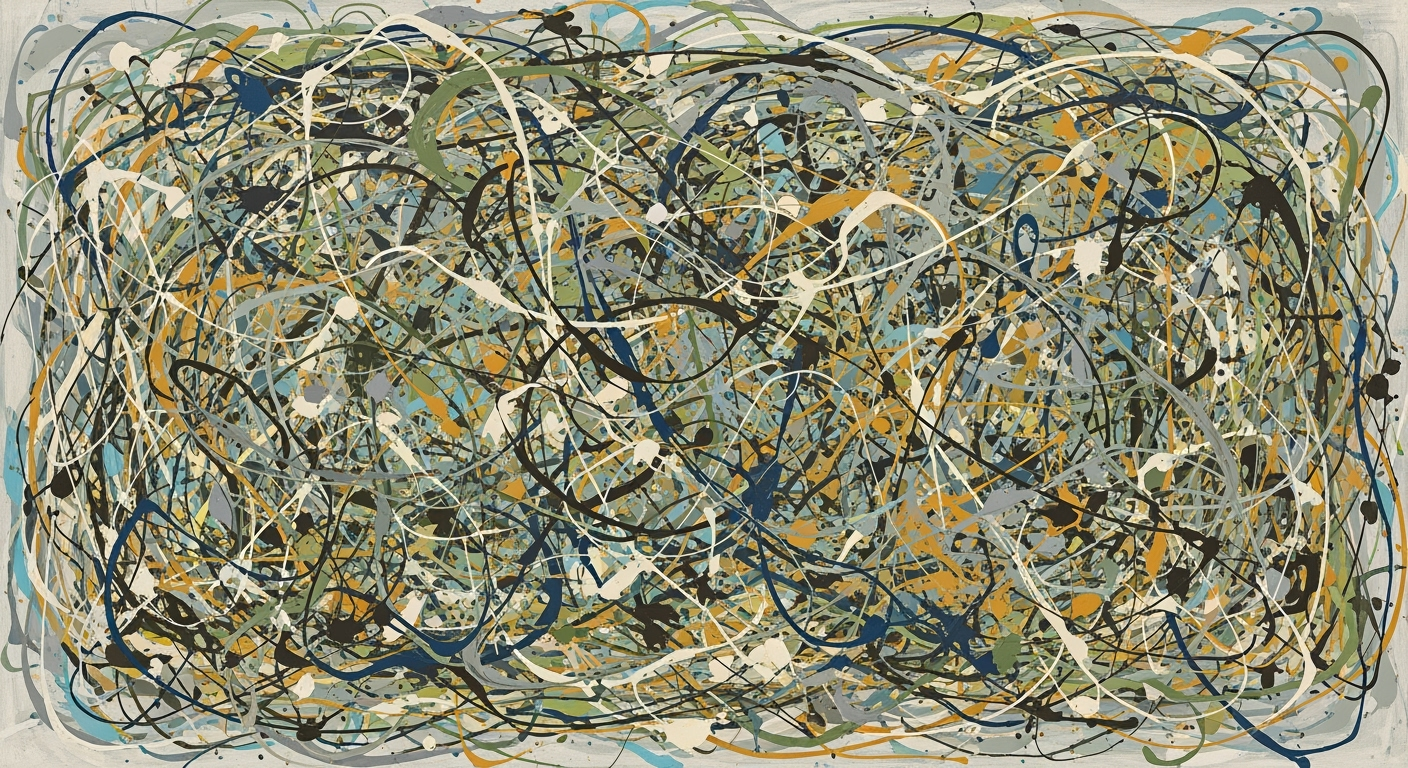
Explore FP&A rolling forecast templates with driver-based planning for enterprise agility and accuracy.

Learn to create effective headcount budget templates with strategic alignment, data integration, and forecasting best practices for 2025.

Learn to build dynamic org charts in Excel using SmartArt, templates, and formatting tips. Ideal for intermediate users.
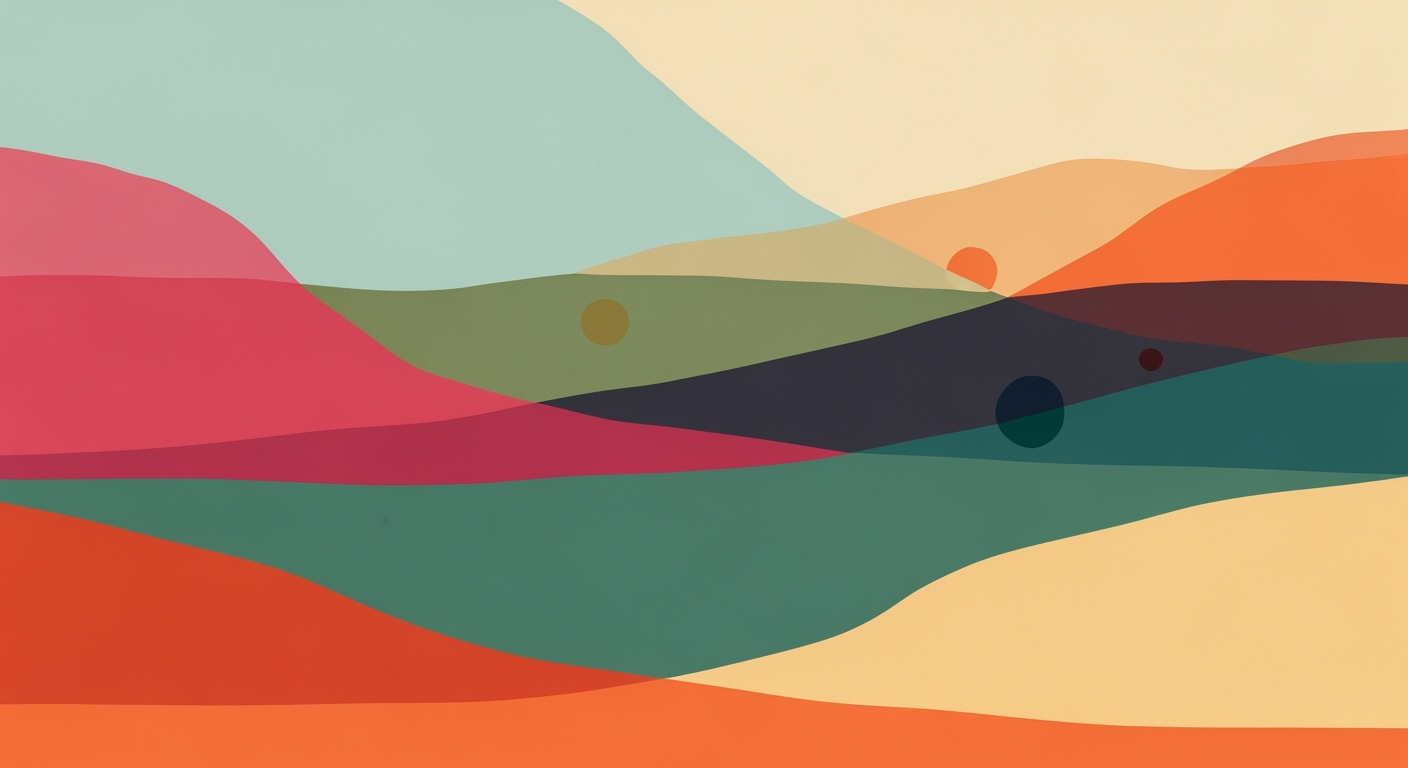
Learn to optimize your Shopify store's cash flow using a rolling 13-week Excel template. Enhance accuracy and manage liquidity risks effectively.

Discover best practices for a 13-week rolling cash flow forecast in Excel for 2025.

Explore best practices and trends in employee scorecard templates for 2025 with our comprehensive guide.

Learn to create and use scenario analysis templates in Excel for effective decision-making with our comprehensive guide.

Discover how to create a strategic plan in Excel using templates for 2025. Improve clarity, adaptability, and tracking of objectives.
Join thousands of professionals using Sparkco AI to automate data analysis, generate insights, and save 10+ hours per week. Start building intelligent spreadsheets today.
Free to start • Enterprise-grade security • 256‑bit encryption