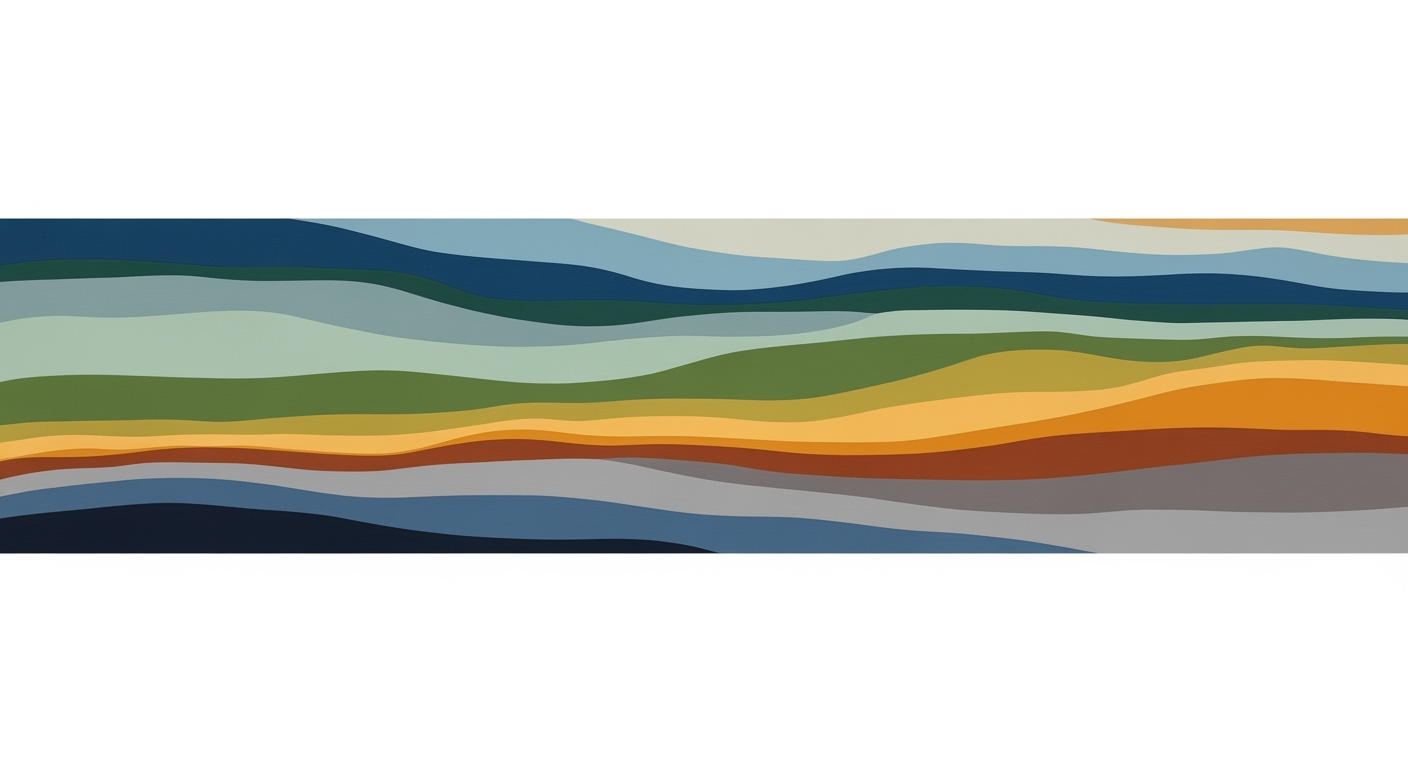Create a Sales Commission Calculator in Excel: A Step-by-Step Guide
Learn how to create a versatile sales commission calculator in Excel. This tutorial covers flat, tiered, and dynamic commission structures.
Introduction
In today's fast-paced business environment, accurately calculating sales commissions is critical for motivating and rewarding your sales team. A well-designed sales commission calculator can transform this complex task into a seamless process, reducing errors and saving time. Excel, with its powerful functionality and flexibility, is an ideal tool for creating such calculators. This tutorial will guide you through building a comprehensive sales commission calculator in Excel, capable of handling various commission structures, including flat, tiered, and marginal rates. You'll learn essential techniques such as designing a clear data structure, utilizing formulas for simple and dynamic commissions, and leveraging modern Excel features like XLOOKUP. By the end, you will have a scalable, transparent system that minimizes manual errors and supports your business's unique sales strategy, ensuring commissions are calculated accurately and efficiently.
Understanding the Problem
Accurate commission calculations are crucial for maintaining both sales team motivation and organizational transparency. However, many companies face challenges when designing effective systems to calculate commissions. A common issue is dealing with diverse commission structures, which can range from flat rates to complex tiered systems or even dynamic models that adjust based on performance or product type. According to recent studies, over 30% of businesses reported errors in their commission calculations, leading to financial discrepancies and decreased employee trust.
Furthermore, transparency is often lacking, making it difficult for salespeople to understand how their commissions are computed. This tutorial addresses these challenges by providing a clear, step-by-step guide to building a robust calculator.
Step-by-Step Guide to Building a Calculator
- Set Up Your Data Structure: Begin by organizing your sales data in Excel. Create columns for Salesperson Name, Sales Amount, and any other relevant data points.
- Design the Calculator Layout: Create a new sheet for the calculator. Include input fields for sales data and output fields for calculated commissions.
- Implement Basic Formulas: For a flat commission rate, use the formula
=Sales Amount * Commission Rate. For tiered structures, useIFstatements to apply different rates based on sales thresholds. - Use Advanced Functions: For dynamic models, leverage
XLOOKUP(available in Excel 365 and Excel 2019) to find commission rates based on sales performance. Example:=XLOOKUP(Sales Amount, Thresholds, Rates). - Test Your Calculator: Input sample data to ensure accuracy. Adjust formulas as needed to handle edge cases.
Below are some screenshots to guide you through the process:



Tips and Best Practices
- Regularly update your commission rates and thresholds to reflect current business strategies.
- Ensure transparency by documenting how commissions are calculated and sharing this with your sales team.
- Consider using Excel's
Data Validationfeature to prevent input errors.
Conclusion
By following this guide, you can create a reliable and efficient sales commission calculator in Excel. This tool will not only streamline your commission calculations but also enhance transparency and trust within your sales team. Remember to keep your calculator updated and aligned with your business goals to maximize its effectiveness.