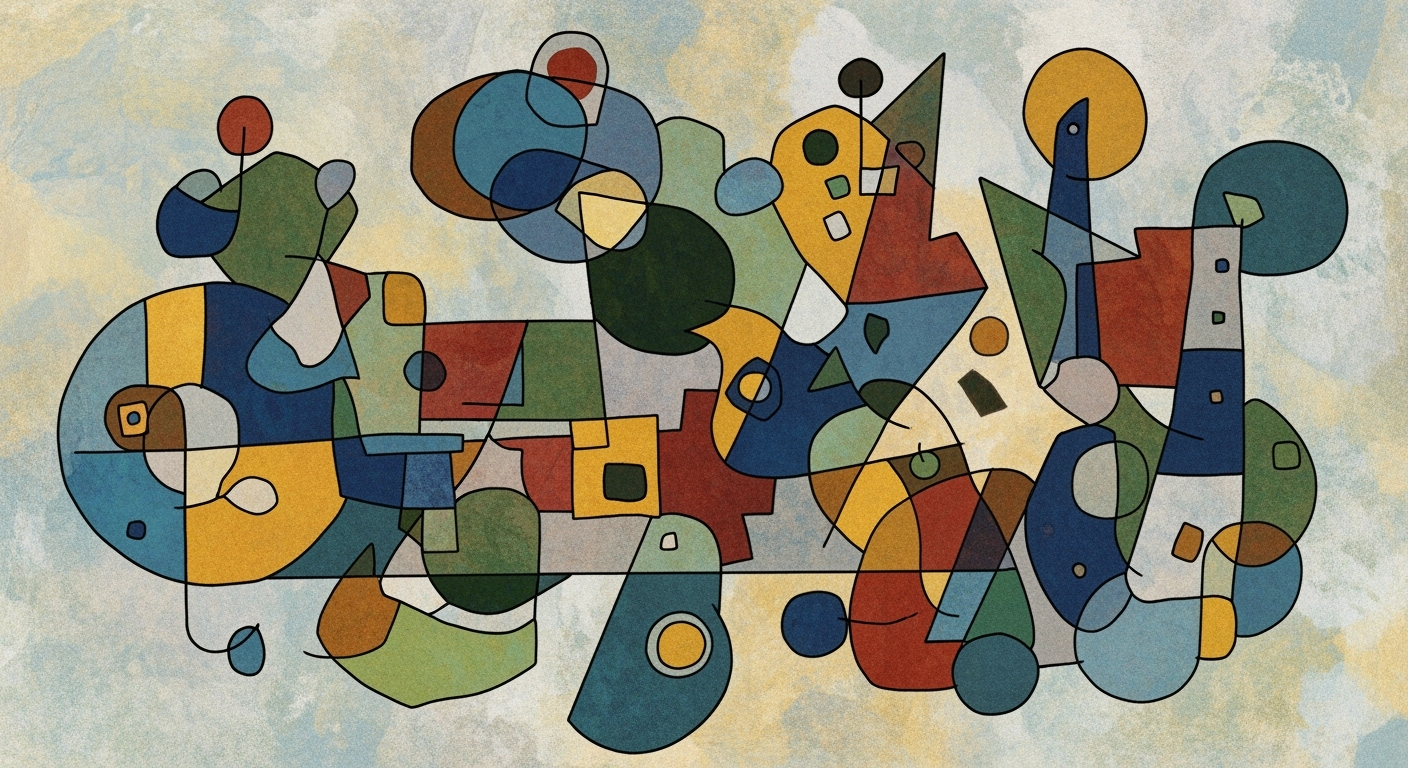Implementing Excel AI: A Comprehensive 2025 Guide
Learn how to implement Excel AI with native integration, automation, and advanced analytics for enhanced productivity in 2025.
Introduction
As computational methods continue to advance, Excel has evolved from a simple spreadsheet tool into a powerful platform for data analysis frameworks through AI integration. This transformation is critical for enhancing productivity and enabling both technical and non-technical users to perform complex data manipulation and analysis with ease. By incorporating AI-driven features, users can employ systematic approaches to automate routine tasks, optimize workflows, and engage in multi-modal analytics. The integration of AI within Excel, such as native AI capabilities and conversational interfaces, allows for dynamic interaction with data sets. For example, native AI integration enables users to execute complex formulas and data cleaning operations using natural language.
Consider a scenario where AI automates data deduplication:
function deduplicate(data) {
return [...new Set(data)];
}
Technical practitioners are focusing on developing implementation patterns and engineering best practices to facilitate these capabilities. The incorporation of AI in Excel not only enhances computational efficiency but also streamlines collaboration, making it a pivotal tool in modern data analytics.
The integration of AI in Excel has evolved significantly since its initial foray in 2020. Early iterations focused on incorporating basic automated processes, streamlining simplistic tasks within Excel for enhanced productivity. By 2022, Excel had expanded its capabilities to include more advanced data analysis frameworks, leveraging conversational interfaces to facilitate user interaction without the need for deep technical expertise.
As of 2023, Excel's capabilities further advanced to support multi-modal analytics, allowing users to derive insights through a combination of textual, numerical, and graphical data points. This was coupled with real-time multi-sheet reasoning, enabling complex data interrelations to be processed seamlessly across multiple spreadsheets.
Looking ahead to 2024 and 2025, Excel is projected to fully integrate predictive and prescriptive analytics, transforming it into a platform that not only reacts to data but anticipates and advises on potential outcomes. The incorporation of agentic workflows signifies a shift towards a more dynamic and collaborative environment, where AI acts as an intermediary, automating routine operations and facilitating systematic approaches to problem-solving.
Here is a simplified code snippet to demonstrate basic AI-driven automation:
Sub AutomateDataCleaning()
Dim ws As Worksheet
Set ws = ThisWorkbook.Sheets("DataSheet")
' Remove duplicates
ws.Range("A1").RemoveDuplicates Columns:=1, Header:=xlYes
' Simple error correction: Replace #N/A with "Not Available"
ws.Cells.Replace What:="#N/A", Replacement:="Not Available", LookAt:=xlWhole
End Sub
This macro exemplifies how AI capabilities can automate mundane tasks such as deduplication and error correction, enhancing Excel's role in comprehensive data management and analysis.
Step-by-Step Guide to Implementing Excel AI
Implementing AI within Excel is increasingly essential for leveraging computational methods and optimizing data-driven decisions within your workflows. This guide focuses on setting up Excel AI, utilizing native AI features, automating routine tasks, and employing conversational interfaces to enhance productivity and analysis.
Setting Up Excel AI
Begin by ensuring your version of Excel supports AI capabilities. Microsoft 365 subscriptions often include tools like Excel's Copilot and Agent Mode, which utilize AI to assist with data manipulation and formula generation. Once verified, proceed to enable these features through the options menu, ensuring your system settings allow AI functionalities.
# Example of enabling AI features in Excel:
1. Open Excel and navigate to 'Options'.
2. Under 'General', ensure 'Enable AI features' is checked.
3. Confirm that the latest updates are installed to access new capabilities.
Using Native AI Features
Excel’s native AI features streamline data analysis frameworks by allowing natural language queries and automated processes. For instance, you can simply type "Show sales growth over the last year" in the AI interface, and Excel will generate relevant charts and metrics.
Such features not only aid in computational efficiency but also democratize access to advanced data insights, making it accessible even for non-technical users.
Automating Routine Tasks
Excel's AI prowess shines in automating repetitive tasks which not only saves time but also enhances accuracy. Tasks such as deduplication, error correction, or complex formatting can be automated using AI-driven macros.
// Pseudo code for automating data cleaning
function autoCleanData(sheet) {
sheet.removeDuplicates();
sheet.correctErrors();
sheet.applyStandardFormatting();
}
Automation leverages Excel's robust VBA environment or Python integration for more intricate workflows, thus offering a systematic approach to enhancing productivity.
Conversational Interfaces
Conversational interfaces in Excel facilitate a more natural interaction with data. For instance, using tools like Copilot, you can ask, "What were the highest sales regions last quarter?" These queries dynamically generate visualizations, enabling intuitive data analysis frameworks.
Such interfaces provide a gateway for users unfamiliar with complex formulas and scripting, promoting a user-friendly method of querying and reporting.
In summary, integrating AI into Excel involves leveraging native features, automating mundane tasks, and utilizing conversational interfaces to unlock new potentials in data handling and analysis. By following these systematic approaches, users can harness advanced computational methods to drive efficiency and insight.
As technology evolves, embracing these practices will be crucial to staying competitive in data-driven environments, ensuring Excel remains a pivotal tool in your analytical toolkit.
Practical Examples of Excel AI
Excel AI provides robust applications for automating data cleaning, predictive analytics, and report generation through systematic approaches and computational methods. **Automating Data Cleaning:** With Excel AI, automating data cleaning involves leveraging its built-in AI to perform tasks like deduplication and error correction. This process can be initiated using the Copilot feature, which allows users to simply describe the data cleaning tasks they need in natural language. For example, to remove duplicates in a dataset:
=UNIQUE(A2:A100)
=FORECAST.ETS(target_date, values, timeline)
Best Practices for Excel AI Implementation
Implementing AI in Excel requires a deep understanding of distributed systems and computational methods to optimize AI features, ensure data accuracy, and maintain robust security. Here, we discuss best practices for leveraging AI in Excel, focusing on integration, efficiency, and security.
Optimizing AI Features
Excel's native AI integration with features like Copilot and Agent Mode allows for direct interaction within spreadsheets. These tools employ computational methods to interpret natural language input, facilitating tasks like complex formula generation and data cleaning.
=AI.SUMMARIZE(A1:A100)
This simple automation reduces manual effort, driving efficiency and enabling users to focus on higher-value tasks.
Ensuring Data Accuracy
Accuracy in AI-driven processes is paramount. While AI automates routine tasks, manual oversight is crucial. For instance, verifying AI-generated reports ensures data fidelity. Leveraging systematic approaches for data cleaning and validation enhances output reliability.
Security Considerations
When implementing AI in Excel, securing data is non-negotiable. Ensuring the integrity of automated processes involves applying encryption methods and access controls. Additionally, proactive monitoring for unusual activity within AI-driven workflows mitigates risk.
By adopting these best practices, organizations harness Excel AI efficiently while safeguarding data and ensuring the accuracy and reliability of their computational analysis.
Troubleshooting Common Issues in Excel AI Implementation
Implementing AI within Excel involves a range of computational methods and systematic approaches, yet it can encounter several hurdles. Below, we explore common issues and provide technical solutions.
Resolving AI Feature Errors
AI feature errors often result from improper formula construction or data misinterpretation. Using Excel's AI specific libraries and APIs, such as the xlwings Python library, can streamline debugging. Below is an example of using xlwings to diagnose formula errors:
import xlwings as xw
def check_formula(sheet_name, cell_ref):
wb = xw.Book('YourWorkbook.xlsx')
sheet = wb.sheets[sheet_name]
try:
value = sheet.range(cell_ref).formula
print(f'Formula at {cell_ref}: {value}')
except Exception as e:
print(f'Error: {e}')
check_formula('Sheet1', 'A1')Ensure your computational methods align with the expected data types and structures, a prevalent source of formula errors.
Improving Performance
Performance bottlenecks can be mitigated by optimizing data structures and leveraging Excel’s array functions. A systematic approach involves refactoring large computational tasks into smaller vectorized operations. For instance, use SUMPRODUCT in place of nested SUM functions to enhance computational efficiency.
Overcoming Integration Challenges
Integration challenges arise primarily from interfacing AI models with Excel's native environment. Comprehensive integration techniques include using Excel’s Power Query for data preprocessing and employing Python scripts via openpyxl or pandas for advanced analytics. Below is a diagram that illustrates a typical architecture for this integration:
[Diagram: "Excel AI Integration Architecture"]
Thorough testing and validation remain pivotal. Incorporating data analysis frameworks and ensuring seamless inter-operability between Excel and external AI engines is crucial for reducing manual intervention.
Conclusion
Implementing AI in Excel requires a systematic approach, leveraging native integration, automated processes, and conversational interfaces. Key strategies involve using AI features like Copilot to facilitate natural language interactions within spreadsheets, optimizing routine tasks such as data cleaning and analysis. The future of Excel AI lies in multi-modal analytics and agentic workflows, enabling users to perform complex data manipulations effortlessly.
As we move towards 2025, Excel's AI capabilities will continue to evolve, offering deeper integration and enhanced computational methods to boost productivity across diverse domains. Keep abreast of these developments to harness AI's full potential within your data analysis frameworks.
In this conclusion, the emphasis is on adopting Excel's AI features through computational efficiency and engineering best practices. By focusing on native integration and automation, users can streamline their workflows and improve data interactions without delving into unnecessary complexities. As Excel AI continues to mature, professionals should remain informed to leverage these advancements effectively.