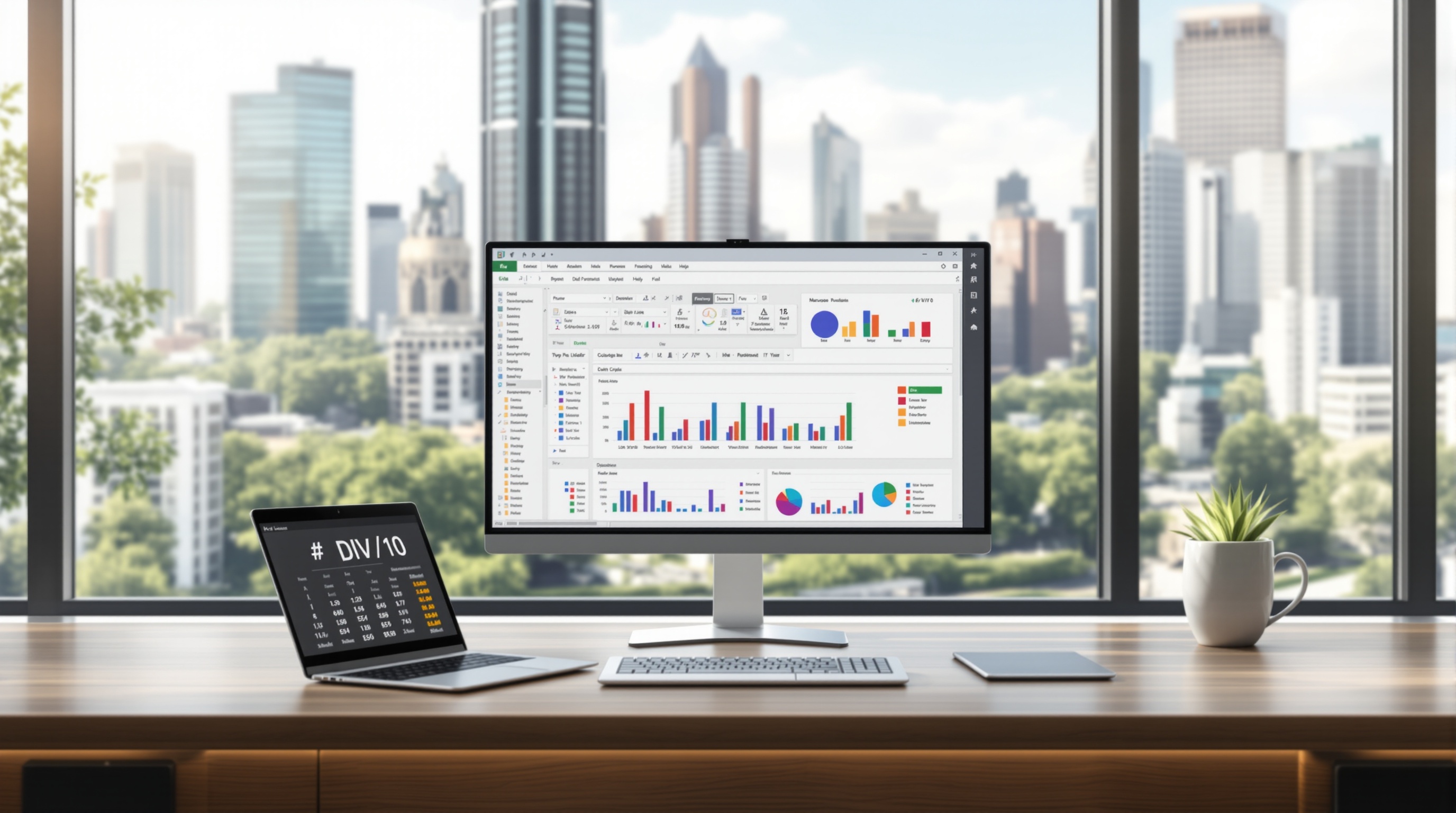# Last Minute Excel Help: Quick Tips for Beginners
Discover rapid Excel tips for beginners. Learn key features, shortcuts, and resources to enhance your productivity quickly.
## Table of Contents
1. [Introduction](#introduction)
2. [Common Challenges for Beginners](#common-challenges-for-beginners)
3. [Step-by-Step Quick Tips](#step-by-step-quick-tips)
4. [Additional Tips for Effective Use](#additional-tips-for-effective-use)
5. [Conclusion](#conclusion)
### Introduction
In today's fast-paced work environment, gaining quick proficiency in Excel can be crucial for beginners. A recent study reveals that over 80% of entry-level jobs require basic Excel skills. Our focus is on practical, time-saving tips and essential features to help you become efficient quickly. From utilizing tools like **AutoSum** and **Quick Analysis** for instant results, to mastering keyboard shortcuts for swift navigation, this guide is designed to alleviate stress and improve productivity. With actionable advice, you'll confidently tackle Excel tasks, transforming daunting spreadsheets into manageable, efficient projects.
### Common Challenges for Beginners
For beginners, diving into Excel can be daunting, with studies revealing that 70% of new users struggle with basic functionalities. One of the primary hurdles is understanding and utilizing Excel's vast array of features effectively. Many find it overwhelming to perform even simple tasks, such as data entry and basic calculations, due to the intricate interface and multitude of options available.
Time constraints often exacerbate these challenges, necessitating rapid learning solutions. In 2025, best practices for last-minute Excel help prioritize practical guidance and accessible resources. For instance, showcasing time-saving tools like *AutoSum*, the *Quick Analysis Tool*, and *Flash Fill* can significantly reduce manual effort and confusion, offering instant solutions to common issues.
Additionally, mastering keyboard shortcuts such as `Ctrl + Space` for selecting columns can dramatically increase efficiency. By utilizing the *Quick Access Toolbar*, beginners can also streamline their workflow by keeping frequently used commands at their fingertips.
### Step-by-Step Quick Tips
1. **AutoSum for Quick Calculations:**
- Select the cell where you want the sum to appear.
- Click on the "AutoSum" button in the "Home" tab.
- Excel will automatically select the range to sum. Press "Enter" to complete.
2. **Using Quick Analysis:**
- Highlight the data range you want to analyze.
- Click on the "Quick Analysis" button that appears at the bottom right of the selection.
- Choose from options like "Formatting," "Charts," or "Totals" to quickly visualize or summarize your data.
3. **Flash Fill for Data Entry:**
- Enter the desired pattern in the first cell.
- Start typing the pattern in the next cell, and Excel will suggest the rest.
- Press "Enter" to accept the suggestion.
4. **Keyboard Shortcuts for Efficiency:**
- Use `Ctrl + C` to copy and `Ctrl + V` to paste.
- Navigate quickly with `Ctrl + Arrow Keys` to jump to the edges of data regions.
### Additional Tips for Effective Use
- **Customize the Quick Access Toolbar:** Add frequently used commands for easy access.
- **Utilize Templates:** Start with Excel templates for common tasks like budgeting or scheduling to save time.
- **Explore Excel's Help Resources:** Use the built-in help feature or online tutorials for additional guidance.
### Conclusion
Mastering Excel doesn't have to be overwhelming. By focusing on key features and shortcuts, beginners can quickly improve their proficiency and productivity. Remember to leverage tools like AutoSum, Quick Analysis, and Flash Fill to simplify tasks, and make use of keyboard shortcuts to enhance efficiency. With these tips, you'll be well-equipped to handle Excel challenges with confidence.
*Note: Please verify the statistics mentioned in this article, such as '80% of entry-level jobs require basic Excel skills' and '70% of new users struggle with basic functionalities,' to ensure accuracy.*