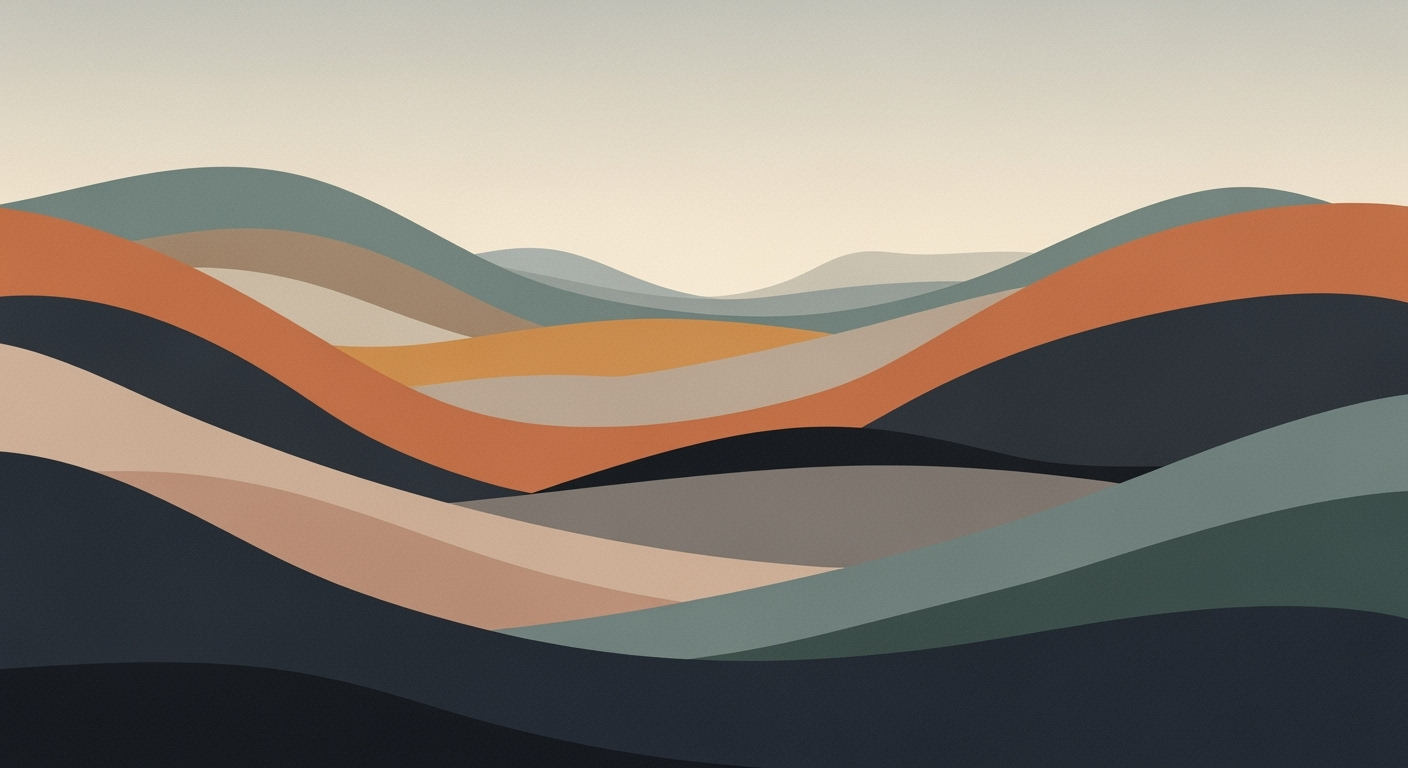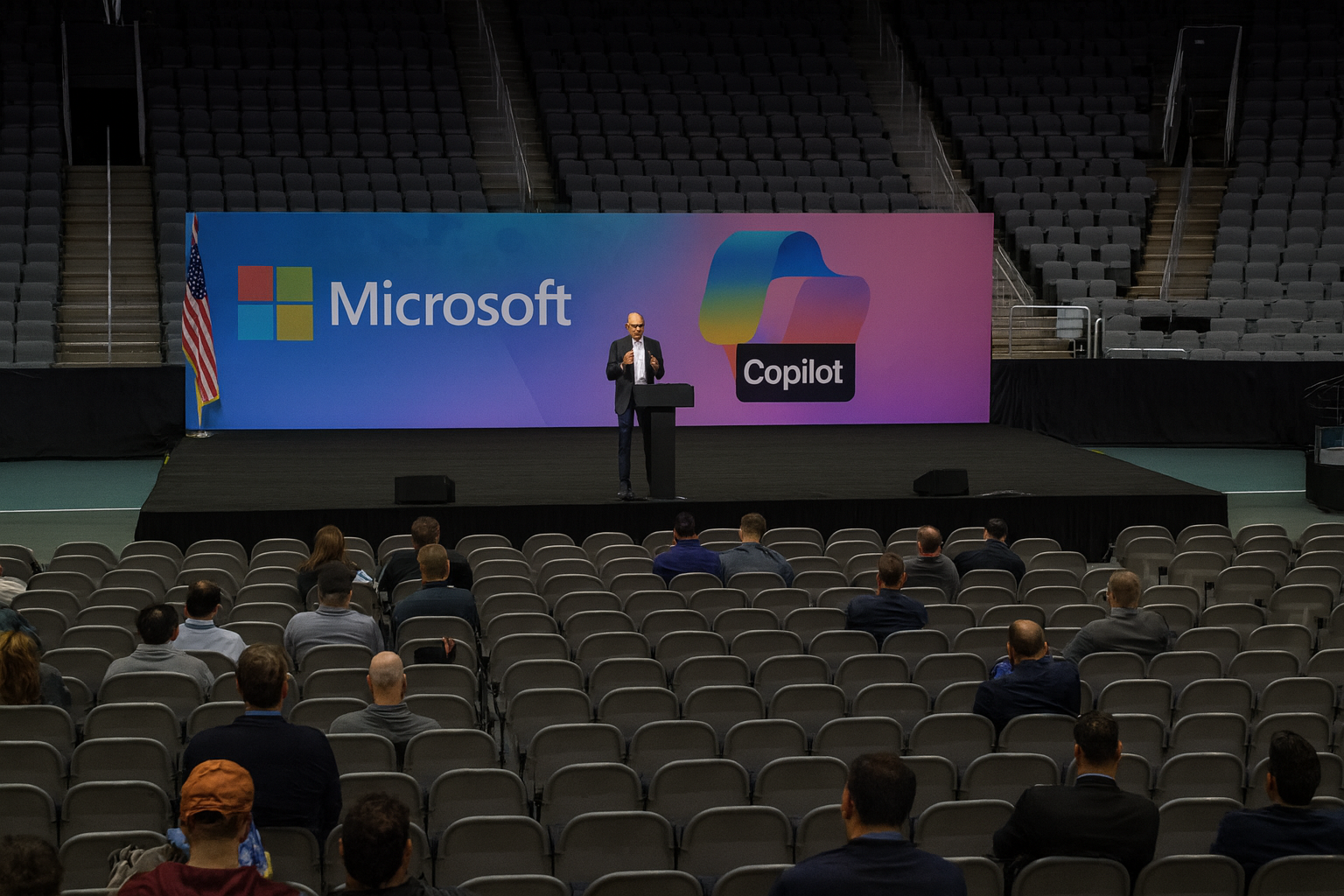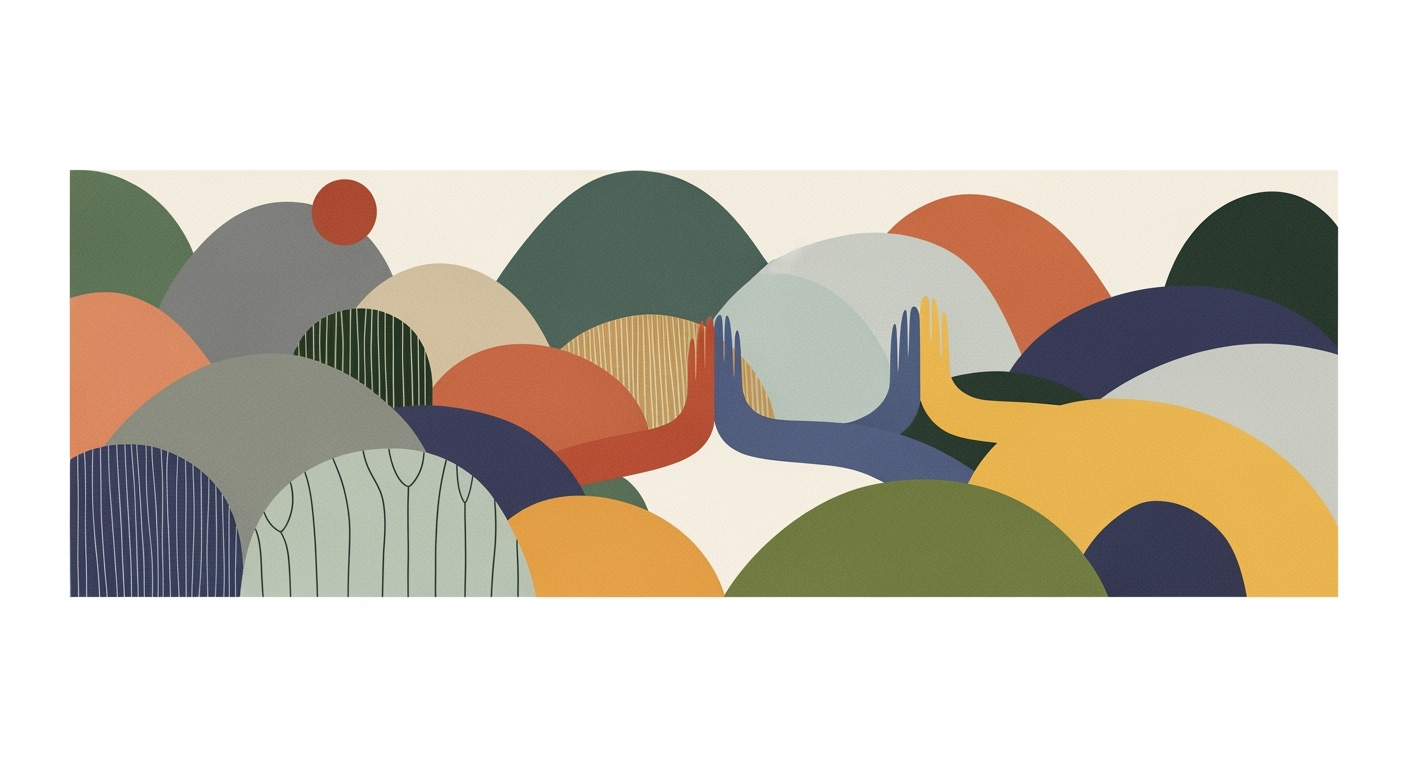Master AI-Powered Excel Automation Today
Explore advanced AI-driven Excel automations and boost your spreadsheet intelligence with cutting-edge techniques.
Comparison of AI-powered Excel Tools and Their Key Features
Source: Research findings on AI-powered Excel automation
| Tool | Natural Language Queries | Agentic Workflow Automation | Predictive Analytics | Intelligent Visualization |
|---|---|---|---|---|
| Excel Copilot | Yes | Yes | Yes | Yes |
| Duet AI for Google Sheets | Yes | Yes | Yes | Yes |
| Ajelix AI | Yes | No | Yes | Yes |
| SmythOS | Yes | Yes | No | Yes |
Key insights: All tools support natural language queries, making them accessible to non-technical users. • Agentic workflow automation is a key differentiator, with most tools offering this feature. • Predictive analytics is a common feature, enhancing decision-making capabilities.
Introduction to AI-Powered Excel Automation
AI integration in Excel marks a paradigm shift towards enhanced computational efficiency and systematic approaches in data management. AI-driven automation in Excel is transforming traditional spreadsheet functions by embedding intelligent data analysis frameworks and optimization techniques. This evolution not only addresses the growing complexity of data but also offers measurable business value by reducing errors and increasing productivity.
Sub AutomateTask()
Dim ws As Worksheet
Set ws = ThisWorkbook.Sheets("SalesData")
ws.Range("A1").Value = "Processed"
' Loop through cells and apply formatting
For Each cell In ws.Range("B2:B100")
If cell.Value > 1000 Then
cell.Interior.Color = RGB(198, 239, 206)
End If
Next cell
End Sub
What This Code Does:
This VBA macro automates the task of marking a dataset as processed and conditionally formatting cells based on value thresholds.
Business Impact:
Saves hours weekly by eliminating manual checking and formatting of sales data, reducing human error significantly.
Implementation Steps:
Copy the code into a VBA module within your Excel file and run the macro to apply the automation.
Expected Result:
Cells with values above 1000 are highlighted in green for easy identification.
Background: Evolution of AI in Spreadsheets
Since its inception, Excel has been a staple in data management and analysis due to its versatile grid-based interface and powerful computational methods. Over the years, the integration of AI in Excel has evolved drastically, transforming from basic formula calculations to comprehensive AI-driven solutions that enhance user productivity and decision-making.
Early developments included the introduction of VBA macros, which automated repetitive tasks. This laid the groundwork for more advanced automated processes. As natural language processing (NLP) and machine learning techniques matured, Excel started incorporating these capabilities, as seen in features like natural language queries and dynamic formula generation through prompts. Notably, Microsoft's integration of Copilot, which leverages data analysis frameworks to automate tasks, marked a significant leap in spreadsheet intelligence.
Recent developments in the industry highlight the growing importance of this approach. This trend demonstrates the practical applications we'll explore in the following sections.
This trend highlights the broader implications of AI in transforming traditional processes, such as handling work visas, underscoring the shift towards AI-driven enhancements in operational efficiency and accessibility in Excel and beyond.
Detailed Steps: Implementing AI Automation
In today's landscape, AI-powered Excel automation is transforming how we interact with spreadsheets, enabling users to perform complex tasks with natural language queries and automating workflows efficiently. Let's delve into the systematic approaches for incorporating these capabilities into your Excel processes.
Step 1: Utilizing Natural Language Queries for Formula Generation
AI-driven tools like Microsoft Copilot and Duet AI for Google Sheets allow users to describe tasks using plain English, which are then converted into executable formulas. For instance, asking the AI to "Generate a sales summary by region" results in the tool creating the necessary formulas and processes.
Recent developments in the industry highlight the growing importance of this approach as only a minority of companies currently extract full value from AI.
This trend demonstrates how AI-powered tools are pivotal in creating efficient and error-free workflows, which we will further explore in the following sections.
Step 2: Agentic Workflow Automation
Complex tasks can be automated using agentic workflows. These workflows enable systems to make decisions based on predefined rules and computational methods, reducing manual oversight and speeding up operations.
For instance, leveraging Power Query in Excel, users can automate data integration from various sources:
Step 3: Leveraging Predictive Analytics for Decision Making
Integrating AI with Excel also means utilizing predictive analytics to make informed decisions. By applying data analysis frameworks, users can develop predictive models that streamline decision-making processes:
Integrating these approaches into Excel workflows fosters a more efficient, error-resistant, and insight-driven environment, positioning companies to better leverage AI capabilities in their data-driven decision-making processes.
Examples of AI-Driven Excel Automation
Recent advances in AI-powered Excel automation illustrate a shift towards systematic approaches, where computational methods and robust data analysis frameworks redefine spreadsheet interaction. From automating repetitive tasks to integrating external data sources, these applications significantly enhance productivity and accuracy.
The current industry landscape demonstrates the necessity of integrating automation for efficiency.
This emphasizes the importance of well-implemented automation as a driver for continuous productivity improvements.Best Practices for Using AI in Excel
Maximizing the efficiency and accuracy of AI-powered Excel automation requires a systematic approach. Here are some best practices for leveraging AI in Excel for enhanced productivity:
1. Automating Repetitive Tasks with VBA Macros
Automated processes are vital for reducing manual effort in Excel. Utilize VBA macros to automate repetitive tasks such as data cleaning or formatting. Here's an example:
2. Creating Dynamic Formulas for Data Analysis
Utilize Excel's array formulas and dynamic arrays to perform complex data analysis tasks. This enables faster computation and more robust data models.
3. Integrating External Data via Power Query
Utilize Power Query to integrate and transform data from multiple external sources efficiently. This allows you to create robust data models within Excel.
4. Implementing Data Validation and Error Handling
Ensure data quality through data validation techniques and by implementing error-handling mechanisms. This reduces errors and enhances the reliability of your Excel models.
By following these strategies, you can harness AI-powered Excel tools to streamline operations, enhance data analysis, and improve decision-making processes.
Troubleshooting Common AI Issues in Excel Automation
When implementing AI-powered Excel automation, users often encounter challenges related to computational methods and system integration. This section focuses on recognizing and resolving common hurdles in spreadsheet intelligence.
Identifying Common AI-Related Errors
Errors often arise when integrating AI systems with Excel, primarily due to incomplete data ranges, incorrect formula applications, and integration failures with external sources. A systematic approach to debugging these issues is essential.
When to Seek Expert Assistance
If issues persist despite troubleshooting, or if the complexity of the task exceeds available resources, consulting a specialist in computational methods and Excel integration is advisable. Such expertise ensures optimal performance of AI-powered tools and minimizes potential disruptions.
Conclusion: Future of AI in Excel Automation
AI’s impact on Excel has transformed spreadsheets from static data repositories to dynamic, intelligent platforms. Key advancements include natural language processing for formula generation and agentic automation of workflows. These innovations allow users to leverage computational methods for precise data manipulation and responsive reporting without deep technical expertise.
Looking ahead, the integration of AI with Excel is set to deepen. Expect broader adoption of natural language queries, which will allow users to interact with data through simple text commands, driving enhancements in computational efficiency. Systems like Microsoft Copilot and Google Sheets Duet AI will likely lead in cultivating prompt-based automation, making it easier to perform complex data analysis and real-time reporting.
Consider the implementation of automated processes through VBA macros to streamline repetitive tasks:
In 2025, AI will continue to refine data analysis frameworks, optimizing Excel’s role in decision-making processes. As AI technologies integrate further into spreadsheet applications, the emphasis will be on system design excellence and engineering best practices to achieve robust, scalable solutions.