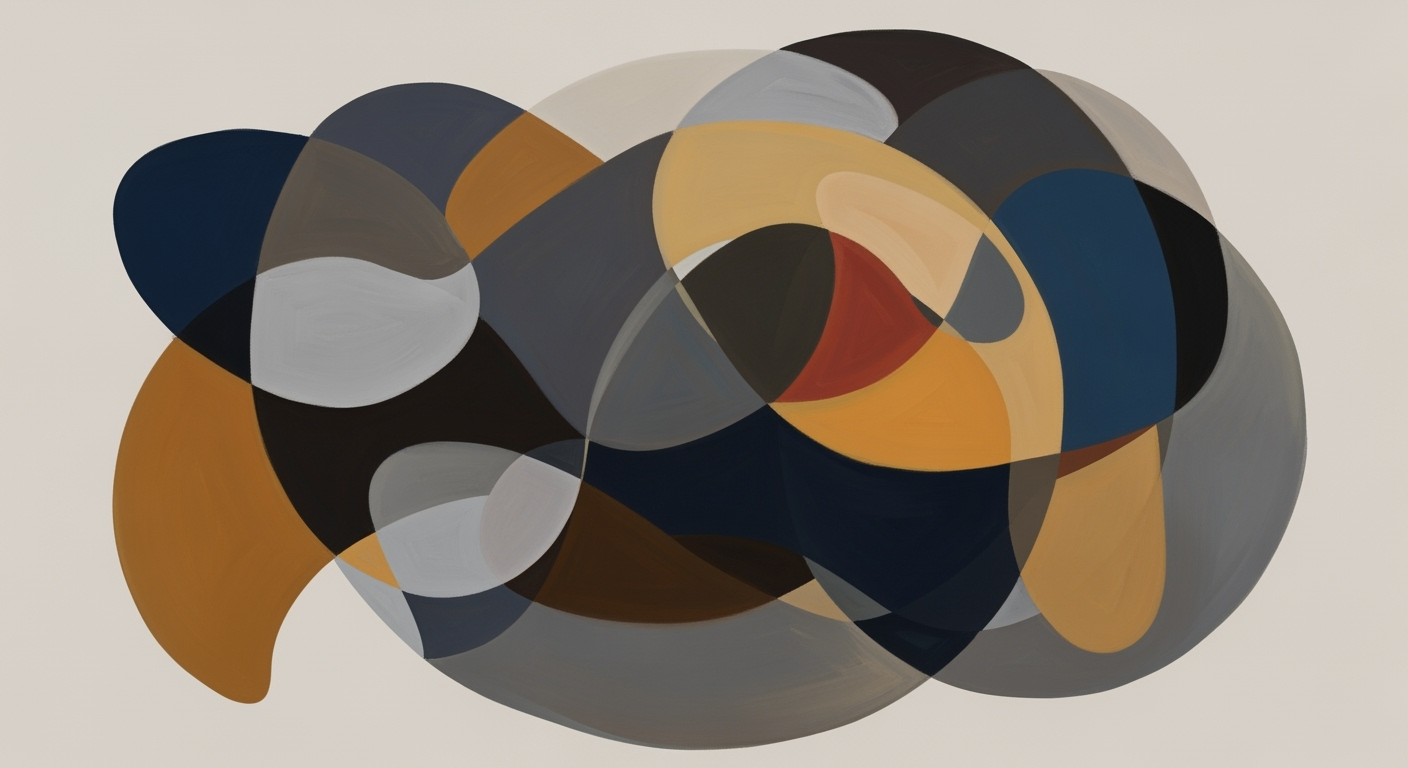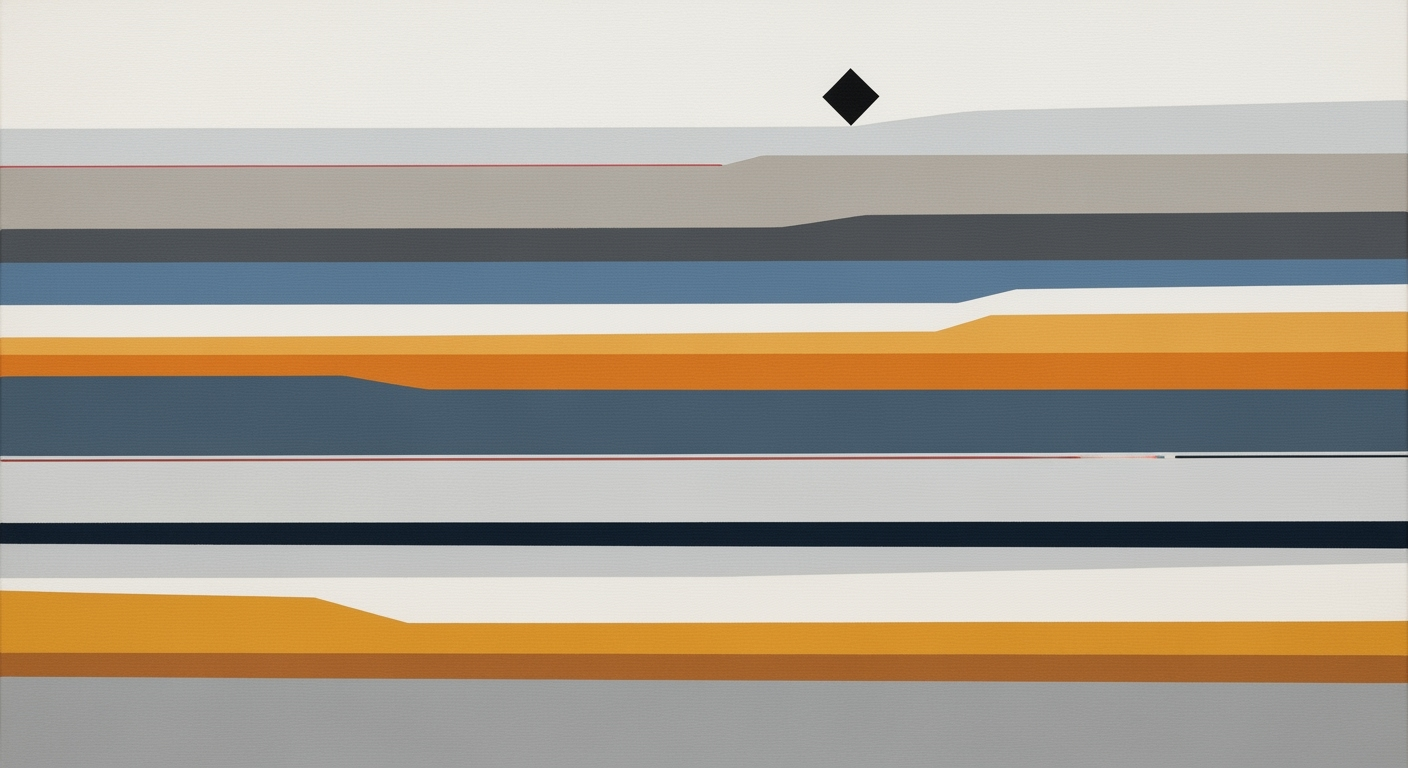**Master AI Tools in Excel for New Job Efficiency**
**Discover how AI-powered Excel tools can streamline new job tasks through automation, natural language, and enhanced analytics.**
**Table of Contents**
1. Introduction
2. Background on AI in Excel
3. Step-by-Step Guide to Using AI in Excel
4. Real-world Examples
5. Best Practices for AI in Excel
6. Troubleshooting Common Issues
7. Conclusion
---
### Introduction
As organizations continue to embrace digital transformation, the integration of Artificial Intelligence (AI) into everyday tools like Microsoft Excel is reshaping how professionals tackle new job tasks. By 2025, AI-driven features in Excel are expected to revolutionize workflow through automation, natural language processing, and data analytics democratization. These advancements offer substantial benefits, including enhanced efficiency, error reduction, and the ability to perform complex analyses with ease.
Statistics reveal that over 80% of companies are investing in AI solutions to streamline operations. [Citation needed] For new employees or those transitioning into roles that require Excel proficiency, AI can significantly flatten the learning curve. For instance, natural language interfaces allow users to input queries like "summarize sales data by region," bypassing the need for manual formula construction. This simplicity enables users to focus on strategic decision-making rather than tedious data manipulation.
Additionally, AI enhances data integrity through automated data cleaning, swiftly identifying and correcting errors, thereby saving time and reducing inaccuracies. Embracing AI in Excel not only optimizes routine tasks but also fosters a culture of innovation, enabling employees at all skill levels to harness the power of advanced analytics. Understanding and leveraging these tools is crucial for success in the modern workplace.
### Background on AI in Excel
The integration of AI in Excel has transformed how data is managed and analyzed. AI tools in Excel, such as machine learning algorithms and natural language processing, allow users to automate repetitive tasks and gain insights from data without extensive technical knowledge. This democratization of data analytics empowers users to make informed decisions quickly and efficiently.
### Step-by-Step Guide to Using AI in Excel
1. **Enable AI Features**: Start by ensuring that your version of Excel supports AI features. Go to the 'Insert' tab and check for AI tools like 'Ideas' or 'Analyze Data'.
2. **Using Natural Language Queries**: In the 'Analyze Data' pane, type a question in natural language, such as "What are the top-selling products this quarter?" Excel will generate insights based on your query.
3. **Automate Tasks with Macros**: Use the 'Record Macro' feature to automate repetitive tasks. This can be found under the 'View' tab. Once recorded, you can run the macro to perform tasks automatically.
4. **Data Cleaning with AI**: Use AI tools to clean data by identifying duplicates or errors. Navigate to the 'Data' tab and select 'Remove Duplicates' or 'Data Validation' to ensure data integrity.
5. **Predictive Analytics**: Utilize Excel's forecasting functions to predict future trends. Select your data range, go to the 'Data' tab, and choose 'Forecast Sheet' to create predictive models.
### Real-world Examples
- **Sales Forecasting**: A retail company uses Excel's AI tools to predict future sales trends, allowing them to adjust inventory levels accordingly.
- **Financial Analysis**: Financial analysts employ AI-driven Excel features to automate the generation of financial reports, reducing the time spent on manual calculations.
### Best Practices for AI in Excel
- Regularly update Excel to access the latest AI features.
- Use AI tools to complement, not replace, human judgment.
- Continuously validate AI-generated insights against real-world data.
### Troubleshooting Common Issues
- **AI Features Not Available**: Ensure your Excel version is updated and supports AI features.
- **Inaccurate Predictions**: Double-check data inputs and ensure they are clean and complete.
- **Slow Performance**: Large datasets can slow down Excel. Consider using data sampling or increasing system resources.
### Conclusion
AI tools in Excel are transforming how professionals approach data analysis and task automation. By leveraging these tools, users can enhance efficiency, reduce errors, and focus on strategic decision-making. As AI continues to evolve, staying informed about new features and best practices will be essential for maximizing the benefits of AI in Excel.
---
**Note**: Ensure to verify the statistics and claims mentioned in the article for accuracy and provide appropriate citations.
Master AI Tools in Excel for New Job Efficiency
Discover how AI-powered Excel tools can streamline new job tasks through automation, natural language, and enhanced analytics.
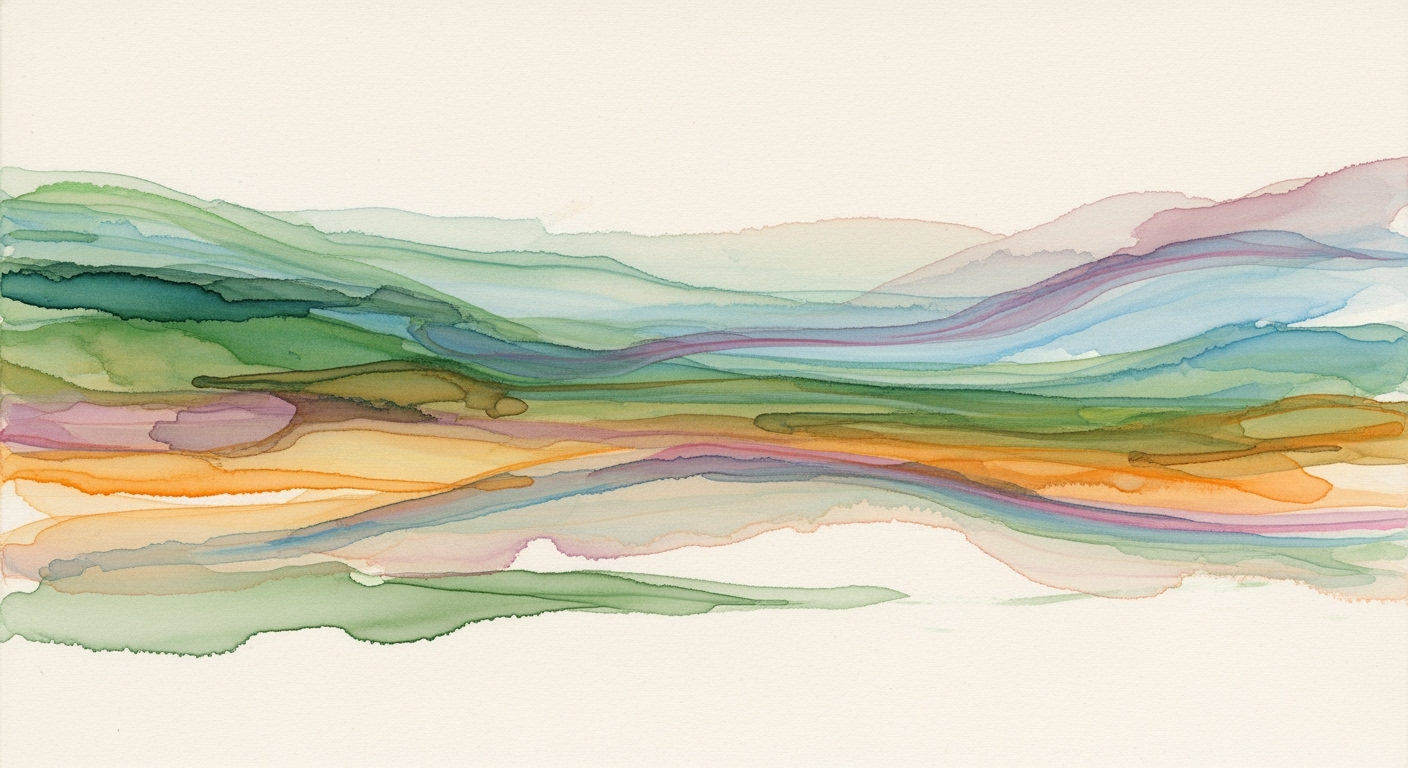
Updates••4 min read