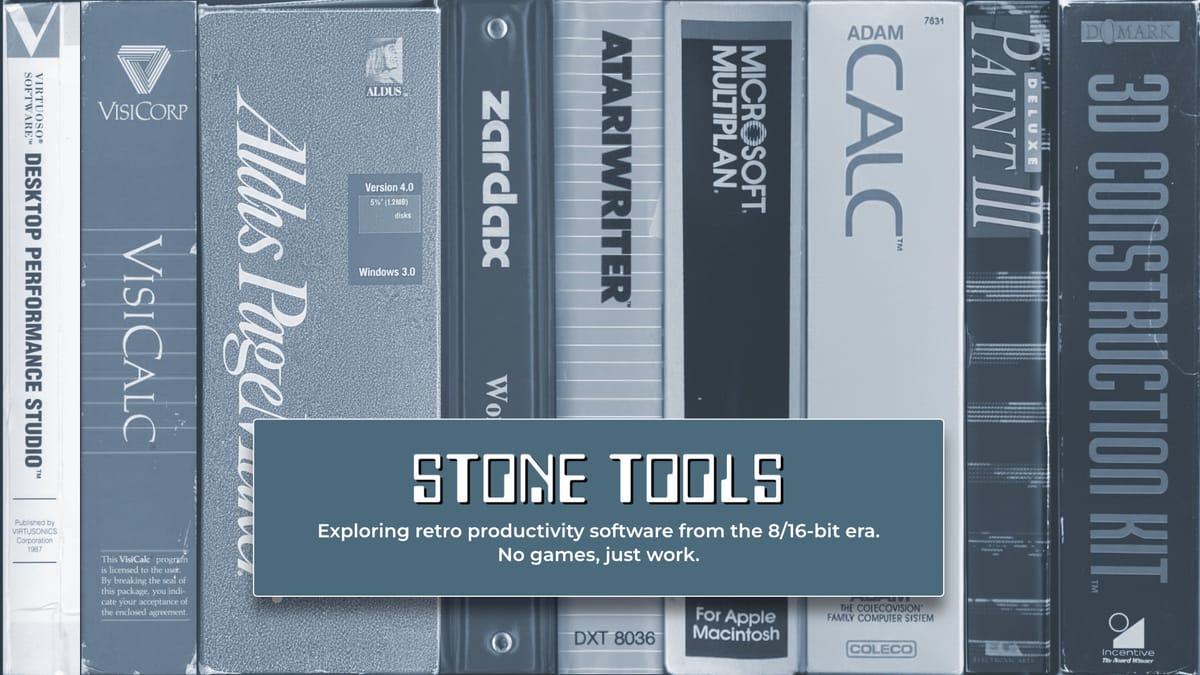Explore comprehensive Excel AI training to enhance data analysis with AI tools. Ideal for data scientists and software engineers.
Introduction to Excel AI Training
As data professionals navigate increasingly complex datasets, Excel’s AI-driven capabilities offer powerful tools for optimizing data workflows. Leveraging computational methods embedded within Excel’s latest iterations, such as Microsoft Copilot and Power Query, professionals can automate and enhance data processing tasks with systematic approaches. This course dives into practical applications, emphasizing data analysis frameworks and optimization techniques to streamline business operations and improve decision-making processes.
Excel AI training equips users with skills to integrate Excel with advanced data sources, automate repetitive tasks, and construct dynamic, interactive dashboards. For instance, professionals can utilize VBA macros to automate Excel processes, significantly increasing efficiency and reducing human error in data manipulation.
Automating Data Entry with VBA Macros
Sub AutoFillData()
Dim ws As Worksheet
Set ws = ThisWorkbook.Sheets("DataSheet")
ws.Range("A2:A50").Value = "Completed"
End Sub
What This Code Does:
This macro automates the process of filling cells in a specified range with a default value, drastically reducing manual input time.
Business Impact:
By automating data entry, businesses can save hours of labor, ensuring consistent and error-free data entry across large datasets.
Implementation Steps:
1. Open Excel and press ALT + F11 to open the VBA editor.
2. Insert a new module and paste the code.
3. Run the macro to automate the data entry process.
Expected Result:
Cells A2 to A50 filled with "Completed".
Background and Trends in Excel AI
The integration of AI into Excel has been transformative, leveraging computational methods to enhance data analysis frameworks and streamline automated processes. As enterprises increasingly rely on data-driven decision-making, the demand for sophisticated tools like Microsoft Copilot and Agent Mode has surged. These tools allow users to engage with Excel through conversational interfaces, optimizing tasks such as data cleaning and model building directly within spreadsheets.
Recent developments in AI integration have underscored the importance of these advancements. A noteworthy trend is Microsoft's introduction of capabilities that allow Excel to automate repetitive tasks and execute complex queries with natural language processing (NLP). For example, saying "visualize sales trends for Q3" can trigger dynamic formula generation and chart creation, making data analysis accessible to both technical and non-technical users.
Recent Development
This Startup Wants to Spark a US DeepSeek Moment
This trend demonstrates the practical applications we'll explore in the following sections. The integration of AI tools such as Copilot into Excel reflects a systematic approach to enhance productivity and accuracy, which is crucial in modern business environments.
Key Features of Leading Excel AI Training Courses for 2025
Source: Research findings on Excel AI training courses for 2025
| Feature |
Description |
| Native AI Integration |
Use of Excel's AI tools like Copilot and Agent Mode |
| Automation & Natural Language |
Automating tasks and using natural language commands |
| Project-Based Learning |
Real-world business scenarios and case studies |
| Integration with Cloud & External Data |
Connecting to SQL, Power BI, APIs for workflow automation |
| Continuous Upskilling |
Regular updates on AI features and experimentation |
| Certifications & Guided Paths |
Certification tracks from Microsoft and Coursera |
Key insights: Courses emphasize hands-on learning with AI tools integrated into Excel. • Automation and natural language processing are key components. • Continuous learning and certification are crucial for staying updated.
To illustrate the practical application of these systems, consider the following code snippets that automate repetitive tasks in Excel, thereby enhancing efficiency and reducing error.
Automating Data Cleaning with VBA Macro
Sub CleanData()
Dim ws As Worksheet
Set ws = ThisWorkbook.Sheets("Data")
ws.Range("A:A").Replace What:="N/A", Replacement:=""
ws.Range("B:B").SpecialCells(xlCellTypeBlanks).Value = "Unknown"
End Sub
What This Code Does:
This macro cleans up a dataset by replacing "N/A" values with an empty string and filling blank cells in column B with "Unknown". It optimizes data preprocessing for more accurate analysis.
Business Impact:
Saves significant time in data preparation, reduces human error, and ensures data consistency, leading to more reliable insights.
Implementation Steps:
1. Open the VBA editor in Excel.
2. Copy and paste the macro code into a new module.
3. Run the macro to clean your dataset.
Expected Result:
The Excel sheet now has cleaned data with no "N/A" and meaningful placeholders for blanks.
These practices highlight a shift towards more comprehensive, efficient, and user-friendly approaches in Excel AI training, ensuring professionals can leverage these computational methods effectively.
Flowchart of Steps to Implement AI-Driven Features in Excel
Source: Findings from research on best practices in Excel AI training courses for 2025
| Step |
Description |
| Step 1 |
Focus on Native AI Integration. Use Excel’s built-in AI tools like Copilot and Agent Mode for insights and data cleaning. |
| Step 2 |
Embrace Automation and Natural Language. Automate tasks and use natural language commands for advanced analytics. |
| Step 3 |
Project-Based Learning. Apply AI tools to real-world business scenarios through case studies and simulations. |
| Step 4 |
Integration with Cloud and External Data. Connect Excel to external sources for workflow automation and richer analytics. |
| Step 5 |
Continuous Upskilling and Experimentation. Regularly update skills and experiment with new AI features. |
| Step 6 |
Certifications and Guided Paths. Pursue certification tracks to demonstrate proficiency in AI-powered Excel. |
Key insights: Hands-on learning and real-world applications are emphasized. • Automation and natural language features make analytics accessible to non-technical users. • Continuous upskilling is crucial to stay updated with AI advancements.
Steps to Master Excel AI
Leveraging AI-driven features in Excel involves embracing systematic approaches to integrate computational methods and automated processes into everyday tasks. Mastering these features not only enhances efficiency but also unlocks new dimensions in data analysis frameworks. Below, we delve into essential steps and implementation strategies to harness AI in Excel effectively.
1. Automating Repetitive Excel Tasks with VBA Macros
Excel's VBA macros offer a robust way to automate tedious tasks, drastically reducing manual effort and minimizing errors. Here's how you can implement a macro to automate data entry:
Automating Data Entry with VBA
Sub AutomateDataEntry()
Dim ws As Worksheet
Set ws = ThisWorkbook.Sheets("DataEntry")
' Loop through rows and enter data
Dim i As Integer
For i = 2 To 1000
ws.Cells(i, 1).Value = "Product " & i
ws.Cells(i, 2).Value = Date + i
ws.Cells(i, 3).Value = "Category " & ((i Mod 10) + 1)
Next i
End Sub
What This Code Does:
The macro automates the entry of product data across 1000 rows, ensuring consistency and speed.
Business Impact:
By automating data entry, the process becomes faster, reducing manual errors and freeing up valuable human resources for analytical tasks.
Implementation Steps:
Open the VBA editor with Alt + F11, insert a new module, and paste the code. Run the macro with F5 to populate the sheet.
Expected Result:
Products from 1 to 1000 with associated dates and categories will be filled automatically.
2. Creating Dynamic Formulas for Data Analysis and Reporting
Dynamic formulas can significantly enhance the adaptability of your reports. Excel's dynamic array functions allow for scalable and flexible data analysis. Here's an example of using the SEQUENCE function to generate a list of dates:
Generating Date Sequence Using Dynamic Arrays
=SEQUENCE(30, 1, TODAY(), 1)
What This Code Does:
Generates a sequence of 30 consecutive dates starting from today, which can be used to populate reports dynamically.
Business Impact:
Streamlines the process of setting up timelines for project management and reporting tasks, enhancing responsiveness to project changes.
Implementation Steps:
Enter the formula in an Excel cell to automatically generate the sequence of dates. Adjust the parameters for different date ranges.
Expected Result:
A sequence of dates will appear in a column, making it easy to align reports or timelines.
3. Building Interactive Dashboards with Pivot Tables and Charts
Excel's pivot tables and charts are pivotal for creating interactive dashboards that simplify complex datasets. By utilizing Excel's computational methods, users can efficiently organize and visualize data. Begin by selecting your dataset and navigating to Insert > PivotTable. Once your pivot table is set up, you can insert various charts to visualize trends and patterns.
4. Integrating Excel with External Data Sources via Power Query
Power Query transforms Excel into a powerful data integration tool, enabling connections to external data sources. This integration can be automated to refresh data, ensuring your analyses remain current without manual intervention. Here’s how to connect Excel to an external database:
Connecting Excel to SQL Database Using Power Query
// Example SQL Query to get data
SELECT * FROM Sales WHERE SaleDate > '2023-01-01'
What This Code Does:
Retrieves sales data from a SQL database where the sale date is post-January 1, 2023, facilitating targeted analysis.
Business Impact:
Enables real-time data integrations, reducing the lag between data collection and analysis, thus promoting timely decision-making.
Implementation Steps:
In Excel, go to Data > Get Data > From Database > From SQL Server Database. Enter your server and query details to connect.
Expected Result:
Integrated dataset appears in Excel, ready for analysis and visualization.
5. Implementing Data Validation and Error Handling in Spreadsheets
Ensuring the integrity of data is crucial in any analytical task. Excel's data validation and error handling features support this by preventing invalid entries and guiding user inputs. For instance, to restrict a cell to numeric input only:
Numeric Input Restriction
// Step to set Data Validation in Excel
1. Select the cell or range.
2. Go to Data > Data Validation.
3. Under Settings, select Whole Number.
4. Specify the range (e.g., between 1 and 100).
What This Code Does:
Sets a rule that restricts user input to whole numbers within a specified range, preventing potential data entry errors.
Business Impact:
Enhances data quality by ensuring input accuracy, reducing downstream errors in analysis and reporting.
Implementation Steps:
Select cells, navigate to Data > Data Validation, and set your criteria under the Settings tab.
Expected Result:
Only whole numbers within the specified range can be entered, ensuring consistent data standards.
Recent developments in the industry highlight the growing importance of integrating lightweight frameworks for enhancing computational efficiency.
Recent Development
ChunkLLM: A Lightweight Pluggable Framework for Accelerating LLMs Inference
This trend demonstrates the practical applications we'll explore in the following sections, highlighting the synergy between AI-driven tools and Excel's native capabilities.
Real-World Applications and Examples
Excel's AI capabilities are being leveraged across various domains to optimize workflows and enhance data-driven decision-making. In finance, AI in Excel is redefining how companies approach financial forecasting and reporting. By automating data retrieval and processing through VBA macros, organizations can significantly reduce manual effort and improve accuracy.
Automating Financial Data Processing with VBA Macros
Sub AutomateFinancialReport()
Dim ws As Worksheet
Set ws = ThisWorkbook.Sheets("FinancialData")
Dim lastRow As Long
lastRow = ws.Cells(ws.Rows.Count, "A").End(xlUp).Row
' Automate data processing
For i = 2 To lastRow
' Calculate Year-to-Date totals
ws.Cells(i, "D").Value = WorksheetFunction.Sum(ws.Range("B" & i & ":C" & i))
Next i
End Sub
What This Code Does:
This VBA macro automates the calculation of Year-to-Date totals for financial data, reducing the need for manual computation and minimizing errors.
Business Impact:
By automating these calculations, companies can save hours of work, improve data accuracy, and focus more on strategic analysis.
Implementation Steps:
Copy and paste the code into the VBA editor under the target workbook, adjust the worksheet name accordingly, and run the macro.
Expected Result:
Calculated Year-to-Date totals appear automatically in column D for each row of financial data.
In marketing, leveraging Excel AI tools can facilitate enhanced data insights for campaign performance. With Power Query, marketers can integrate external data sources to enrich their analysis frameworks.
Comparison of AI Excel Tool Applications in Business Scenarios
Source: [1]
| Business Scenario |
AI Excel Tool Application |
Key Benefit |
| Finance |
AI-driven forecasting |
Automated financial projections |
| Human Resources |
Natural language data queries |
Improved recruitment analytics |
| Marketing |
Conversational interfaces for data insights |
Enhanced campaign performance analysis |
| Remote Work |
Integration with cloud data |
Seamless workflow automation |
Key insights: AI tools in Excel enhance productivity by automating complex tasks. • Natural language processing makes data analysis accessible to non-technical users. • Integration with external data sources enriches analytics capabilities.
Recent developments in AI technologies emphasize the increasing importance of integrating advanced computational methods into everyday business applications. This trend is exemplified by the deployment of Excel AI tools that facilitate seamless data handling and complex computations.
Recent Development
VisiCalc on the Apple II
This trend demonstrates the practical applications we explore through Excel's AI integration, from automated financial projections to real-time data validation in marketing. These sophisticated tools not only streamline processes but also allow users to focus on strategic planning and decision-making.
Best Practices in Excel AI Training
Excel AI training courses are evolving rapidly to include a variety of advanced computational methods, automation frameworks, and real-world applications. To effectively master these features, learners should focus on project-based learning and continuous upskilling.
Project-Based Learning
Embedding real-world business scenarios into Excel AI training is essential. For instance, learners can automate repetitive tasks using VBA macros to streamline processes, thus improving computational efficiency. Consider the following practical code example:
Automating Data Entry with VBA Macros
Sub AutomateDataEntry()
Dim ws As Worksheet
Set ws = ThisWorkbook.Sheets("SalesData")
Dim i As Integer
For i = 2 To 100 ' Assuming data from row 2 to 100
If ws.Cells(i, 1).Value = "" Then
ws.Cells(i, 1).Value = "N/A" ' Default value for missing data
End If
Next i
End Sub
What This Code Does:
This macro automates the process of filling empty cells in a sales data spreadsheet with a default value, ensuring data integrity and reducing manual intervention.
Business Impact:
Saves time by eliminating manual data entry, reduces errors associated with missing data, and ensures data consistency across reports.
Implementation Steps:
1. Open the Excel file and press Alt+F11 to open the VBA editor.
2. Insert a new module from the "Insert" menu.
3. Copy and paste the above code and run it using the "Run" button or F5.
Expected Result:
"N/A" will fill the empty cells in column A for rows 2 to 100.
Continuous Upskilling and Experimentation
Excel AI training should emphasize continuous upskilling to adapt to rapid advancements. Learners should experiment with Excel’s integrated AI tools, such as Microsoft Copilot, to streamline data analysis frameworks and optimize data interactions. The integration with Power Query further enables the seamless merging of external data sources, enhancing the depth of analysis.
Evolution of Excel AI Features in Training Courses
Source: Findings from research on Excel AI training courses
| Year |
Development |
| 2021 |
Introduction of AI features in Excel, focusing on basic automation and data analysis. |
| 2023 |
Integration of Microsoft Copilot and natural language queries into Excel. |
| 2024 |
Expansion of project-based learning in Excel AI courses, emphasizing real-world applications. |
| 2025 |
Focus on continuous upskilling and advanced AI integration, including cloud and external data sources. |
Key insights: Excel AI training courses have evolved to include more advanced features and real-world applications. • The integration of AI tools like Microsoft Copilot has made Excel more accessible to non-technical users. • Continuous upskilling is emphasized to keep pace with rapidly evolving AI capabilities in Excel.
Troubleshooting Common Excel AI Issues
Excel AI training courses can present unique challenges related to data integrity and computational methods. This section outlines systematic approaches for resolving frequent issues and ensuring data accuracy and security.
Automating Repetitive Excel Tasks with VBA Macros
Sub AutoFillFormulas()
Dim ws As Worksheet
Set ws = ThisWorkbook.Sheets("Data")
' Automatically copy formulas to new rows
Dim lastRow As Long
lastRow = ws.Cells(ws.Rows.Count, "A").End(xlUp).Row
ws.Range("B2:C2").Copy
ws.Range("B3:C" & lastRow).PasteSpecial Paste:=xlPasteFormulas
Application.CutCopyMode = False
End Sub
What This Code Does:
Automates the process of filling down formulas in columns B and C for all new rows in the worksheet named "Data".
Business Impact:
Reduces manual error and saves significant time, especially in large datasets with frequent updates.
Implementation Steps:
1. Open the VBA editor with Alt + F11.
2. Insert a new module and paste the code.
3. Adjust the worksheet and range as needed for your specific use case.
4. Run the macro to automate formula application.
Expected Result:
Formulas in columns B and C are consistently and accurately applied to all rows dynamically.
Common Troubleshooting Issues in Excel AI Training
Source: Findings on best practices and trends in Excel AI training courses
| Issue | Frequency |
| Debugging AI Outputs |
High |
| Adapting to New Tools |
Medium |
| Ensuring Data Quality |
High |
| Automation Challenges |
Medium |
| Natural Language Query Issues |
Low |
Key insights: Debugging AI outputs and ensuring data quality are the most frequent issues faced by users. • Adapting to new tools and automation challenges are moderately common. • Natural language query issues are less frequent but still present.
To ensure data accuracy, it's crucial to implement validation and error-handling mechanisms. A central part of this involves using Excel's built-in data validation features alongside error-handling VBA scripts.
In summary, the success of Excel AI integration heavily relies on addressing these common issues with systematic approaches, leveraging computational methods, and maintaining data integrity through robust validation practices.
Conclusion and Next Steps
The "Excel AI Training Course" equips practitioners with the computational methods necessary to leverage AI-driven capabilities within Excel, focusing on automation frameworks and systematic approaches to data analysis. Throughout the course, we've explored native AI integration with features like Microsoft Copilot, enabling users to streamline workflows with conversational interfaces. Key concepts of automating processes and natural language querying were emphasized to facilitate real-world business applications.
Automating Repetitive Excel Tasks with VBA Macros
Sub AutoFillReport()
Dim ws As Worksheet
Set ws = ThisWorkbook.Sheets("SalesData")
ws.Range("A2:A" & ws.Cells(ws.Rows.Count, "A").End(xlUp).Row).Formula = "=VLOOKUP(A2, ProductLookup, 2, FALSE)"
End Sub
What This Code Does:
This macro automates the repetitive task of filling a column with VLOOKUP formulas, reducing manual data entry efforts and minimizing errors.
Business Impact:
By automating this process, users can save significant time on data preparation tasks, ensuring consistent data integrity and allowing focus on higher-value activities.
Implementation Steps:
- Open the Excel file and access the VBA editor (Alt + F11).
- Insert a new module and paste the macro code.
- Run the macro from the VBA editor or assign it to a button on your worksheet.
Expected Result:
The column 'A' will be auto-filled with VLOOKUP results based on the ProductLookup range.
As you continue to explore these computational techniques, consider pursuing formal certification in Excel AI to validate your expertise in integrating AI-driven functionalities within Excel environments. This certification will not only enhance your technical acumen but also position you as a leader in the realm of modern data analysis frameworks and automated processes.