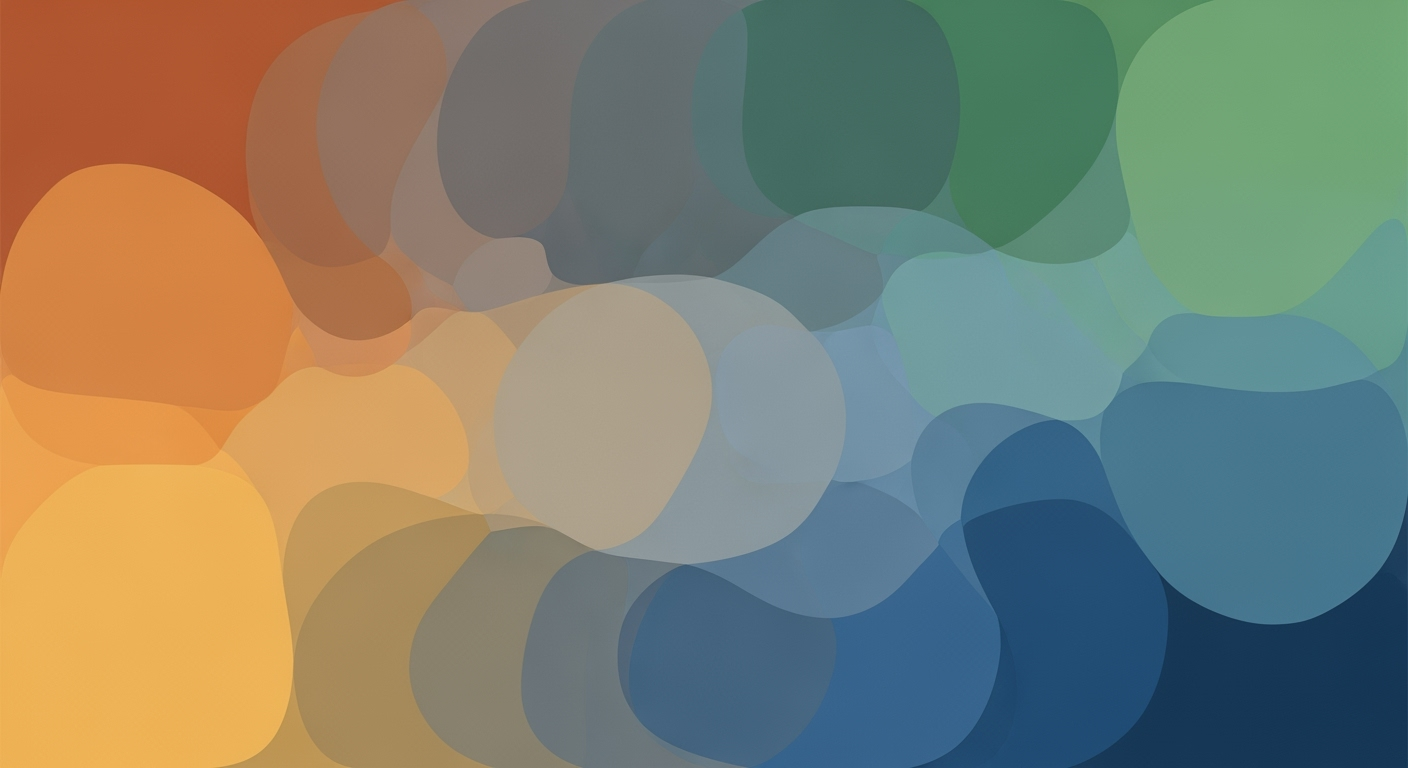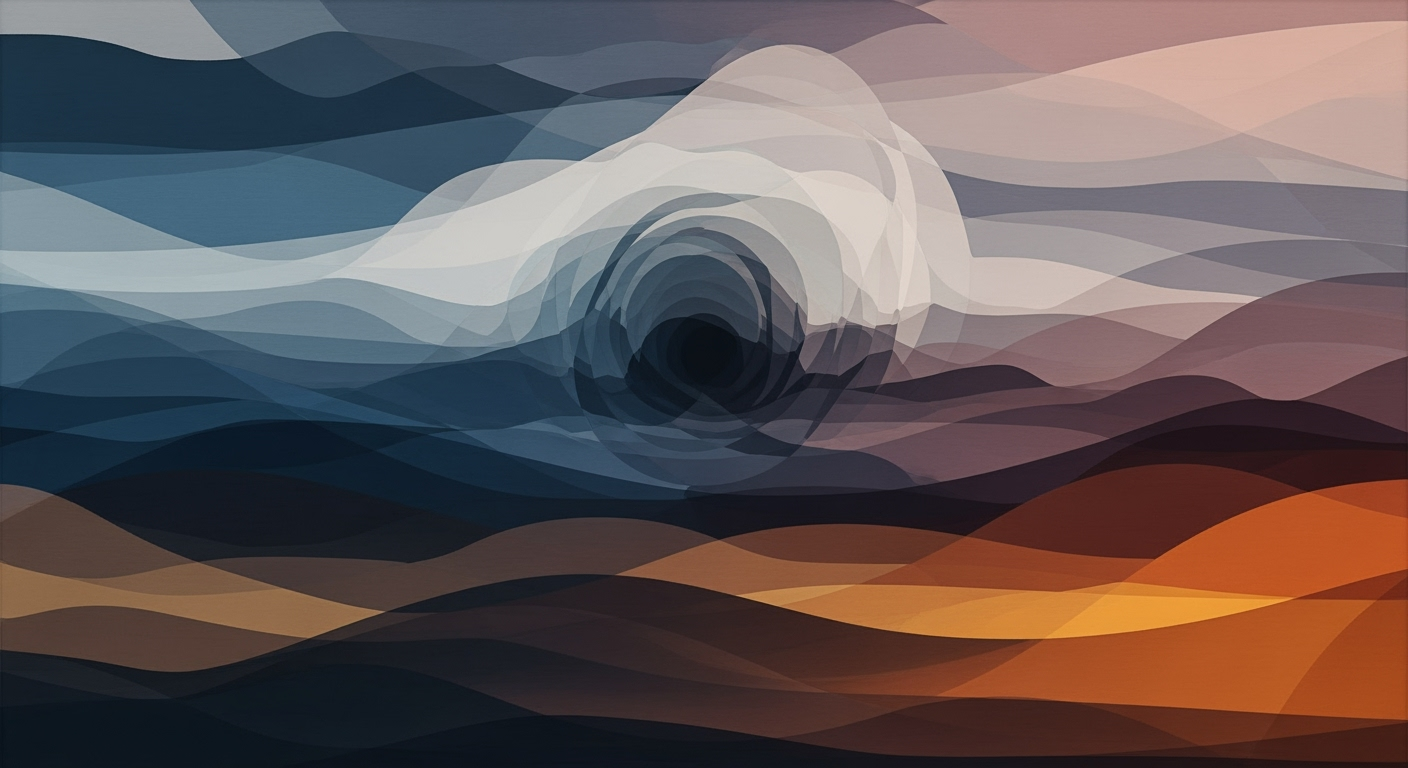Master Excel Before Your Monday Job Start
Learn Excel quickly with this beginner's guide. Master navigation, formulas, and shortcuts before your new job starts on Monday.
Introduction to Excel for Beginners
In today's fast-paced workplace, proficiency in Microsoft Excel is not just an asset; it's a necessity. With a significant number of businesses relying on Excel for their everyday operations, being adept at this powerful tool can significantly enhance your employability and set you up for success in any role starting this Monday. This tutorial is designed to equip beginners with the essential Excel skills needed to excel (pun intended!) in their new jobs.
Throughout this guide, you'll become comfortable with the Excel interface, learning to navigate the ribbon, manipulate cells, rows, and columns, and make use of quick movement controls like Tab, Enter, and Ctrl + Home. We'll delve into essential keyboard shortcuts that can boost your efficiency, such as Ctrl + C for copying and Ctrl + Z for undoing actions. Moreover, we will explore foundational features like Freeze Panes to keep your data organized, and how to use the Quick Analysis Tool and Flash Fill to streamline data visualization and entry tasks.
By the end of this tutorial, you'll not only understand the basics but have actionable skills to tackle real workplace challenges. Let's get you ready to hit the ground running!
The Challenge of Starting a New Job with Limited Excel Knowledge
Starting a new job can be daunting, especially when Excel proficiency is a prerequisite. Many newcomers encounter difficulties such as navigating the Excel interface, understanding complex formulas, and efficiently analyzing data. According to a recent survey, a significant percentage of employers expect basic Excel skills from new hires, highlighting the importance of this tool in today's workplace.
The impact of not being proficient in Excel can be significant. It might lead to slower task completion, errors in data handling, and missed opportunities for data-driven decision-making. For instance, if you’re unable to use foundational features like VLOOKUP or PivotTables, you might struggle to extract meaningful insights from your data.
Step-by-Step Guide to Learning Excel
To get started with Excel, follow these steps:
- Familiarize Yourself with the Interface: Open Excel and explore the ribbon, toolbar, and worksheet area. Practice moving between cells using the arrow keys and familiarize yourself with the Home, Insert, and Data tabs.
- Basic Formulas and Functions: Start with simple calculations such as addition, subtraction, multiplication, and division. Use functions like SUM, AVERAGE, and COUNT to perform basic data analysis.
- Data Entry and Formatting: Enter data into cells and practice formatting options such as font size, cell color, and borders. Use the Format Painter to quickly apply styles across multiple cells.
- Practice with Exercises: Create a simple budget spreadsheet to track expenses. Use formulas to calculate totals and averages. Experiment with formatting to make your data visually appealing.
- Explore Advanced Features: Once comfortable, try using more advanced features like PivotTables for data summarization and VLOOKUP for data retrieval.
Remember, practice is key. The more you work with Excel, the more proficient you'll become.
Essential Tips and Best Practices for Excel Beginners
- Use Keyboard Shortcuts: Familiarize yourself with shortcuts like Ctrl + S to save and Ctrl + P to print, which can save you time.
- Keep Data Organized: Use Freeze Panes to keep headers visible as you scroll through large datasets.
- Regularly Save Your Work: Avoid losing progress by saving your work frequently.
- Utilize Online Resources: Platforms like ExcelJet and YouTube offer tutorials and tips for all skill levels.
Conclusion and Next Steps
Mastering Excel is a journey that begins with understanding the basics and gradually exploring more complex features. By following this guide and practicing regularly, you'll build a strong foundation that will serve you well in your new job. Continue to seek out resources and practice exercises to enhance your skills. Good luck on your Excel journey!