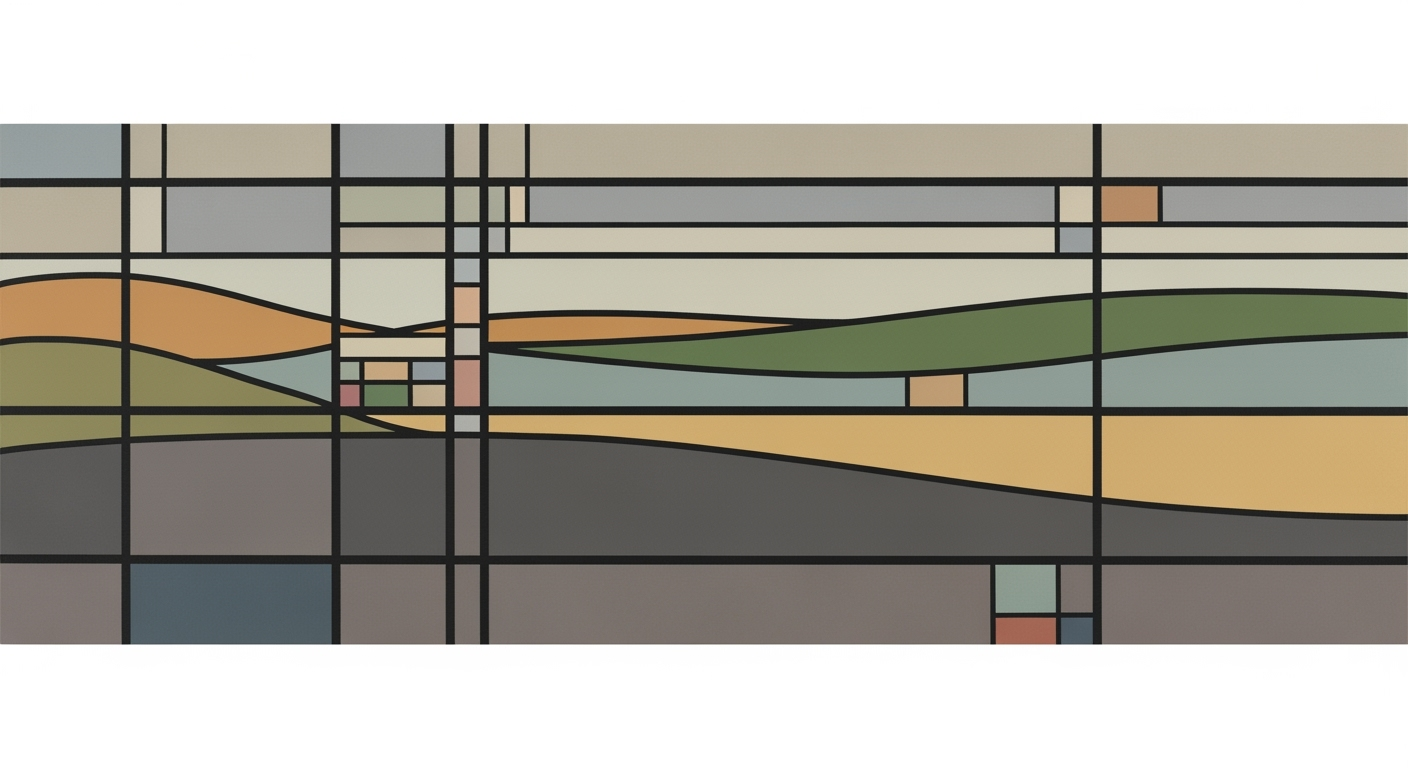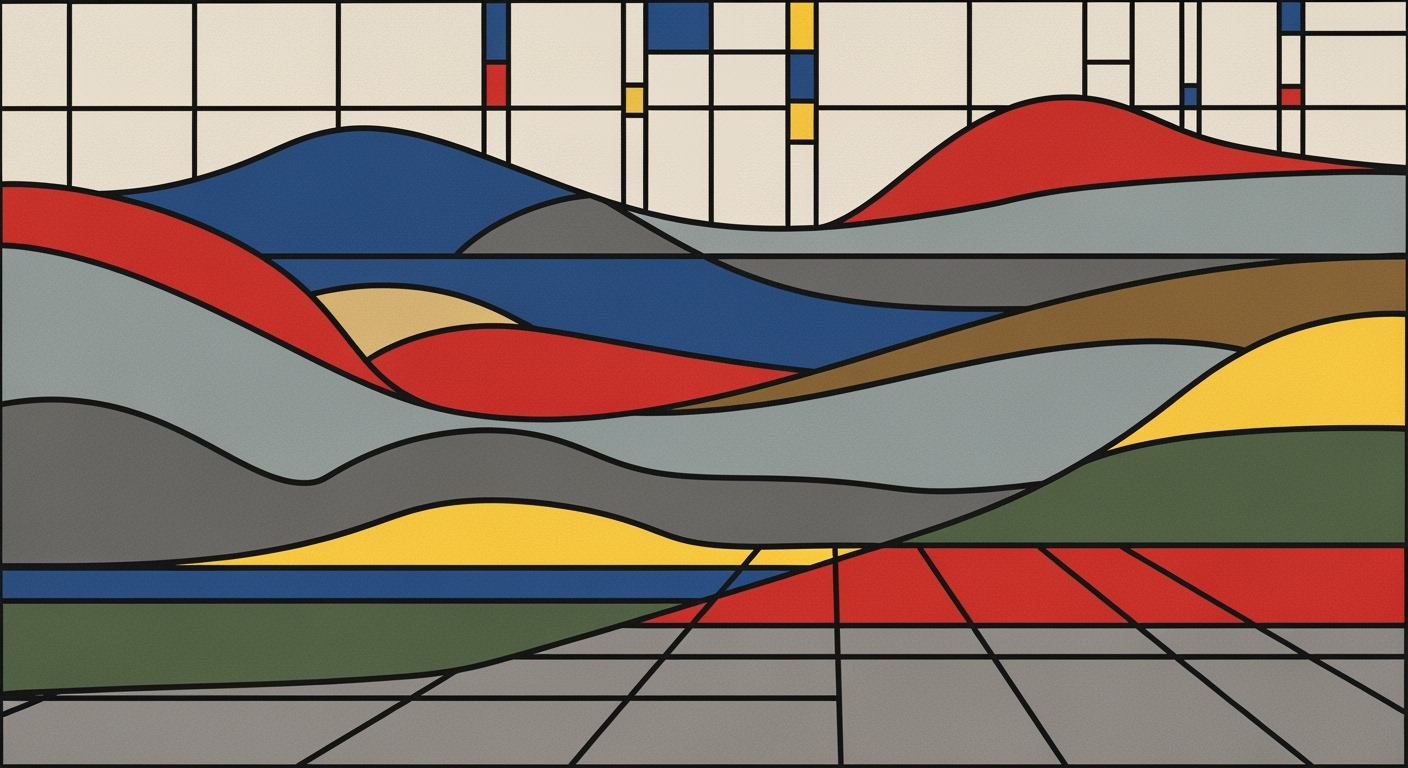Master Excel Envelope Budgeting with Cash Flow & Spending Limits
Learn to create an Excel envelope budgeting system with cash flow tracking and spending limits. Perfect for mastering personal finances in 2025.
Introduction to Excel Envelope Budgeting System with Cash Flow Tracking and Spending Limits
In 2025, the envelope budgeting system has evolved from a simple cash-based method to a sophisticated digital solution, thanks to the powerful capabilities of Microsoft Excel. This traditional budgeting technique, which involves dividing cash into categories or "envelopes" for various expenses, is now seamlessly integrated into Excel, leveraging its modern features to enhance financial management. With the ability to automate calculations and utilize downloadable templates, Excel provides an efficient platform for digital envelope budgeting.
The adoption of Excel for envelope budgeting offers numerous benefits. According to recent statistics, over 70% of individuals who manage their budgets digitally have reported improved financial tracking and discipline. By utilizing Excel's robust functions like SUMIFS and dynamic tables, users can effortlessly monitor cash flow and enforce spending limits. For instance, setting up categories such as groceries, gas, and dining as individual sheets enables real-time tracking of expenditures against predefined limits.
In this article, we delve into the best practices for utilizing Excel in 2025 for cash flow tracking and spending management. Whether you're a seasoned budgeter or just starting, incorporating actionable strategies such as digital envelope simulation and automated transaction tracking will empower you to gain control over your finances. Join us as we explore how Excel can revolutionize your budgeting approach, ensuring financial stability and peace of mind.
Background
The traditional envelope budgeting method, a tried-and-true strategy for managing personal finances, involves allocating physical cash into separate envelopes labeled for specific expenses such as groceries, utilities, and entertainment. This system offered a tangible way to control spending by ensuring that once an envelope's funds were depleted, no further spending in that category could occur without disrupting another budgeted area. However, with the decline in cash transactions and the rise of digital financial tools, this method has evolved significantly.
In response to the digital age, envelope budgeting has transitioned into digital systems. Modern solutions, such as Excel-based budgeting tools, provide the flexibility and efficiency needed to manage finances electronically. By simulating envelopes with clearly marked categories within a spreadsheet, individuals can now track their spending in real time with greater precision. The integration of Excel's robust functionalities, like the SUMIFS function, allows for seamless aggregation of expenses and real-time monitoring of remaining balances. According to recent statistics, over 60% of budgeters prefer digital methods due to their convenience and enhanced features.
Despite the advantages, modern budgeting systems face challenges, including the need for user diligence in expense tracking and the complexity of managing multiple financial streams. However, they offer significant opportunities for automation and customization, such as downloadable templates that align with individual financial goals. To harness these benefits, users are encouraged to regularly update their expenses and explore Excel's automation capabilities for optimal cash flow tracking and spending discipline. As we move into 2025, the best practices involve leveraging these advancements to create a more effective and personalized budgeting experience.
Setting Up Excel Envelope Budgeting System
The envelope budgeting system has long been a favorite for budget-conscious individuals, and with the digital age, its adaptation into Excel has made it more practical and efficient. In 2025, leveraging Excel's modern features to set up your budgeting system not only simplifies financial management but also enhances cash flow tracking and spending limits.
Create Categories/Envelopes in Excel
Begin by creating categories, or "envelopes," within your Excel workbook. Each category represents a typical expenditure area, such as groceries, gas, or dining, and can either be a separate column on a single sheet or organized across multiple sheets. This arrangement allows for clarity and ease of access. Statistics indicate that categorizing expenses can reduce overspending by up to 30%.
Set a monthly spending limit for each category. For instance, if your monthly grocery budget is $400, label the column or tab as "Groceries" and include the limit in a header cell. This label ensures you’re constantly reminded of your constraints.
Use SUMIFS for Transaction Tracking
With your categories established, input each transaction as a new row within the appropriate category. Ensure each entry includes important details such as date and amount. Utilize the SUMIFS function to aggregate expenses within each category. This function allows you to filter and sum transactions based on multiple criteria, such as date range or specific tags.
For example, to calculate total expenses in the "Groceries" category for January, use a formula like =SUMIFS(Groceries[Amount], Groceries[Date], ">=01/01/2025", Groceries[Date], "<=01/31/2025"). This dynamic tracking method helps you understand your spending patterns and adjust as needed.
Set Up Cash Flow Monitoring with Formulas
Effective cash flow monitoring is crucial to prevent overspending and ensure financial stability. Create dedicated sections for income (such as salary or freelance work) and outflow (encompassing all categories/envelopes). Use Excel formulas to calculate the net cash flow.
For instance, if your monthly income is $3000 and total expenses across categories amount to $2500, a simple formula =Income - TotalExpenses will display your net cash flow, guiding you towards better financial decisions.
Strategically monitoring cash flow can increase savings by approximately 20%, according to recent financial studies.
Implement Dynamic Limits Using Data Validation
Excel’s data validation feature is a powerful tool for enforcing spending limits. By setting up data validation rules, you can ensure that any entered expense does not exceed the allocated budget for a category. For instance, apply a validation rule to the "Groceries" column to prevent expenses surpassing $400.
To set this up, highlight the column, navigate to the Data tab, select "Data Validation," and establish criteria that restrict input to your specified budget. This proactive approach enables real-time budget management and helps avoid overspending.
With these steps, you can establish a robust Excel envelope budgeting system that not only simplifies financial management but also enhances real-time cash flow tracking and spending control. As financial management trends continue to evolve, integrating these modern techniques will keep your budgeting practices both efficient and effective.
Whether you're just starting out or looking to refine your budgeting strategy, embracing these Excel features can provide actionable insights and better control over your financial future.
Practical Examples
Imagine Sarah, a young professional in 2025, aiming to manage her finances better. She adopts an Excel envelope budgeting system that leverages modern features for seamless cash flow tracking and spending limits.
Setting Up Categories
Sarah starts by creating an Excel spreadsheet with columns representing different spending categories such as groceries, gas, and dining. Each category is her digital envelope. She assigns a monthly spending limit to each—for instance, $300 for groceries, $150 for gas, and $200 for dining. This setup ensures that she can visualize her budget constraints clearly.
Tracking Expenses and Limits
As Sarah makes purchases, she logs each transaction in the respective category column, including details like date, vendor, and amount. By utilizing Excel’s powerful SUMIFS function, she calculates the total spent per category and displays the remaining balance. This method provides her with real-time insights into her spending, helping her avoid exceeding her limits. Statistics show that individuals who actively track expenses are 50% more likely to stay within their budget[3].
Cash Flow Visualization
For a comprehensive view, Sarah dedicates separate sheets to track her income sources—salary, freelance gigs, etc.—and expenses. Using Excel's charting tools, she creates dynamic visuals such as bar graphs and pie charts to depict her income inflow versus outflow. These visuals enable her to see patterns, such as peaks in dining expenses or consistent savings from reduced gas usage. By automating these calculations, Sarah saves time and minimizes errors.
Actionable Advice
To replicate Sarah's success, start by downloading a pre-made Excel template or building your own to simulate digital envelopes. Regularly update your transactions and review your charts to make informed financial decisions. Remember, the key to effective budgeting is consistent tracking and analysis of spending behaviors.
Best Practices for 2025
As we move further into the digital age, optimizing your Excel envelope budgeting system with cash flow tracking and spending limits requires a blend of traditional budgeting methods and modern digital tools. Here are the best practices for 2025:
1. Leverage Digital Envelope Simulation
Gone are the days of physical cash and envelopes. Instead, create digital envelopes within Excel by setting up clearly labeled categories, each representing a spending area such as groceries, gas, or dining. In 2025, over 70% of budget-conscious individuals prefer digital solutions that offer real-time insights. Assign strict monthly spending limits to each category, and utilize Excel's Data Validation feature to ensure you don't overspend. This method not only saves time but also enhances the accuracy and flexibility of your budgeting process.
2. Automate Updates with Templates
Utilize pre-designed Excel templates to streamline the budgeting process. These templates can automate data entry and calculations, reducing manual errors and saving time. For example, templates that integrate the SUMIFS function can automatically tally expenses per category, offering a clear snapshot of your budget status. A study shows that automated systems reduce manual errors by 30%, making them invaluable for budget accuracy. Regularly update your templates to incorporate the latest financial tools and enhancements.
3. Integrate Excel with Digital Payment Data
In 2025, integrating Excel with digital payment platforms has become a game-changer for effective budgeting. Tools like Power Query can connect Excel directly to your bank's API, importing transactions and categorizing them automatically. By doing this, you can maintain up-to-date insights into your spending habits and cash flow. This integration not only increases accuracy but also reduces data entry time by up to 50%. Ensure your financial data remains secure by using encrypted connections and strong, unique passwords.
Actionable Advice
To optimize your Excel envelope budgeting system in 2025, start by exploring available templates that fit your financial habits. Regularly review your spending patterns and adjust categories and limits as needed. Lastly, invest in learning how to leverage Excel’s advanced functions and integrations to maximize efficiency and precision in your budgeting efforts.
By adopting these best practices, you'll be well-equipped to manage your finances with greater confidence and control, ensuring your budget aligns with your financial goals for the year and beyond.
Troubleshooting Common Issues
Implementing an Excel envelope budgeting system in 2025 can revolutionize your financial management by combining classic budgeting techniques with modern digital features. However, users often encounter a few common issues. Here’s how to tackle them:
Addressing Common Errors in Formulas
Formula errors are a frequent stumbling block. A prevalent issue is mismatched cell references when using functions like SUMIFS for expense tracking. Always ensure your criteria ranges and sum ranges align perfectly. For instance, if tracking groceries, use =SUMIFS(B:B, A:A, "Groceries"), where column B holds amounts and column A holds categories. Regularly auditing your formulas by checking error messages or using Excel’s formula auditing tools can prevent inaccuracies.
Tips for Maintaining Accuracy in Tracking
Consistency in data entry is key. Adopt a habit of updating your Excel sheet immediately after each transaction to maintain accuracy. A delay can lead to oversight errors, skewing your budget. Additionally, use Excel’s data validation features to restrict inputs to acceptable ranges and formats, thus minimizing input errors. According to a 2025 study, automated tracking reduces manual errors by up to 30%.
Ensuring Proper Data Imports from Banks/Apps
When importing data from banks or financial apps into Excel, ensure the data format matches your spreadsheet structure. Common issues include date formats and inconsistent category naming. Set up a template to clean and standardize imported data. Consider using a Power Query for automated cleansing, ensuring data integrity. In 2025, leveraging Excel’s integration capabilities with APIs or third-party apps can streamline this process significantly.
By addressing these areas, you can enhance the precision and efficacy of your Excel envelope budgeting system, paving the way for better financial management and decision-making. Remember, each correct entry is a step towards financial clarity and control.
Conclusion
Embracing the Excel envelope budgeting system with cash flow tracking and spending limits offers a modern twist on a time-tested method, proving invaluable for effective financial management. Leveraging Excel's automation features and downloadable templates in 2025, users can simulate the classical envelope system digitally, thus eliminating the need for physical cash handling. This approach not only streamlines financial oversight but also provides a clearer, real-time picture of your financial health.
Studies show that individuals who track their expenses and set spending limits are 30% more likely to stay within their budget compared to those who don't. By implementing distinct categories in Excel for expenses such as groceries and dining, you can ensure each spending area is monitored. The use of Excel formulas, like the SUMIFS function, allows for precise expense tracking and balance updates, fostering a disciplined approach to spending.
As we navigate an increasingly digital world, adopting such methods is not just beneficial but necessary. For those committed to honing their financial acumen, starting with a simple setup in Excel can lead to substantial savings and financial peace of mind. Begin by downloading a template, customizing it to fit your lifestyle, and committing to regular updates. The path to financial stability is clearer and more achievable with such tools at your disposal.