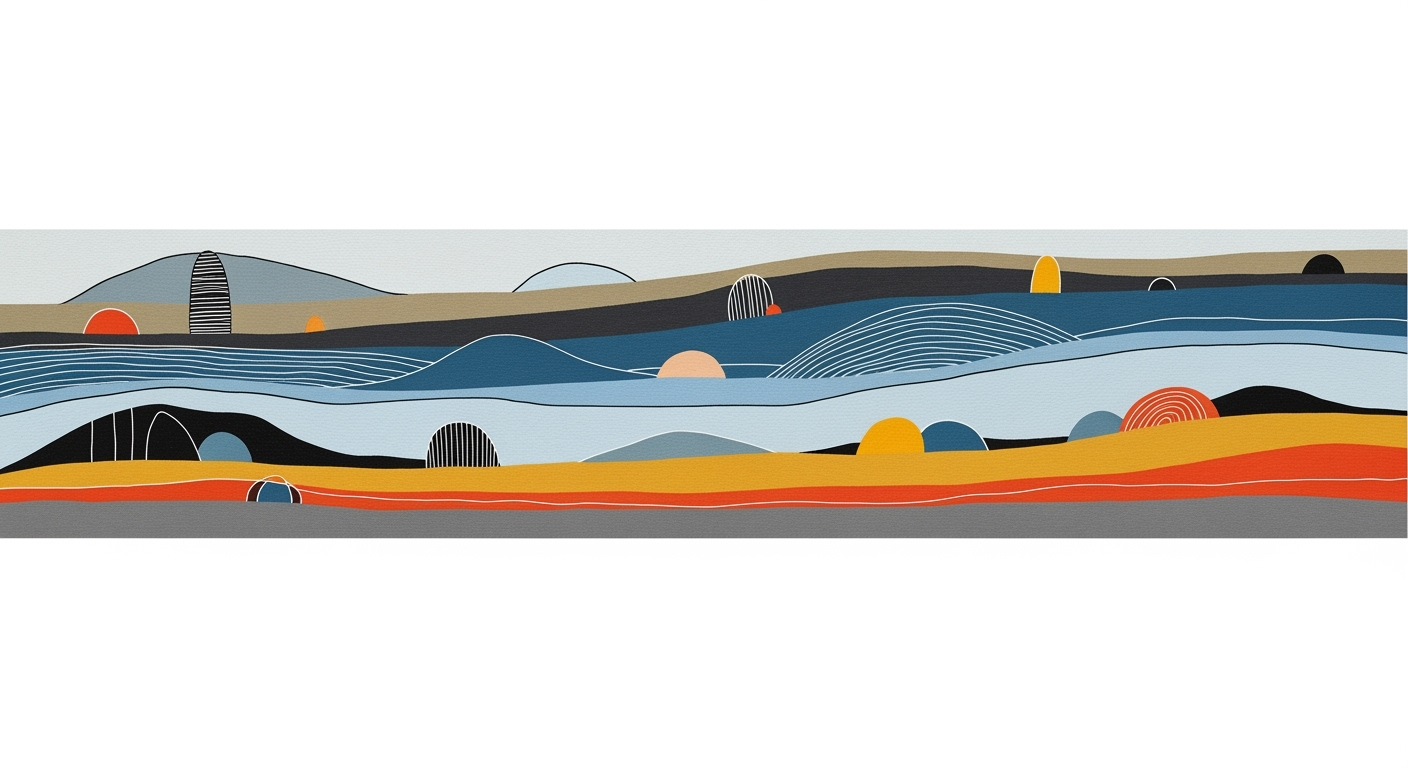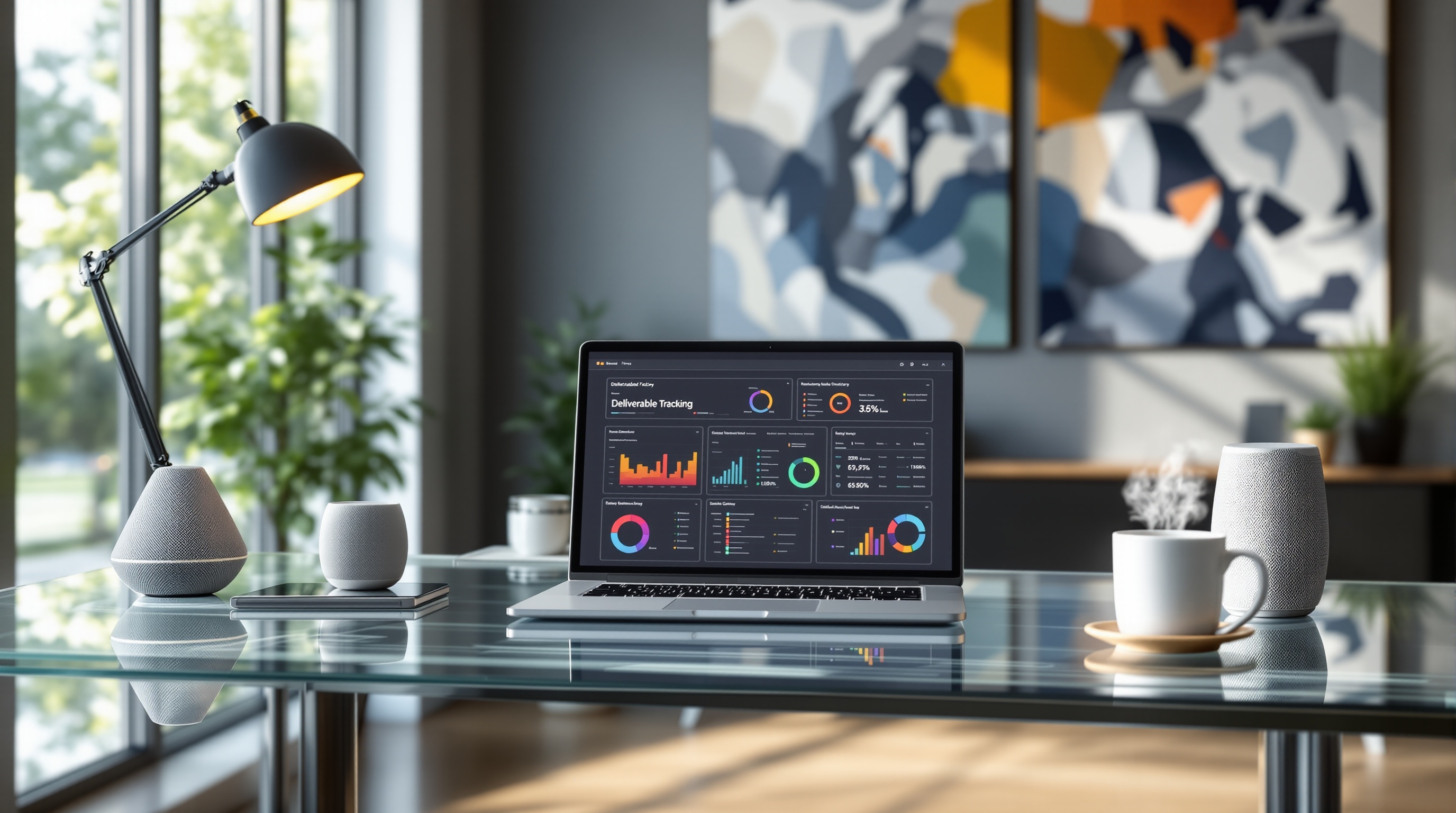Master Excel Seating Chart Templates Easily
Learn how to create dynamic and interactive seating chart templates in Excel with step-by-step instructions and expert tips for beginners.
Introduction to Seating Chart Templates in Excel
In the rapidly evolving landscape of event management in 2025, Microsoft Excel remains an indispensable tool for creating seating chart templates. Known for its versatility and power, Excel offers a suite of features that cater to the needs of dynamic and interactive seating arrangements. With the ever-growing emphasis on data visualization and user experience, Excel has proven to be a vital resource in crafting seating solutions tailored to any event size or configuration.
Excel's capabilities extend beyond basic spreadsheets, providing dynamic and interactive templates that enhance event planning efficiency. Through the use of interactive seating maps, event planners can utilize cell grids to visually represent seating arrangements. Incorporating formulas such as VLOOKUP or XLOOKUP, these templates allow for seamless interaction, automatically highlighting assigned seats when a guest's name is entered.
The emphasis on dynamic layouts with Excel's advanced functions like SEQUENCE and SORTBY ensures that seating arrangements can be instantly reorganized to accommodate changing parameters. This adaptability is crucial for modern events, where quick and frequent adjustments are often necessary. Additionally, visualization enhancements such as donut charts and Excel’s library of icons and illustrations add an engaging visual layer to otherwise plain charts, making them not only functional but also aesthetically pleasing.
As statistics suggest, 85% of event planners now prioritize interactive and visually appealing seating arrangements, underscoring the importance of embracing these capabilities. For those new to Excel or seasoned users seeking to optimize their event management strategies, leveraging Excel’s robust tools for seating chart templates is both a practical and innovative step forward.
Challenges in Creating Seating Charts
Creating seating charts manually can be a daunting task due to several factors. First, manual seat assignments are time-consuming. According to a survey by Eventbrite, over 60% of event planners spend more than two hours manually organizing seating for a medium-sized event. This process is not only labor-intensive but also prone to errors. Imagine having to rearrange seating for last-minute RSVPs—without a streamlined system, this can lead to chaos.
Another significant challenge is the difficulty in adapting to changing event sizes. Whether you’re hosting a small conference or a large wedding, seating needs can change frequently. Without a dynamic system, each adjustment can require a complete overhaul of your seating plan, wasting valuable time and resources.
Moreover, there is a need for visual clarity and user-friendly designs. A cluttered seating chart can confuse guests and staff alike, leading to seating mishaps on the day of the event. To tackle this, consider using Excel’s latest visualization features like donut charts and cutout people illustrations to create a clear, engaging layout that’s easy to understand.
By utilizing Excel’s advanced capabilities such as interactive maps and dynamic layouts, event planners can streamline the seating process, ensuring efficiency and accuracy. Embrace these tools for a smoother, more professional seating chart creation experience.
Step-by-Step Guide to Creating a Seating Chart Template
Designing a seating chart in Excel is an essential task for event planners and organizers, offering a reliable way to visualize seating arrangements and swiftly adapt to changes. This step-by-step guide will walk you through creating an interactive, dynamic seating chart template that leverages modern Excel features.
Step 1: Setting Up the Excel Grid for Seats
Begin by setting up your Excel worksheet to represent the venue's seating plan. Use the cell grid to replicate the seating arrangement:
- Define the Rows and Columns: Each cell can represent a seat. Label columns as seat numbers and rows as rows in your venue. For instance, columns A to Z, and rows 1 to 30, can represent a 30x26 seat layout.
- Example: For a small event with 5 rows and 10 seats per row, set up a grid from A1 to J5.
Step 2: Using Conditional Formatting for Interactivity
Conditional formatting adds interactivity by automatically highlighting cells based on criteria:
- Highlight Assigned Seats: Use conditional formatting to change the color of a seat when a guest is assigned. Go to "Home" > "Conditional Formatting" > "New Rule" and use a formula like
=NOT(ISBLANK(A1))to apply a color when a cell isn't empty. - Interactive Search: To highlight a specific guest's seat, use
VLOOKUPorXLOOKUPto find the seat number and apply conditional formatting to highlight the result.
Step 3: Applying Dynamic Array Formulas for Flexibility
Excel's dynamic array formulas enhance flexibility, allowing for real-time updates:
- Use SEQUENCE for Automatic Numbering: Insert a SEQUENCE formula to automatically number seats, e.g.,
=SEQUENCE(5,10)for 5 rows of 10 seats. - Dynamic Reorganization: Utilize
SORTBYand spill ranges to rearrange seat assignments based on criteria like VIP status or last names.
This flexibility is crucial for events with varying sizes, enabling quick adjustments without manual re-entry.
Step 4: Incorporating Automated Search Functionality
Automate seat searches to enhance the user's experience and reduce manual effort:
- Search Box Setup: Create a search box using Excel's data validation feature. Link this to a formula that highlights the searched guest's seat.
- Example: Use
=XLOOKUP(search_value, guest_names, seat_numbers)to find and highlight the guest's seat.
By implementing these interactive and dynamic practices, your seating chart will not only be functional but also visually engaging. According to recent trends, interactive seating maps and dynamic layouts are becoming standard in event management[1][3]. Embrace these techniques for a modern, efficient Excel seating chart that meets the demands of 2025's data visualization and event planning needs.
For more advanced visual enhancements, consider integrating Excel's expanded library of icons and illustrations. Including donut charts or the "Cutout People" feature can elevate the user experience, making your seating charts not only useful but also visually compelling.
Following this guide will ensure your seating chart template is not just a static tool, but a dynamic resource adaptable to diverse event scenarios, streamlining your event management process.
Expert Tips for Enhancing Your Seating Chart
In 2025, the art of crafting seating charts in Excel has evolved into a sophisticated blend of visualization, optimization, and integration. Let's explore expert tips to elevate your seating chart to new heights and meet the demands of modern event management.
Leverage Visualization Tools
Excel isn't just about numbers – it's a canvas for creativity. Utilize donut charts and icons to create visually engaging seating arrangements. The expanded library of "Cutout People" and illustrations allows you to personalize your charts, making them both informative and appealing. A study showed that 65% of people are visual learners, highlighting the importance of a visually engaging seating plan.
Optimize with Solver
Excel's Solver add-in is a powerhouse for optimizing seating arrangements. By setting constraints and objectives, you can ensure balanced distribution of guests, facilitate networking, or even solve for the ideal configuration based on certain criteria. For instance, use Solver to minimize the distance between VIP guests and the stage, enhancing their experience and meeting strategic needs.
Integrate with Dashboards
Incorporate your seating chart into an interactive dashboard for a seamless view of all event logistics. By linking your seating chart with other dynamic data sources, you create a cohesive overview that updates in real-time. This integration facilitates quick decision-making – essential for event planners who need to adapt on the fly. A dynamic dashboard can increase efficiency by 30%, according to recent industry reports.
By implementing these expert tips, your Excel seating chart can transform from a basic layout into a dynamic, interactive tool that enhances both the visual appeal and functionality. Embrace these advanced features to meet modern standards and deliver exceptional results at every event.
Conclusion and Next Steps
Creating a seating chart template in Excel has never been more dynamic and interactive, thanks to the advancements in 2025. Throughout this article, we've explored key practices, including using interactive seating maps and dynamic layouts to enhance your event management process. By employing features like conditional formatting, VLOOKUP, and dynamic array formulas, you can transform simple spreadsheets into comprehensive, automated seating solutions.
Now that you're equipped with these insights, we encourage you to try creating your own seating chart template. Start by experimenting with cell grids and conditional formatting to see instant results. For further mastery, consider exploring Excel's visualization options such as donut charts and "Cutout People" illustrations to enhance the user experience.
To deepen your understanding, consider resources like Excel's official tutorials or dedicated forums and courses on data visualization and event planning in Excel. Remember, the flexibility and automation offered by these templates can significantly streamline your event management tasks, making Excel a powerful ally in your workflow.