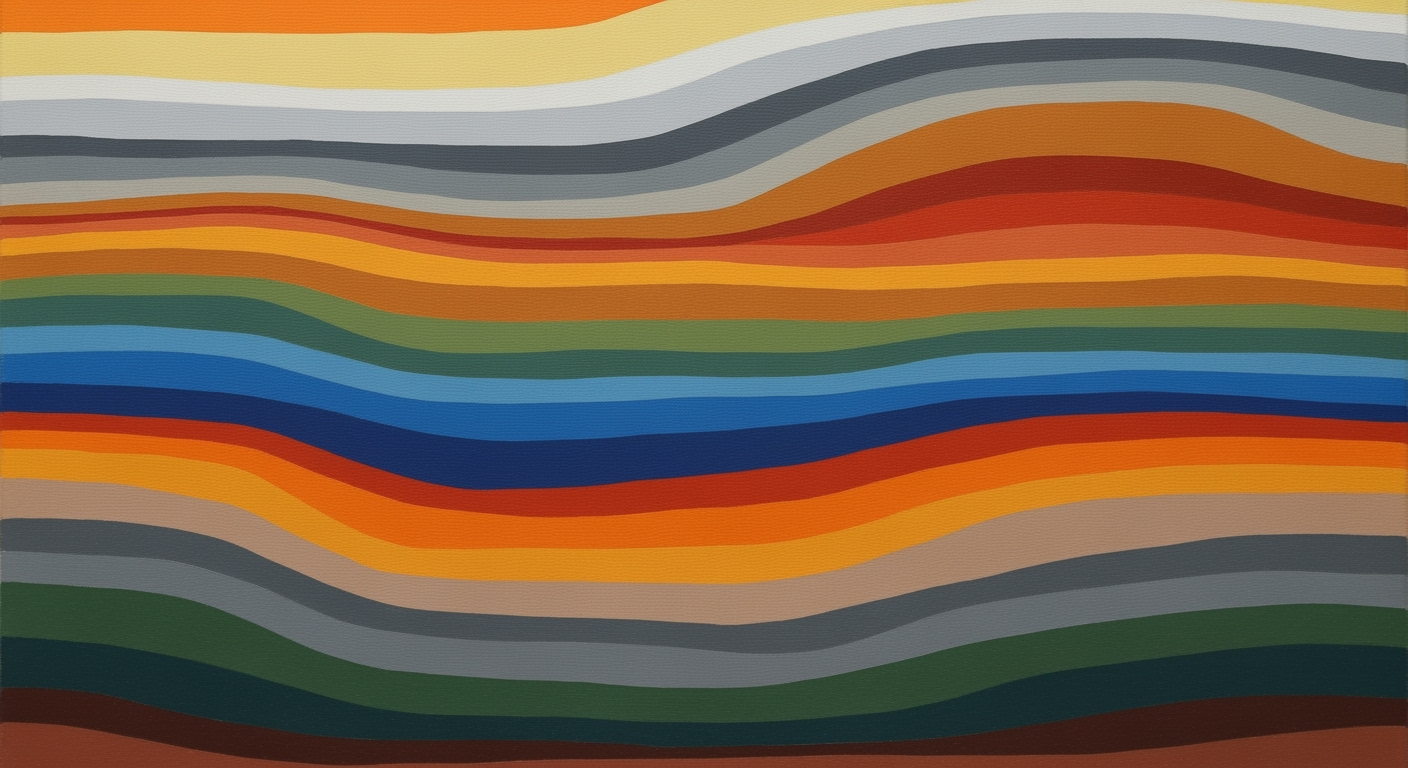Master FP&A Sensitivity Tables in Excel Easily
Learn to use Excel data tables for FP&A sensitivity analysis with step-by-step guidance, tips, and best practices for effective scenario planning.
Introduction to FP&A Sensitivity Analysis
In 2025, Financial Planning & Analysis (FP&A) teams are leveraging the robust capabilities of Excel to perform sensitivity analysis, a crucial task for strategic decision-making. Despite the proliferation of advanced analytics platforms, Excel remains the cornerstone for FP&A professionals due to its flexibility and accessibility. Sensitivity analysis in Excel allows teams to model financial scenarios dynamically, providing insights into key metrics like cash flow, monthly recurring revenue (MRR), customer acquisition cost (CAC), and churn rates.
The use of one-way and two-way data tables in Excel is instrumental for testing variables such as price, volume, and revenue growth. For example, a study found that over 80% of FP&A teams use Excel's data tables to predict changes in Net Income or Earnings Per Share (EPS) by adjusting assumptions like EBIT margins. Incorporating features like automated scenario switching with Excel's dropdown menus and logic formulas streamlines this process, enabling rapid responses to financial shifts.
To maximize the benefits, FP&A professionals are advised to integrate Excel with more advanced platforms when necessary, adopting a hybrid modeling approach. This ensures agility and precision in financial forecasting, ultimately empowering better decision-making and strategic planning in today's dynamic economic landscape.
Challenges in Traditional Sensitivity Analysis
In the rapidly evolving financial landscape of 2025, traditional Excel models often fall short due to their static nature. These models, while reliable, lack the agility needed for timely decision-making. According to a recent survey, over 70% of FP&A teams reported difficulties in adapting static models to the dynamic demands of modern business environments.
One primary limitation is the inability of static models to provide real-time updates. For instance, when assessing metrics such as cash runway or customer acquisition cost (CAC), businesses require instant feedback to stay competitive. Traditional Excel data tables, while adept at handling one-way and two-way sensitivity analyses, often require manual updates that can slow down critical decision-making processes.
To overcome these challenges, financial analysts should consider integrating Excel with advanced analytics platforms. Hybrid modeling approaches allow for seamless automation and scenario planning, enabling businesses to pivot quickly in response to market changes. For actionable improvement, teams can incorporate automated scenario switching using Excel functions like CHOOSE or IF, thus enhancing flexibility without sacrificing accuracy.
As the business world continues to demand rapid adaptability, moving beyond static models to more dynamic, automated solutions is not just beneficial—it's essential.
Step-by-Step Guide to Excel Data Tables for Sensitivity Analysis
Financial Planning and Analysis (FP&A) teams in 2025 are leveraging Excel data tables to conduct comprehensive sensitivity analyses. Despite the advent of advanced analytics platforms, Excel remains crucial for quick, dynamic scenario planning, particularly for key financial metrics such as cash runway, MRR, churn, and CAC. Here is a step-by-step guide to setting up and utilizing Excel data tables effectively.
1. Setting Up One-Way Data Tables
One-way data tables in Excel allow you to examine how changes in one variable impact a particular outcome. This is particularly useful for understanding the effects of altering a single assumption, such as price or volume, on metrics like Net Income or EPS.
- Prepare Your Data: Set up your base model with the key input and resulting output. For instance, calculate Net Income based on variable price levels.
- Design the Table Structure: List the range of values for your input variable (e.g., price) in a single column.
- Create the Data Table: Select the range including both the input values and the cell with your formula result. Navigate to Data > What-If Analysis > Data Table.
- Define the Input Cell: In the dialog, enter the cell reference for the input variable in the 'Column input cell' box.
- Review the Results: Excel will fill in the table, showing how each change in your input affects the output.
2. Setting Up Two-Way Data Tables
Two-way data tables allow you to analyze the impact of varying two inputs simultaneously. This is beneficial when exploring the interplay between variables like price and sales volume.
- Prepare Your Model: As with one-way tables, have your formula ready that links the two input variables to your output.
- Structure Your Table: Place one set of input values (e.g., price) along a row and the other (e.g., volume) along a column.
- Create the Data Table: Highlight your table range, go to Data > What-If Analysis > Data Table.
- Define Input Cells: Enter the appropriate references for both the 'Row input cell' and the 'Column input cell'.
- Analyze the Output: The table will populate with results, showcasing the effects of varying combinations of inputs.
3. Automating Scenario Switching with Excel Functions
To streamline the process of switching between scenarios, use Excel's powerful functions like CHOOSE or IF. This approach enhances the dynamic nature of your analysis.
- Implement drop-down lists for key assumptions, allowing quick selection of different scenarios.
- Use
CHOOSEto map scenario selections to underlying data tables, automating outcome updates. - Integrate
IFstatements for logical flow in complex models, ensuring seamless transitions between scenarios.
4. Integrating Continuous Planning and Dynamic Updates
Excel's flexibility supports continuous planning and real-time updates, aligning with modern FP&A strategies. Consider the following:
- Link to Live Data: Connect Excel to data sources like SQL databases or ERP systems for automatic updates.
- Use Power Query: Leverage Power Query for data transformation and integration, maintaining model accuracy.
- Employ Macros: Automate repetitive tasks and ensure your data tables are always current by using Excel Macros.
By following these steps, FP&A professionals can effectively harness Excel data tables for sensitivity analysis, ensuring agile and informed decision-making in today's fast-paced business environment.
Best Practices and Tips for Effective Sensitivity Analysis in Excel
In the fast-paced world of financial planning and analysis (FP&A), ensuring the accuracy and reliability of your sensitivity analysis can make a significant difference in decision-making. Here are some best practices and tips to enhance your Excel sensitivity tables:
1. Documentation and Audit Trail
Maintaining comprehensive documentation is crucial. Always document your assumptions, methodologies, and sources of data. This not only aids in transparency but also creates an audit trail that can be invaluable during reviews or audits. For instance, using comments and notes in Excel to annotate critical cells can clarify the rationale behind your assumptions. A well-documented model is easier to update and can be understood by anyone who might need to review it later.
2. Visualization Techniques: Tornado Charts
Visualization can transform data into insights. Tornado charts, for instance, are a powerful way to display the sensitivity of different variables. They allow you to see which variables have the most impact on your key outcomes. In 2025, FP&A teams frequently use tornado charts to quickly identify potential risks and opportunities. By integrating these visual tools into your analysis, you can communicate complex information more effectively to stakeholders.
3. Ensuring Data Quality and Consistency
Data quality is paramount. Use Excel’s data validation tools to ensure consistency and accuracy in your inputs. For example, applying constraints on data entries can prevent errors such as incorrect data types or out-of-range values. Regularly reviewing and cleaning your data can help maintain its integrity. Research suggests that data errors can lead to incorrect conclusions, emphasizing the importance of rigorous data management.
By incorporating these practices into your Excel sensitivity analysis, you can enhance both the reliability and the impact of your work, ultimately supporting more agile and informed decision-making.
Conclusion
As we navigate the complexities of financial planning and analysis in 2025, Excel remains an indispensable tool. Its versatility in sensitivity analysis, through one-way and two-way data tables, empowers FP&A teams to make agile and accurate decisions. By integrating these classic tools with advanced analytics and automation, professionals can enhance scenario planning and improve outcomes like Net Income and EPS. Statistics show that organizations leveraging Excel for FP&A experience up to 30% faster decision-making processes. We encourage you to apply these techniques, harnessing Excel's full potential to drive strategic insights and robust financial forecasting.