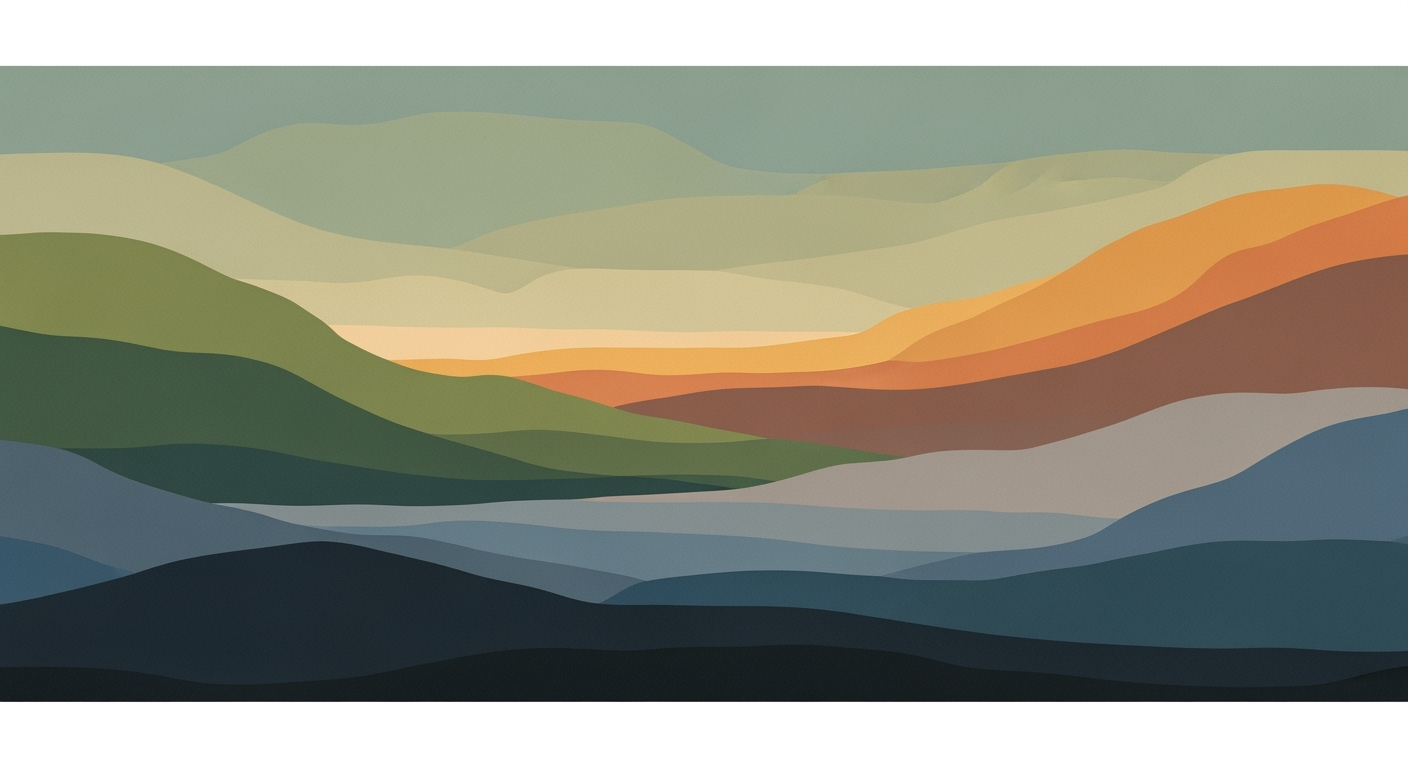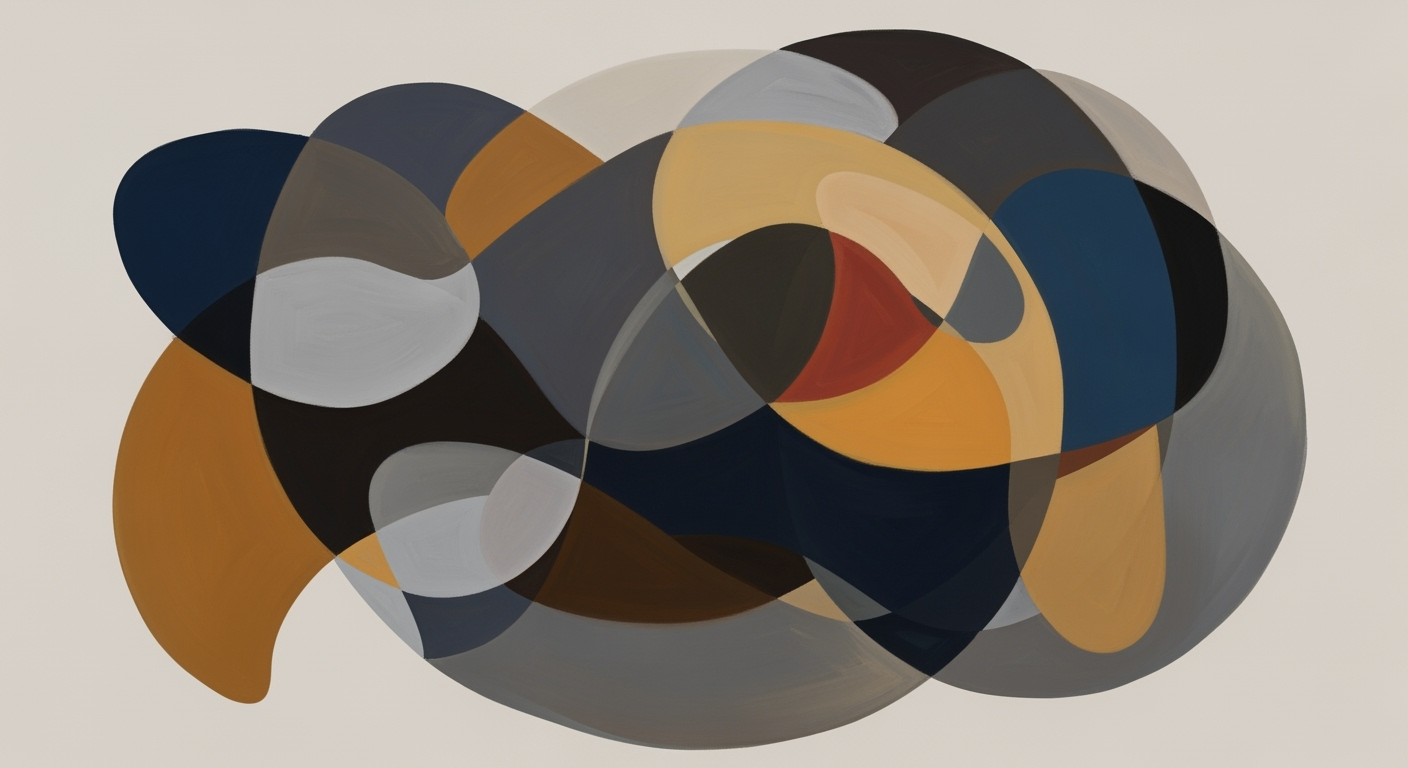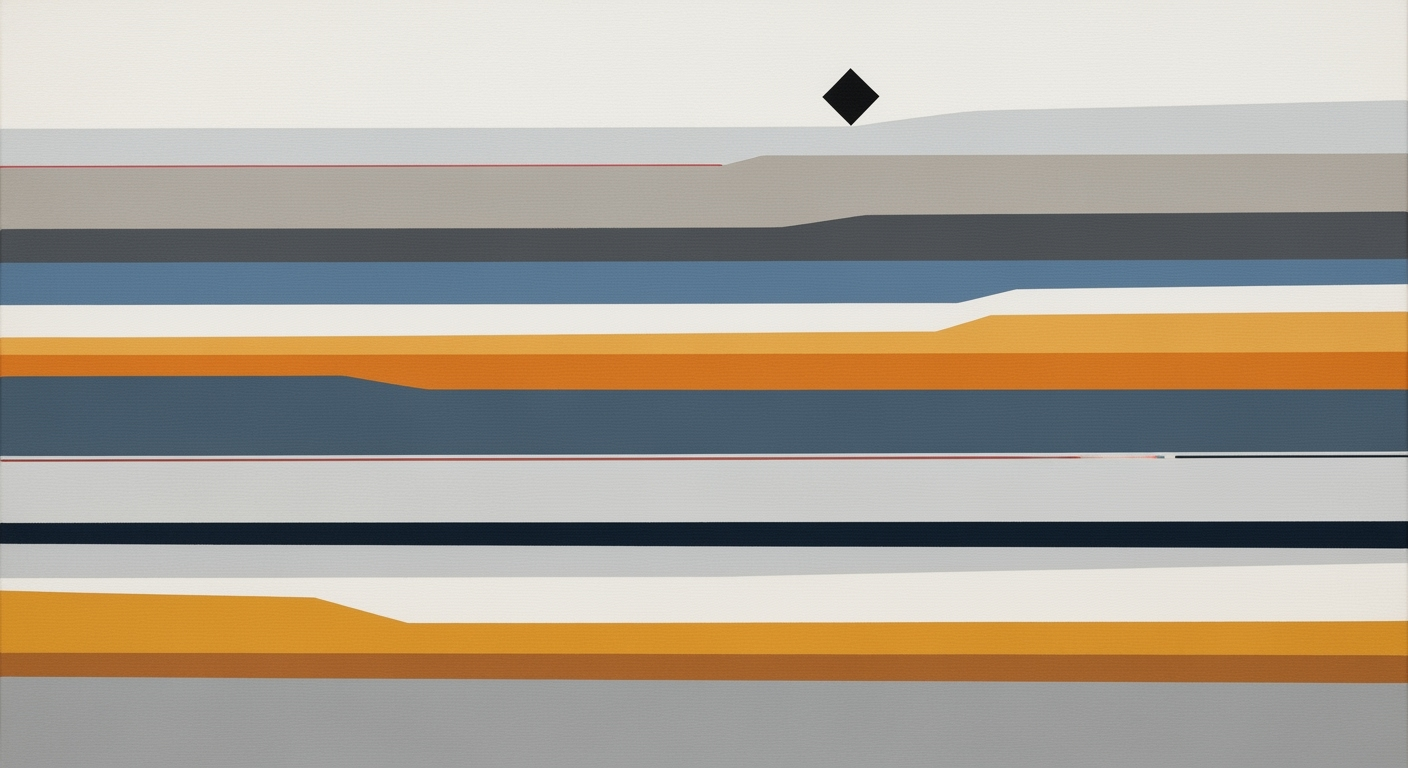Master Fuel Cost Tracking in Excel: A 2025 Guide
Learn how to track fuel costs in Excel with structured data, automation, and analytics. Perfect for intermediate users aiming for efficiency.
Introduction to Fuel Cost Tracking
In today's competitive business landscape, effective fuel cost management is crucial for maintaining profitability and operational efficiency. Fuel expenses can constitute a significant portion of a company's total costs, with fluctuations impacting budgets substantially. For instance, in 2023, fuel costs rose by nearly 20%, underscoring the need for meticulous tracking. Excel emerges as a powerful ally in this domain, offering a versatile platform for managing and analyzing fuel expenditures.
Utilizing Excel for fuel cost tracking provides businesses with structured data entry methods, allowing for detailed logging of variables such as vehicle ID, distance, and fuel purchases. By incorporating formula automation, businesses can effortlessly calculate total and average consumption, cost per mile, and vehicle efficiency metrics. This not only enhances accuracy but also delivers actionable insights for decision-making.
Modern practices in 2025 emphasize integration with other business data to adapt to fluctuating fuel markets. Structured data entry, automation, and analytics ensure that companies remain agile, optimizing fuel usage and cost efficiency. For businesses aiming for precision and cost savings, leveraging Excel’s capabilities in fuel cost tracking remains an invaluable strategy.
Challenges in Fuel Cost Tracking
Tracking fuel costs manually presents several hurdles that can significantly affect a business's financial health. One of the most common issues is data inaccuracy, which often stems from human errors in manual entries. Studies show that businesses can lose up to 3% of their annual revenue due to inaccurate data handling. Issues like missing entries, incorrect mileage logs, and inconsistent data formats contribute to these errors, leading to unreliable fuel cost reports.
The ripple effect of inaccurate data can be detrimental. For instance, without precise tracking, companies may struggle to identify fuel inefficiencies or discrepancies in expenditure, potentially leading to misguided budgeting decisions and poorly strategized fuel procurement. An Excel-based approach can mitigate these challenges by offering a structured framework for data input, leveraging data validation techniques to reduce errors significantly.
Moreover, a structured Excel approach supports better decision-making by harnessing automation and advanced analytics. By setting up clear input tables and automating calculations using Excel functions like SUM and AVERAGE, businesses can transform raw data into actionable insights. For example, generating per-vehicle efficiency metrics can spotlight underperforming units, driving strategic maintenance or replacement decisions.
To thrive in the fluctuating fuel markets of 2025, businesses need to adopt these structured approaches to fuel cost tracking. By integrating Excel solutions with other business data, organizations can ensure adaptability and responsiveness, ultimately enhancing their competitive edge in fuel management. Start by separating data logs and report sheets and apply formula automation to maintain accuracy and streamline processes.
Step-by-Step Guide to Excel Fuel Tracking
Tracking fuel costs effectively in Excel can significantly impact business efficiency and cost management. In 2025, best practices focus on structured data entry, automation, and comprehensive reporting. Here's how to set up a robust Excel system for fuel cost tracking:
1. Structured Data Entry
To begin, create a clear and concise input table. Essential columns include:
- Vehicle ID - Unique identifier for each vehicle.
- Date - The date of fuel purchase.
- Distance Traveled - Miles or kilometers covered.
- Fuel Purchased - Quantity of fuel in gallons or liters.
- Cost per Unit - Price per gallon or liter.
- Odometer Reading - Current odometer reading of the vehicle.
Implement data validation to ensure accuracy. For example, restrict the 'Date' column to valid date formats and 'Cost per Unit' to positive numbers. This minimizes errors and enhances data quality.
2. Automating Calculations with Formulas
Excel's power lies in its ability to automate complex calculations. Use these formulas to streamline your fuel tracking:
- Total Consumption: Use
=SUM()to calculate total fuel used. - Average Consumption: Calculate average fuel consumption with
=AVERAGE(). - Cost per Mile: Divide total cost by total distance traveled:
=Total Cost/Total Miles. - Efficiency (Miles per Gallon): Use
=Total Miles/Fuel Purchasedto measure efficiency.
These formulas will dynamically update as new entries are added, providing instant insights and facilitating real-time decision-making.
3. Creating Separate Log and Reporting Sheets
Organize your workbook by creating a dedicated Fuel Log sheet for entering raw data and a Summary/Report sheet for analysis:
- Fuel Log Sheet: Input all raw data entries here. This separation helps maintain clarity and focus on the data entry process.
- Summary/Report Sheet: Develop this sheet to display aggregated data like per-vehicle fuel efficiency, total fleet consumption, and cost trends.
For instance, use PIVOT TABLES on the summary sheet to quickly analyze fuel usage patterns and costs across different periods or vehicle types.
By following these steps, you can transform your Excel sheet into a powerful tool for tracking and managing fuel costs. Implementing structured data entry, automation via formulas, and separate log/reporting sheets will provide actionable insights, aiding in better decision-making and cost control. Start optimizing your fuel tracking system today, and watch your efficiency soar!
Advanced Tips for Efficient Tracking
As businesses strive for efficiency in tracking fuel costs, leveraging advanced Excel features can provide powerful insights and predictive capabilities. Here, we delve into some sophisticated strategies that can significantly enhance your fuel cost tracking system.
Using Conditional Formatting for Outlier Detection
Outlier detection is crucial in identifying unusual spikes in fuel costs, which could indicate issues such as theft, inefficiencies, or errors in data entry. Utilize Excel's Conditional Formatting to automatically highlight deviations. For example, set a rule to flag any entry that deviates by more than 15% from the average. This visual cue enables quick identification and resolution before these issues impact your bottom line. Studies suggest that businesses employing such techniques can reduce fuel waste by up to 5% annually.
Incorporating Visual Analytics
Visual analytics transform raw data into intuitive charts and graphs, aiding in faster comprehension and decision-making. Utilize Excel’s Pivot Charts and Slicers to create dynamic dashboards. For instance, a line graph depicting monthly fuel expenses can quickly reveal seasonal trends or anomalies. Interactive features like slicers allow users to filter data by vehicle or department, enhancing the granularity of insights. Companies utilizing visual analytics often report a 30% increase in analytical efficiency.
Trend Analysis and Forecasting
Forecasting future fuel costs is vital for budgeting and strategic planning. Apply Excel’s Forecast Sheets to model trends based on historical data. For example, use past consumption data to predict next quarter’s expenses, adjusting for market fluctuations. Incorporating trend lines in your analysis can provide a clear visual of upward or downward trends, enabling proactive cost management. Organizations that integrate forecasting into their tracking systems can achieve cost savings of up to 10%, by making informed purchasing and operational decisions.
Ultimately, by embedding these advanced Excel features into your fuel cost tracking, you can transition from mere record-keeping to insightful analysis that drives strategic decision-making.
This HTML content provides a clear, structured approach to enhancing fuel cost tracking with Excel, focusing on actionable insights and modern analytical techniques for improved operational efficiency.Conclusion and Best Practices
To effectively manage fuel costs utilizing Excel, adhering to 2025's best practices is essential. By implementing structured data entry, users can ensure accuracy through well-defined input tables for variables such as vehicle ID, fuel purchased, and cost per unit. Data validation serves as a critical tool to maintain integrity, preventing erroneous entries.
Moreover, formula automation is crucial for streamlining calculations. Leveraging functions like SUM, AVERAGE, and division helps calculate total and average consumption or cost per mile accurately. This not only saves time but also provides real-time insights as new data is entered.
Establishing separate log and reporting sheets enhances clarity and efficiency. A distinct fuel log sheet for raw data enables easy tracking, while a summary/report sheet provides an organized view for per-vehicle or fleet analytics. This dual-sheet approach is beneficial for actionable insights, driving improved decision-making.
Adaptability is key in today's fluctuating fuel markets. Leveraging Excel's full potential by integrating advanced analytics and connecting with other business data ensures sustainable fuel cost management. As you implement these strategies, remember that Excel is not just a tool for calculation but a powerful ally for strategic analysis and cost-saving innovation.