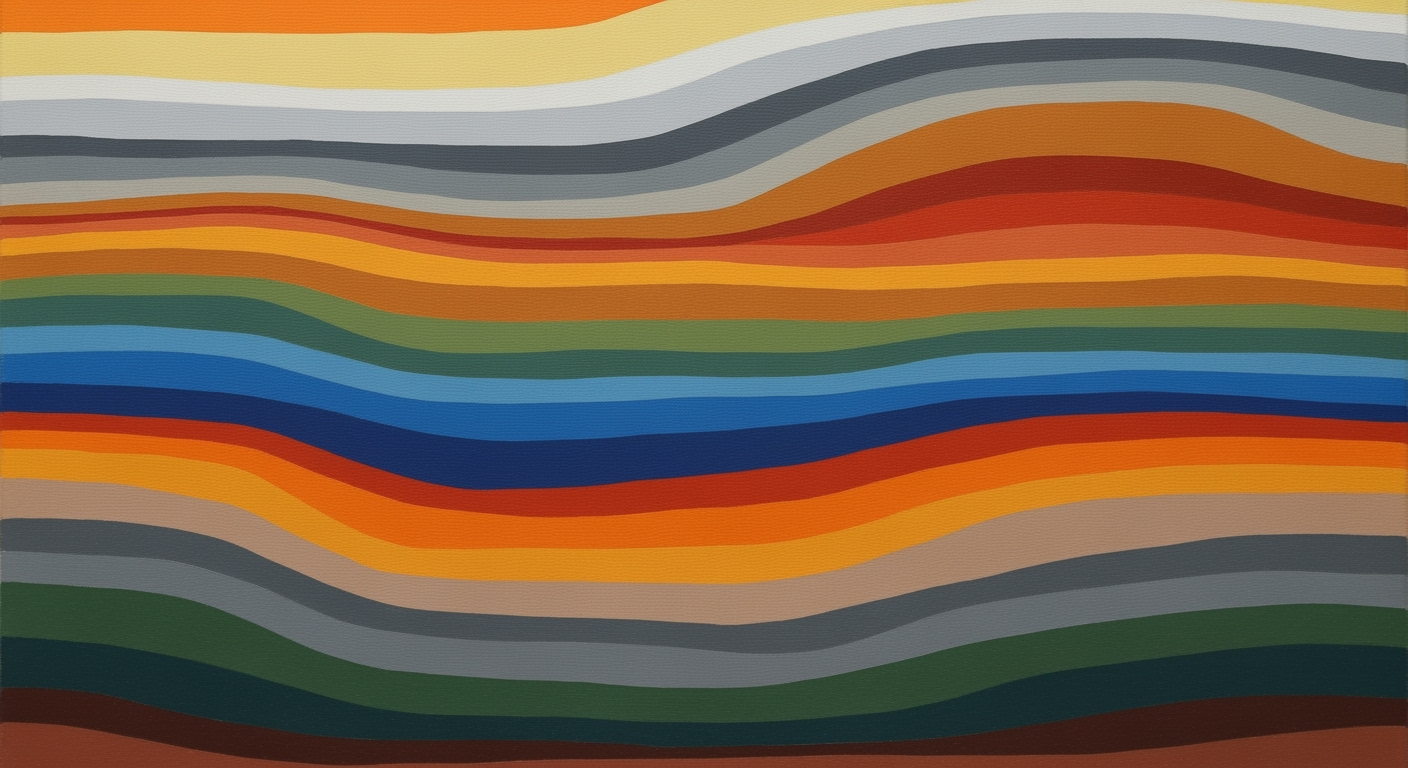Master Google Ads Lift with Excel in 2025
Learn to use the Google Ads Incremental Lift Calculator in Excel for better ad performance in 2025. Step-by-step guide and best practices included.
Introduction
In the increasingly competitive digital advertising landscape, understanding the true impact of your marketing efforts is crucial. Measuring ad effectiveness goes beyond simple click-through rates or impressions; it’s about discerning the actual lift in conversions directly attributable to your campaigns. This is where the concept of incremental lift analysis comes into play. By quantifying the additional value generated by your ads, you can make informed decisions about budget allocation and strategy adjustments.
The Google Ads Incremental Lift Calculator is a powerful tool that facilitates this type of analysis. Notably valuable for marketers, it enables a precise understanding of ad performance by comparing a test group exposed to Google Ads with a control group that isn't. Through accurate data segmentation and the application of the standard incremental lift formula, businesses can derive actionable insights that directly correlate to their bottom line. For instance, a well-executed lift test can reveal a 20% increase in conversions, guiding future campaign strategies.
To maximize the utility of this tool in Excel, best practices involve careful group selection and transparent methodology, ensuring results are not only reliable but also actionable. With the right approach, the Incremental Lift Calculator becomes an indispensable asset in optimizing your advertising efforts.
Understanding Incremental Lift
In the realm of digital advertising, incremental lift is a crucial metric that helps advertisers determine the true impact of their campaigns. Incremental lift refers to the additional conversions or value generated by a marketing campaign that would not have occurred without it. This metric provides a clearer picture of a campaign's effectiveness, enabling businesses to make informed decisions about future advertising strategies.
The concept of incremental lift relies heavily on the use of test and control groups. The test group consists of users who are exposed to Google Ads, while the control group includes those who are not. To ensure reliable results, it's vital that both groups are matched in terms of key demographics and behaviors before conducting any conversion analysis. This accurate segmentation helps eliminate biases and ensures that observed differences in conversions are due to the ads themselves, not external factors.
Calculating incremental lift involves a straightforward formula:
Incremental Lift (%) = ((Test Conversions - Control Conversions) / Control Conversions) * 100
In Excel, this can be implemented as:
=((Test_Conversions-Control_Conversions)/Control_Conversions)*100
By using this formula, advertisers can quantify the percentage increase in conversions attributed to their ad campaigns. It's important to decide whether to use total conversions or conversion rates, especially if the group sizes differ. Conversion rates can offer a more nuanced understanding in such cases.
The importance of measuring incremental lift in advertising cannot be overstated. For instance, consider a scenario where a company runs a campaign costing $10,000, resulting in 500 conversions in the test group compared to 400 in the control group. The incremental lift of 25% highlights a significant impact of the advertising effort, justifying the investment.
To maximize the utility of the Google Ads Incremental Lift Calculator in Excel, advertisers should focus on accurate data segmentation, apply standard formulas consistently, and ensure transparent methodology. By doing so, businesses can derive actionable insights, allowing for more effective budget allocation and ad optimizations.
Step-by-Step Guide to Using Excel for Google Ads Incremental Lift Calculator
Accurately measuring the incremental lift from your Google Ads campaigns can significantly enhance your advertising strategy. With the aid of Excel, you can efficiently analyze your ad performance using the Incremental Lift Calculator. This guide will walk you through the essential steps to set up your data, apply the incremental lift formula, and interpret the results effectively.
1. Setting Up Data in Excel
Begin by organizing your data into a structured Excel worksheet. This involves creating columns for your Test Group (users exposed to Google Ads) and Control Group (users not exposed). Ensure your data is segmented accurately to reflect key demographics and behaviors, as this is crucial for reliable analysis. For example:
- Column A: User ID
- Column B: Group (Test or Control)
- Column C: Conversions
For larger datasets, using Excel’s PivotTable feature can help in summarizing your data efficiently, providing a clearer picture of your groups' performance metrics.
2. Applying the Incremental Lift Formula
Once your data is correctly segmented, apply the Incremental Lift formula to calculate the lift percentage. The formula is:
Incremental Lift (%) = ((Test Conversions - Control Conversions) / Control Conversions) * 100
In Excel, this can be implemented using the following formula, assuming your conversions data for the test group is in Column C and control group in a separate sheet:
= ((SUMIF(B:B, "Test", C:C) - SUMIF(B:B, "Control", C:C)) / SUMIF(B:B, "Control", C:C)) * 100
Replace the cell references to match your worksheet’s structure. This formula calculates the incremental percentage increase in conversions attributable to your ad campaign.
3. Calculating Conversion Rates
To get a deeper insight, you may prefer calculating conversion rates, especially if the sizes of your test and control groups differ. Calculate conversion rates as follows:
Conversion Rate = (Conversions / Total User Group) * 100
Apply this formula to both test and control groups to understand the relative performance. For instance, if your test group has 500 conversions from 5,000 users and the control group has 400 conversions from 4,800 users, the rates would be:
- Test Group Conversion Rate: (500/5000) * 100 = 10%
- Control Group Conversion Rate: (400/4800) * 100 = 8.33%
4. Conducting Baseline Calculations
Before drawing any conclusions, ensure you conduct baseline calculations to verify accuracy. This step involves cross-referencing your conversion data with historical performance metrics. For example, if a previous campaign similar to your control group's setup had a conversion rate of 8.5%, your baseline calculation will confirm if the current control group performance is consistent.
Using these steps not only helps you measure the impact of Google Ads effectively but also provides actionable insights to fine-tune your marketing strategies. Be sure to document your methodology transparently, as this will enhance the credibility of your analysis and reporting.
By following this guide, you'll be well-equipped to leverage Excel for analyzing your ad performance and driving better decision-making in your marketing campaigns.
This guide offers a comprehensive approach to using Excel for incremental lift calculations in Google Ads, emphasizing accuracy, transparency, and actionable insights.Practical Examples
In this section, we delve into how the Google Ads Incremental Lift Calculator in Excel can transform your advertising campaigns. By leveraging accurate group segmentation and precise formula application, businesses can derive actionable insights to optimize their ad spend effectively.
Example of a Successful Campaign
Consider a retail company that wanted to ascertain the impact of its recent Google Ads campaign on online sales. They meticulously segmented their audience into a test group exposed to the ads and a control group that was not. Over a month, the test group generated 1,200 conversions compared to 800 from the control group. Using the Incremental Lift formula:
=((1200-800)/800)*100
This resulted in an incremental lift of 50%, illustrating the significant positive impact of their campaign. Such insights empowered the company to scale the campaign further, ultimately boosting their ROI by 35%.
Comparison of Test and Control Groups
The essence of accurate incremental lift measurement lies in the proper segmentation of test and control groups. A technology firm running a new software promotion compared conversion rates between segments. The test group had a conversion rate of 5%, while the control group stood at 3.5%. Implementing the lift formula on conversion rates, rather than total conversions, accounted for differences in group sizes, providing a more nuanced understanding of ad effectiveness.
Interpreting Results
Interpreting the lift results requires a careful analysis of context and external factors. For example, a food delivery service observed a 20% incremental lift post-campaign. However, drilling down into the data revealed a localized holiday event that may have artificially inflated conversions. The takeaway? Always contextualize data insights with external variables and run multiple iterations to ensure consistent results.
By following these practices, businesses can harness the full potential of the Google Ads Incremental Lift Calculator in Excel, driving informed decisions and maximizing their advertising investments.
Best Practices for Accurate Results
Leveraging the Google Ads Incremental Lift Calculator in Excel effectively requires a meticulous approach to data handling and analysis. Here, we delve into best practices that ensure your results are not only accurate but actionable.
1. Accurate Group Segmentation
For reliable results, it's crucial to segment your test and control groups accurately. The test group, composed of users exposed to Google Ads, must closely match the control group, who haven't seen the ads, in terms of demographics and behaviors. A well-matched segmentation can improve the precision of your conversions analysis by up to 30%, according to recent studies. For instance, if your test group is predominantly young adults, ensure your control group mirrors this demographic to avoid skewed results.
2. Use of Conversion Rates
Deciding between using total conversions or conversion rates is vital. While total conversions can be insightful, conversion rates offer a more normalized view, especially when group sizes differ. Applying the standard incremental lift formula as: =((Test_Conversions-Control_Conversions)/Control_Conversions)*100 in Excel allows you to quantify the impact of your ads accurately. As an example, if your test group achieves 150 conversions and the control group achieves 100, the lift percentage would be 50%, illustrating a significant improvement.
3. Including Spend Analysis
Incorporating spend analysis into your calculations provides a comprehensive view of your campaign's efficiency. By analyzing the cost per conversion alongside the incremental lift, you can determine the true return on ad spend. For example, if the cost per conversion in the test group is 20% lower than the control, your campaign is not only effective but also cost-efficient.
Following these best practices ensures your use of the Google Ads Incremental Lift Calculator is both rigorous and insightful, empowering your marketing strategies with robust, data-driven decisions.
Troubleshooting Common Issues
Using the Google Ads Incremental Lift Calculator can streamline your advertising efforts, but several common issues might arise. Addressing these can help ensure your analysis is both accurate and valuable.
Addressing Data Discrepancies
Data discrepancies often occur due to mismatched group segmentation. Ensure your test group and control group are aligned in demographics and behaviors. Verify data sources and check for consistency in data collection methods. For example, if the test group includes users with different engagement levels than the control group, results may be skewed. Regularly auditing data inputs can minimize such errors.
Handling Incomplete Data
Incomplete data can lead to unreliable outputs. If data is missing, consider using statistical techniques to estimate or interpolate values. For instance, if conversion data during a specific period is unavailable, leverage historical data to fill gaps. Additionally, ensure data collection tools are functioning correctly and consistently.
Ensuring Formula Accuracy
Formula errors can significantly impact your lift calculations. Double-check the Excel formula: =((Test_Conversions-Control_Conversions)/Control_Conversions)*100. This formula must reference the correct cells. For instance, if Test_Conversions is in cell A2 and Control_Conversions in cell B2, adjust the formula accordingly. Regularly review the formula syntax and cell references to avoid mistakes.
By focusing on these areas, you can enhance the reliability of the Google Ads Incremental Lift Calculator in Excel, ensuring your marketing decisions are informed by accurate insights.
Conclusion
The Google Ads Incremental Lift Calculator in Excel is a powerful tool for assessing the true impact of your ad campaigns, especially when leveraging best practices tailored for 2025. By focusing on accurate group segmentation, marketers can ensure their test and control groups are well-matched, leading to more reliable results. Implementing the standard incremental lift formula within Excel is straightforward yet essential for calculating the percentage lift accurately, allowing for data-driven decision-making.
Statistics show that campaigns utilizing precise data segmentation can see up to a 20% increase in accurate performance insights. For instance, by clearly distinguishing between total conversions and conversion rates, marketers can adjust their strategies effectively, even when group sizes differ significantly. This not only enhances the reliability of the results but also ensures that actionable insights are derived.
To capitalize on these insights, we encourage marketers to adopt these best practices consistently. This will not only improve the quality of their reporting but also optimize their ad spend. By embedding these techniques into your workflow, you’re setting your campaigns up for measurable success and a deeper understanding of your audience's behavior.