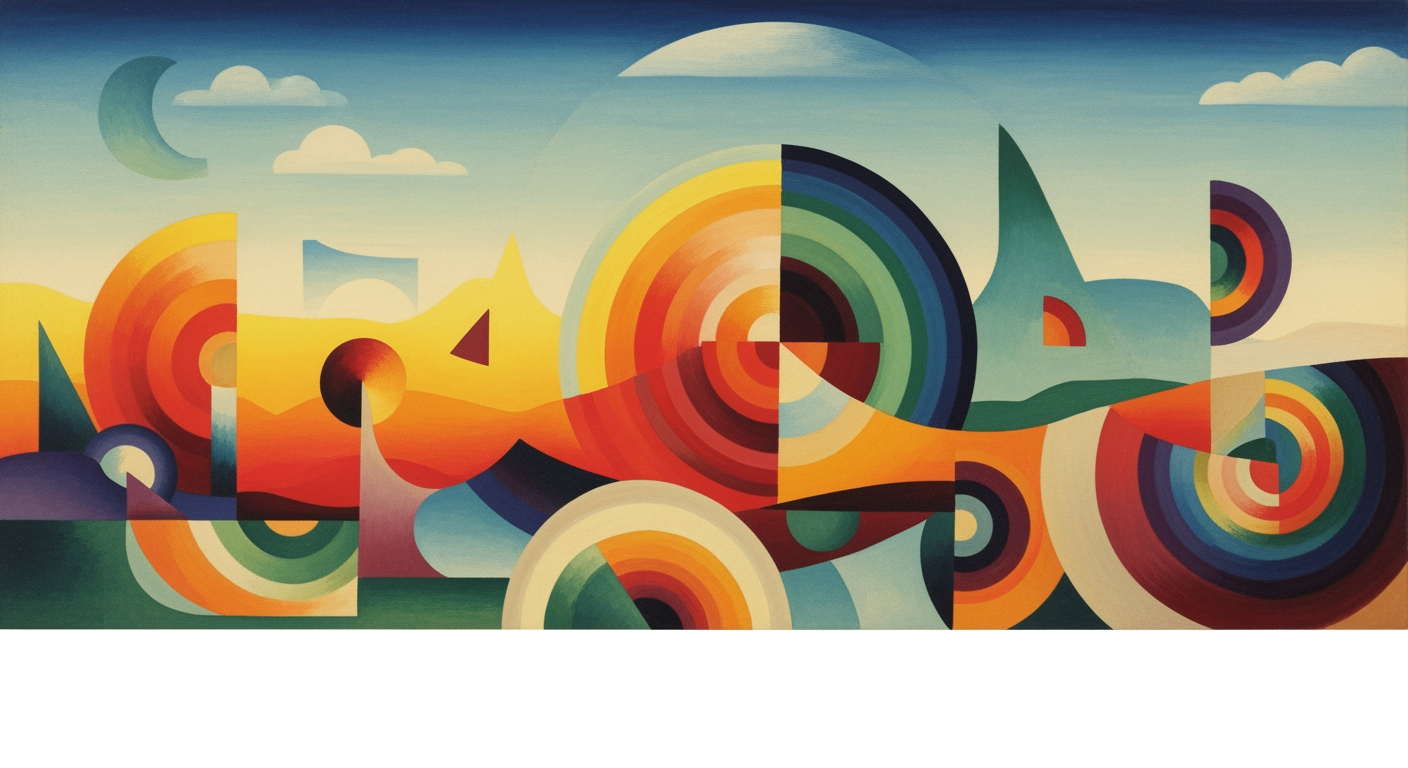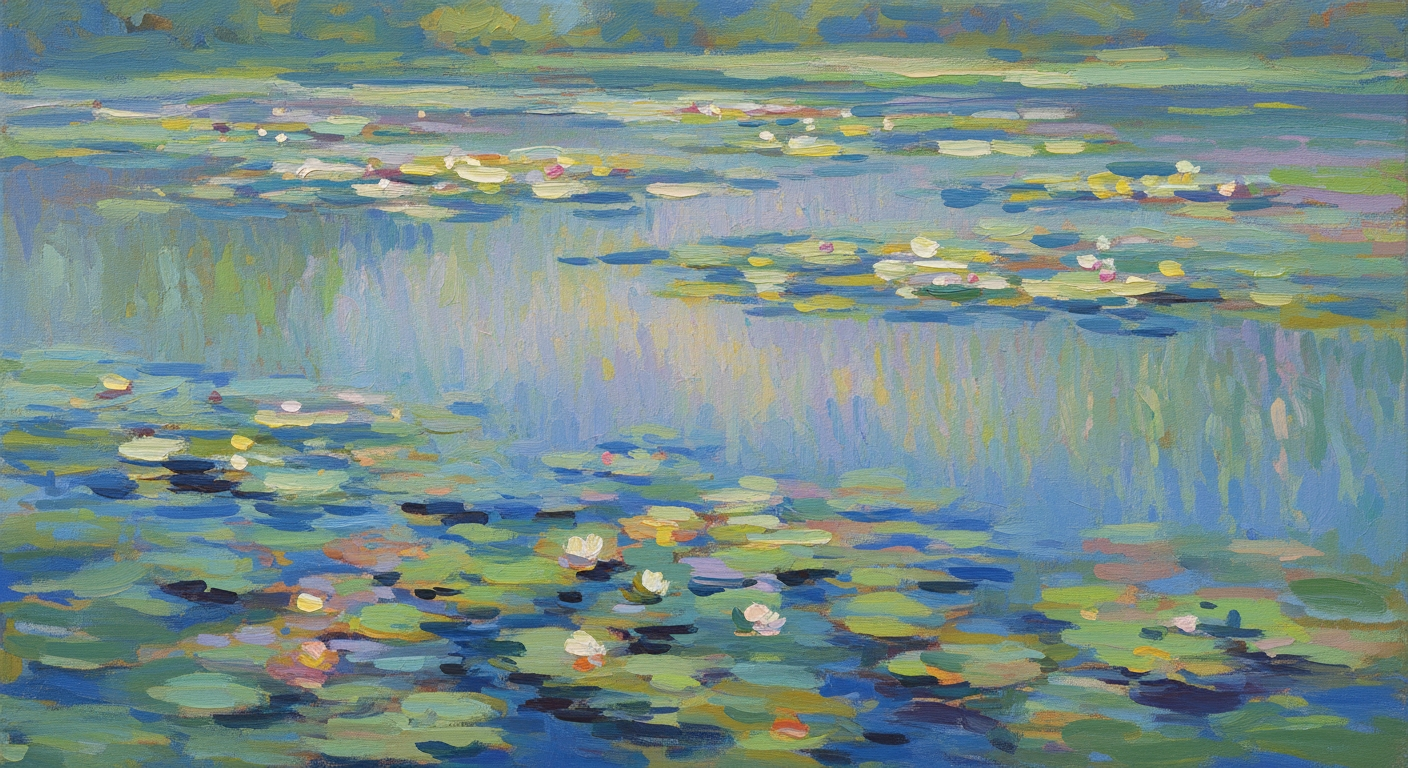Master Hypothesis Testing in Excel: A Comprehensive Guide
Learn hypothesis testing in Excel with our step-by-step guide. Ideal for intermediate users, covering key functions, examples, and best practices.
Introduction to Hypothesis Testing in Excel
Hypothesis testing is a fundamental component of statistical analysis, allowing analysts to make informed decisions based on sample data. By evaluating hypotheses through quantitative evidence, this process enables the validation of assumptions or theories. For intermediate users, understanding hypothesis testing is crucial, as it forms the backbone of data-driven decision-making in many fields such as finance, healthcare, and marketing.
Excel, a ubiquitous tool in the data analysis world, plays a pivotal role in facilitating hypothesis testing. With its powerful suite of statistical functions and user-friendly interface, Excel empowers analysts to conduct rigorous tests without needing specialized software. This makes Excel an invaluable resource for professionals seeking to enhance their analytical skills and make evidence-based conclusions.
Targeted at intermediate users with a basic understanding of statistics, this guide aims to equip you with the necessary skills to perform hypothesis testing in Excel efficiently. By the end of this section, you will be able to choose the appropriate statistical test, apply Excel’s core functions, and interpret results confidently. For instance, mastering the use of `=T.TEST()` for comparing two means or `=CHISQ.TEST()` for categorical data will provide you with actionable insights into your datasets.
Our goal is to integrate Excel’s capabilities into your workflow seamlessly, ensuring analyses are both accurate and robust. By leveraging Excel’s Data Analysis Toolpak and its complement of functions, you will streamline your data analysis processes and enhance your decision-making competence.
Background: Evolution of Hypothesis Testing in Excel
The journey of hypothesis testing has undergone significant transformations since its inception in the early 20th century. Initially developed by statisticians such as Ronald Fisher and Jerzy Neyman, hypothesis testing established a methodological framework for evaluating data-driven claims. As computing technology advanced, statistical methods became more accessible, culminating in the widespread use of software like Microsoft Excel for data analysis.
Excel, launched in 1985, initially served as a basic spreadsheet tool but has evolved into a robust platform for data analysis over the decades. Its integration of statistical functions has democratized hypothesis testing, allowing professionals across various fields to engage in rigorous data analysis without the need for specialized statistical software. This accessibility has been pivotal in incorporating evidence-based decision-making into everyday business practices.
Modern Excel supports hypothesis testing through an extensive array of functions and tools. Core functions such as =T.TEST() for comparing means and =CHISQ.TEST() for categorical data analysis reflect Excel's evolution into a sophisticated analytical tool. Moreover, the Data Analysis Toolpak offers a user-friendly interface for executing complex statistical tests, like the t-test and ANOVA, without requiring advanced statistical knowledge. This advancement has made Excel an integral component of contemporary data analysis frameworks.
Excel's compatibility with other software and programming languages further enhances its utility. For instance, analysts can integrate Excel with Python for advanced analytics, allowing for deeper insights and validation of results. This interoperability ensures that users can stay at the forefront of data analysis best practices, leveraging Excel's capabilities within larger, more complex workflows.
To maximize the potential of hypothesis testing in Excel, users should familiarize themselves with both its built-in functions and the Data Analysis Toolpak. Consistently updating skills through online courses and tutorials can enhance proficiency. Excel is not merely a spreadsheet tool; it is a gateway to informed, data-driven decision-making. By integrating Excel into broader analytical strategies, analysts can ensure robust, reliable results that drive effective solutions.
Detailed Steps: Core Excel Functions and Implementation
Excel's capabilities for conducting hypothesis testing are robust, allowing analysts to perform various statistical tests directly within the application. Let's delve into the core functions you can utilize and the step-by-step process for implementing Z-tests, T-tests, and Chi-Square Tests in Excel, leveraging the Data Analysis Toolpak to streamline your workflows.
Z-Test
The Z-test is ideal when dealing with large sample sizes and known population standard deviations. In Excel, the function =NORM.S.DIST() is integral to performing Z-tests.
- Prepare your dataset, ensuring you have sample means, population mean, and population standard deviation.
- Navigate to the Data tab and click on Data Analysis in the Analysis group.
- Select Z-Test: Two Sample for Means from the list and click OK.
- Input your data range and parameters. Ensure to specify the hypothesized mean difference and check the labels if your data includes headers.
- Excel will output the test statistic and P-value, which you can use to determine statistical significance.
T-Test
When sample sizes are small or the population parameters are unknown, the T-test is the appropriate choice. Excel's =T.TEST() function facilitates this analysis.
- Ensure your data is organized in two columns for independent samples or within one column with a categorical variable for paired samples.
- Select the Data Analysis tool and choose t-Test: Two-Sample Assuming Equal Variances or Unequal Variances as needed.
- Define the input ranges for your samples and set the hypothesized difference to zero if testing for equality.
- Choose your alpha level (commonly 0.05) to establish the decision criterion for significance.
- Review the output to interpret the t-statistic and P-value, aiding in decision-making regarding your null hypothesis.
Chi-Square Test
For categorical data, the Chi-Square Test is employed to assess the independence of variables. Use the =CHISQ.TEST() function to perform this analysis.
- Create a contingency table with your categorical data, summarizing observed frequencies.
- Access the Data Analysis Toolpak and select Chi-Square Test.
- Input the range for your contingency table and specify expected frequencies if different from observed.
- Excel will generate a chi-square statistic and a P-value, which are critical for testing your hypothesis about variable independence.
Final Tips
Leverage the Data Analysis Toolpak by enabling it under Excel Options if not already active. This toolkit simplifies executing hypothesis tests, providing clear outputs for informed decision-making. Remember to interpret results within the context of your specific dataset and research question, always considering assumptions underlying each test.
Using these functions correctly allows you to efficiently analyze data and draw meaningful conclusions, enhancing your data analysis capabilities in Excel.
Examples: Applying Hypothesis Testing in Excel
Hypothesis testing in Excel provides a powerful toolkit for data analysts to validate assumptions and drive data-driven decisions. In this section, we’ll walk through practical examples, showcasing how modern analysts utilize Excel’s statistical functions and the Data Analysis Toolpak to perform hypothesis tests effectively.
Example 1: Z-Test for Large Samples
Consider a scenario where a company wants to determine if the average monthly sales of its new product line meet the expected target of $10,000. With a large dataset and known population standard deviation, a Z-test is appropriate.
- Data Preparation: Gather sales data for the period of interest and calculate the sample mean and standard deviation.
- Excel Function: Use
=NORM.S.DIST()to compute the Z-score, which assesses how far the sample mean deviates from the target. - Output Interpretation: If the calculated p-value is less than the significance level (e.g., 0.05), reject the null hypothesis, suggesting that the sales average significantly differs from the target.
Example 2: T-Test for Small Samples
Imagine a startup wants to compare the effectiveness of two marketing strategies over a short campaign. With a limited sample size, the T-test is suitable to determine if there’s a significant difference in the results between the two strategies.
- Data Preparation: Compile sales data from each strategy into two separate columns.
- Excel Function: Utilize the Data Analysis Toolpak to select “t-Test: Two-Sample Assuming Equal Variances” and follow the wizard to enter your data ranges.
- Output Interpretation: Analyze the output for the p-value. A p-value less than 0.05 may indicate a significant difference in performance, prompting a strategic reevaluation.
Example 3: Chi-Square Test for Categorical Data
A retail chain wants to assess whether customer preferences for payment methods differ by store location. This is a classic case for a Chi-Square test.
- Data Preparation: Create a contingency table summarizing the frequency of payment methods across locations.
- Excel Function: Apply
=CHISQ.TEST()to evaluate the independence of variables. - Output Interpretation: If the p-value is below 0.05, it suggests a dependency between store location and payment preference, guiding targeted marketing strategies.
By applying these examples, you can harness Excel's capabilities for solid hypothesis testing, reinforcing data integrity and enhancing decision-making processes. Leveraging Excel’s robust statistical functions and the Data Analysis Toolpak, professionals can save time while ensuring accurate and actionable insights into their data.
Best Practices for Hypothesis Testing in Excel
Hypothesis testing in Excel offers powerful tools for data analysts to make informed decisions. By following best practices, users can ensure accurate and reliable results. Here we outline key strategies for organizing data, avoiding common pitfalls, and ensuring accuracy and validity in your hypothesis testing endeavors.
Organizing Data Effectively
An organized dataset is foundational to effective hypothesis testing. Start by clearly labeling your data with descriptive headers and ensure that your data is clean – free of errors, duplicates, or irrelevant information. Structure your dataset in columns to facilitate the use of Excel’s statistical functions, such as =T.TEST() and =CHISQ.TEST(). For example, when comparing two groups, place each group in separate columns to utilize Excel’s two-sample test functions effectively.
Avoiding Common Pitfalls
One common pitfall in hypothesis testing is misunderstanding the assumptions of different tests. For instance, using a T-test assumes that data follows a normal distribution and that variances are equal if not specifying otherwise. To avoid this, use tools like the Data Analysis Toolpak to verify assumptions prior to running tests. Furthermore, always double-check input ranges to prevent errors from skewing results. Excel’s charting capabilities can also help visualize data distributions, providing a quick check for normality.
Ensuring Accuracy and Validity
Accuracy in hypothesis testing demands attention to detail. Utilize Excel’s built-in functions, such as =AVERAGE() and =STDEV.P(), to calculate descriptive statistics, ensuring your data meets the necessary preconditions for testing. To enhance validity, integrate Excel with external data analysis frameworks or databases where applicable, cross-verifying results through different methods. Additionally, document every step of your analysis, noting the rationale for test selection, assumptions checked, and any anomalies encountered.
By adhering to these best practices, analysts can leverage Excel's robust functionalities to execute hypothesis testing with precision and confidence, leading to more reliable and insightful conclusions.
This HTML section provides actionable and comprehensive guidance on conducting hypothesis testing in Excel, emphasizing data organization, identifying pitfalls, and ensuring the accuracy and validity of the analysis.Troubleshooting Common Issues in Hypothesis Testing with Excel
Hypothesis testing in Excel is a powerful tool for data analysts, yet users often encounter common errors that can lead to inaccurate conclusions. This section aims to identify these pitfalls and provide actionable solutions to ensure robust analysis.
Common Errors
One frequent error is incorrect function application. Users might mistakenly use a Z-test instead of a T-test for small sample sizes, leading to significant errors in results. Similarly, selecting the wrong test type, such as using `=T.TEST()` for categorical data instead of `=CHISQ.TEST()`, can skew outcomes.
Another common issue is data range selection. Misalignment in selecting data ranges for two-sample tests can produce misleading p-values. Also, overlooking the prerequisites of each test, like checking for normal distribution, can invalidate results.
Solutions and Troubleshooting Tips
To avoid these errors, always choose the appropriate test for your data type and sample size. Remember that the Z-test is suitable for large samples with known population standard deviations, while the T-test is for smaller samples with unknown parameters. For categorical data, always opt for the Chi-Square Test.
Double-check data range selections, ensuring consistent and accurate alignment. Use Excel’s Data Analysis Toolpak for guided test setups, reducing the risk of manual errors. Additionally, validate your data for normality if the test assumptions require it.
Resources for Further Help
For more detailed guidance, explore Excel's official support documentation and participate in forums like Reddit's Excel community. These platforms offer tutorials, user experiences, and expert advice to enhance your hypothesis testing proficiency.
By understanding and addressing these common issues, you can leverage Excel's full potential for accurate and effective hypothesis testing.
Conclusion and Next Steps
In this article, we've explored the essentials of hypothesis testing using Excel, delving into its core statistical functions and the Data Analysis Toolpak. We've discussed the application of =NORM.S.DIST() for Z-tests, =T.TEST() for T-tests, and =CHISQ.TEST() for analyzing categorical data. These tools are indispensable for modern data analysts seeking accurate and efficient hypothesis testing workflows.
Excel's versatile capabilities enable streamlined data analysis, allowing users to validate hypotheses robustly. This guide serves as a foundation, but mastering hypothesis testing in Excel demands practice. I encourage you to apply these functions in real-world scenarios to fortify your understanding. Experiment with different datasets to gain insights into the nuances of each test.
For those eager to expand their knowledge, consider exploring advanced statistical concepts like ANOVA for complex data analysis. Online courses and tutorials can provide deeper insights into Excel's evolving data analysis frameworks. Additionally, familiarizing yourself with Excel's integration capabilities with other data tools can enhance your analytical proficiency.
By continuing to explore and practice, you'll refine your skills in hypothesis testing and elevate your data analysis prowess. Embrace the journey of learning, and you'll find Excel to be a powerful ally in your analytical endeavors.