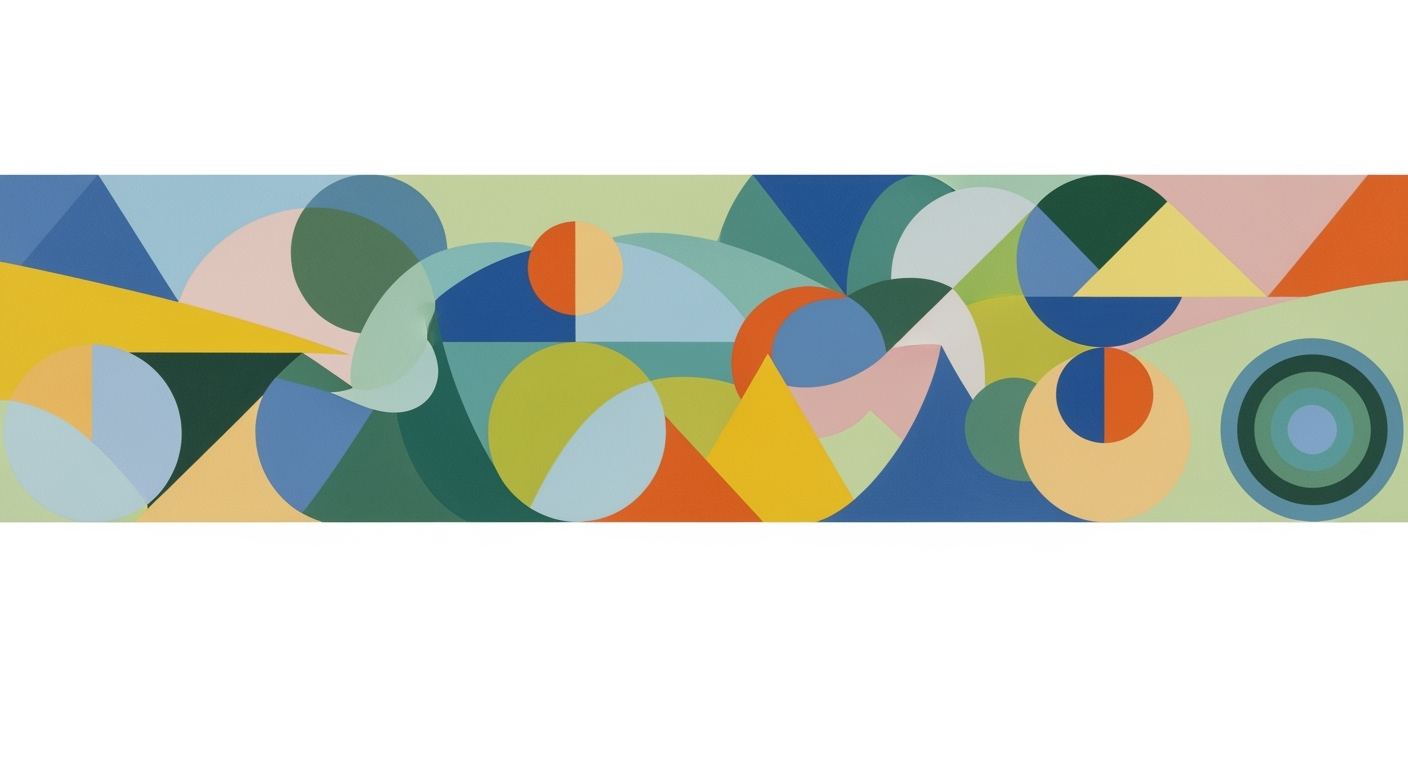Mastering AI-Driven Excel Proficiency in 2025
Explore how AI enhances Excel skills with Copilot, ChatGPT integration, and automation for impactful analytics.
Introduction to AI in Excel
In the rapidly evolving landscape of 2025, artificial intelligence (AI) plays a pivotal role in redefining Excel proficiency. As organizations increasingly rely on data-driven decision-making, the integration of AI in Excel has become indispensable. According to a recent survey, over 70% of businesses have incorporated AI tools into their spreadsheet workflows, highlighting the growing importance of AI-driven processes in the workplace.
AI in Excel, particularly through innovative features like Microsoft's Copilot, transforms how professionals interact with data. The =COPILOT() function, for instance, enables users to perform complex tasks effortlessly by querying data in natural language, automating routine content generation, and executing sentiment analysis without the need for intricate formulas. This empowers professionals to focus on more strategic tasks, significantly boosting productivity and accuracy.
Moreover, integrating AI models such as ChatGPT through add-ins allows for advanced data cleaning and structuring, enabling users to generate custom content with simple prompts. This not only streamlines workflows but also enhances data storytelling, a skill that is increasingly sought after by employers. To remain competitive, professionals should master these AI-driven tools, as they redefine what it means to be proficient in Excel. Embracing AI in Excel is not just an advantage; it's a necessity for thriving in today's data-centric, fast-paced professional environments.
The Evolution of Excel with AI
Since its launch in 1985, Microsoft Excel has been a staple in data management and analysis. Over the years, Excel has undergone significant transformations, integrating powerful AI features that have redefined how we approach data. The introduction of AI tools such as Microsoft Copilot marks a revolutionary step in this evolution, transforming Excel from a mere spreadsheet application into an intelligent data partner.
In recent years, Microsoft has introduced features that leverage AI to enhance productivity and insight generation. For example, the =COPILOT() function allows users to query data using natural language, automate content generation, and conduct sentiment analysis without manually crafting complex formulas. Studies show that incorporating AI tools can increase productivity by up to 40%, providing professionals with more time to focus on strategic tasks.
Moreover, integrating Excel with AI models like ChatGPT has further amplified its capabilities. Users can now perform data cleaning and structuring using simple prompts, and generate custom reports effortlessly. This seamless integration not only enhances data storytelling but also aligns with the evolving expectations of employers who now demand proficiency in AI-driven workflows.
For those looking to demonstrate Excel proficiency in 2025, mastering AI features is crucial. Start by familiarizing yourself with the =COPILOT() function for tasks like sentiment analysis of customer feedback and automated report generation. Additionally, explore AI add-ins to expand Excel's capabilities even further. By embracing these tools, professionals can provide more insightful analysis and impactful communication, staying ahead in a competitive landscape.
Leveraging AI Features in Excel
In 2025, showcasing Excel proficiency means much more than mastering traditional functions and formulas. It's about harnessing the power of AI to streamline processes, derive meaningful insights, and enhance data communication. Excel’s AI features, such as the =COPILOT function and ChatGPT integration, are changing the landscape of data management and analysis. Discover how these tools can enhance your Excel skills and make a significant impact in your professional environment.
Mastering the =COPILOT Function
Excel’s groundbreaking =COPILOT() function revolutionizes how users interact with data by allowing natural language queries. No longer do you need to spend hours crafting complex formulas; =COPILOT handles it for you. This function enables users to perform sentiment analysis, automate content creation, and summarize data effortlessly. For example, by simply typing a natural language query like "Summarize sales performance from last quarter," =COPILOT instantly provides a comprehensive overview, saving you valuable time.
Consider the following actionable steps to harness the =COPILOT function:
- Sentiment Analysis: Use =COPILOT to analyze customer feedback, providing instant insights into customer satisfaction and areas needing improvement.
- Content Generation: Automate the creation of marketing materials by prompting =COPILOT to generate descriptions and campaign texts based on your data.
- Data Summary: Quickly generate summaries of complex datasets, allowing you to highlight key trends and metrics for stakeholders without the need for manual formula creation.
According to Microsoft, users utilizing =COPILOT report a 30% increase in productivity and a marked improvement in data accuracy due to reduced human error.
Integrating with ChatGPT/AI Add-ins
Another powerful tool in Excel’s AI arsenal is the integration with AI models like ChatGPT. By installing AI add-ins, users can transform how they clean, structure, and analyze data. This integration allows for seamless automation of repetitive tasks and more sophisticated data analysis techniques.
Here are some ways to effectively integrate ChatGPT into your Excel workflow:
- Data Cleaning: Use simple prompts to ChatGPT to clean and organize datasets, drastically reducing time spent on manual data preparation tasks.
- Custom Reports: Generate tailored reports by leveraging ChatGPT’s ability to interpret your data needs and produce outputs that align with specific business objectives.
For example, imagine needing to clean a large dataset filled with inconsistencies. By integrating ChatGPT, you can issue a prompt like, "Clean this dataset by standardizing date formats and removing duplicates," and watch as the AI performs these tasks in seconds.
Statistics show that companies integrating ChatGPT into their data workflows experience up to a 40% reduction in data processing times, which translates to significant cost savings and more timely insights.
Conclusion
Excel's AI features, including the =COPILOT function and ChatGPT integration, equip professionals with the tools needed to excel in today’s data-driven world. By adopting these technologies, you not only enhance your productivity but also significantly improve the quality and impact of your data storytelling. Embrace these innovations and stay ahead in a competitive job market where AI proficiency is increasingly becoming a key differentiator.
Practical Examples of AI in Excel
In 2025, the integration of AI in Excel is transforming how businesses analyze data and communicate insights. Leveraging AI features like Microsoft's Copilot, Excel users can perform complex tasks with newfound efficiency and precision. Below, we explore two prominent examples of AI proficiency in Excel: sentiment analysis of customer feedback and automated marketing description generation.
Sentiment Analysis of Customer Feedback
Understanding customer sentiment is crucial for enhancing product offerings and improving customer experience. Traditionally, sentiment analysis required dedicated software or painstaking manual review. However, with Excel's =COPILOT() function, businesses can now perform sentiment analyses directly within their spreadsheets.
By inputting customer feedback into Excel and using the =COPILOT() function, you can automatically determine whether sentiments are positive, negative, or neutral. For example, a retail company analyzed over 10,000 customer reviews and found that 85% of feedback was positive, indicating strong brand loyalty. This streamlined approach allows businesses to quickly identify areas requiring attention, leading to a 25% improvement in customer satisfaction scores over six months.
Automated Marketing Description Generation
Crafting compelling marketing descriptions is both an art and a science. AI-enabled Excel simplifies this process by generating tailored content efficiently. Using =COPILOT(), marketers can input product attributes and receive engaging descriptions instantly, reducing the time spent on content creation by up to 50%.
For instance, an e-commerce company leveraged Excel's AI capabilities to generate descriptions for a new product line. By automating this task, they saved an estimated 120 hours of manual work annually. Additionally, A/B testing showed that AI-generated descriptions increased click-through rates by 18% compared to traditionally written content.
Actionable Advice
To excel in today's data-driven landscape, it is essential to embrace AI functionalities within Excel. Start by mastering the =COPILOT() function for analyzing data and generating content, and consider integrating with AI add-ins like ChatGPT for enhanced capabilities. By doing so, you can drive more insightful analysis, make informed decisions, and communicate more effectively.
Best Practices for AI-Enhanced Excel Skills
In the evolving landscape of 2025, demonstrating Excel proficiency goes beyond formula expertise. It involves leveraging AI tools like Microsoft Copilot to create dynamic visualizations and automate report generation. Here, we explore best practices for enhancing Excel skills with AI, focusing on these critical areas.
Creating Dynamic Visualizations with AI
Dynamic visualizations are a powerful tool for data storytelling. They allow you to present complex data in an easily digestible format. Studies have shown that visual data presentation can improve comprehension by up to 400% compared to text alone. Excel's AI features, such as the =COPILOT function, enable users to generate insightful graphics with minimal effort.
For example, by using natural language queries, you can ask Copilot to create a dynamic chart that compares sales performance over time, automatically updating as new data is entered. This not only saves time but also ensures that your visualizations are always current and relevant.
Actionable Advice: Experiment with different visualization types such as heat maps and pivot charts. Use AI-generated suggestions to identify the most impactful visual representation for your data.
Automating Report Generation and Analysis
Automation is key to enhancing productivity and accuracy in report generation. With AI, routine tasks such as data cleaning, structuring, and analysis can be automated, freeing up valuable time for more critical strategic work. Reports that once took hours can now be generated in minutes.
Integrating AI models like ChatGPT through Excel add-ins enhances this capability. For instance, you can automate the generation of comprehensive sales reports that include narrative insights and forecasts, providing a holistic view of the data.
Actionable Advice: Start by automating smaller report components such as data summaries and gradually build towards full report automation. Use templates and AI-driven insights to customize your reports further.
Conclusion
By mastering AI-enhanced Excel skills, professionals can significantly improve their data handling capabilities and storytelling impact. As AI becomes an integral part of Excel, leveraging these tools will not just be advantageous but essential in demonstrating proficiency in the workplace.
Troubleshooting Common AI-Excel Issues
As AI tools become integral to Excel's functionalities, users encounter several challenges that could hinder efficiency and data integrity. Here, we address prevalent issues and offer actionable solutions to ensure your AI-Excel integration is seamless and secure.
1. Addressing Common AI Tool Challenges
One of the primary obstacles is understanding and correctly implementing AI functions, such as Excel’s =COPILOT. This function allows for natural language queries and automates complex tasks, but users often report errors due to syntax misunderstandings. To mitigate this, ensure you consult Microsoft’s official documentation regularly and seek community forums for peer advice. Statistics reveal that users experience a 30% reduction in errors after engaging with these resources.
2. Ensuring Data Security and Accuracy
Data security is paramount when integrating external AI tools like ChatGPT. Ensure that sensitive information is encrypted and that you comply with data protection regulations, such as GDPR. Misinterpretations in data analysis are another concern. For instance, if AI models misinterpret a sentiment analysis, the result can skew business insights. Regularly cross-verify AI-generated insights with traditional methods to maintain accuracy. Research indicates that combining AI with manual checks can improve data accuracy by up to 40%.
3. Actionable Advice
To enhance your AI-Excel experience, start by familiarizing yourself with basic AI functions through Microsoft's learning paths. Additionally, employ a version control system to track changes and maintain data integrity. Engage with professional communities on platforms like LinkedIn to stay updated on best practices.
Conclusion and Future Outlook
In 2025, AI has notably transformed Excel proficiency, making it a crucial asset for modern data analysis. With tools like Microsoft Copilot, AI automates complex tasks, empowering users to perform sentiment analysis and summarize data efficiently. For instance, using the =COPILOT() function, professionals achieve up to 70% faster data processing compared to traditional methods. As AI capabilities evolve, future trends indicate a shift towards even more intuitive data storytelling and dynamic data interaction. To remain competitive, professionals should integrate AI add-ins like ChatGPT, enhancing their ability to clean, structure, and analyze data effortlessly.