Mastering AI in Excel: 2025 Community Trends
Explore AI-driven automation and Copilot tools in Excel for 2025. Enhance skills with community trends and advanced analytics.
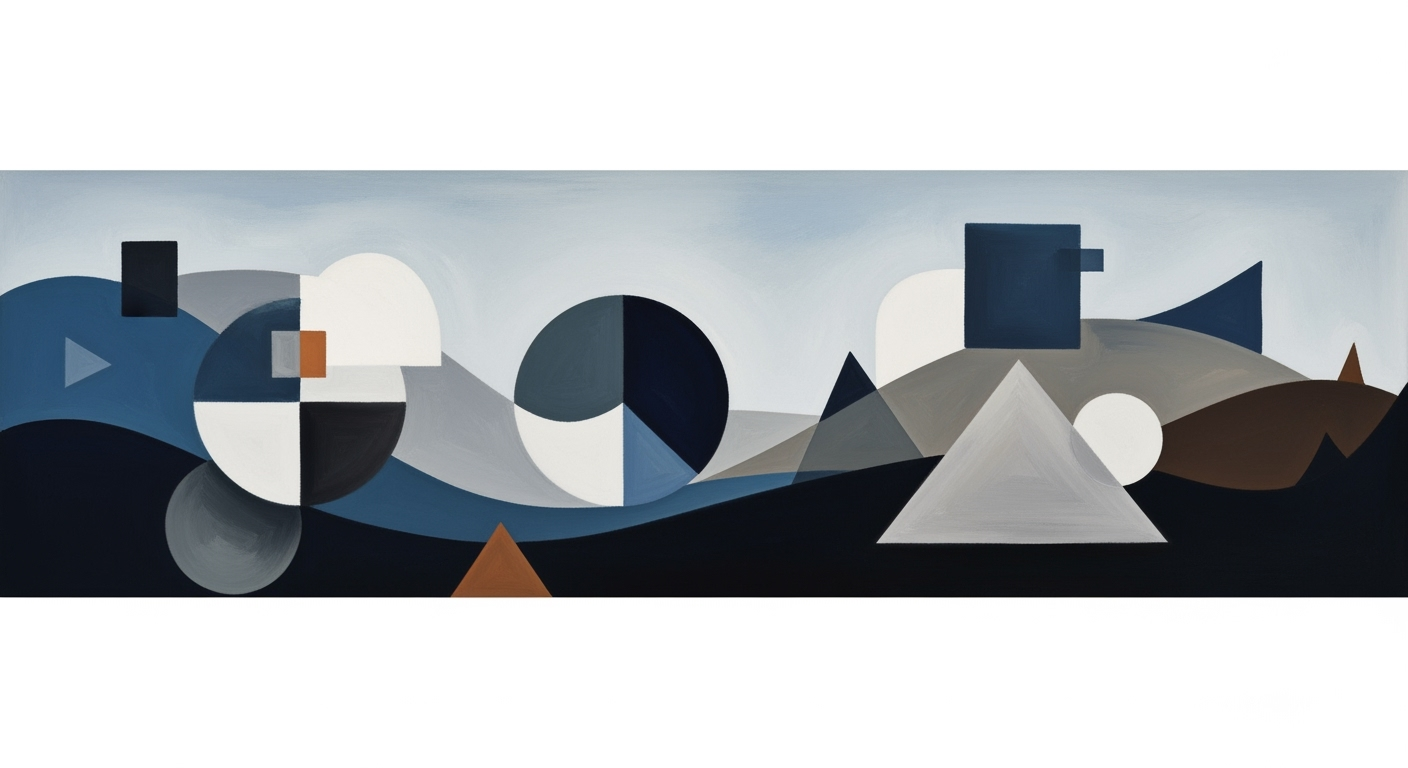
Explore AI-driven automation and Copilot tools in Excel for 2025. Enhance skills with community trends and advanced analytics.
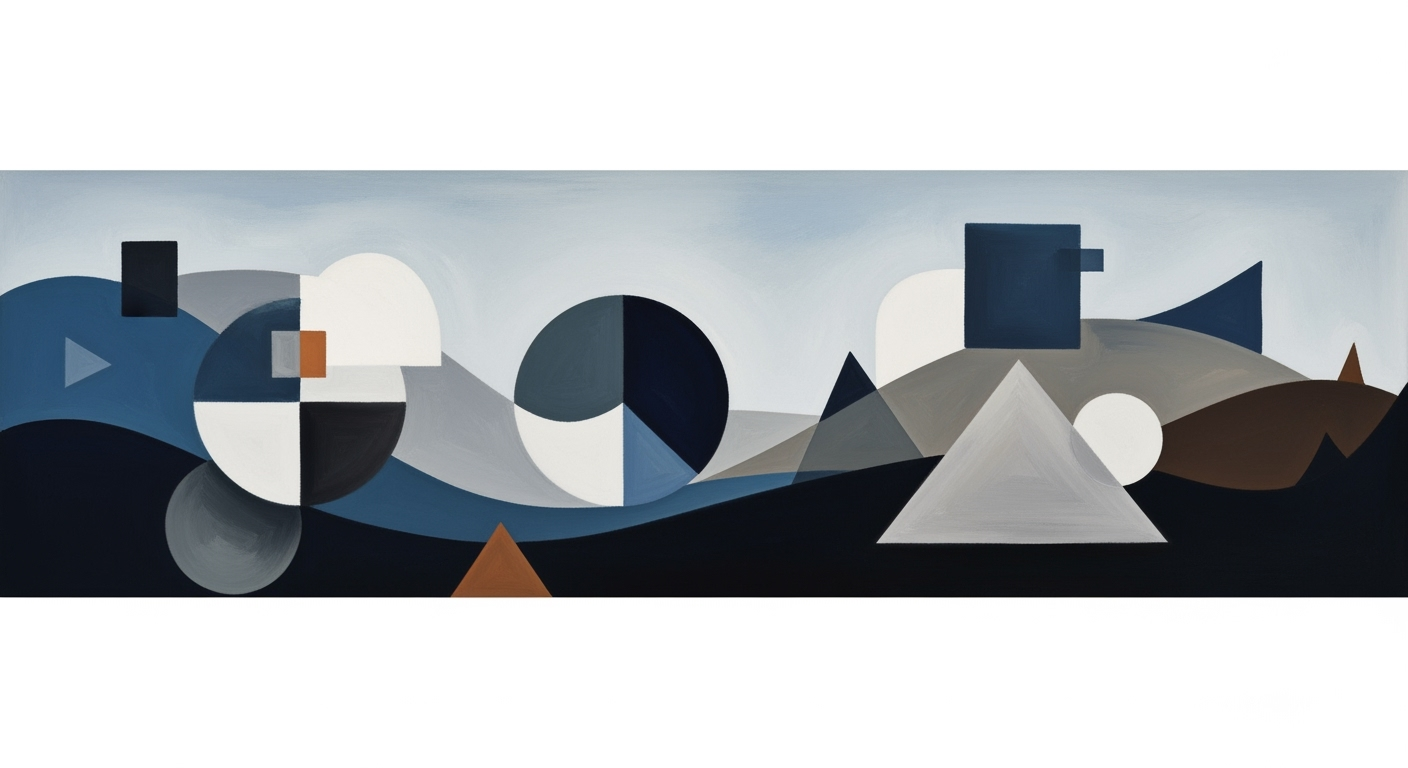

Explore best practices and trends in zero-based budgeting using Excel for 2025. Automate, validate, and optimize your budgeting strategy.

Explore top productivity trends and strategies for 2025, including AI tools, flexible work models, and energy management.

Explore best practices for multi-entity reporting in Excel, focusing on standardization, automation, and real-time consolidation for enterprises.

Explore football field valuation trends for 2025, focusing on tech, mixed-use, and community impact.

Explore AI-driven analytics and real-time data trends in stock level optimization for 2025.

Explore enterprise-grade role-based shortcut guides with best practices for security, efficiency, and scalability in 2025.

Explore productivity leak analysis best practices for 2025, including data-driven analytics, ethical monitoring, and AI integration.

Explore AI-driven collaborative shortcuts to boost team productivity and streamline workflows in 2025.

Learn the best practices for cap table management in Excel, including updates, modeling, and documentation. Ideal for intermediate users.

Learn the latest best practices for term sheet modeling in Excel, including automation, scenario analysis, and transparency.
Join thousands of professionals using Sparkco AI to automate data analysis, generate insights, and save 10+ hours per week. Start building intelligent spreadsheets today.
Free to start • Enterprise-grade security • 256‑bit encryption