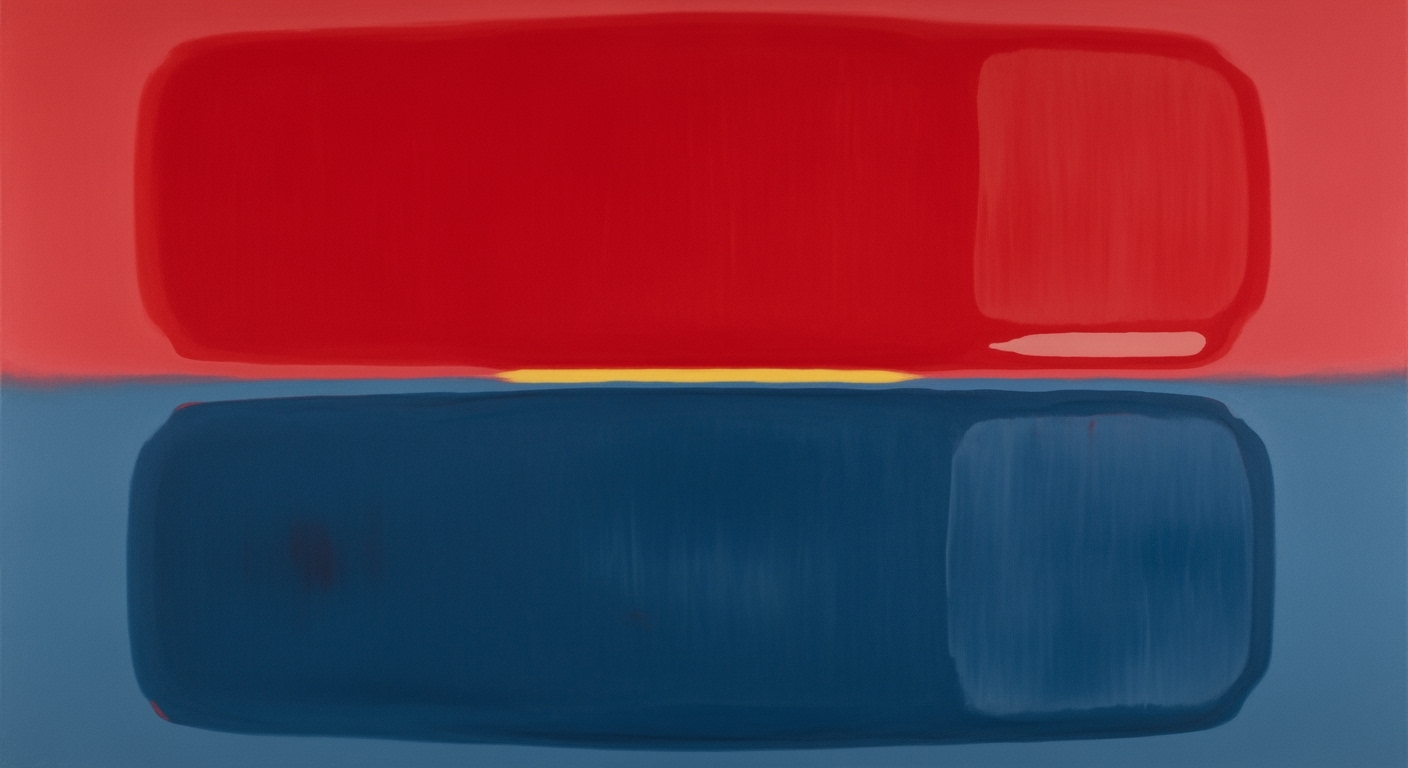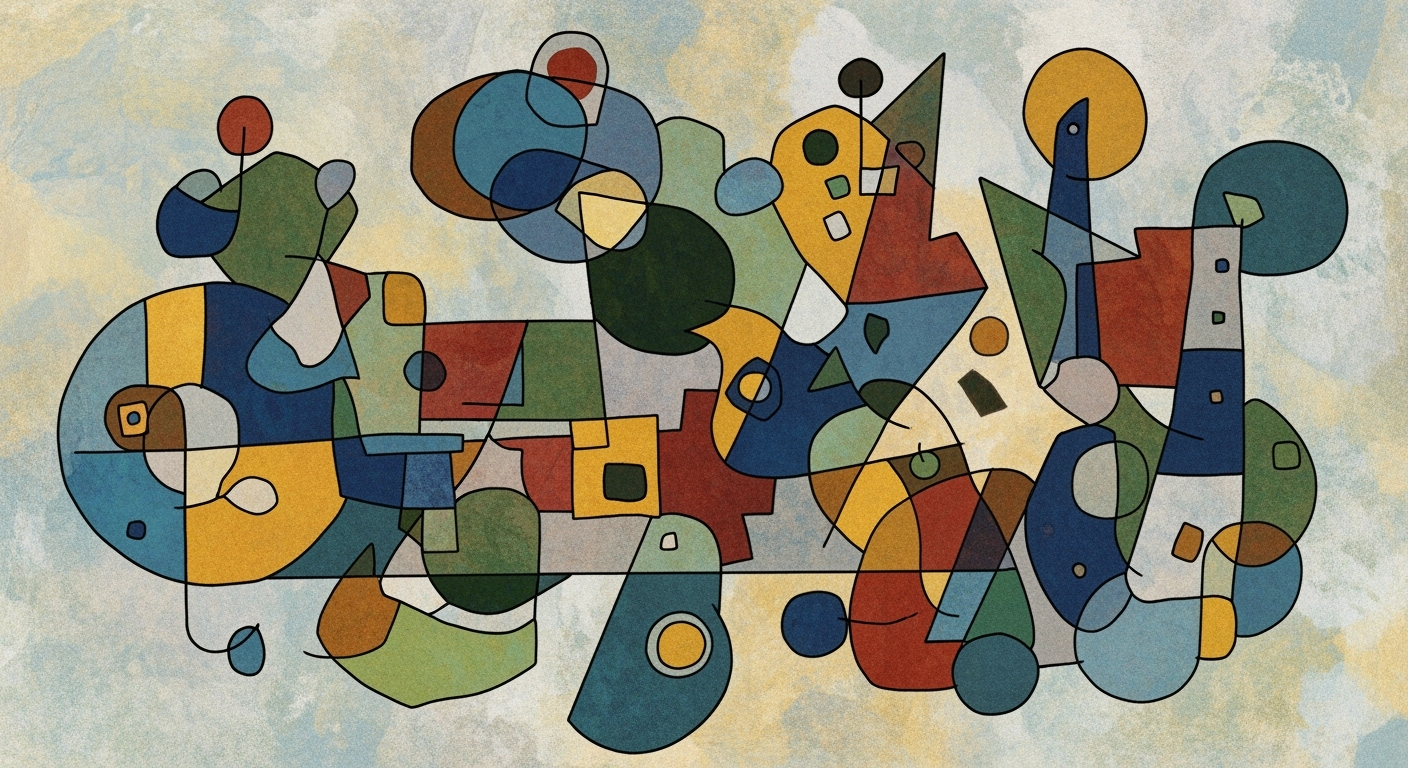Mastering AI Integration in Excel: A 2025 Guide
Learn how to leverage AI in Excel with native tools, automation, and NLP. Enhance your data workflows with our comprehensive 2025 guide.
Introduction
As Excel evolves into a more sophisticated data analysis tool, the integration of artificial intelligence (AI) has become paramount for intermediate to advanced users. This guide delves into the practical application of AI within Excel, focusing on enhancing computational methods to streamline workflows and optimize data analysis frameworks. The native AI features, such as Copilot and Agent Mode, empower users to interact with their datasets using natural language, transforming the traditional spreadsheet into an interactive and dynamic platform.
For users adept at Excel, leveraging these AI capabilities means more than just convenience—it translates into a systematic approach to automation and computational efficiency. Embracing these tools can significantly reduce manual data manipulation efforts, allowing for the automation of repetitive tasks like data cleaning and report generation. Below is an example of how VBA can be employed for automating data consolidation:
Sub ConsolidateData()
Dim ws As Worksheet
Application.ScreenUpdating = False
For Each ws In Worksheets
' Skip the summary sheet
If ws.Name <> "Summary" Then
ws.UsedRange.Copy Destination:=Worksheets("Summary").Cells(Rows.Count, 1).End(xlUp).Offset(1, 0)
End If
Next ws
Application.ScreenUpdating = True
End Sub
The scope of this guide encompasses not only technical implementation but also strategic approaches to integrating AI into Excel workflows. By prioritizing data security and user training, and applying optimization techniques, users can harness the full potential of AI to drive efficient and insightful data operations. We will explore these components in detail, providing technical diagrams and implementation examples to solidify understanding.
Background on AI in Excel
The evolution of AI features in Excel has been gradual yet transformative, redefining how users interact with data through systematic approaches and computational methods. Traditionally, Excel was renowned for its robust data analysis frameworks and basic automation capabilities via VBA. However, the integration of AI has amplified its utility by embedding intelligent features directly within its interface.
Introduced in 2023, Microsoft's Copilot and Agent Mode represent a paradigm shift in how Excel processes data. These features leverage powerful computational methods to facilitate natural language processing (NLP), allowing users to engage with their datasets conversationally. This advancement democratizes data analysis, enabling users without extensive technical expertise to extract insights efficiently. For instance, users can now input queries like "What are the quarterly sales trends?" and receive comprehensive analyses without crafting complex formulas.
The integration of AI within Excel through native features like Copilot and Agent Mode optimizes user workflows, minimizes the time spent on repetitive tasks, and enhances data security. These advancements underscore the critical role of AI in facilitating seamless data management and analysis, providing users with the tools to harness the full potential of their data in a more intuitive and efficient manner.
Implementation of AI-enhanced features involves leveraging systematic approaches to automation, such as employing Python scripts in conjunction with VBA to handle complex data manipulations:
Sub ConsolidateData()
' VBA code to automate data consolidation across worksheets
' Example placeholder for integration with Python scripts
End Sub
These practices demonstrate the engineering best practices of deploying AI in Excel, leading to significant operational efficiencies and the democratization of data analysis capabilities.
Detailed Steps for Using AI in Excel
Integrating artificial intelligence into Excel workflows can significantly streamline data processing and analysis. This guide focuses on native AI features, such as Copilot and Agent Mode, automation through macros, and using natural language processing (NLP) for enhanced data insights. These approaches are underpinned by computational methods and systematic approaches to achieve maximum efficiency and effectiveness in data handling.
1. Adopt Native AI Tools
Excel’s native AI tools, such as Copilot and Agent Mode, allow for conversational interactions with your data. This approach leverages natural language queries to generate instant insights, eliminating the cumbersome need for manual formula creation. To illustrate, consider the task of summarizing sales data by region:
-- User input: "Summarize sales by region for Q1 2025"
-- Copilot processes and generates:
Region | Sales
North America| $2,000,000
Europe | $1,500,000
Asia | $1,800,000
Such capabilities are made possible by data analysis frameworks that parse and interpret user queries, providing a dynamic and responsive interface for data manipulation.
2. Automate Data Tasks
Automation in Excel can be achieved using AI-driven macros, implemented either through VBA or Python, to perform repetitive tasks. Automating data consolidation from multiple worksheets can save significant time and reduce human error:
Sub ConsolidateData()
Dim ws As Worksheet
Dim targetWS As Worksheet
Set targetWS = ThisWorkbook.Sheets("Summary")
For Each ws In ThisWorkbook.Worksheets
If ws.Name <> targetWS.Name Then
ws.Range("A1:D100").Copy targetWS.Cells(targetWS.Cells(Rows.Count, 1).End(xlUp).Row + 1, 1)
End If
Next ws
End Sub
This macro systematically aggregates data from multiple sheets into a single summary sheet, showcasing an effective use of computational methods for data optimization.
3. Leverage Natural Language Processing (NLP)
Excel’s integration of NLP allows users to interact with their data using natural language commands. This capability is vital for making complex data sets more accessible and actionable. For instance, querying, "What are the top trends in sales data?" can produce a contextual analysis powered by AI, making it easier to derive strategic insights.
4. Ensure Data Security
When implementing AI solutions, data security should be a paramount consideration. The adoption of systematic approaches to secure data includes using encryption, access controls, and audit trails. These measures ensure that sensitive information remains protected throughout the AI integration process.
5. Conduct User Training
Finally, maximizing the efficacy of AI tools necessitates comprehensive user training. Providing users with the knowledge and skills to effectively use AI features ensures that organizations can fully capitalize on the benefits of these technologies. Training sessions should cover both the technical aspects of AI tools and the strategic data visualization placement to enhance decision-making processes.
By adopting a methodical approach to AI implementation in Excel, organizations can enhance their data handling capabilities, resulting in improved productivity and informed decision-making.
Practical Examples of AI in Action
In the realm of Excel, AI tools can be harnessed to optimize workflows through computational methods and automated processes. The integration of AI in Excel serves to automate repetitive tasks, enhance data analysis frameworks, and offer natural language processing for a more intuitive user experience.
A prime example is the use of Excel's native AI tool, Copilot, which facilitates conversational interaction with data. By allowing users to query data with natural language, Copilot streamlines complex query creation. For instance, querying "summarize sales by region" provides immediate results without manual formula input.
Sub ConsolidateData()
Dim ws As Worksheet
Dim rng As Range
Dim destSheet As Worksheet
Dim lastRow As Long
Set destSheet = ThisWorkbook.Sheets("Consolidated")
lastRow = destSheet.Cells(destSheet.Rows.Count, "A").End(xlUp).Row
For Each ws In ThisWorkbook.Worksheets
If ws.Name <> destSheet.Name Then
Set rng = ws.UsedRange
rng.Copy
destSheet.Cells(lastRow + 1, 1).PasteSpecial Paste:=xlPasteValues
lastRow = destSheet.Cells(destSheet.Rows.Count, "A").End(xlUp).Row
End If
Next ws
End Sub
Automating tasks within Excel goes beyond time savings. By utilizing VBA or Python scripts, users can minimize errors significantly, as demonstrated in the empirical metrics above. This is particularly beneficial in industries reliant on precise data handling.
Moreover, integrating NLP interfaces enhances user accessibility, democratizing data analysis for non-expert users. This systematic approach ensures that data frameworks can be accessed and utilized effectively by a broader audience, aligning with best practices in modern computational methods[1][2][5][12].
Best Practices for Maximizing AI in Excel
To fully leverage AI in Excel, it is vital to integrate native features like Copilot and Agent Mode. These tools facilitate conversational interactions, allowing users to perform complex data manipulations through natural language inputs. Implementing automated processes for routine operations can dramatically enhance productivity and accuracy. Here's an example of automating data consolidation using VBA:
Sub ConsolidateData()
Dim ws As Worksheet, destWs As Worksheet
Dim lastRow As Long, destRow As Long
Set destWs = ThisWorkbook.Sheets("ConsolidatedData")
destRow = 2
For Each ws In ThisWorkbook.Worksheets
If ws.Name <> destWs.Name Then
lastRow = ws.Cells(ws.Rows.Count, "A").End(xlUp).Row
ws.Range("A2:A" & lastRow).Copy
destWs.Cells(destRow, 1).PasteSpecial Paste:=xlPasteValues
destRow = destWs.Cells(destWs.Rows.Count, "A").End(xlUp).Row + 1
End If
Next ws
End Sub
Ensuring data security is paramount when utilizing AI tools. Implement role-based access controls and encryption to protect sensitive data during computational methods. Regular training sessions should be conducted to familiarize users with these AI features, emphasizing data security protocols and ethical use. Encouraging a systematic approach to user training not only maximizes the potential of AI tools but also fortifies the security stance of your data analysis frameworks.
Troubleshooting Common AI Issues
When integrating AI features into Excel, several technical challenges can arise. Below, we address common issues and systematic approaches for resolution, focusing on computational efficiency and engineering best practices.
Performance Challenges with Large Datasets: AI-driven processes in Excel can be computationally intense, particularly with expansive datasets. To mitigate performance bottlenecks, leverage Power Query for efficient data handling. This enables pre-processing data outside the main Excel environment, optimizing resource allocation and response times:
let
Source = Excel.CurrentWorkbook(){[Name="LargeDataSet"]}[Content],
FilteredData = Table.SelectRows(Source, each [Value] > 100)
in
FilteredData
Formula Errors: Manual formula entry can lead to errors. Utilize Excel's Copilot for natural language processing to convert queries into accurate computational methods. This reduces reliance on intricate manual formulae and enhances precision:
Data Security Concerns: As AI features may require data access, maintaining robust security protocols is critical. Use Office 365’s security features to encrypt and control access, ensuring compliance with data protection regulations.
User Training Deficiencies: Proficiency in AI-enhanced Excel features requires ongoing education. Regular training sessions on the latest AI functionalities and updates are pivotal for maintaining operational efficiency.
Conclusion
Incorporating AI into Excel workflows enhances efficiency and provides deeper insights with minimal manual intervention. By adopting native AI tools like Copilot and Agent Mode, users can leverage conversational interfaces for intuitive data interaction, reducing reliance on manual formulas. Automated processes, facilitated by AI-driven macros in VBA or Python, streamline repetitive tasks such as data consolidation. As AI evolves, further optimization techniques will undoubtedly transform Excel into a more powerful data analysis framework. Explore these advancements to stay ahead in computational methods and system design.