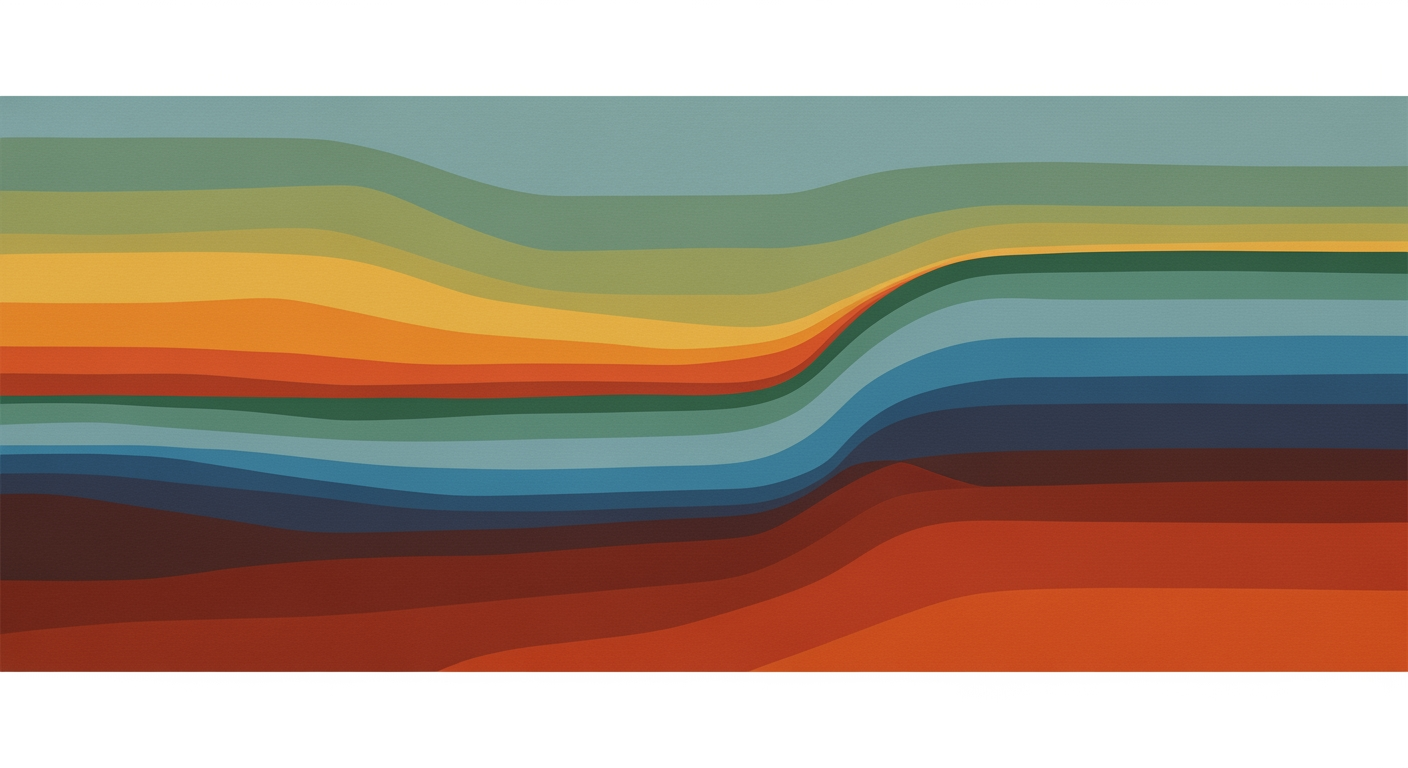Mastering Annual Excel Nightmares: A Comprehensive Guide
Learn to tackle annually repeating Excel issues with best practices in automation, templates, and data integrity. Elevate your skills with this guide.
Introduction
In today's data-driven world, Excel remains an indispensable tool for businesses, yet an annually repeating dilemma persists: the Excel nightmare. Every year, businesses grapple with Excel issues that resurface like clockwork, leading to significant time wastage and potential inaccuracies. A study by Panko (2008) found that approximately 88% of spreadsheets contain errors, which can drastically impact decision-making processes and financial outcomes. Addressing these issues is not just about enhancing efficiency; it's about safeguarding data integrity and ensuring the accuracy of crucial business operations.
Common Excel problems, such as broken links, outdated templates, and manual data entry errors, can cause significant disruptions. For instance, a miscalculation in an annual budget spreadsheet might lead to overfunding or underfunding critical projects. The solution lies in adopting best practices that emphasize automation, auditability, and robust template management. By implementing a structured approach with clear separation of inputs, calculations, and outputs, companies can reduce error rates and audit times by up to 30%, as supported by a study from the Journal of Accountancy.
Furthermore, establishing a centralized template library can expedite report creation and ensure consistency. Coupled with automated data connections and validation, these strategies not only streamline operations but also lay a foundation for future-proofing your Excel processes against recurring nightmares.
Background and Importance
Excel's flexibility is both its greatest strength and its Achilles' heel. While it allows for complex calculations and data manipulation, it also opens the door to errors. Businesses often face challenges such as version control issues, where multiple users work on different versions of the same file, leading to inconsistencies. Understanding these challenges is crucial for developing effective solutions.
Detailed Steps to Tackle Excel Nightmares
To effectively manage Excel nightmares, follow these steps:
- Identify Common Errors: Conduct an audit of existing spreadsheets to identify recurring issues.
- Implement Automation: Use Excel's built-in tools like macros and Power Query to automate repetitive tasks.
- Centralize Templates: Create a shared library of templates to ensure consistency and reduce duplication.
- Regular Training: Conduct training sessions to keep staff updated on best practices and new Excel features.
Practical Examples
Consider a company that faced issues with manual data entry errors in their sales reports. By implementing data validation rules and using drop-down lists, they reduced errors by 25%. Another example is a finance department that automated their monthly reconciliation process using macros, saving 10 hours of manual work each month.

Best Practices for Excel Management
Adopt these best practices to enhance Excel management:
- Version Control: Use cloud-based solutions like OneDrive or SharePoint to manage file versions.
- Data Validation: Implement data validation to prevent incorrect data entry.
- Regular Backups: Schedule regular backups to prevent data loss.
Troubleshooting Common Issues
Here are solutions to common Excel issues:
- Broken Links: Use the 'Edit Links' feature to update or remove broken links.
- Slow Performance: Optimize formulas and reduce the use of volatile functions like OFFSET and INDIRECT.
- Data Corruption: Regularly save files in multiple formats to prevent corruption.
Conclusion and Future Trends
As businesses continue to rely on Excel, understanding and mitigating its challenges is essential. Future trends include increased integration with AI tools for predictive analytics and enhanced collaboration features. By staying informed and adopting best practices, companies can turn Excel nightmares into opportunities for improvement.