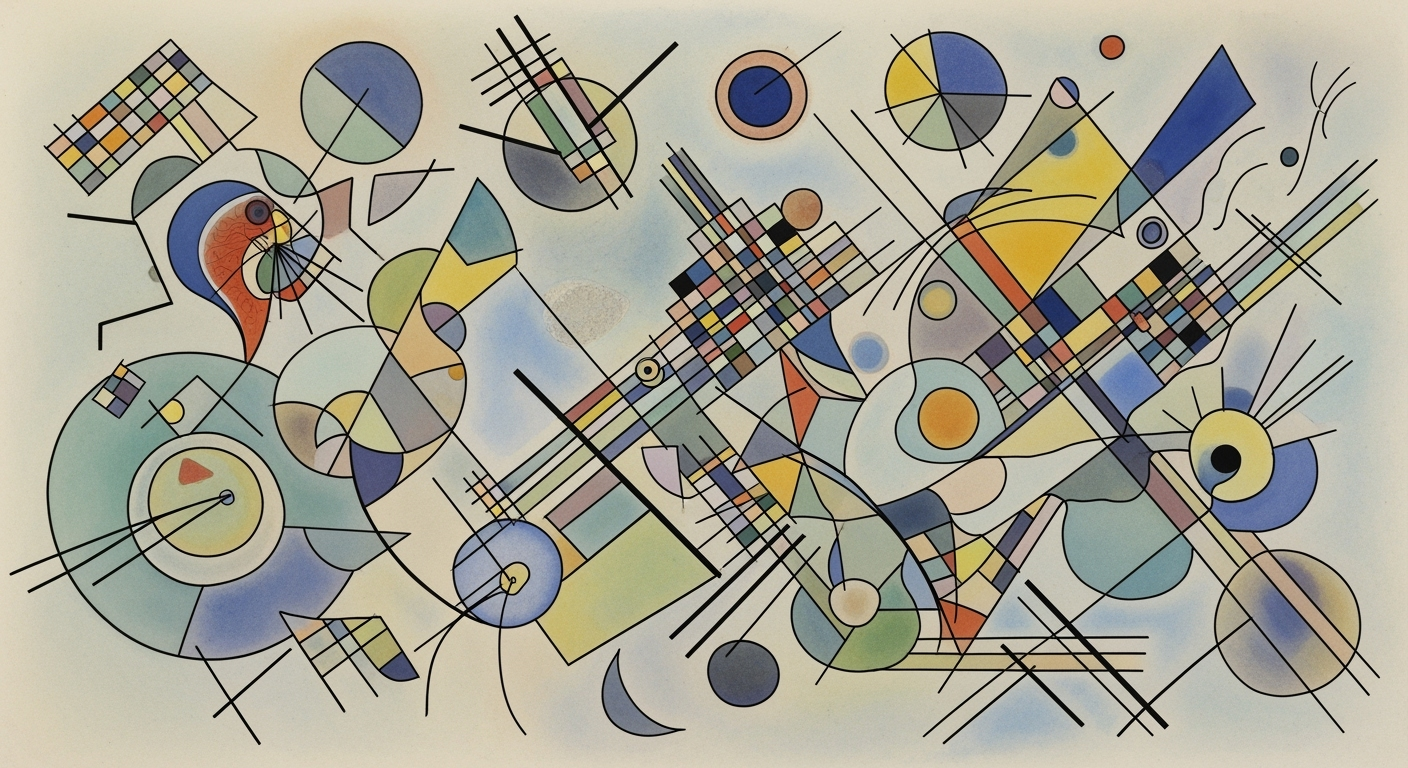Mastering Automated Excel Consolidation: A Comprehensive Guide
Learn how to automate Excel consolidation using AI, cloud integration, and advanced features. Boost efficiency with this expert guide.
Introduction to Automated Excel Consolidation
Excel consolidation involves merging multiple spreadsheets into a cohesive data set, an essential task for data analysis and business intelligence. Traditionally, this task was manual, demanding substantial time and meticulous attention to detail. With the advent of automated processes, modern data management has evolved, allowing for more streamlined and error-free consolidation.
Automation in Excel consolidation leverages computational methods to enhance efficiency and accuracy. By integrating AI-powered features, modern Excel versions facilitate predictive analytics, data categorization, and anomaly detection, offering automated data cleaning and insights without manual oversight. These enhancements enable organizations to handle large-scale data sets with increased reliability.
The objective of this article is to explore the system design and implementation patterns that underpin automated Excel consolidation. We will delve into computational efficiency, engineering best practices, and the integration of contemporary frameworks and technical specifications. This includes the utilization of AI-driven automation, integration with cloud platforms, and the use of standardized templates and workflows, showcasing how these elements are pivotal in improving the scalability of data consolidation tasks.
# Example of Python code for automated Excel consolidation using pandas library
import pandas as pd
df1 = pd.read_excel('file1.xlsx')
df2 = pd.read_excel('file2.xlsx')
consolidated_df = pd.concat([df1, df2], ignore_index=True)
consolidated_df.to_excel('consolidated_file.xlsx', index=False)
This example demonstrates using the pandas library to automate the consolidation of multiple Excel spreadsheets. By scripting these actions, we can significantly reduce human error and improve processing time, facilitating better data management practices.
As we progress, this article will provide technical insights and actionable strategies for leveraging Excel’s advanced features and integration capabilities, ensuring that your data consolidation processes are both efficient and scalable in 2025 and beyond.
Background and Current Trends
The landscape of Excel consolidation has undergone significant transformation, driven by advancements in computational methods and systematic approaches to data management. Historically, Excel consolidation involved manual aggregation of disparate spreadsheet data— a time-consuming and error-prone task. The integration of AI-powered automation and advanced data analysis frameworks has revolutionized these processes, enhancing both efficiency and accuracy.
Excel's evolution has been marked by the introduction of features that streamline data handling. By 2025, AI-driven automation has become central, offering capabilities for predictive analytics, anomaly detection, and automated data cleaning. Such methods allow for the rapid identification of outliers and missing data, automating corrective actions and insights generation without manual input. The incorporation of machine learning into Excel directly enhances its utility in large-scale data environments.
Integration with cloud platforms and business applications has emerged as a pivotal development, allowing for real-time data synchronization and processing. Excel now seamlessly works with tools like Microsoft Power Automate, enabling automated processes that extend beyond basic data consolidation. This integration supports complex workflows, enhances scalability, and enables data-driven decision-making in business environments.
The adoption of standardized templates and workflows further optimizes consolidation processes by ensuring consistency and reducing human error. These enhancements not only improve operational efficiency but also provide substantial business impact by enabling organizations to make more informed, timely decisions based on accurate data consolidation.
Step-by-Step Guide to Automating Excel Consolidation
Automating Excel consolidation is a systematic approach designed to enhance workflow efficiency and improve data accuracy within distributed systems. By leveraging computational methods and modern integration tools, we can transform repetitive manual tasks into streamlined automated processes. In this guide, we delve into the setup and configuration necessary for achieving this, with a focus on AI-driven automation, cloud integration, and standardized workflows.
1. Set up AI-Driven Automation in Excel
Excel's recent versions offer built-in AI tools that support predictive analytics and anomaly detection. To configure AI-driven automation, first ensure your Excel version supports these features:
if Excel.version >= 2023:
enable_AI_tools()
configure_predictive_analytics()
else:
raise Exception("Upgrade to a newer version of Excel for AI features.")These tools allow Excel to autonomously identify data anomalies, categorize information, and suggest corrective actions, reducing manual oversight.
2. Integrate Excel with Cloud Platforms and Business Apps
Integration with cloud platforms such as Microsoft Power Automate facilitates real-time data updates and enhances collaborative capabilities. Follow these steps to set up integration:
import power_automate
power_automate.connect_to_excel(credentials)
workflow = power_automate.create_workflow(
trigger="data_update",
actions=["import_data", "notify_team"]
)
workflow.deploy()This integration allows Excel to pull data from various sources, ensuring your worksheets are always up-to-date without manual imports.
3. Use Standardized Templates and Workflows
Utilizing standardized templates ensures consistency and reduces the risk of errors. Here is a simple template example:
template = ExcelTemplate("standard_template.xlsx")
template.configure({
"date_format": "YYYY-MM-DD",
"currency_format": "$#,##0.00",
"preconfigured_formulas": {
"Total": "=SUM(A1:A10)",
"Average": "=AVERAGE(B1:B10)"
}
})These templates serve as a blueprint for repetitive tasks, ensuring that processes are not only reliable but also efficient.
4. Leverage Advanced Built-in Excel Features
Excel's built-in features like the Consolidate function, PivotTables, and dynamic arrays are invaluable for data merging:
excel = Excel()
consolidated_data = excel.consolidate([
"sales_data_jan.xlsx",
"sales_data_feb.xlsx"
], function="SUM")These features facilitate complex data operations, providing users with comprehensive insights derived from multiple data sources.
Through these systematic approaches, automating Excel consolidation can drastically enhance productivity, ensuring that data management processes are both efficient and error-free. By following these steps, practitioners can leverage technology to its full potential, driving operational excellence.
Practical Examples and Use Cases
In the realm of automated Excel consolidation, systematic approaches are vital for optimizing financial data management. Consider a scenario where a corporation needs to consolidate monthly financial data from multiple departments. Utilizing Power Automate, this process can be seamlessly executed by defining a workflow that collects data files from a centralized repository, processes them using built-in Excel computational methods, and outputs a consolidated financial report without manual intervention.
# Example: Power Automate Flow for Consolidating Financial Data
# Action: Apply transformations and combine data into a master Excel file
{
"steps": [
{
"action": "GetFiles",
"parameters": {
"folderPath": "/Finance/MonthlyReports"
}
},
{
"action": "ApplyDataTransformation",
"parameters": {
"rules": [
"NormalizeCurrency",
"RemoveDuplicates"
]
}
},
{
"action": "CombineExcelFiles",
"parameters": {
"outputFile": "/Finance/Consolidated/2025_FinancialReport.xlsx"
}
}
]
}
Beyond financial data, project management data consolidation can benefit from similar systematic approaches. Consider a scenario where project status updates are collected in separate Excel worksheets by different team members. By leveraging Power Automate, these worksheets can be automatically aggregated into a single project dashboard, providing updated and uniform project progress insights across the organization.
Real-time data syncing is an enhancement that can be achieved with Power Automate's integration capabilities. As data is updated or new files are introduced into shared directories, they are incorporated into the consolidated dataset instantaneously, ensuring that stakeholders always have access to the most current data.
With the advent of AI-powered automation and integration with cloud platforms, the potential to enhance data accuracy and scalability is unprecedented. By establishing automated processes and embedding them into regular workflows, organizations not only optimize their data consolidation efforts but also enable data-driven decision-making at scale.
These examples underscore the importance of leveraging advanced computational methods and systematic approaches to automate Excel consolidation, thereby achieving enhanced efficiency, accuracy, and scalability in handling complex datasets.
Best Practices for Effective Excel Consolidation
To ensure effective and efficient automated Excel consolidation, it is crucial to adhere to certain best practices that focus on maintaining data accuracy and integrity, optimizing for scalability and performance, and adopting continuous improvement strategies. Here, we delve deeper into these aspects with a systems architecture perspective.
Ensure Data Accuracy and Integrity
Maintaining data accuracy is paramount in automated Excel consolidation. Using computational methods such as checksum validation or hash-based integrity checks can help detect and correct discrepancies. Consider this simple Python snippet leveraging Pandas for data validation:
import pandas as pd
# Assuming df is your DataFrame
def validate_data_integrity(df):
checksum = df.apply(lambda row: hash(tuple(row)), axis=1)
if checksum.duplicated().any():
raise ValueError("Data integrity issue detected.")
validate_data_integrity(df)Optimize for Scalability and Performance
Scalability is achieved by leveraging distributed computing frameworks such as Apache Spark, which efficiently processes large data volumes across clusters. Additionally, optimizing Excel functions with array formulas and minimizing volatile functions enhance performance. For instance, replace OFFSET with INDEX where applicable to reduce recalculation overhead.
Adopt Continuous Improvement Strategies
Implementing a systematic approach for continuous evaluation and enhancement of automation processes is essential. This involves routine performance audits and iterative refinement based on empirical evidence. Additionally, leveraging version control systems like Git for Excel templates ensures traceability and rollback capabilities.
Troubleshooting Common Issues
Automated Excel consolidation presents various challenges that can hinder optimal performance. Understanding these issues and their solutions can significantly enhance the robustness of your consolidation processes.
1. Data Inconsistency
Data inconsistency is a frequent issue resulting from disparate data sources. Standardizing data formats using templates and workflows alleviates this issue. Incorporating data validation within your computational methods helps maintain consistency.
import pandas as pd
# Define a standardized template for data consistency
template = {'Name': str, 'Date': 'datetime64[ns]', 'Amount': float}
# Load data and enforce template
data = pd.read_excel('source.xlsx', dtype=template)2. Manual Data Entry Errors
To counteract manual data entry errors, leverage AI-driven automation for real-time data validation. Implementing automated processes using Python and libraries like OpenPyXL or PyExcelerate can enhance data reliability.
from openpyxl import load_workbook
# Load the workbook
wb = load_workbook('consolidated.xlsx')
# Implement automation to validate data
for sheet in wb:
for row in sheet.iter_rows(min_row=2, values_only=True):
# Sample validation: Check for missing values
if None in row:
print(f'Missing data in row: {row}')3. Integration Challenges
Integration issues often arise when connecting Excel with cloud platforms and other business applications. Enhancing integration with Microsoft Power Automate or similar tools can streamline data flows, reducing manual interventions.
4. Scalability Issues
Scalability challenges can be mitigated by utilizing advanced built-in Excel features, such as dynamic arrays and Power Query. These tools allow for more efficient data handling and processing.
=SORT(UNIQUE(FILTER(A1:A100, B1:B100="Criteria")))Conclusion and Future Outlook
The practice of automated Excel consolidation is rapidly advancing, driven by the integration of AI-powered tools, seamless cloud connectivity, and enhanced workflow automation. From the integration of machine learning techniques for predictive analytics to the application of systematic approaches in data cleaning, the landscape of Excel consolidation is being reshaped to offer unparalleled efficiency and accuracy.
One significant trend is the deep integration of Excel with cloud-based platforms and business applications. This facilitates real-time data exchange and collaboration, enhancing the scalability of consolidation processes. Leveraging data analysis frameworks within Excel, users can now employ computational methods to automate complex data transformations and insights generation.
Looking forward, the future of Excel consolidation will likely continue to emphasize AI-driven automation and optimization techniques. As Excel evolves, features such as enhanced Power Automate integration will enable more sophisticated workflows, allowing users to automate processes like data transfer and consolidation across disparate systems effortlessly. For instance, triggering a consolidation workflow using a Power Automate script is a straightforward process:
trigger: When a new file is added to SharePoint
actions:
- Excel: Read data from the new file
- Apply data cleaning rules
- Consolidate data into a master file in OneDrive
To ensure successful implementation, practitioners should adopt standardized templates and leverage advanced Excel features, such as dynamic arrays and conditional formatting. By embracing these innovations, organizations can unlock new levels of efficiency, reduce manual errors, and significantly streamline their data consolidation workflows.
Ultimately, the ongoing enhancements in automated Excel consolidation offer promising avenues for improved data management and analytics capabilities, encouraging widespread adoption across various sectors.