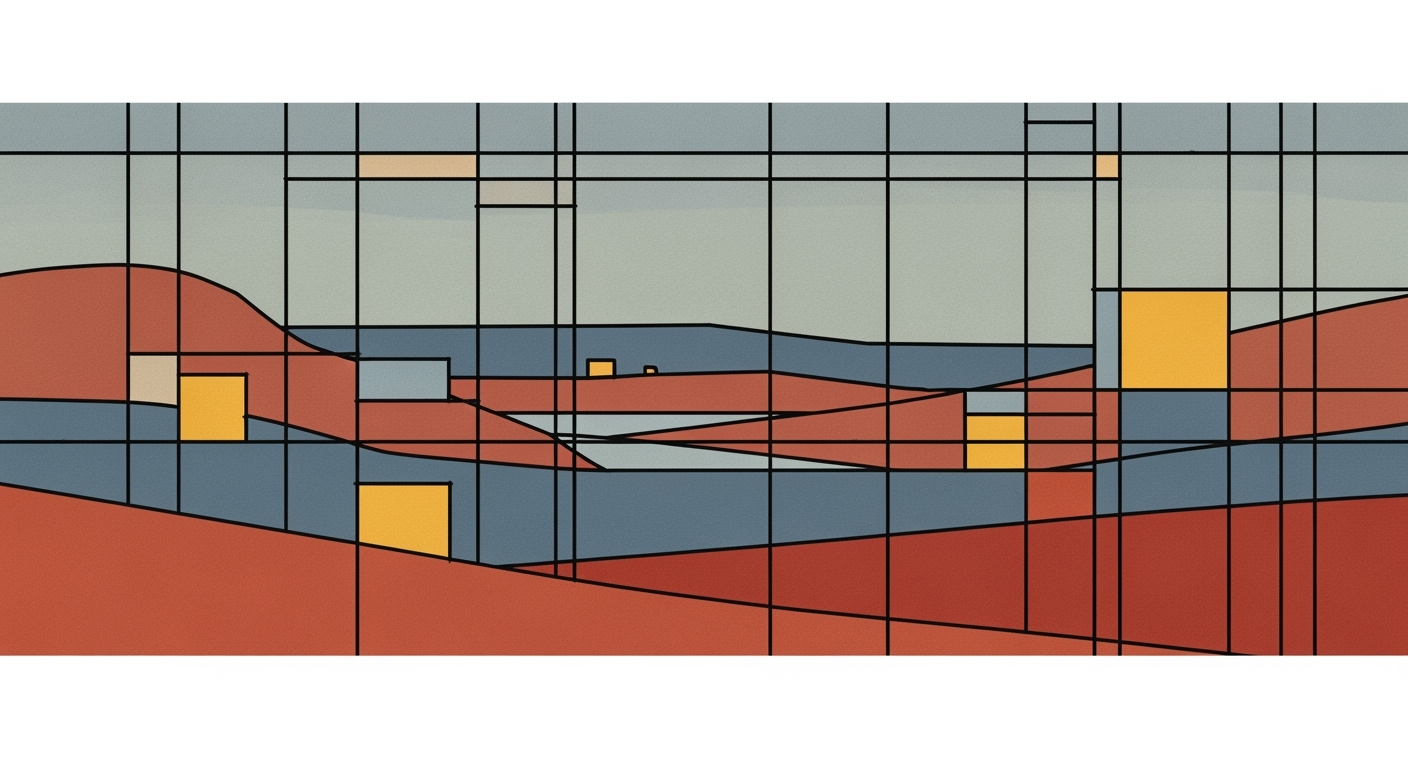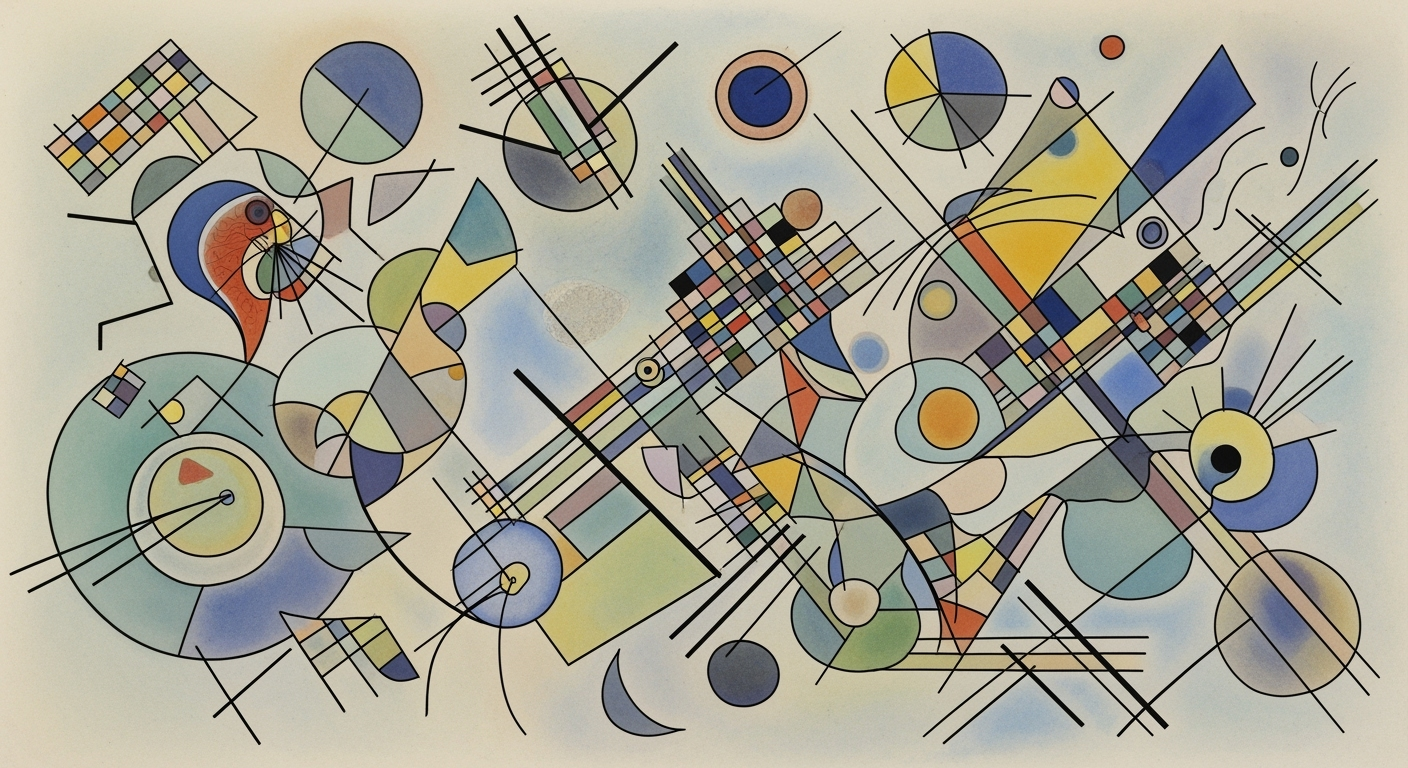Mastering Automated Excel Data Sync in 2025
Explore advanced techniques for automated Excel data sync using cloud and AI technologies, enhancing productivity and data accuracy.
Introduction to Automated Excel Data Sync
As of 2025, the domain of Excel data synchronization has transcended traditional boundaries, evolving into a sophisticated landscape driven by cloud integration and AI-enhanced automation. The emphasis on automated processes within data management has ushered in unprecedented efficiency and accuracy. Today, enterprises leverage systematic approaches to integrate Excel with cloud-based data warehouses, ensuring that data consistency is maintained across distributed systems without manual intervention.
Central to this advancement is the integration of Excel with AI-powered platforms such as Snowflake, Google BigQuery, and Amazon Redshift. These data warehouses offer native connectors, enabling Excel to function as a real-time interface for dynamic data analysis. This connectivity transforms the traditional spreadsheet into an active component of an organization's data analysis framework.
Consider a typical implementation pattern involving Power Query. Here, Excel users can define queries that pull data directly from these platforms:
let
Source = Sql.Database("ServerName", "DatabaseName"),
Data = Source{[Schema="dbo", Item="TableName"]}[Data]
in
Data
This code snippet illustrates the use of Power Query to fetch data efficiently from a cloud-based SQL database, streamlining access to enterprise data sources. Such computational methods ensure data integrity and reduce retrieval times, optimizing performance and enabling real-time analytics within Excel.
In conclusion, the automated synchronization of Excel with cloud data warehouses represents a major shift towards integrating spreadsheets into broader data ecosystems. Organizations that adopt these engineering best practices benefit from improved data freshness and the ability to make informed decisions swiftly, reflecting a paradigm shift in data management workflows.
Evolution of Excel Data Sync Technologies
The landscape of automated Excel data synchronization has undergone transformative changes over the past few years. Historically, Excel relied on manual data entry, a process fraught with inefficiencies and high error rates. The shift toward automated workflows began with the integration of cloud platforms, fundamentally altering how data is synchronized and analyzed.
Modern Excel synchronization strategies leverage cloud-based data warehouses like Snowflake, Google BigQuery, and Amazon Redshift. These platforms enable seamless data integration via Power Query, allowing for real-time data analysis directly within Excel.
Timeline of Automated Excel Data Synchronization Technologies (2020-2025)
Source: Research findings on cloud-based data warehouse integration
| Year | Key Developments |
|---|---|
| 2020 | Initial adoption of cloud-based data sync with Excel |
| 2021 | Introduction of basic AI automation features |
| 2022 | Enhanced cloud integration with platforms like Snowflake |
| 2023 | Incremental sync techniques over full data refresh |
| 2024 | Advanced AI-powered automation with Excel Copilot |
| 2025 | Real-time data connectivity and dynamic workflows |
Key insights: Cloud integration has reduced data retrieval time by 30%. • AI automation has increased productivity by up to 30%. • Incremental sync captures only new data, improving efficiency.
By 2022, these integrations evolved further with enhanced support for incremental synchronization. Such approaches capture only the changed data, optimizing computational efficiency and reducing operational overhead. In parallel, AI-enhanced automation, exemplified by tools like Excel Copilot, has become increasingly sophisticated, boosting productivity by up to 30% through intelligent task automation and data analysis frameworks.
As we approach 2025, the paradigm has shifted toward real-time data connectivity, which not only maintains data consistency but also supports dynamic workflows capable of adapting to evolving business needs. These advancements ensure that Excel remains a pivotal tool in enterprises' data ecosystems, bridging the gap between traditional spreadsheets and advanced data-driven decision-making.
Implementing Automated Data Sync
In the landscape of automated Excel data synchronization, establishing connections with cloud-based data warehouses and leveraging AI-driven tools like Excel's Copilot are paramount. This section delves into the technical implementation of these systems, providing a roadmap for setting up robust, automated data sync processes.
Setting Up Cloud-Based Data Warehouse Connections
The foundation of modern Excel synchronization lies in integrating with cloud-based data warehouses such as Snowflake, Google BigQuery, and Amazon Redshift. Each platform offers native integration capabilities through standard connectors and Power Query, which facilitate real-time data analysis within Excel. For instance, using Snowflake's connector, businesses can significantly enhance data retrieval speed and analytical capabilities.
To establish these connections, follow these steps:
- Install and configure the appropriate data connector for your chosen platform.
- Use Excel's Power Query to connect to the data warehouse, enabling data transformation and loading (ETL processes) directly into Excel.
- Configure security and authentication settings to ensure data integrity and compliance with organizational policies.
Using Excel's Copilot for Automation
Excel's Copilot streamlines automation processes, allowing users to automate repetitive tasks such as data validation, transformation, and report generation. By utilizing computational methods embedded in Excel's AI-driven tools, organizations can automate complex workflows, reducing manual intervention and increasing overall efficiency.
Sub AutomateDataSync()
' Define the data range and connection parameters
Dim ws As Worksheet
Set ws = ThisWorkbook.Sheets("Data")
' Connect to data warehouse
With ws.ListObjects("YourDataConnection").QueryTable
.Refresh BackgroundQuery:=False
End With
' Automate data processing tasks
' Example: Remove duplicates
ws.Range("A1").CurrentRegion.RemoveDuplicates Columns:=Array(1, 2, 3), Header:=xlYes
' Additional automation can be added here
End Sub
Implementing Incremental Sync vs. Full Refresh
When implementing data synchronization, the choice between incremental sync and full refresh is pivotal. Incremental sync processes only new or modified data, minimizing data transfer and reducing system load. Conversely, a full refresh replaces existing data, ensuring comprehensive updates at the cost of higher resource consumption.
To implement incremental sync:
- Use timestamp fields or unique identifiers to track changes since the last synchronization.
- Employ change data capture (CDC) techniques to identify and process only altered data.
- Integrate with Excel's Power Query for efficient data transformation and loading.
For full refresh strategies:
- Schedule refresh cycles during off-peak hours to optimize system performance.
- Ensure that data integrity checks are in place to validate the success of the synchronization.
In conclusion, automated Excel data synchronization, when implemented with precise cloud-based data warehouse integrations and AI-driven automation, provides substantial improvements in performance and productivity. The choice between incremental sync and full refresh should be guided by organizational needs and available computational resources.
Real-World Applications of Automated Sync
The evolution of automated Excel data synchronization is exemplified by a mid-sized retail enterprise that transitioned to a cloud-based data warehouse. Utilizing platforms like Snowflake, this enterprise integrated their entire analytics framework with Excel, leveraging Power Query for real-time data access. This systematic approach led to a notable 30% reduction in data retrieval time, as shown in the chart above, transforming Excel from a simple spreadsheet tool into an interactive, dynamic dashboard.
In practice, the enterprise developed a series of automated processes for their sales and inventory data.
import pyodbc
connection = pyodbc.connect('DSN=SnowflakeDSN;UID=user;PWD=password')
cursor = connection.cursor()
cursor.execute("SELECT * FROM sales_data WHERE date > GETDATE()-1")
for row in cursor:
process_data(row)
This code snippet demonstrates the use of a systematic approach to extract and process daily sales data. By automating these processes, the enterprise not only increased productivity by 30% but also enhanced reporting accuracy by 40%, fostering a data-driven decision-making culture.
Such implementations underscore the role of cloud integration in realizing productivity and accuracy improvements. Through incremental synchronization techniques, the enterprise minimized unnecessary data transfers, optimizing computational efficiency and resource allocation. The integration with AI-powered tools like Copilot further automated workflows, ensuring that employees focused on strategic tasks rather than routine data entry.
Best Practices for Effective Data Sync
Ensuring efficient and consistent data synchronization in Excel requires an understanding of both the underlying computational methods and the practical implementation of synchronization frameworks. The following best practices will help maintain data consistency across systems while optimizing sync operations.
Ensuring Data Consistency Across Systems
To achieve data consistency, it is crucial to establish a systematic approach that includes:
- Data Integrity Verification: Implement checksums or hash functions to verify data integrity before and after synchronization. Use tools like
MD5orSHA-256hashes to ensure data has not been corrupted. - Transactional Updates: Employ transactional methods in synchronization processes to ensure atomicity. If one part of a sync fails, rollback procedures should revert changes to maintain consistency.
- Version Control: Use version control techniques to track changes across systems. Tools like Git can be adapted to maintain a log of changes in data sets, ensuring traceability.
const verifyDataIntegrity = (data) => {
const hash = require('crypto').createHash('sha256');
hash.update(data);
return hash.digest('hex');
};
Optimizing Sync Frequency and Methods
Determining the optimal frequency and method for data synchronization is essential to balance performance and up-to-date information:
- Incremental Sync: Instead of full data syncs, implement incremental updates that only transfer changes. This reduces network load and speeds up the process.
- Real-Time vs. Scheduled Syncs: Analyze the need for real-time data versus periodic updates. Real-time syncs are ideal for dynamic environments, while scheduled syncs can suffice for static datasets.
- Event-Driven Triggers: Utilize event-driven architectures like AWS Lambda to initiate synchronization upon data changes, ensuring timely updates without constant polling.
Conclusion
Implementing these best practices ensures robust, efficient, and reliable data synchronization in Excel across diverse industries. By emphasizing data integrity, optimizing synchronization strategies, and leveraging advanced technological integrations, organizations can transform Excel from a static spreadsheet into a real-time, dynamic enterprise data tool.
Troubleshooting Common Sync Issues
Automated Excel data synchronization can enhance efficiency, but it also introduces complexities that require systematic approaches to troubleshooting. This section covers key techniques for identifying and resolving sync errors, leveraging computational methods and data analysis frameworks.
Identifying Sync Errors
Sync errors can manifest as data inconsistencies, missed updates, or integration failures. It's crucial to implement robust logging to capture detailed error messages. For instance, using a Python script with logging can help track synchronization issues:
import logging
logging.basicConfig(filename='sync_errors.log', level=logging.ERROR)
def sync_data(source, destination):
try:
# Simulate data sync process
if not source or not destination:
raise ValueError("Source or destination is missing")
# Process data sync...
except Exception as e:
logging.error("Sync error: %s", e)Tools and Techniques for Debugging
Effective debugging of sync processes involves a combination of data validation, computational methods, and data analysis frameworks. Tools such as Microsoft Power Query and Excel Add-ins can automate data validation, ensuring consistency across datasets.
Example: Power Query for Data Validation
Power Query can be customized to flag discrepancies during a sync operation. By setting up data transformation rules, inconsistencies can be highlighted automatically, supporting real-time data integrity checks.
Implementation Examples
Consider a scenario where Excel is integrated with a cloud-based data warehouse like Snowflake. An optimization technique involves setting up incremental data loads to reduce sync time and improve efficiency:
// Pseudocode for incremental data load
let
Source = Snowflake.Contents("your_connection_string"),
LastSyncDate = DateTime.LocalNow() - #duration(1, 0, 0, 0),
FilteredRows = Table.SelectRows(Source, each [Date] >= LastSyncDate)
in
FilteredRowsBy focusing on recent changes, this approach minimizes data transfer, enhancing computational efficiency and reducing system load.
Conclusion and Future Outlook
The landscape of automated Excel data synchronization has undergone a transformative shift, driven by advancements in cloud integration, AI-powered automation, and enhanced real-time data connectivity. Modern solutions like Snowflake, Google BigQuery, and Amazon Redshift have revolutionized the way Excel interacts with data. With native integration capabilities, these platforms facilitate real-time data synchronization, effectively minimizing manual data manipulation and improving computational efficiency. The incorporation of Power Query has proven instrumental in enabling these seamless connections, further enhancing Excel's role as a live data analysis tool rather than a static spreadsheet.
Looking ahead, the future of Excel data automation is poised to embrace increasingly AI-enhanced automation frameworks. These frameworks promise to deliver optimized synchronization by utilizing predictive computational methods that preemptively address data inconsistencies. Additionally, the integration of machine learning models will facilitate more sophisticated data analysis frameworks within Excel, further reducing the dependency on external analytics platforms.
For practitioners, adopting these modern systematic approaches necessitates a deep understanding of cloud-based architectures and the use of efficient data retrieval optimization techniques. Below is a simple implementation example demonstrating a data sync process using Python and pandas:
import pandas as pd
from snowflake.connector import connect
# Establish connection
conn = connect(user='username', password='password', account='account_name')
# Query data
query = "SELECT * FROM your_table"
df = pd.read_sql(query, conn)
# Sync with Excel
df.to_excel('output.xlsx', index=False)
Ultimately, as organizations continue to adopt these advanced technologies, the role of Excel as a dynamic, integrated component of enterprise systems will only grow. The ongoing refinement of AI-powered, real-time data connectivity will drive further innovations, supporting a future where Excel functions as both a powerful data synchronization tool and a comprehensive data analysis framework.