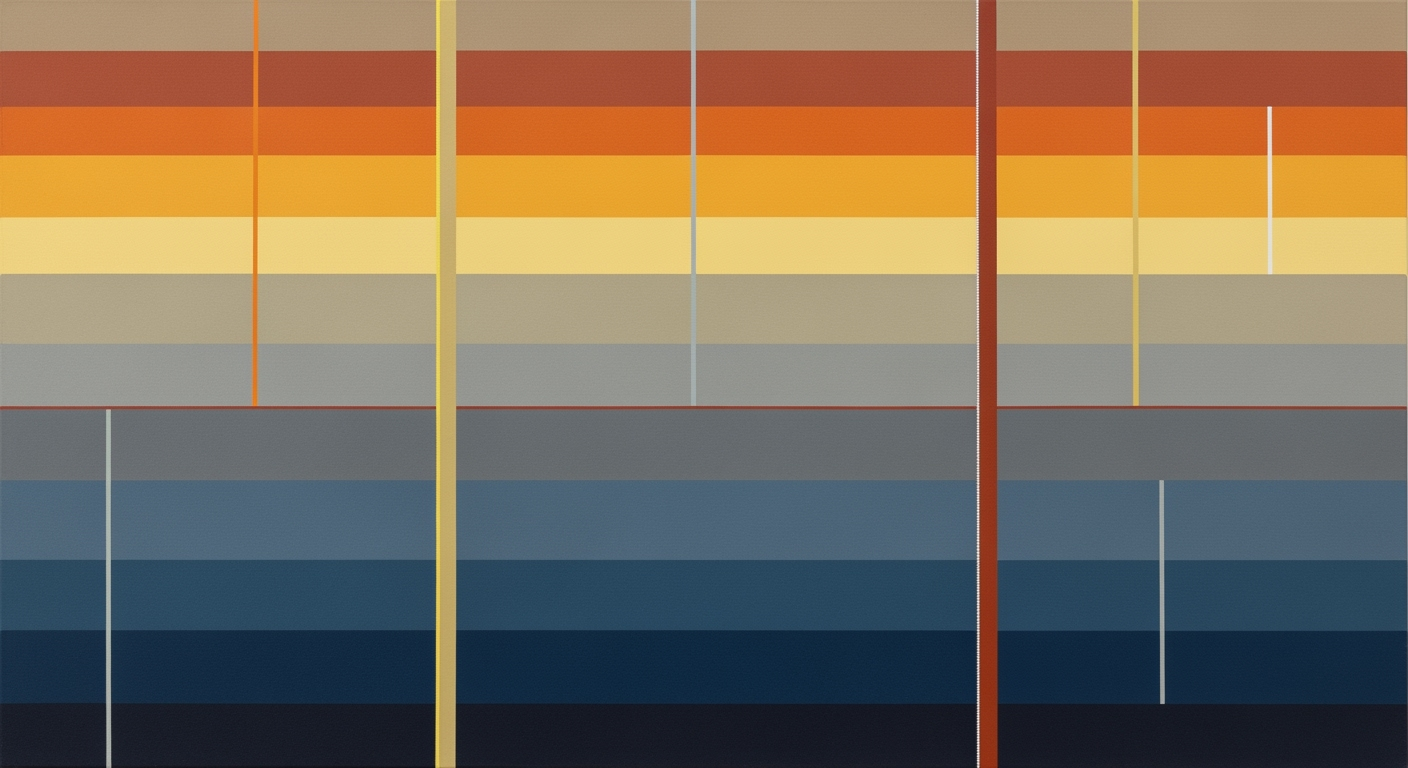Mastering Basic Excel Intelligence for 2025
Explore AI-driven Excel features and practices to enhance productivity and data management in 2025.
Introduction
Excel, a cornerstone of computational methods in business and finance, has undergone a profound transformation since its inception. Traditionally regarded as a tool for basic calculations and data storage, Excel's evolution into a robust data analysis framework continues into 2025, largely driven by the integration of AI. The implementation of automated processes and natural language capabilities has redefined the spreadsheet landscape, enabling users to achieve greater efficiency and accuracy in data manipulation.
The integration of AI within Excel, notably through features such as the Copilot’s Agent Mode, empowers users by simplifying complex data modeling techniques. This functionality allows non-expert users to leverage systematic approaches for data analysis without the need for intricate formula knowledge. For instance, a natural language query like “summarize sales by region” can now autonomously generate comprehensive reports and visualizations, demonstrating Excel's shift towards accessibility and error-resistant practices. Below is an example of how a simple query can be translated into a sophisticated outcome:
'Query: Summarize sales by region'
'Output:'
'Region | Total Sales'
'-------|------------'
'North | $150,000'
'South | $200,000'
'East | $175,000'
'West | $225,000'
These developments underscore the importance of incorporating AI-driven features in data analysis frameworks, prompting a reevaluation of traditional approaches to Excel usage. As we delve into the specifics of Excel's capabilities in 2025, the emphasis on analytical methods, formula optimization, and quantitative business applications becomes increasingly pertinent, marking a new era of efficiency and innovation in spreadsheet utilization.
Background: Excel's AI Evolution
Since its inception, Excel has been at the forefront of computational methods, transforming from a simple spreadsheet tool to a sophisticated data analysis framework. Historically, Excel's progression has evolved around formula optimization and analytical methods, with notable advancements in data modeling techniques and quantitative business applications. A key turning point in Excel's trajectory was the integration of automated processes, allowing for more efficient data manipulation and analysis.
In recent years, the integration of native AI capabilities has transformed Excel into a more accessible and powerful tool. Features such as Copilot with Agent Mode allow users to employ natural language commands to perform complex tasks without the need for intricate computational methods. This shift toward user-friendly, automated processes presents significant implications for data analysis frameworks, optimizing both the time and precision involved in quantitative business applications. These advancements not only enhance systematic approaches to data handling but also facilitate a more democratized access to comprehensive data insights.
Leveraging AI-Driven Features in Excel for Enhanced Data Analysis
The landscape of spreadsheet usage is undergoing a transformative evolution, fueled by the integration of AI-driven features. Microsoft Excel’s Copilot, aided by enhancements in natural language processing (NLP), represents a significant advancement in data analysis frameworks, offering robust capabilities for users to navigate complex datasets with ease.
Using Copilot for Data Analysis
Excel’s Copilot, particularly in its Agent Mode, serves as a powerful tool for executing data analysis tasks with precision and efficiency. By leveraging computational methods, users can now ask Copilot to perform tasks such as summarizing data, creating visualizations, or even cleaning datasets, all through natural language input. This capability not only reduces the reliance on intricate formulae but also democratizes access to systematic approaches in data interpretation.
// Example of using Copilot for data summarization
Copilot.query("Summarize sales data by region", {
dataset: "SalesData.xlsx",
outputFormat: "report"
});
In essence, this integration allows analysts to conduct comprehensive data examinations without extensive knowledge of Excel functions, thus optimizing the workflow and minimizing the time spent on manual data manipulation.
Natural Language Processing in Excel
With the implementation of NLP, Excel has become more intuitive. Users can interact with their spreadsheets using everyday language to perform tasks like data querying, report generation, and even complex data modeling. For instance, one can simply ask Excel to "Find trends in quarterly sales" and receive a detailed analysis, including potential insights and anomalies.
// Example of using NLP for trend analysis
Copilot.query("Find trends in quarterly sales", {
dataset: "QuarterlySales.xlsx",
analysisType: "trend"
});
These automated processes foster a streamlined approach to data handling, reducing error rates and enhancing the clarity of insights. This functionality supports optimization techniques by allowing professionals to focus on strategic decision-making rather than routine data tasks.
As demonstrated by the research findings, these AI-driven features are not just technological enhancements but pivotal tools reshaping the landscape of data analytics. They have become integral in fostering comprehensive data-driven decision-making processes, thus transforming professional practices across various domains.
Practical Examples of AI in Excel
In the realm of data analysis, the integration of AI within Microsoft Excel has profoundly shifted traditional methodologies towards more efficient, automated processes. Here, we explore real-world scenarios where AI-driven features in Excel have been successfully implemented, enhancing productivity and data accuracy.
Case Study: Financial Forecasting and Planning
Financial analysts often rely on comprehensive datasets to predict future trends. With AI, analysts can leverage computational methods to automate data cleansing and model selection, enabling quicker, data-driven decisions. For instance, Excel's AI capabilities allow analysts to employ machine learning models to forecast quarterly sales based on historical data. By inputting directives such as "predict Q4 sales using past three years of data," Copilot can execute complex computations and return actionable forecasts faster than manual methods.
Implementation Example: Marketing Campaign Analysis
Marketing teams benefit from Excel's AI capabilities by applying optimization techniques to evaluate campaign performance metrics. Using AI-driven features, professionals can automatically generate pivot tables and visualization charts through simple natural language queries. For example, asking Excel to "show trend analysis for email campaign open rates" results in dynamically updated charts, facilitating data-driven strategy adjustments with minimal setup time.
In summary, the adoption of AI in Excel is crafting a new landscape where computational methods streamline workflows, making advanced data analysis accessible to users beyond traditional barriers. The transformative impact of AI integration supports systematic approaches to data management, ensuring higher efficiency and accuracy in business applications.
Best Practices for Excel Intelligence
As we navigate the evolving landscape of Excel intelligence, prioritizing data integrity and error-resistant data practices are paramount. With the integration of AI capabilities, Excel now empowers professionals with enhanced computational methods that streamline complex operations. Data Integrity and Management: Maintaining data integrity begins with defining clear data structures and using Excel’s built-in validation tools. By setting rules and applying consistent naming conventions, you ensure a systematic approach to data entry, minimizing inconsistencies. EmployingData Validation functions prevents erroneous inputs, while structured references in tables ensure formulas dynamically adjust as data grows.
=SUMIFS(Table1[Sales], Table1[Region], "North")
IFERROR to handle potential calculation errors gracefully. Another key practice is using conditional formatting to highlight anomalies, allowing immediate visual feedback to preempt errors.
=IFERROR(VLOOKUP(A2, DataRange, 2, FALSE), "Not Found")
Troubleshooting Common Issues in Basic Excel Intelligence
As professionals increasingly rely on AI-driven features in Excel, certain challenges arise that require systematic approaches and optimization techniques. Addressing these effectively ensures more robust use of computational methods and data analysis frameworks.
Common Issues with AI Features in Excel and Their Solutions
Source: Research findings on basic Excel intelligence
| Issue | Solution |
|---|---|
| Complex Formula Creation | Use Copilot for Natural Language Queries |
| Data Entry Errors | Leverage AI-Powered AutoFill |
| Time-Consuming Data Analysis | Automate with AI-Driven Reports |
| Data Integrity Challenges | Adopt Best Practices like One Table per Sheet |
Implementing Excel's Copilot and similar features transforms routine tasks through computational methods. Here's an example of using Copilot for formula generation:
=SUM(Sales) BY Region
This natural language input simplifies computational demands, streamlining processes for quantitative business applications.
In conclusion, embracing these automation techniques and data modeling innovations, underpinned by empirical methodologies, is critical for maximizing the benefits of Excel's evolving capabilities while ensuring precision and efficiency in data handling.
Conclusion
Excel's evolution into a tool equipped with basic artificial intelligence capabilities is redefining data analysis. Native AI integration, especially through Microsoft's Copilot, demonstrates a significant shift towards automated processes that simplify complex tasks. By enabling users to employ natural language commands for data analysis, Excel reduces reliance on intricate computational methods for routine operations. This transformation enhances accessibility and efficiency, allowing users to focus on strategic, data-driven decision-making.
Looking ahead, the future of Excel AI is poised to further advance its optimization techniques. The ongoing refinement of data analysis frameworks will likely enhance error-resistant practices and improve formula optimization, making Excel an ever-more powerful tool for quantitative business applications. As these advancements continue, professionals can expect increasingly sophisticated yet user-friendly capabilities that integrate statistical concepts and systematic approaches.
// Example use of AI-driven Excel capabilities
=LET(summary, XLOOKUP(“Region”, A1:A100, B1:B100), summary)
As we navigate these developments, the focus will remain on refining analytical methods and enhancing quantitative modeling techniques, ensuring that Excel remains at the forefront of business intelligence.