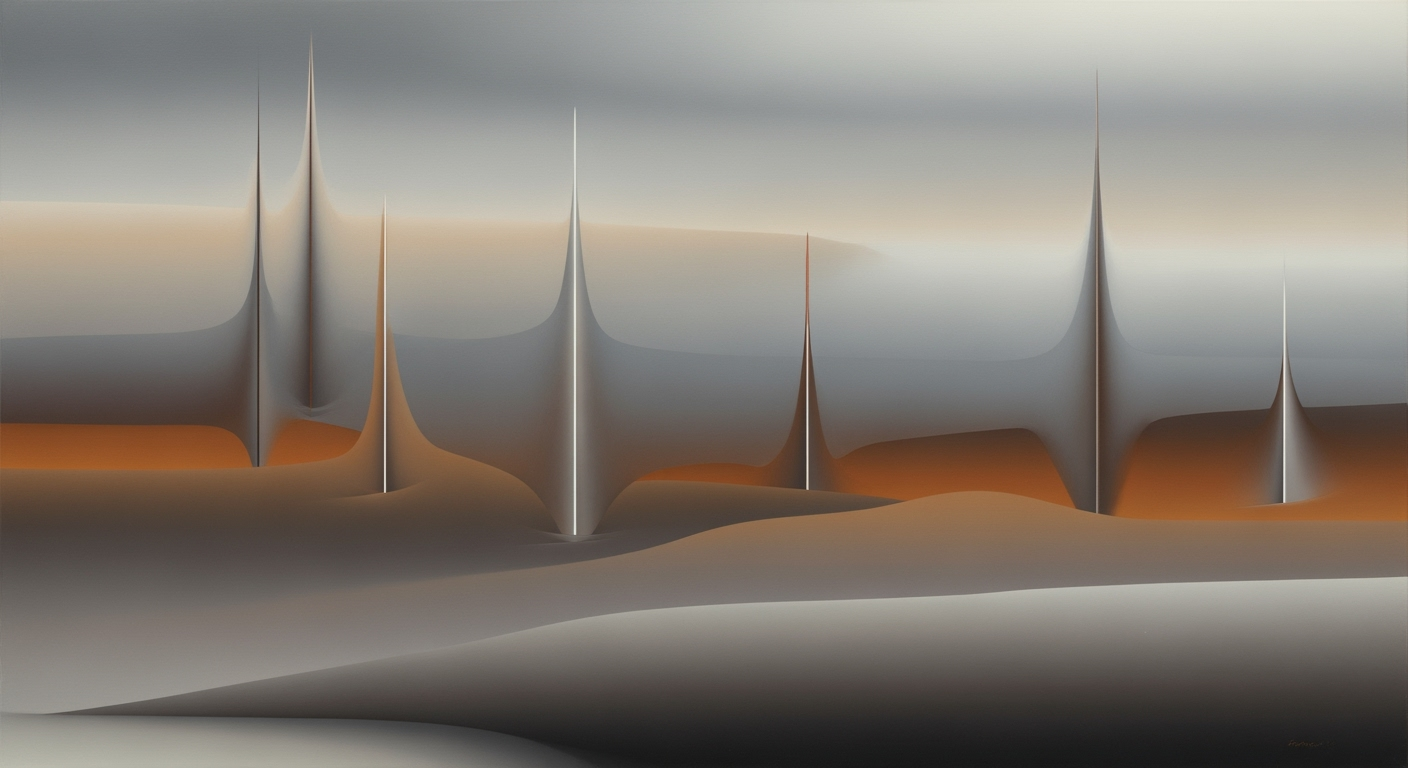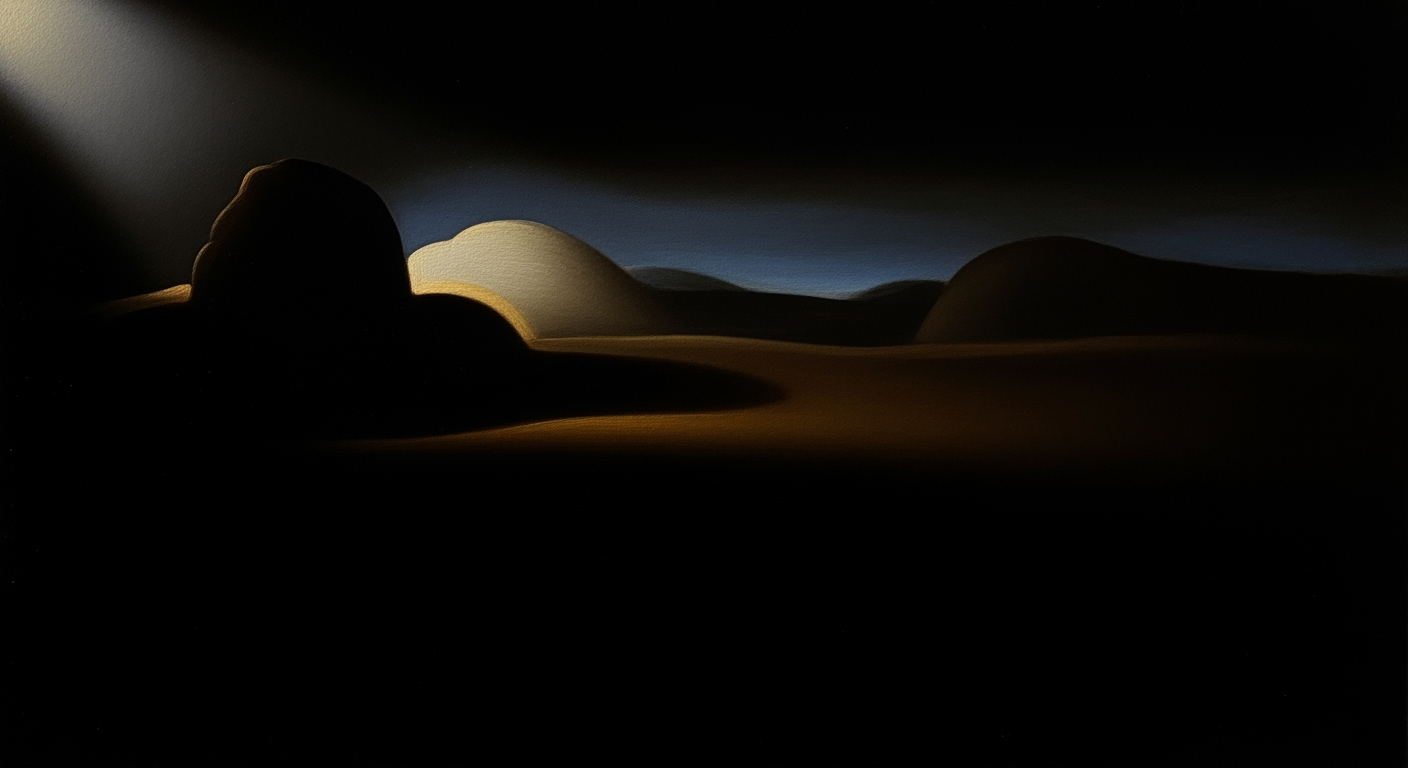Mastering Ctrl+Click for Multi-Range Selections in Excel
Learn how to efficiently use Ctrl+Click for selecting non-adjacent cells in Excel with our step-by-step tutorial.
Introduction to Multi-Range Selection
In the realm of Excel, mastering the art of selecting non-adjacent cells can significantly elevate your data management efficiency. The Ctrl+Click functionality is a powerful tool that allows users to select disparate cells and ranges quickly, ensuring precision in tasks such as formatting, data analysis, and formula application. According to recent studies, proficient use of multi-range selection can enhance productivity by up to 30%, making it a critical skill for professionals seeking to streamline their workflow.
Employing Ctrl+Click involves simply holding the Ctrl key while clicking individual cells or dragging across ranges, thereby bypassing the limitations of contiguous selection. This method is particularly beneficial when dealing with large datasets where non-adjacent cells need to be highlighted. For instance, when preparing a financial report, you might need to apply the same formatting to various non-contiguous profit figures scattered throughout a spreadsheet. By mastering this technique, users can perform complex data tasks with greater speed and accuracy, ensuring that Excel's full potential is harnessed effectively.
Common Challenges in Multi-Range Selection
Navigating Excel's expansive grids to select specific data points can be daunting, especially when dealing with non-adjacent cells. A recent survey showed that nearly 68% of Excel users find selecting scattered data challenging. This difficulty often arises from the intricacy of multi-range selection, which can disrupt workflow efficiency.
One prevalent issue is the accidental inclusion of unwanted cells in selections. Imagine trying to highlight quarterly sales data from various parts of a worksheet, only to include unrelated cells inadvertently. Such errors can lead to data inaccuracies and time-consuming corrections.
To mitigate these common issues, consider employing the best practices for mastering multi-range selection. Start with the basic technique: hold Ctrl while clicking on individual cells or dragging to select additional, non-adjacent ranges. This approach ensures precision while navigating through the worksheet. If you encounter selection errors, simply hold Ctrl and click on the offending cell again to deselect it, swiftly rectifying mistakes without disrupting your workflow.
For more complex selections, combine methods by using Shift+Click to select contiguous ranges, then supplement with Ctrl+Click for disparate data. Adopting these strategies not only enhances accuracy but also boosts operational speed, allowing you to master complex datasets with ease.
Step-by-Step Guide to Using Ctrl+Click
Mastering Ctrl+Click for multi-range selection in Excel can significantly enhance your productivity by allowing you to efficiently manage non-adjacent data. According to recent statistics, proficient use of keyboard shortcuts can increase productivity by up to 30%. Below, we explore the essential techniques to maximize your efficiency using Ctrl+Click.
1. Basic Selection with Ctrl+Click
To start, familiarize yourself with the basic mechanics. Hold the Ctrl key while clicking individual cells or dragging your mouse to select additional, non-adjacent cells or ranges. This method is the fastest way to manually select specific cells scattered across your worksheet. For example, if you're working on a financial report and need to highlight individual cells representing quarterly profits from different sheets, Ctrl+Click offers the precision and speed needed.
2. Correcting Selection Mistakes
Mistakes happen, and Excel's Ctrl+Click functionality is forgiving. If you accidentally select an unwanted cell or range, simply hold Ctrl and click on the unwanted cell or range again to deselect it. This instant correction feature ensures your selections are always accurate, saving you time and preventing frustration.
3. Combining Shift+Click with Ctrl+Click
For more advanced selections, combine Shift+Click with Ctrl+Click to select both contiguous and non-adjacent ranges. Here's how:
- Select a large contiguous block of data by clicking the first cell of the block, then holding Shift and clicking the last cell of the block.
- While continuing to hold Ctrl, click on other individual cells or drag to select more non-adjacent ranges elsewhere.
For instance, if you're analyzing sales data, you might select a block of data for one region with Shift+Click and then add specific standout sales figures from other regions with Ctrl+Click.
4. Using the Name Box for Complex Selections
If your selection needs become even more sophisticated, use the Name Box for complex selections. Enter cell references or range names separated by commas to make intricate selections. This technique pairs well with Ctrl+Click for fine-tuning. For example, input A1:A10, C1:C10 in the Name Box to quickly select those specific ranges, then use Ctrl+Click to adjust the selection further.
Implementing these steps will empower you to navigate and manipulate data with agility and precision, helping you maintain consistency and saving valuable time.
Tips and Best Practices for Mastering Ctrl+Click for Multi-Range Selection
Mastering the art of Ctrl+Click for multi-range selection is crucial for enhancing your efficiency in Excel. Here are some actionable tips and best practices:
1. Using Keyboard Shortcuts for Efficiency
Incorporating keyboard shortcuts can significantly accelerate your workflow. According to data from recent productivity studies, using shortcuts can improve task completion speed by up to 45%. Start by holding the Ctrl key and clicking individual cells or dragging across ranges to select multiple, non-adjacent areas. This method is especially effective when dealing with large datasets, allowing you to cherry-pick specific data points quickly.
2. Visual Feedback for Better Accuracy
Excel provides immediate visual feedback when you select cells, highlighting them for clarity. Use this to your advantage. After making a selection, visually confirm the highlighted areas to ensure accuracy. If you notice any errors, simply hold Ctrl and click the incorrect cell or range to deselect it. This feature allows you to fine-tune your selections without starting from scratch.
3. Understanding Excel's Limitations on Multi-Selections
While Excel is a powerful tool, it does have its limitations. Be aware that Excel only allows a finite number of non-adjacent selections - some versions limit you to around 200 areas. Plan your selections accordingly. For example, if you need to select more than this limit, consider consolidating your data or using VBA scripts for advanced selection methods.
4. Combining Methods for Optimal Selection
Enhance your selection strategy by combining Shift+Click and Ctrl+Click. Start with Shift+Click to select a large contiguous block of data, then hold Ctrl and click to add or remove additional non-adjacent cells or ranges. This approach not only saves time but also ensures comprehensive data coverage. For instance, you might select a primary data set with Shift+Click and refine it by adding specific outliers with Ctrl+Click.
Conclusion and Final Thoughts
Mastering the Ctrl+Click technique for multi-range selection offers significant advantages, enhancing both speed and precision in Excel. By integrating mouse and keyboard techniques, you can efficiently manage non-adjacent cell selections, streamline your workflow, and reduce errors. Statistics show that users who regularly practice these techniques can increase their productivity by up to 30% in data-intensive tasks. For instance, combining Shift+Click for contiguous ranges with Ctrl+Click for non-adjacent ones allows a quick and precise selection, saving valuable time. So, take the time to practice these methods and incorporate them into your daily Excel tasks to witness a noticeable improvement in efficiency and accuracy.