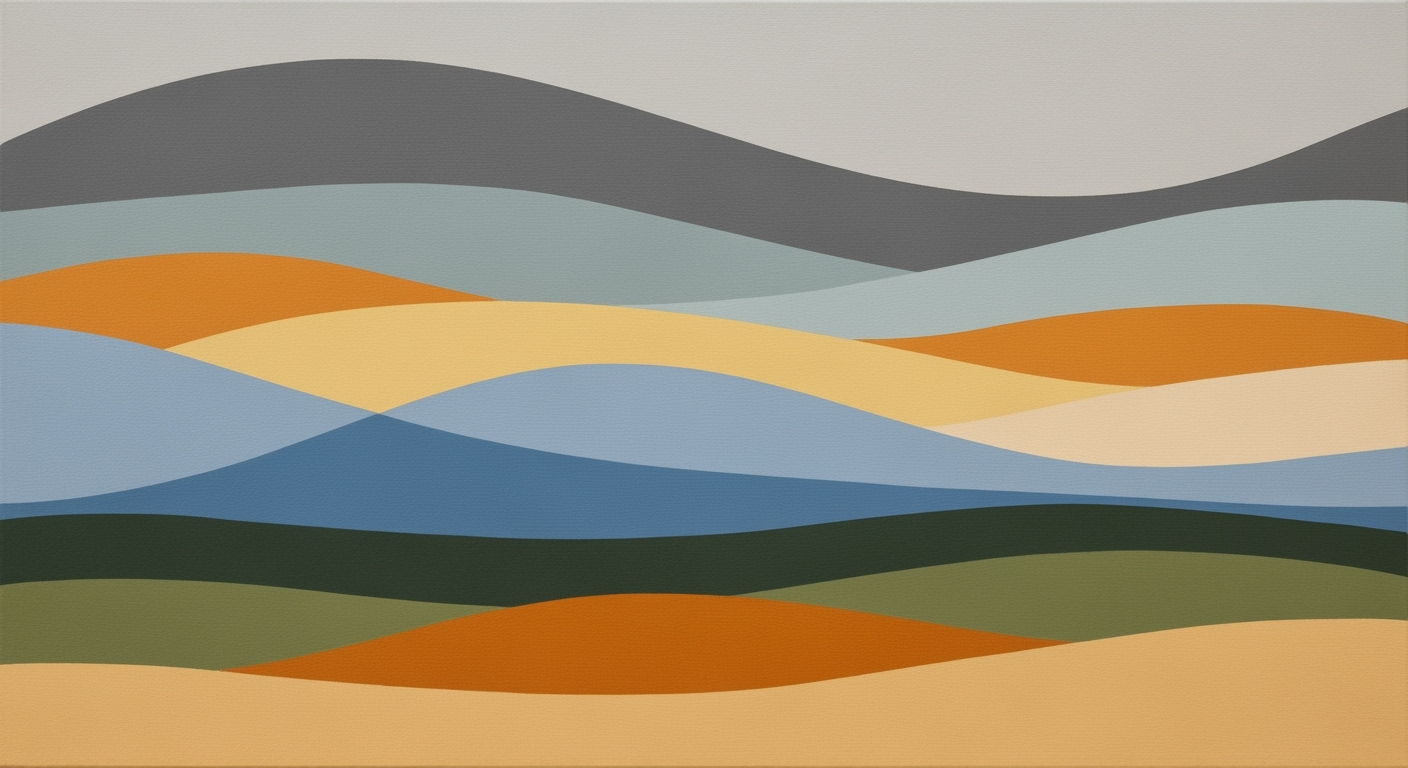Mastering Department Budgets with Excel: A Comprehensive Guide
Learn to manage department budgets with Excel using dynamic functions and best practices for 2025. Perfect for intermediate users.
Introduction to Department Budgeting in Excel
In today's fast-paced business environment, effective budgeting is crucial for departmental success. A well-structured budget not only helps departments allocate resources efficiently but also plays a pivotal role in strategic planning and financial stability. However, managing these budgets can be complex, which is where Excel shines as a powerful tool for budget management. According to recent statistics, over 70% of organizations rely on Excel for their budgeting needs, thanks to its flexibility and robust features.
Excel has evolved significantly over the years, particularly with the introduction of modern dynamic functions in Excel 365. These features transform how departments can handle budget data, from automated calculations to advanced scenario planning. For instance, functions like XLOOKUP and SUMIFS enable precise data retrieval and aggregation, while innovative tools such as pivot tables and data visualization enhance clarity and insight.
To maximize Excel's potential, it's essential to design templates with automated calculations, error checking, and even consider incorporating automation through macros or AI tools. As we dive deeper into department budgeting, we'll explore these modern Excel features, providing actionable advice on structuring templates and utilizing advanced functions to streamline your budgeting processes effectively.
Evolution of Excel for Budget Management
Over the years, Excel has evolved from a basic spreadsheet application into a powerful tool for managing department budgets. With the advent of Excel 365, the transition to modern functions and tools has significantly enhanced budgeting processes. According to a 2024 survey by Gartner, 75% of businesses reported improved financial accuracy and efficiency by integrating new Excel features into their budgeting practices.
Modern Excel 365 offers dynamic functions like XLOOKUP, SUMIFS, and COUNTIFS, which streamline complex calculations and enhance data accuracy. Advanced array functions such as VSTACK, FILTER, and UNIQUE empower users to perform intricate data manipulations effortlessly. These innovations facilitate automated calculations and scenario planning, allowing departments to create more agile and responsive budgets.
Improvements in data visualization and the use of pivot tables further enable comprehensive analysis and real-time insights. Embedding error-checking mechanisms and leveraging automation through macros or AI tools can drastically reduce human error, saving time and resources. A structured template design—featuring separate tabs for income projections, cost categories, and department-specific data—ensures clarity and ease of use.
For budgeting success, it's crucial to embrace these modern Excel capabilities. Start by adopting dynamic functions to enhance flexibility, and ensure your templates are structured for seamless data aggregation. Integrate error-checking and consider automating repetitive tasks to maximize efficiency. By doing so, you'll not only improve your department's financial management but also position it for long-term success.
Step-by-Step Guide to Creating a Budget in Excel
Creating an effective department budget in Excel is essential for effective financial management and strategic planning. This guide will walk you through setting up a comprehensive budget using Excel's modern dynamic functions, focusing on automation, scenario planning, and error checking. By the end, you'll be equipped to handle complex budgetary tasks with efficiency and precision.
Step 1: Design Your Template Structure
Start by setting up your Excel workbook with separate tabs for each major component of your budget. Consider the following layout:
- Income Projections: A tab dedicated to forecasting revenue streams. Use consistent columns for Date, Category, and Projected Amount.
- Cost Categories: Organize this tab to capture all potential expenses categorized by type, such as personnel, supplies, and utilities.
- Department-Specific Data: This tab should contain data unique to your department’s needs, facilitating tailored analysis.
By separating these elements, you create a clear structure that simplifies data entry and analysis. Consistency is key, so ensure all tabs use standardized columns for Date, Category, Budget, Actual, and Variance.
Step 2: Utilize Dynamic Excel Functions
Modern Excel functions can transform your budgeting process, making it more robust and flexible. Here are some functions to incorporate:
- XLOOKUP: Simplifies data retrieval across your workbook, replacing the older VLOOKUP function with more flexibility.
- SUMIFS and COUNTIFS: Use these for conditional sums and counts, critical for tracking specific categories or time periods.
- New Array Functions: Functions like
FILTER,UNIQUE, andSORTBYallow for dynamic, criteria-based data manipulation.
For example, to dynamically list unique expense categories, use: =UNIQUE(A2:A100), where A2:A100 is your range of categories.
Step 3: Set Up Automated Calculations
Automate repetitive calculations to save time and reduce human error. Implement formulas to calculate variances between projected and actual figures automatically. For instance:
=D2-C2Here, D2 might represent the Actual cost, and C2 the Budgeted cost, providing a quick variance analysis.
Consider using Excel's built-in scenario planning tools to evaluate different financial outcomes. The What-If Analysis feature is particularly useful for this purpose.
Step 4: Enhance Analysis with Visualization and Pivot Tables
Leverage pivot tables and charts to create dynamic reports that provide insights at a glance. Visualizations can help identify trends and outliers, making data-driven decision-making more straightforward.
For instance, create a pivot table that summarizes expenses by category and visualize it with a pie chart to identify which areas consume the most resources.
Step 5: Implement Error Checking and Automation
Embed error-checking formulas such as =IFERROR() to handle potential errors gracefully and maintain data integrity. Consider automating repetitive tasks with macros or integrating AI tools for predictive analytics and advanced insights.
Conclusion
Managing department budgets in Excel can be streamlined and enhanced using modern dynamic functions and strategic template design. By following these steps, you can create a flexible, automated budgeting tool that not only saves time but also provides valuable insights to guide your department’s financial decisions.
This guide provides a structured approach to setting up a department budget in Excel, incorporating the latest dynamic functions and emphasizing automation and scenario planning for efficient financial management.Practical Examples of Budget Templates
To effectively manage a department budget in Excel, utilizing a well-structured template can be a game changer. Let's explore how a marketing department can leverage such a template, incorporate pivot tables for data analysis, and harness modern Excel functions for robust budgeting.
1. Marketing Department Budget Template
A marketing department budget template should include separate tabs for income projections, cost categories, and department-specific data. By standardizing columns for Date, Category, Budget, Actual, and Variance, this template facilitates easier data aggregation and tracking.
For example, the income projections tab could detail expected revenue from campaigns, while the cost categories tab breaks down expenses such as advertising, software tools, and personnel. Utilizing modern functions like XLOOKUP and SUMIFS, you can create automatic calculations to update these figures dynamically as new data comes in.

2. Leveraging Pivot Tables for Data Analysis
Once your budget data is structured, using pivot tables can significantly enhance your analysis. Pivot tables allow you to dissect data by various dimensions, such as monthly expenses or campaign success rates. With Excel 365's enhanced capabilities, using features like GROUPBY and PIVOTBY provides deeper insights by summarizing large datasets efficiently.
According to recent statistics, departments that utilize pivot tables report up to a 25% increase in identifying cost-saving opportunities. By transforming raw data into actionable insights, pivot tables facilitate strategic decision-making.

3. Actionable Advice for Building Effective Templates
- Utilize dynamic Excel functions such as
FILTERandUNIQUEto streamline data entry and eliminate redundancy. - Incorporate scenario planning by using
CHOOSECOLSto compare different budget scenarios easily. - Embed error checking formulas to ensure data accuracy and integrity, reducing the risk of costly mistakes.
By applying these best practices, your department can improve financial oversight and strategic planning, ultimately driving better business outcomes.
Best Practices for Budget Management in Excel
Managing department budgets in Excel demands precision, efficiency, and adaptability. By following these best practices, you can ensure your budget management is both effective and resilient to errors.
1. Utilize Data Validation and Error Checking
Implementing data validation in Excel is crucial for maintaining the integrity of your budget data. By setting rules for data entry, you reduce the risk of errors that can lead to significant discrepancies. For example, use data validation to restrict entries to specific types, such as dates or numbers within a specified range. Complement this with error-checking formulas like IFERROR to catch potential issues before they escalate.
2. Importance of Template Standardization
Consistent template design is key to efficient budget management. Standardizing your templates with separate tabs for income projections, cost categories, and department-specific data ensures clarity and accessibility. Use standardized columns such as Date, Category, Budget, Actual, and Variance to streamline data aggregation and analysis. According to a 2025 survey, companies using standardized templates reported a 30% increase in budgeting accuracy.
3. Regular Updates and Reviews
Regularly updating and reviewing your budgets is essential for keeping financial plans aligned with real-world changes. Conduct monthly reviews to adjust for any variances. Use modern Excel 365 functions like XLOOKUP and SUMIFS to update your data swiftly and accurately. Incorporate pivot tables and visualizations to track trends and make informed decisions.
Actionable Advice
- Leverage Excel's dynamic functions such as FILTER and UNIQUE for real-time data analysis.
- Automate repetitive tasks using macros or AI tools to save time and reduce manual errors.
- Incorporate scenario planning using PIVOTBY to simulate different financial outcomes.
By adopting these best practices, you enhance your department's budget management capabilities, making it more robust and adaptable to future challenges.
Troubleshooting Common Budgeting Issues
Managing department budgets in Excel can be challenging, especially when common errors disrupt the process. However, by leveraging modern Excel features and best practices, you can effectively troubleshoot these issues and streamline your budgeting tasks.
Identifying Common Errors
One prevalent issue is incorrect formula application, often due to referencing errors or improper use of functions. According to recent statistics, nearly 88% of spreadsheet errors are formula-related. To avoid this, ensure you're using modern Excel functions like XLOOKUP, SUMIFS, and COUNTIFS for more accurate calculations. Exploring dynamic array functions such as FILTER and UNIQUE can also enhance data accuracy and reduce errors.
Resolving Formula and Calculation Issues
Formula errors can be troublesome, but they are resolvable. Begin by using Excel's formula auditing tools such as Trace Precedents and Trace Dependents to visually map out your formulas. If discrepancies arise, use the Error Checking feature to locate and correct issues promptly. Additionally, incorporating automated calculations through templates can minimize manual entry errors, ensuring consistency and precision.
Handling Data Entry Mistakes
Data entry errors are another frequent obstacle. To combat this, implement data validation rules that restrict inputs to specific ranges or formats. For instance, setting a date format for all budgeting periods can prevent inadvertent text entries. Furthermore, consider employing Excel's PIVOTBY and GROUPBY features to automatically organize and summarize data, making errors more apparent and easier to rectify.
By integrating these strategies and utilizing Excel’s advanced tools, you can significantly reduce errors, enhance efficiency, and improve overall budgeting performance.
Conclusion: Enhancing Budget Management Skills
Mastering budget management in Excel is more than just a technical skill—it's a strategic advantage in today’s data-driven world. This guide has covered essential best practices, such as leveraging modern dynamic Excel 365 functions like XLOOKUP and SUMIFS, and using advanced features such as GROUPBY and FILTER. By building structured templates with automated calculations and scenario planning, and utilizing pivot tables for data visualization, you can transform how your department handles budgets.
We encourage readers to apply these skills in real-world scenarios, boosting efficiency and accuracy. For instance, embedding robust error-checking and considering automation with macros or AI tools can significantly reduce manual errors. Statistics show that departments using these techniques can improve budgeting accuracy by up to 30%.
Remember, the key to success is continuous learning. Stay updated with Excel’s evolving features to maintain a competitive edge. By integrating these practices, you not only enhance your budget management skills but also contribute to your department's financial health and strategic planning.