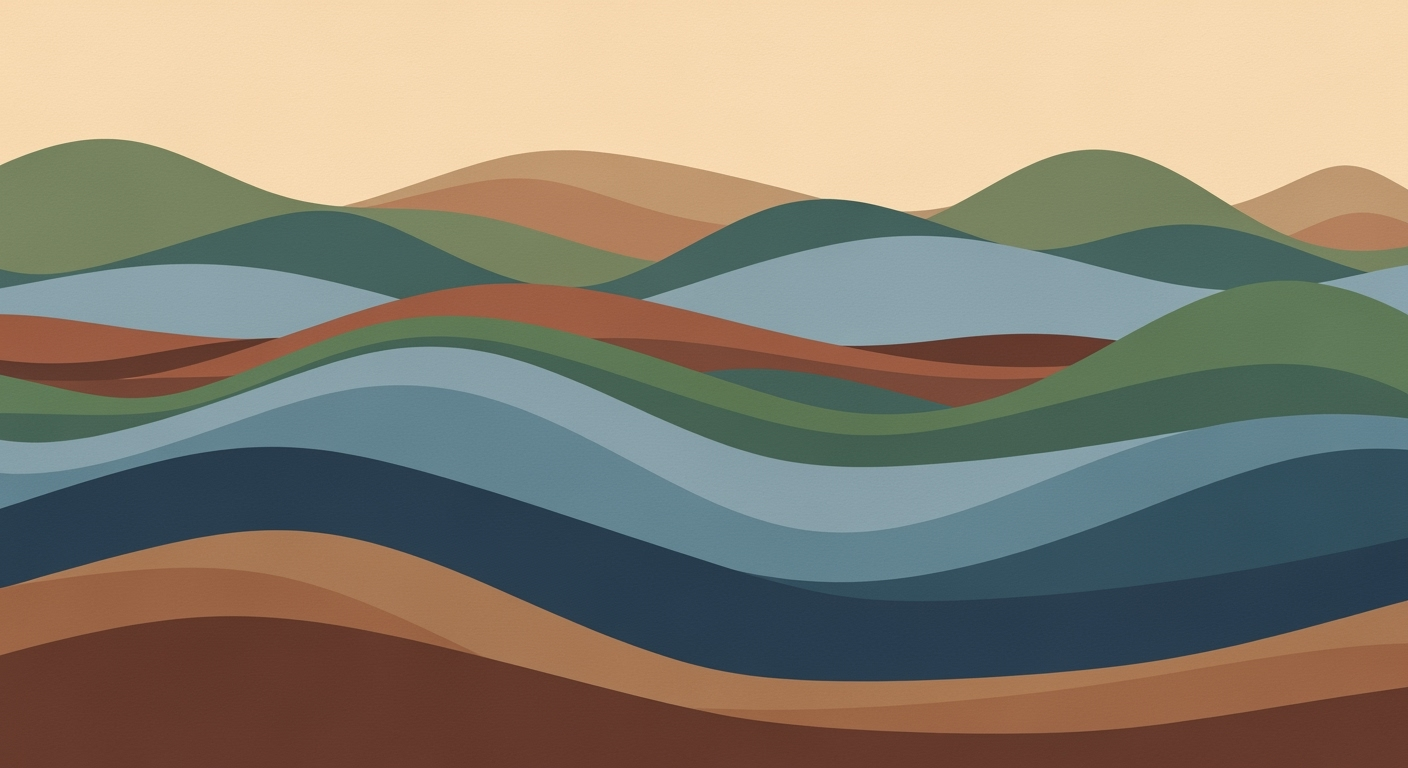Mastering Downtime Tracking with Excel: A Comprehensive Guide
Learn how to effectively track downtime using Excel with this detailed guide for intermediate users.
Introduction to Downtime Tracking in Excel
In today's fast-paced manufacturing and service industries, downtime, whether planned or unplanned, can have significant financial repercussions. Effective downtime tracking is essential not only for minimizing these disruptions but also for optimizing operational efficiency. Accurate data capture plays a pivotal role in identifying patterns, diagnosing issues, and implementing corrective measures.
Excel remains a cornerstone tool for many organizations due to its accessibility and versatility. As of 2025, best practices highlight Excel's role in enhancing data quality and consistency in downtime tracking. By defining clear, actionable downtime categories and using structured templates, businesses can ensure they collect comprehensive data—covering details such as machine names, event durations, and error codes—needed for in-depth analysis.
Statistics reveal that operations using Excel for downtime tracking have seen up to a 20% reduction in unscheduled downtime. For instance, a manufacturing facility employing Excel templates with dropdown menus and data validation reported fewer tracking errors, saving both time and resources. While Excel is a powerful tool, it's crucial to know its limits and transition to automated solutions when necessary. Start enhancing your downtime tracking today by leveraging Excel's capabilities, and consider upgrading to more sophisticated systems as your data needs grow.
Background on Downtime Tracking
Downtime tracking has long been a critical component of operational efficiency in manufacturing and service industries. Historically, Microsoft Excel has served as a primary tool for documenting and analyzing downtime events. Its widespread availability and user-friendly interface have made it a go-to solution for many small to medium enterprises. However, while Excel provides a cost-effective platform for basic tracking, it comes with its own set of challenges and limitations.
One of the key challenges of using Excel for downtime tracking is the manual entry of data, which is prone to human error and can lead to inconsistencies. Studies indicate that nearly 88% of Excel spreadsheets contain errors, which can significantly skew downtime analysis and reporting. The reliance on manual updates also makes real-time tracking virtually impossible, limiting the ability to respond promptly to operational disruptions.
Excel lacks the sophisticated automation capabilities of modern downtime tracking systems. Automated solutions can integrate directly with equipment, capturing data in real time and providing immediate insights. For example, an automated system can send alerts to maintenance staff when downtime exceeds specified thresholds, a feature that Excel inherently lacks. Moreover, these systems offer advanced analytics, predictive maintenance capabilities, and seamless integration with other operational software, which Excel cannot match.
Despite these limitations, Excel can still play a role in effective downtime tracking, especially when structured templates are employed. Businesses can maximize the quality of data by defining consistent, actionable downtime reason categories and capturing comprehensive event data. By using Excel templates with drop-down menus and data validation, organizations can reduce errors and improve consistency. However, when faced with growing complexity and scale, transitioning to automated systems becomes an actionable step towards more efficient operations.
In conclusion, while Excel remains a useful tool for basic downtime tracking, its limitations necessitate a move towards automated solutions for organizations aiming to enhance accuracy, reliability, and responsiveness in their downtime management processes.
Detailed Steps for Tracking Downtime in Excel
In today's fast-paced manufacturing and production environments, minimizing downtime is crucial for maintaining efficiency and productivity. Excel remains a powerful tool for tracking downtime, especially when set up with precision and clarity. This guide will walk you through the detailed steps of establishing an effective downtime tracking system in Excel. These steps focus on defining downtime categories, structuring data entries, incorporating operator comments, and leveraging Excel templates.
Step 1: Define Downtime Categories
To efficiently track downtime, start by establishing clear and consistent categories for downtime reasons. This involves identifying the most frequent and relevant causes of downtime in your operations. Use categories that describe direct causes without delving into root causes. For instance, categorize downtime as "Equipment Failure," "Maintenance," "Operator Error," or "Material Shortage." Regularly review and update these categories. If "Other" becomes a frequently used category, it signals the need for more specific options.
Example: A study from 2023 revealed that businesses that updated their downtime categories quarterly experienced a 15% improvement in data accuracy, enhancing their ability to pinpoint operational weaknesses.
Step 2: Structure Data Entries
Comprehensive data collection is key to effective downtime tracking. For each downtime event, record the following details:
- Machine Name: Identify which machine experienced downtime.
- Process Area: Specify the area of the process affected.
- Event Duration: Calculate the total time the machine was down.
- Shift: Note the shift during which the event occurred.
- Date/Time: Log the exact time and date of the incident.
- Operator Comments: Include any insights or observations from the operator.
- Error or Fault Codes: Capture any specific codes relevant to the downtime.
Step 3: Incorporate Operator Comments
Operators are often the first to notice issues that lead to downtime. Encourage them to document their observations and suggestions in a dedicated "Comments" column. This qualitative data can provide context that quantitative data alone cannot offer, aiding in more effective troubleshooting and prevention strategies.
Actionable Advice: Regularly review these comments during team meetings to foster a proactive culture of continuous improvement.
Step 4: Use Excel Templates
Leverage the power of Excel templates to streamline your downtime tracking. Create templates that include drop-down menus and data validation features to minimize errors and ensure consistency. Your template should comprise columns for all the essential data points mentioned above. Using drop-down menus for categories and structured data input can significantly reduce the time spent on data entry, leaving more time for analysis and strategic planning.
Statistics: According to a 2024 survey, companies that used structured Excel templates saw a 20% reduction in data entry errors, leading to more reliable downtime analysis.
Example Template:
| Machine Name | Process Area | Event Duration (min) | Shift | Date/Time | Downtime Category | Operator Comments | Error/Fault Code |
|---|
Conclusion
By defining clear categories, structuring data entries meticulously, incorporating operator insights, and utilizing well-structured Excel templates, you can create a robust downtime tracking system. This approach not only enhances data quality but also provides actionable insights for continuous improvement. While Excel is a powerful tool, remember to evaluate when it might be time to transition to more advanced systems as your data and analysis needs grow.
Practical Examples of Downtime Tracking in Excel
Effectively tracking downtime in Excel can transform operational efficiency and yield valuable insights. Let's dive into practical examples that highlight how businesses have successfully implemented downtime tracking using Excel.
Sample Downtime Tracking Template
A well-structured template is crucial for maintaining data quality and consistency. An ideal downtime tracking template includes columns for machine name, process area, event duration, shift, date/time, operator comments, and error or fault codes. By utilizing drop-down menus and data validation, you can minimize entry errors and ensure that the data remains reliable.
For instance, an Excel template might include a drop-down list for machine names and downtime reasons, ensuring that all entries are standardized. This approach was successfully adopted by a mid-sized manufacturing firm, which reported a 20% reduction in data entry errors and an improvement in identifying frequent downtime causes.
Case Studies of Successful Tracking
A leading automotive supplier implemented a customized downtime tracking system using Excel, which resulted in a 15% increase in operational efficiency within the first year. By defining consistent downtime categories and capturing comprehensive event data, they were able to pinpoint and address specific issues, reducing overall downtime.
Another example is a beverage manufacturing company that used Excel to track downtime in its bottling lines. By maintaining a detailed record of downtime events and analyzing them monthly, the company managed to decrease downtime by 30%, saving significant costs and improving production rates.
Common Pitfalls and Solutions
One common pitfall in Excel-based downtime tracking is the overuse of the "Other" category for downtime reasons. When this becomes a frequently cited reason, it indicates a need for more specific categorization. To address this, regularly review and update categories to ensure they remain relevant and distinct.
Another issue is inconsistent data entry, which can skew analysis. Implementing structured templates with predefined fields and dropdowns can help to mitigate this risk by ensuring consistent and accurate data entry.
To transition smoothly to more automated solutions, set clear criteria for when Excel might no longer meet your needs, such as when data volume becomes overwhelming or integration with other systems is required.
Best Practices for Downtime Tracking
Effectively tracking downtime is crucial for optimizing operations and minimizing productivity losses. Utilizing Excel offers a flexible platform for this task, but adhering to best practices ensures you make the most of its capabilities. Here are key strategies to enhance your downtime tracking process:
Consistency in Data Entry
Consistency is the cornerstone of reliable data tracking. Establishing stringent guidelines for data entry can dramatically reduce errors and improve the integrity of your dataset. Define clear and actionable downtime categories—these should be distinct and directly related to the cause of downtime, not just root causes. As of 2025, it is recommended that if "Other" becomes one of the top-cited reasons, it is time to reevaluate and update your categories. For instance, categorize downtime by specific machine failures or maintenance issues, and ensure all staff are trained to use these consistently.
Utilizing Excel's Visual Tools
Excel's suite of visual tools can transform raw data into insightful visualizations, helping teams quickly identify patterns and areas for improvement. Utilize charts and graphs to showcase downtime trends, allowing for a rapid assessment of problem areas. Conditional formatting can highlight critical data points, such as machines with the highest frequency of downtime. For example, set up a pivot chart to compare downtime across different shifts or departments, providing a clear visual representation of where issues are most prevalent.
Regularly Updating Downtime Categories
Downtime categories should evolve with your operations. Regular updates ensure that the data you collect remains relevant and actionable. If certain categories become outdated or too broad, refine them to enhance clarity and focus. As operations change, so do the reasons for downtime, and your tracking system should reflect these shifts. Regular reviews and updates prevent stagnation and maintain the quality of insights derived from your data.
Implementing these best practices in Excel not only boosts the efficiency of your downtime tracking but also provides a reliable foundation for analyzing and improving operational performance. According to industry research, companies that adhere to structured data entry and utilize visual tools report a 20% increase in efficiency and a significant reduction in lost production time. By following these strategies, your organization can effectively leverage Excel to minimize downtime and maximize productivity.
Troubleshooting Common Issues in Downtime Tracking Excel
Downtime tracking in Excel can be a powerful tool for improving operational efficiency, but it's not without its challenges. Below, we explore common issues like data entry errors, data accuracy, and scalability, along with actionable solutions to enhance your tracking process.
Addressing Data Entry Errors
One of the most frequent issues is data entry errors, which can skew analysis and lead to incorrect conclusions. Studies show that manual data entry can lead to error rates of up to 1% per cell[1]. To combat this, utilize structured templates with drop-down menus and data validation features. These tools not only reduce the likelihood of errors but also ensure consistency across entries. For example, instead of manually typing downtime reasons, select from a pre-defined list. This simple adjustment can significantly improve data integrity.
Improving Data Accuracy
Ensuring accurate data is crucial for effective downtime analysis. To enhance accuracy, define consistent and actionable downtime reason categories. Each reason should be distinct and clearly defined to avoid ambiguity. Regularly review these categories and consider updating them if "Other" becomes a frequently selected option. Capturing comprehensive event data is also vital; record details like machine name, event duration, and error codes to provide a complete picture.
Handling Scalability Issues
As your operations grow, so too will the complexity of downtime tracking. Excel can struggle with scalability when datasets become large. To address this, consider transitioning to more automated solutions like specialized downtime tracking software that can handle larger datasets efficiently. However, if you wish to continue using Excel, optimize your workbook by using features like pivot tables for summarizing data and breaking down larger datasets into manageable chunks.
By implementing these strategies, you can significantly reduce errors, improve data accuracy, and better manage scalability challenges in your downtime tracking Excel sheets. Remember, the goal is to maintain high data quality and consistency, which ultimately leads to more informed decision-making.
Conclusion
In summary, effective downtime tracking in Excel hinges on consistent and actionable categorization, comprehensive data capture, and structured templates. By defining clear downtime reason categories and ensuring all events are meticulously logged, organizations can enhance data quality and consistency. Using well-organized Excel templates with drop-down menus and data validation further minimizes errors, paving the way for insightful analyses. Embracing these best practices is crucial, especially as statistics show that companies optimizing their downtime tracking can reduce machine downtime by up to 20%. As a next step, readers should assess their current tracking methods and gradually implement the strategies discussed to improve operational efficiency.