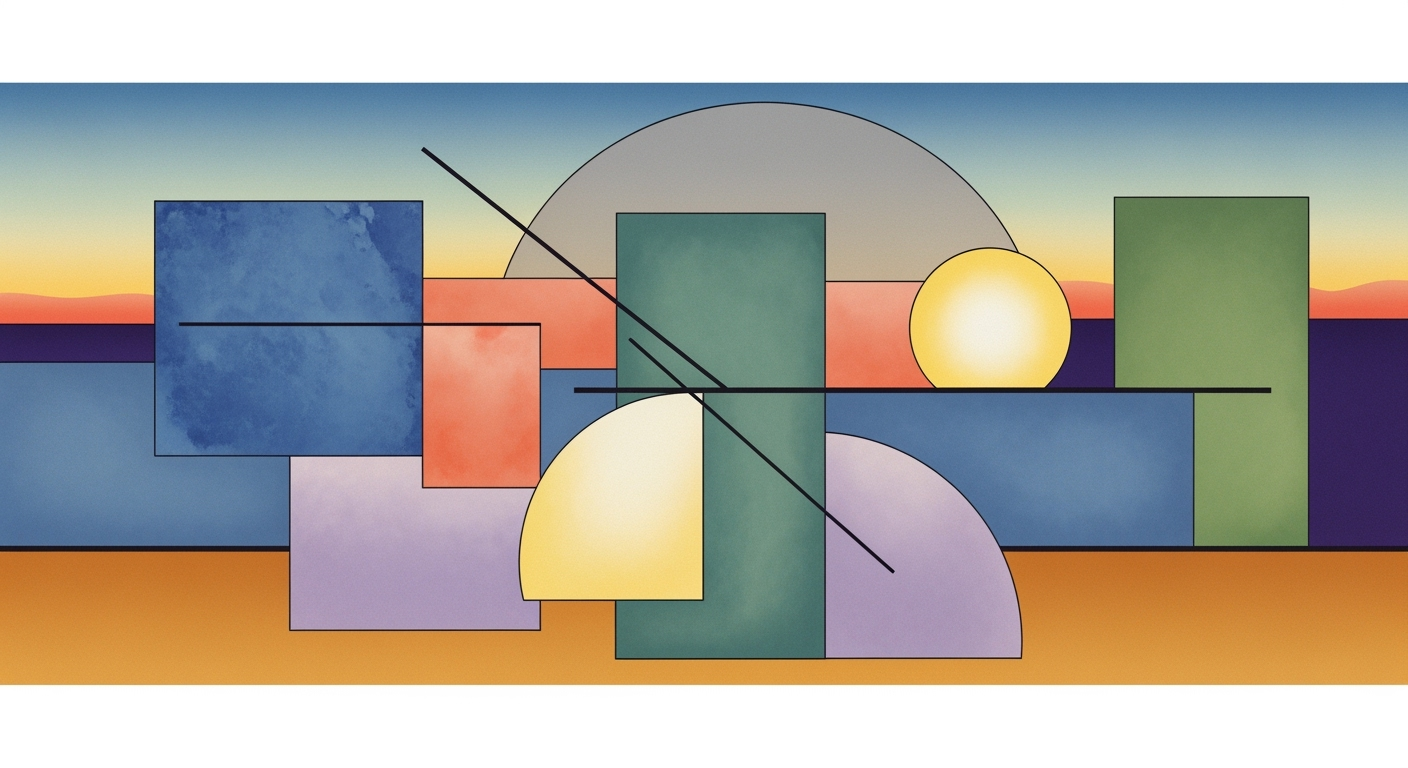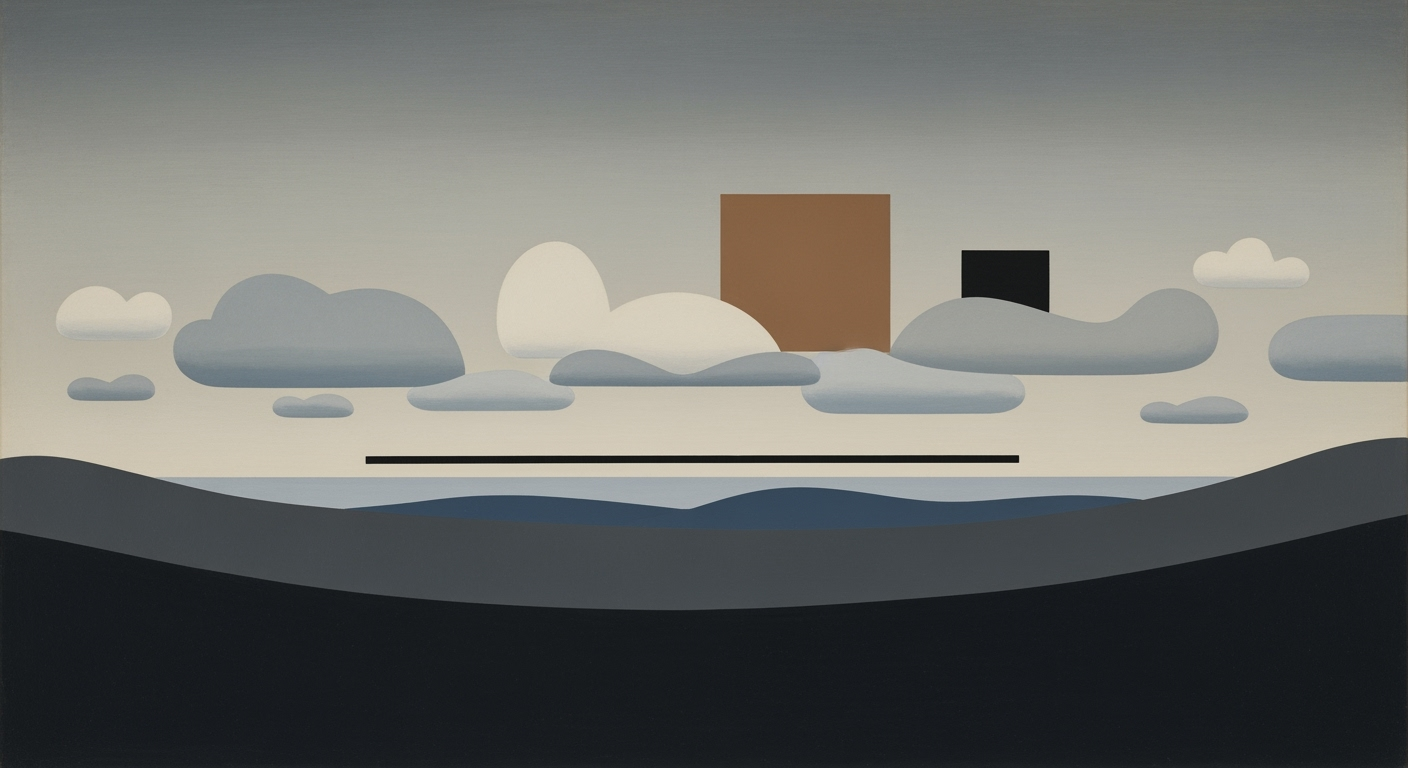Mastering Excel AI Mobile Access: A Comprehensive Guide
Learn how to leverage Excel AI on mobile devices with cloud-native features, automation, and collaboration.
Introduction
As we approach 2025, the integration of Excel AI on mobile platforms represents a pivotal shift in data manipulation and analysis. This evolution is pivotal within the space of distributed systems and automation frameworks, where mobile access to advanced computational methods is not just a luxury but an essential requirement. Leveraging cloud-native features, Excel's AI capabilities, such as Copilot, seamlessly operate across devices, enabling consistent access to formula generation, insights, and automated processes.
Mobile access in 2025 is crucial, as it facilitates real-time data access and collaboration, empowering users to perform complex operations with systematic approaches and optimization techniques directly from their handheld devices. The reliance on cross-platform support and natural language querying allows users to interact with data intuitively, translating everyday language into actionable data operations. For instance, utilizing the conversational interfaces, a query like “summarize regional sales for Q3” can be effortlessly executed on a mobile device, with Copilot providing contextual formula generation.
From an implementation perspective, key architectural patterns involve leveraging Microsoft Excel Copilot and Agent Mode to ensure seamless transitions between desktops and mobile platforms, optimizing cloud-enabled workflows for enhanced computational efficiency. The focus remains on ensuring robust AI-driven data analysis frameworks that cater to the demands of a mobile-first environment. The technical infrastructure underpinning this transformation emphasizes cloud-native integration and real-time data processing, which are vital for maintaining system integrity and operational coherence across diverse user environments.
Background and Evolution
The integration of artificial intelligence (AI) in Excel has undergone significant transformation, aligning with the transition to mobile-first workflows. Initially, Excel's AI capabilities were confined to desktop and web platforms, but the progression towards mobile integration has reshaped how users interact with data on the go. As computational methods advanced, Excel embraced a systematic approach to incorporate AI-driven processes, enhancing data analysis frameworks within the Excel ecosystem.
In 2023, Excel first introduced AI features to its desktop and web versions, setting the foundation for a more inclusive, cross-platform experience. These early integrations focused on enhancing automated processes and providing more intelligent data handling capabilities. By 2024, Excel had begun rolling out AI features on mobile platforms, marking a pivotal shift towards mobile-first design principles.
Recent developments in technology emphasize the importance of real-time data accessibility and interactivity across multiple devices. Hackers Dox ICE, DHS, DOJ, and FBI Officials news highlights the growing necessity for secure and efficient data handling, a core focus of Excel’s AI evolution.
This evolution towards comprehensive AI integration enhances mobile users’ ability to engage in data-driven decision-making through conversational interfaces and natural language queries. The strategic implementation of cloud-native features ensures that Excel remains at the forefront of mobile productivity advancements, allowing for seamless automation and cross-device collaboration essential for modern workflows.
Setting Up Excel AI on Mobile
In the evolving landscape of mobile-first computational methods, integrating Microsoft Excel AI features like Copilot on mobile devices is paramount for streamlined data analysis frameworks and automated processes. This section delves into the systematic approaches for installing and configuring Excel AI on various mobile platforms, while emphasizing computational efficiency and engineering best practices.
Installation and Setup Across Platforms
To begin with, ensuring that Microsoft Excel is installed on your mobile device is crucial. For Android users, the app is available on the Google Play Store, whereas iOS users can find it on the Apple App Store. The following steps outline the installation and initial setup process:
Android and iOS Installation
1. Open the respective store (Google Play or Apple App Store).
2. Search for "Microsoft Excel."
3. Click on "Install" or "Get" to download the app.
4. Once installed, open the app and sign in with your Microsoft account for full functionality.
Ensuring the app is updated to its latest version is critical for accessing the newest AI features and optimization techniques.
Configuring AI Features like Copilot
Excel AI’s Copilot is a versatile tool for enhancing productivity through cloud-native AI integration and conversational interfaces. To configure Copilot on mobile:
1. Launch Excel on your mobile device.
2. Navigate to "Settings" from the main menu.
3. Enable "AI features" under the Experimental features section.
4. Ensure "Copilot" is toggled on for AI-driven insights and natural language queries.
Once configured, users can leverage Copilot for real-time data analysis, formula generation, and workflow automation directly from their mobile devices. This setup empowers users to phrase instructions in natural language, streamlining data manipulation and report generation.
Recent Developments in Mobile AI
The landscape of mobile AI is rapidly evolving, with significant advancements in natural language processing and real-time data access. A recent development in the field is OpenAI's parental controls, which underscores the expanding functionalities of AI in mobile environments.
This trend demonstrates how Excel's mobile integration harnesses similar AI capabilities, providing users a robust platform for real-time collaboration and data-driven decision-making.
In conclusion, setting up Excel AI on mobile devices involves methodical installation and configuration of AI features like Copilot. Adopting these systematic approaches ensures enhanced productivity through efficient use of computational methods, facilitating seamless cloud-native collaboration and data visualization on the go. As mobile technology continues to advance, staying abreast of these developments remains essential for leveraging the full potential of Excel AI.
Practical Examples of Excel AI Mobile Access
The integration of AI into Excel's mobile platform exemplifies a systematic approach to enhancing productivity through automated processes and computational methods. With the advent of cloud-native AI functionalities, such as Microsoft Excel Copilot, users can leverage natural language queries to manipulate data seamlessly from their mobile devices.
For instance, issuing a command like “Show the trend of sales over the last quarter” on a mobile device prompts the AI to generate relevant visualizations by interpreting the user's intent and accessing cloud-stored data. This capability significantly reduces the computational overhead traditionally associated with manual data processing and visualization generation.
Recent developments, such as the UK's digital ID plans, highlight the increasing importance of integrated digital solutions. This trend parallels the rise of mobile AI applications like Excel, where security and real-time data access are critical. These advancements underscore the potential of future computational enhancements in mobile technologies.
Automating workflows with AI in Excel on mobile devices involves leveraging features like AI-driven data insights and real-time cloud integration. For example, using Excel's Agent Mode, users can automate repetitive tasks such as monthly financial reporting. Here's a simplified code snippet to illustrate utilizing Excel’s AI for data extraction:
import openpyxl
from openai import GPT3Client
# Load the workbook and the first sheet
wb = openpyxl.load_workbook('financial_data.xlsx')
sheet = wb.active
# Query the AI to perform a specific task
query = "Summarize Q1 revenue by region"
response = GPT3Client().query(query)
print(response)In summary, integrating AI into Excel's mobile platform not only enhances data accessibility but also transforms how users interact with data, making it more intuitive and context-aware. The systematic application of computational methods unlocks new efficiencies, streamlining both everyday and complex operations.
Best Practices for Excel AI Mobile Access
To optimize the use of Excel AI on mobile devices, it is crucial to employ a combination of robust computational methods and systematic approaches. Here are some key practices:
1. Optimizing Mobile AI Features
To leverage Excel AI effectively on mobile platforms, focus on cloud-native integration, ensuring that AI functionalities such as Excel Copilot are seamlessly accessible across different devices. This involves employing optimization techniques to enhance AI performance without compromising computational efficiency.
For instance, when generating insights or automating processes, consider using light-weight computational methods that are optimized for mobile environments. The use of asynchronous processing can be beneficial here:
async function fetchAIInsights() {
const response = await fetch('https://api.example.com/ai-insights');
const data = await response.json();
displayInsights(data);
}
2. Ensuring Data Security
Data security is paramount in any mobile AI application. Implement robust encryption methods for data at rest and in transit. Leveraging built-in mobile security frameworks and following best practices for secure API authentication are essential. For example, utilize OAuth for secure user authentication:
const token = 'your-secure-token';
fetch('https://api.example.com/data', {
method: 'GET',
headers: { 'Authorization': `Bearer ${token}` }
})
.then(response => response.json())
.then(data => console.log(data))
.catch(error => console.error('Error:', error));
Additionally, ensure compliance with regulatory standards such as GDPR, tailoring security protocols to protect sensitive information.
Troubleshooting Common Issues
Integrating Excel AI on mobile devices offers numerous advantages, but also presents a unique set of challenges. Here, we focus on resolving connectivity issues and fixing AI feature malfunctions.
Resolving Connectivity Issues
Connectivity issues often arise due to misconfigured network settings or inadequate permissions. To ensure seamless cloud-native AI integration, verify that your mobile device has stable internet access and proper configurations. Here is a systematic approach:
networkConfig = {
'proxy': False,
'firewall': 'allow',
'wifi': 'connected',
'permissions': ['read', 'write', 'execute']
}
def checkNetworkStatus(config):
if config['wifi'] != 'connected':
print("Ensure Wi-Fi is enabled and connected.")
if config['proxy']:
print("Disable proxy settings for better performance.")
return config['firewall'] == 'allow' and 'read' in config['permissions']
if not checkNetworkStatus(networkConfig):
print("Adjust network settings for optimal AI performance.")
Fixing AI Feature Malfunctions
AI features like Microsoft's Copilot require precise data analysis frameworks to function correctly. Malfunctions can be due to outdated software or incorrect data inputs. Ensure your Excel app is updated and your data is structured for computational methods:
def validateDataInputs(data):
requiredFields = ['date', 'region', 'sales']
for field in requiredFields:
if field not in data:
print(f"Missing field in data: {field}")
return False
return True
dataInput = {'date': '2023-10-01', 'region': 'North', 'sales': 15000}
if validateDataInputs(dataInput):
print("Data inputs are valid for AI processing.")
else:
print("Data inputs need correcting.")
For complex issues, consult Microsoft support documentation for specific computational methods and optimization techniques applicable to your configuration.
Conclusion
Excel AI mobile access signifies a paradigm shift in how users engage with data analytics on-the-go, offering unparalleled flexibility and computational efficiency. The integration of cloud-native features and conversational interfaces enables seamless mobile-first AI workflows. Key benefits include the ability for users to leverage natural language querying via platforms like Microsoft Excel Copilot and Agent Mode, streamlining data manipulation without the constraints of traditional interfaces.
From a systems architecture perspective, the cross-platform synchronization facilitated by cloud services ensures that AI-driven capabilities remain device-agnostic. This approach enhances collaboration through real-time data sharing and collaborative editing, pushing the boundaries of traditional Excel use cases. The following code snippet illustrates a basic implementation of real-time data collaboration leveraging Excel's cloud API:
import openai
import requests
# Example of accessing Excel AI via OpenAI API
def fetch_excel_insights(sheet_id):
headers = {
'Authorization': 'Bearer YOUR_API_KEY'
}
response = requests.get(f'https://api.excel.com/sheets/{sheet_id}/insights', headers=headers)
return response.json()
# Using natural language queries
query = "Summarize sales data for Q3"
insights = openai.Completion.create(engine="davinci", prompt=query)
Looking ahead, the integration of Excel AI on mobile devices promises to further evolve with advancements in conversational AI and ongoing enhancements in cloud computing infrastructure. As AI models become more sophisticated, their ability to handle complex data analysis frameworks will grow, potentially transforming mobile devices into powerful data analysis platforms. Embracing these computational methods, the future of Excel AI on mobile is set to provide users with deeper insights and more efficient data-driven decision-making processes.
Continued refinements in AI capabilities will likely focus on personalized user experiences and tailored optimization techniques, adapting to individual user needs and usage patterns. As a domain specialist, it is clear that systematic approaches to AI integration in mobile environments will remain essential, requiring a careful balance between innovation and robust engineering best practices.