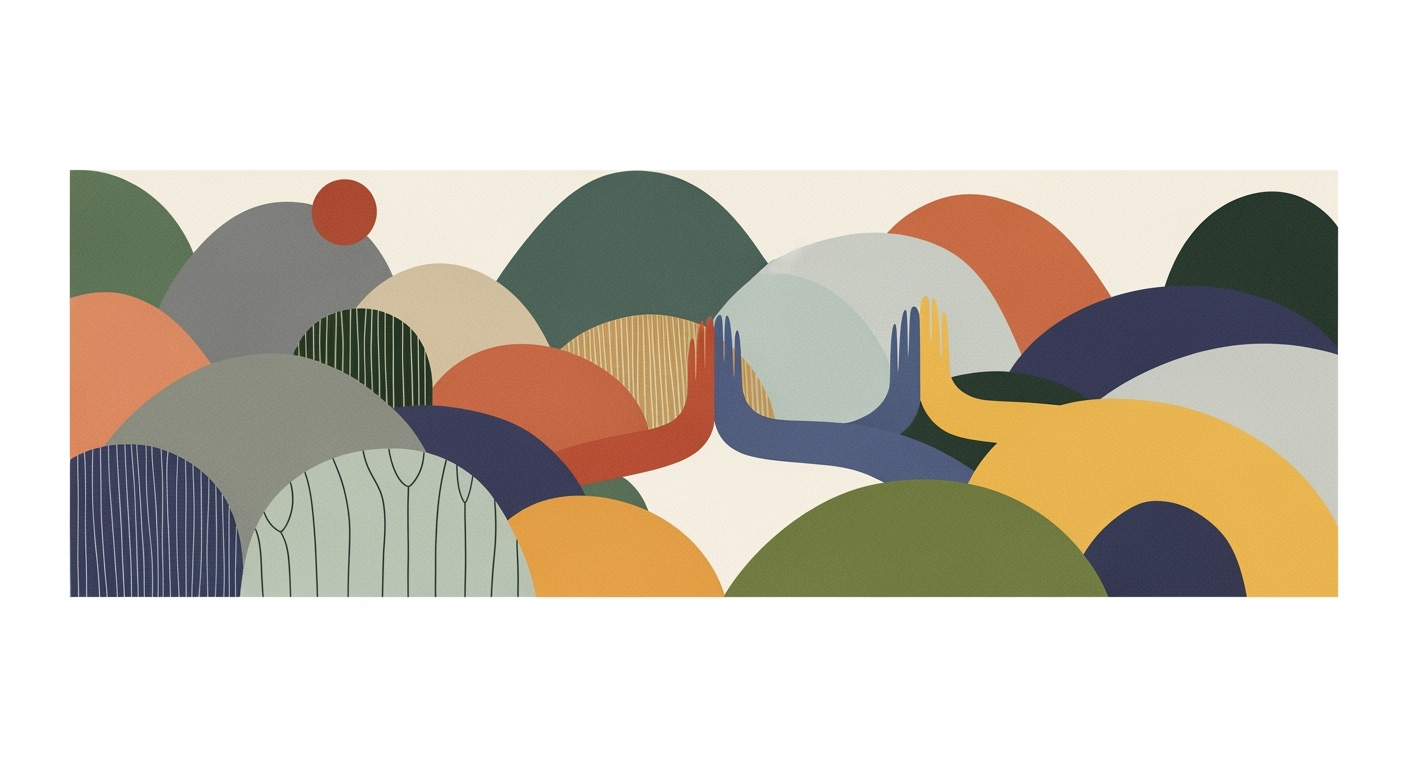Mastering Excel Automation with AI: A Comprehensive Guide
Explore advanced Excel automation with AI, including natural language interfaces and predictive analytics, for software engineers.
Introduction to Excel Automation with AI
Excel automation has seen a paradigm shift with AI integration, moving beyond traditional computational methods to embrace advanced automated processes and data analysis frameworks. For software engineers, this evolution offers opportunities to refine optimization techniques and apply systematic approaches directly within Excel. AI in Excel 2025 leverages tools such as native AI integration, natural language interfaces, and seamless workflow automation, enabling dynamic interaction and efficient data management.
In 2025, key trends include the use of natural language to build formulas and drive data analysis, bypassing the need for extensive formula knowledge. As AI-driven data cleaning and preparation become more prevalent, engineers can focus on high-value tasks, reducing manual errors and enhancing productivity. Below, explore practical examples that illustrate AI-enhanced automation in Excel, driving business value through increased efficiency and reduced error rates.
Evolution of Excel AI Automation Features
Source: [1]
| Year | Feature Development |
|---|---|
| 2021 | Introduction of basic AI-driven data analysis tools |
| 2023 | Enhanced natural language processing for data queries |
| 2024 | AI-driven data cleaning and preparation features |
| 2025 | Advanced predictive analytics and seamless workflow automation |
Key insights: Excel's AI capabilities have evolved from basic analysis tools to sophisticated predictive analytics. • Natural language processing has significantly improved user accessibility and efficiency. • By 2025, Excel aims to provide seamless workflow automation, enhancing productivity.
The evolution of Excel from a simple spreadsheet processor to a sophisticated computational tool can be traced back to its initial automation capabilities, which employed VBA macros to automate laborious tasks. Over the years, Excel has incorporated more advanced computational methods, such as automated processes for repetitive tasks and data analysis frameworks, allowing users to engage in dynamic data manipulation with increased efficiency.
With the rise of AI, Excel has integrated native AI capabilities and is augmented by various third-party tools that offer extended functionalities. AI-powered features such as natural language processing have enabled users to generate complex formulas and conduct intricate data analyses without the need to master Excel’s syntax. This transition to user-friendly interfaces aligns with the paradigm shift towards intuitive data interaction.
Sub AutomateTask()
Dim ws As Worksheet
Set ws = ThisWorkbook.Sheets("Data")
Dim lastRow As Long
lastRow = ws.Cells(ws.Rows.Count, "A").End(xlUp).Row
Dim i As Long
For i = 2 To lastRow
If ws.Cells(i, 2).Value < 100 Then
ws.Cells(i, 3).Value = "Low"
Else
ws.Cells(i, 3).Value = "High"
End If
Next i
End Sub
What This Code Does:
This macro automates the classification of data in column B of the "Data" sheet into "Low" or "High" in column C based on a threshold. It eliminates manual inspection by iterating through a range of cells.
Business Impact:
This automation reduces errors and saves time by processing a large dataset within seconds instead of manual entry.
Implementation Steps:
1. Open the VBA editor with Alt + F11. 2. Insert a new module. 3. Paste the code and modify it according to your data structure. 4. Run the macro to see results.
Expected Result:
Column C will show "Low" or "High" for each row based on the value in column B.
Detailed Steps in Implementing AI in Excel
Leveraging AI in Excel involves integrating natural language interfaces, automating data cleaning, and implementing predictive analytics. These advanced computational methods reduce manual effort and enhance productivity by allowing users to focus on strategic tasks. Below, we dive into systematic approaches for effectively automating Excel tasks using AI.
Sub AutomateTask()
Dim ws As Worksheet
Set ws = ThisWorkbook.Sheets("Sheet1")
' Remove duplicates from column A
ws.Columns("A").RemoveDuplicates Columns:=1, Header:=xlYes
' Apply a formula to calculate the sum in column B
ws.Range("B2:B100").Formula = "=SUM(A2:A100)"
End Sub
What This Code Does:
This macro automates the removal of duplicates from column A and calculates the sum of values in column B using an embedded formula, thus speeding up data preparation tasks.
Business Impact:
By automating repetitive tasks, this macro saves significant time, reduces human error, and increases operational efficiency, allowing professionals to focus on analysis rather than mundane data tasks.
Implementation Steps:
Open the VBA editor with Alt + F11, insert a new module, and paste the code. Run the macro from the Excel interface to automate tasks.
Expected Result:
Duplicates removed, sums calculated automatically.
AI-Driven Data Cleaning and Preparation Process in Excel Automation
Source: [1]
| Step | Description |
|---|---|
| Data Ingestion | Import raw data into Excel using AI-driven tools |
| Data Cleaning | Automatically remove duplicates, correct formats, and identify errors |
| Data Preparation | Use AI to deduplicate, fix errors, and detect outliers |
| Data Analysis | Generate insights and summaries with AI-driven analytics |
| Visualization | Create charts and summaries using natural language prompts |
Key insights: AI integration in Excel simplifies data cleaning and preparation. • Natural language interfaces make data analysis more accessible. • Automated processes significantly reduce analysis cycle times.
Excel's advancements in AI are making it easier than ever to use natural language to create dynamic formulas and perform complex data analysis without needing to know the intricate details of Excel's syntax. For instance, using Excel's native AI features, users can type "Calculate the average sales for Q1 excluding outliers" and the AI will generate the appropriate formula. This ability greatly enhances user efficiency and lowers the barrier to entry for less tech-savvy users.
Integrating Excel with external data sources via Power Query allows for seamless data importation, ensuring that your datasets are always up-to-date and ready for analysis. AI-driven data cleaning processes further enhance this by automatically handling inconsistencies and errors, thus ensuring data integrity and accuracy.
In conclusion, the systematic adoption of AI within Excel through computational methods such as natural language interfaces, automated data cleaning, and predictive analytics is transforming how businesses utilize spreadsheets, driving efficiency, and facilitating more insightful data-driven decisions.
Practical Examples of Excel AI Automation
AI automation in Excel is reshaping how businesses handle data and perform complex computations. Here are some practical implementations:1. Automating Repetitive Excel Tasks with VBA Macros
2. Creating Dynamic Formulas for Data Analysis and Reporting
AI can now convert natural language queries into complex Excel formulas, significantly enhancing the ability of non-technical users to generate and interpret data-driven insights without deep computational method knowledge. For example, entering "Calculate total sales for the East region in Q1" in a natural language interface can auto-generate the appropriate Excel SUMIFS formula.3. AI-Driven Data Cleaning Scenarios
AI tools can perform intelligent data cleaning by identifying and correcting errors, deduplicating records, and suggesting transformations. This entails using frameworks that recognize patterns in datasets and apply appropriate cleaning functions. For instance, a Power Query script could automate the removal of duplicates in a dataset: These systematic approaches utilizing AI enhance Excel's capabilities, making complex tasks more accessible while boosting efficiency and accuracy in business operations.Troubleshooting Common Issues in Excel AI
When implementing AI-driven automation in Excel, practitioners often encounter challenges such as formula discrepancies, data inconsistencies, and common errors. Addressing these efficiently requires a systematic approach grounded in computational methods and automation frameworks. Below, we explore practical solutions to these issues.
Excel AI automation empowers users to bypass formula complexities through natural language interfaces, while AI-driven data preparation ensures consistency. Leveraging these systematic approaches enhances both computational efficiency and business value.
Conclusion: Future of Excel Automation with AI
As we advance towards AI-driven Excel automation, the landscape for spreadsheet users is rapidly evolving. AI's ability to streamline automated processes through computational methods and data analysis frameworks is revolutionizing Excel usage. Users can now deploy dynamic formulas and create interactive dashboards, enabling more efficient data analysis and reporting.
With advancements in AI, Excel's future lies in increased computational efficiency and systematic approaches to data processing. As AI tools evolve, staying abreast of emerging trends is crucial. Engage in continuous learning to harness these technologies effectively, ensuring your workflows remain optimized and error-free.