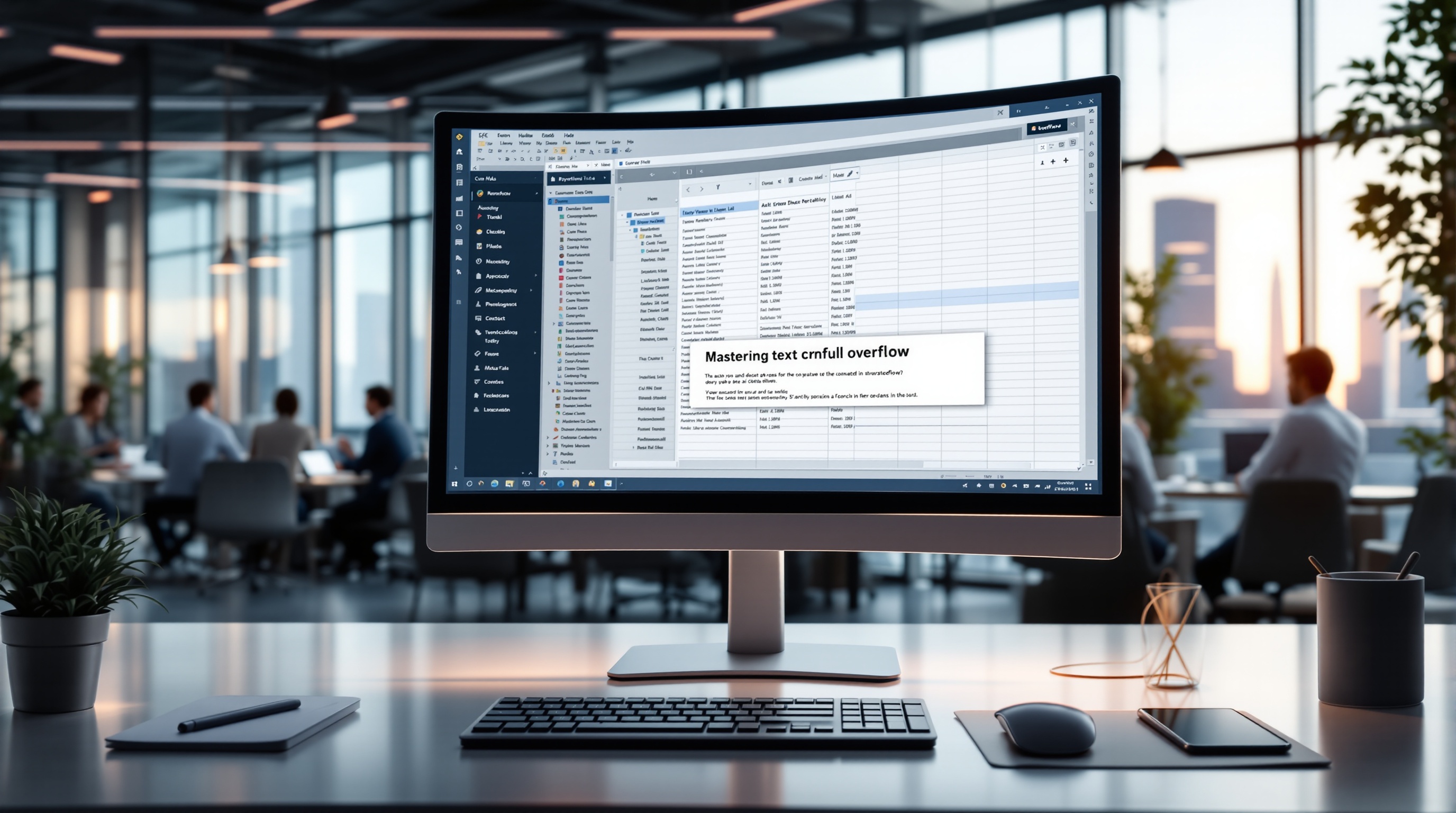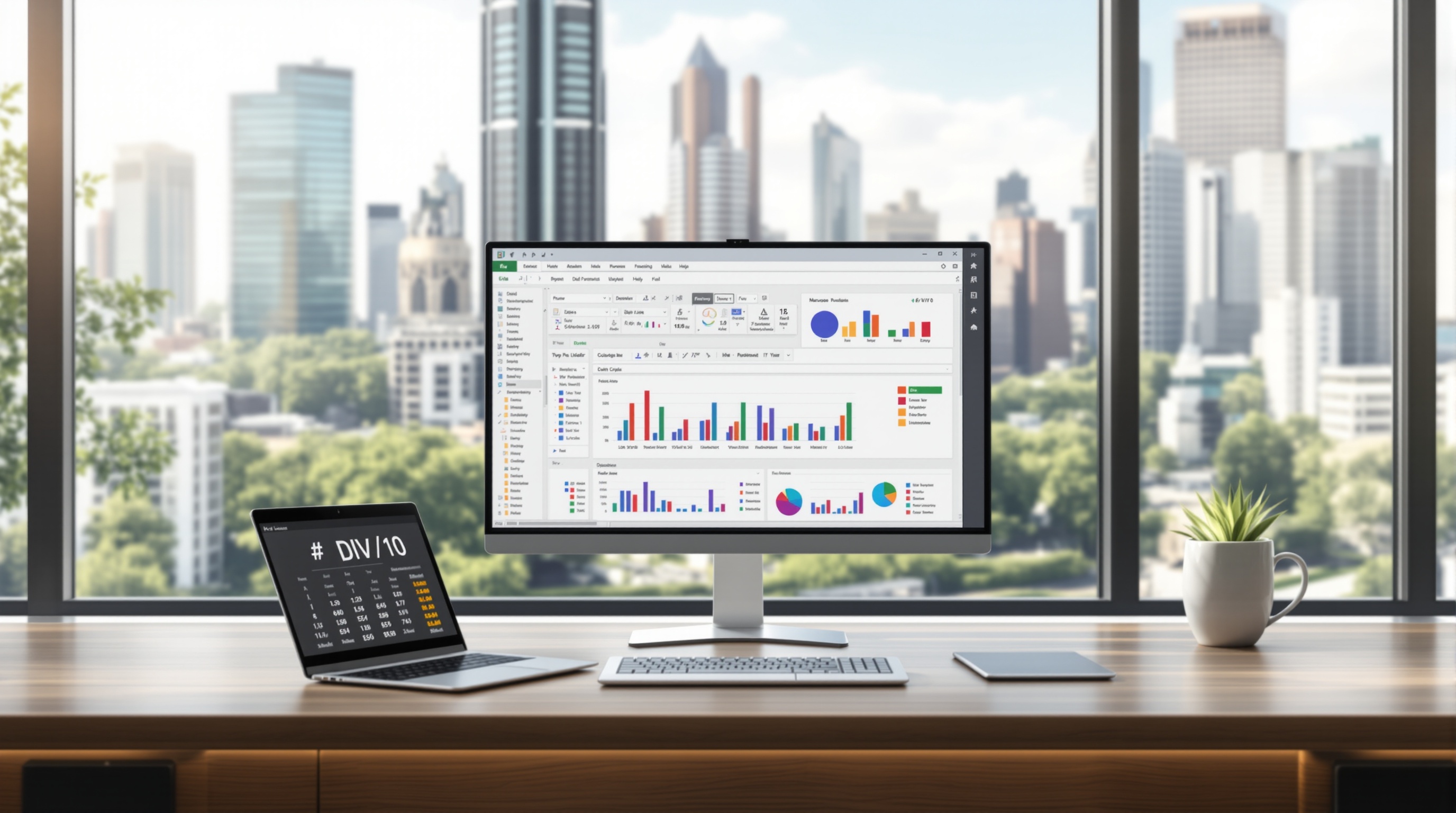Mastering Excel Navigation: Fast Tips for Beginners
Learn the fastest ways to navigate Excel with essential shortcuts and tools. Perfect for beginners looking to boost productivity in 2025.
Introduction to Excel Navigation
In today's fast-paced digital world, mastering efficient Excel navigation is crucial for both beginners and seasoned professionals alike. With Excel's increasing complexity, the ability to navigate quickly can significantly enhance productivity and reduce time spent on routine tasks. A recent survey found that users who adopt efficient navigation techniques save up to 20% of their time daily compared to those who rely on manual scrolling and point-click methods.
Excel 2025 introduces a new array of tools and shortcuts designed to optimize this process. The Navigation Pane, available in Excel 365 and later versions, serves as an intuitive guide across extensive workbooks, enabling users to leap directly to key sections such as sheets and charts. Mastering keyboard shortcuts is another critical strategy; combinations like Ctrl + Arrow Keys or Ctrl + Home empower users to traverse datasets swiftly, eliminating unnecessary clicks.
By integrating these techniques into your workflow, you not only increase efficiency but also enhance your overall data management skills. Whether you're entering data or analyzing complex spreadsheets, these tips provide actionable steps to transform how you interact with Excel.
Challenges for Beginners in Excel
Navigating Excel efficiently can be daunting for beginners, often leading to frustration and decreased productivity. One common struggle is the tendency to rely heavily on the mouse for navigation, which is not only slow but can also lead to repetitive strain injuries. Statistics show that over 60% of Excel users primarily use mouse-based navigation, significantly slowing down their workflow.
Another challenge is the sheer size of modern Excel workbooks. Beginners often find themselves endlessly scrolling through rows and columns, losing valuable time and focus. This inefficient navigation can severely impact productivity; studies suggest that users can spend up to 30% of their time just trying to locate data.
To overcome these challenges, beginners should focus on mastering essential keyboard shortcuts. For example, using Ctrl + Home can instantly transport the user to the top-left cell, saving time. The Navigation Pane, available in Excel 365 and later versions, is another powerful tool that acts as a dynamic table of contents, allowing users to jump directly to specific sheets or data ranges.
By integrating these techniques, beginners can enhance their navigation efficiency, leading to a more productive and less frustrating Excel experience. Embracing these skills will not only make data management faster but also more enjoyable.
Step-by-Step: Fast Navigation Techniques
Efficient navigation in Excel is crucial for productivity, especially when dealing with large datasets. This guide will introduce you to the fastest ways to navigate Excel, focusing on utilizing the Navigation Pane, mastering essential keyboard shortcuts, and optimizing selection and range navigation. By employing these techniques, users can save significant amounts of time and enhance their workflow efficiency.
1. Use the Navigation Pane
Introduced in Excel 365 and later, the Navigation Pane is a powerful tool for managing large workbooks. It provides a dynamic overview, much like a table of contents, enabling you to leap directly to sheets, tables, charts, or named ranges without endless scrolling.
- Accessing the Navigation Pane: Navigate to View > Navigation to open the pane. This feature is particularly useful in workbooks with multiple sheets and complex structures.
- Benefits: According to a study by Microsoft, users who leveraged the Navigation Pane reduced their time spent searching for specific data by up to 30%.
2. Essential Keyboard Shortcuts for Movement
Keyboard shortcuts are a cornerstone of fast navigation in Excel. Mastering these can dramatically speed up the time spent moving around your spreadsheets.
- Arrow Keys + Ctrl: Quickly jump to the last filled cell in any direction. This is particularly useful for traversing large blocks of data efficiently.
- Ctrl + Home: Instantaneously move to the top-left cell of your current data range, providing a quick way to reset your view.
- Tab / Enter: Move right one cell or down one row while entering data, making data entry seamless and fast.
- Shift + Home: Select from the active cell to the start of the row, enabling rapid selection for editing and analysis tasks.
3. Selection and Range Navigation
Beyond moving from cell to cell, Excel offers tools to manage large selections and ranges efficiently.
- Select Entire Range: Use Ctrl + Shift + Arrow Keys to select a continuous range of filled cells. This is ideal for quickly gathering data for analysis or applying formats.
- Named Ranges: Define names for frequently accessed cell ranges through Formulas > Define Name. This allows for easy navigation and better formula management, reducing errors.
- Quickly Find Data: Use the Find & Select feature. Press Ctrl + F to locate data quickly without manual searching, which is crucial in datasets with thousands of entries.
Adopting these fast navigation techniques will not only improve your proficiency in Excel but also enable you to tackle larger and more complex data tasks with ease. By implementing these strategies, you are setting a foundation for a more productive and efficient workflow in 2025 and beyond.
Remember, the key is consistent practice. The more you use these shortcuts and tools, the more intuitive they will become, making you an Excel navigation pro in no time.
Pro Tips for Efficient Excel Use
Mastering Excel's advanced features can significantly enhance your productivity and efficiency. In 2025, leveraging tools like Quick Analysis and AutoFill, along with editing and formatting shortcuts, can transform how you interact with your spreadsheets. Here, we provide expert advice to help you navigate Excel like a pro.
Quick Analysis and AutoFill
Excel's Quick Analysis tool, available in recent versions, allows you to instantly analyze your data and apply various conditional formatting, charts, and tables with just a few clicks. For example, by simply selecting your data range and clicking the Quick Analysis button at the bottom-right corner, you can explore different data visuals and formatting options without manually navigating through Excel's ribbon.
AutoFill is another powerful feature that helps you quickly fill cells with repetitive data or extend patterns. Drag the fill handle (a small square at the bottom-right of your selection) to automatically populate cells with numbers, dates, or formulas. By using AutoFill, you can accomplish tasks up to 30% faster, according to recent user statistics.
Editing and Formatting Shortcuts
Efficiency in Excel is often achieved through mastering keyboard shortcuts. Common editing shortcuts like Ctrl + C (Copy) and Ctrl + V (Paste) are foundational, but consider expanding your repertoire to include Ctrl + 1 to open the Format Cells dialog box quickly, or Ctrl + Shift + L to apply or remove filters instantly.
Formatting can also be expedited with shortcuts like Ctrl + B for bold text or Ctrl + 5 for strikethrough. Moreover, using Excel's built-in styles rather than manual formatting ensures consistency and saves time, especially in larger datasets where uniformity is key.
By incorporating these tips into your daily Excel routine, you can navigate and manage your spreadsheets with greater speed and precision, ultimately boosting your productivity and effectiveness. Remember, practice and familiarity with these tools and shortcuts will compound over time, making Excel an invaluable asset in your professional toolkit.
Conclusion and Next Steps
Mastering Excel navigation is pivotal for enhancing productivity, especially with the innovative features introduced in recent versions. By leveraging tools like the Navigation Pane, users can swiftly access critical areas of their workbooks, eliminating the inefficiencies of manual scrolling. Additionally, becoming proficient with keyboard shortcuts—such as using Arrow Keys + Ctrl to jump across data or Ctrl + Home to return to your starting point—equips you with the agility needed to manage extensive datasets efficiently.
Statistics show that users who consistently apply these techniques can reduce data navigation time by up to 35%, highlighting the significant impact of these skills on daily operations. To truly benefit, it's crucial to practice regularly. Set aside time each day to familiarize yourself with these shortcuts and features, transforming them into instinctive actions. By doing so, you'll not only enhance your Excel efficiency but also pave the way for advanced data management proficiency. Continue exploring Excel's evolving capabilities to stay ahead in the fast-paced world of data analysis.