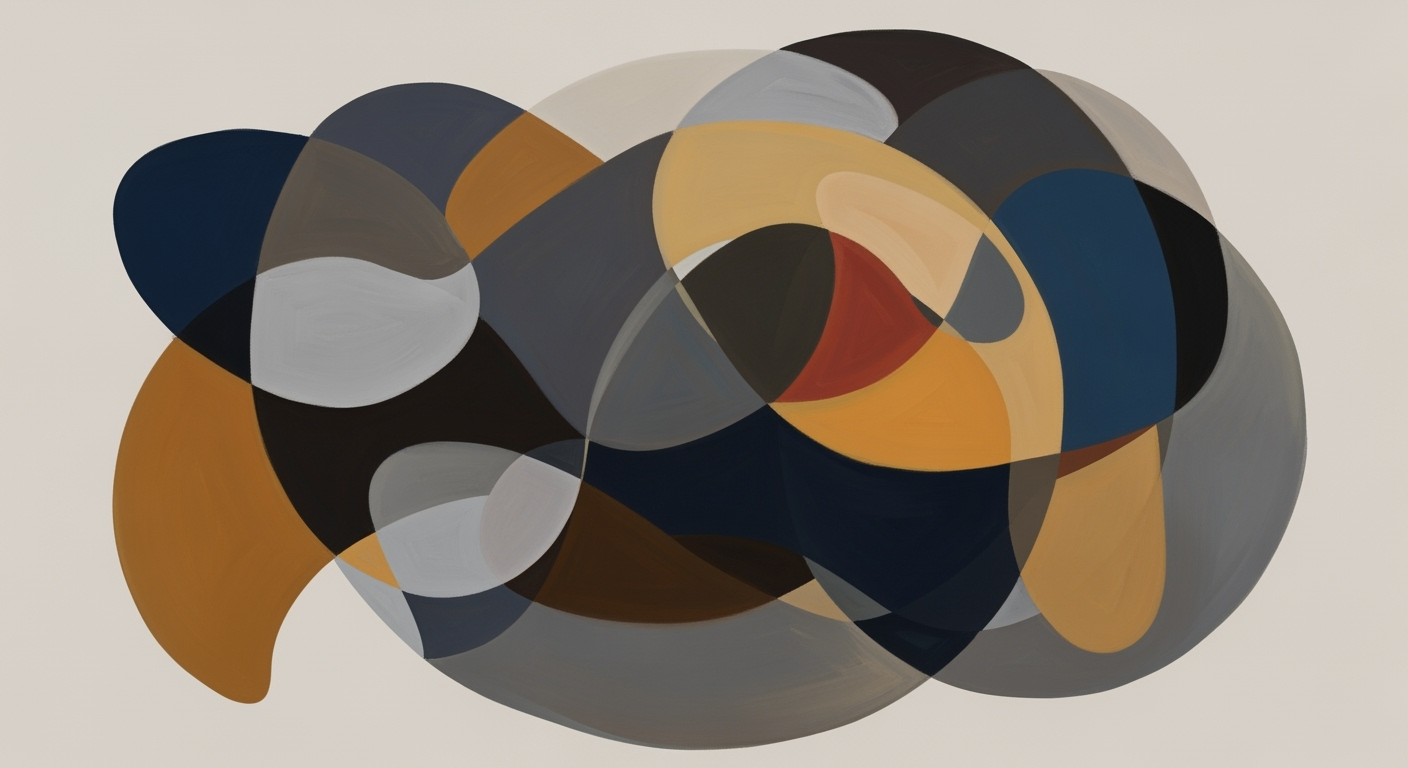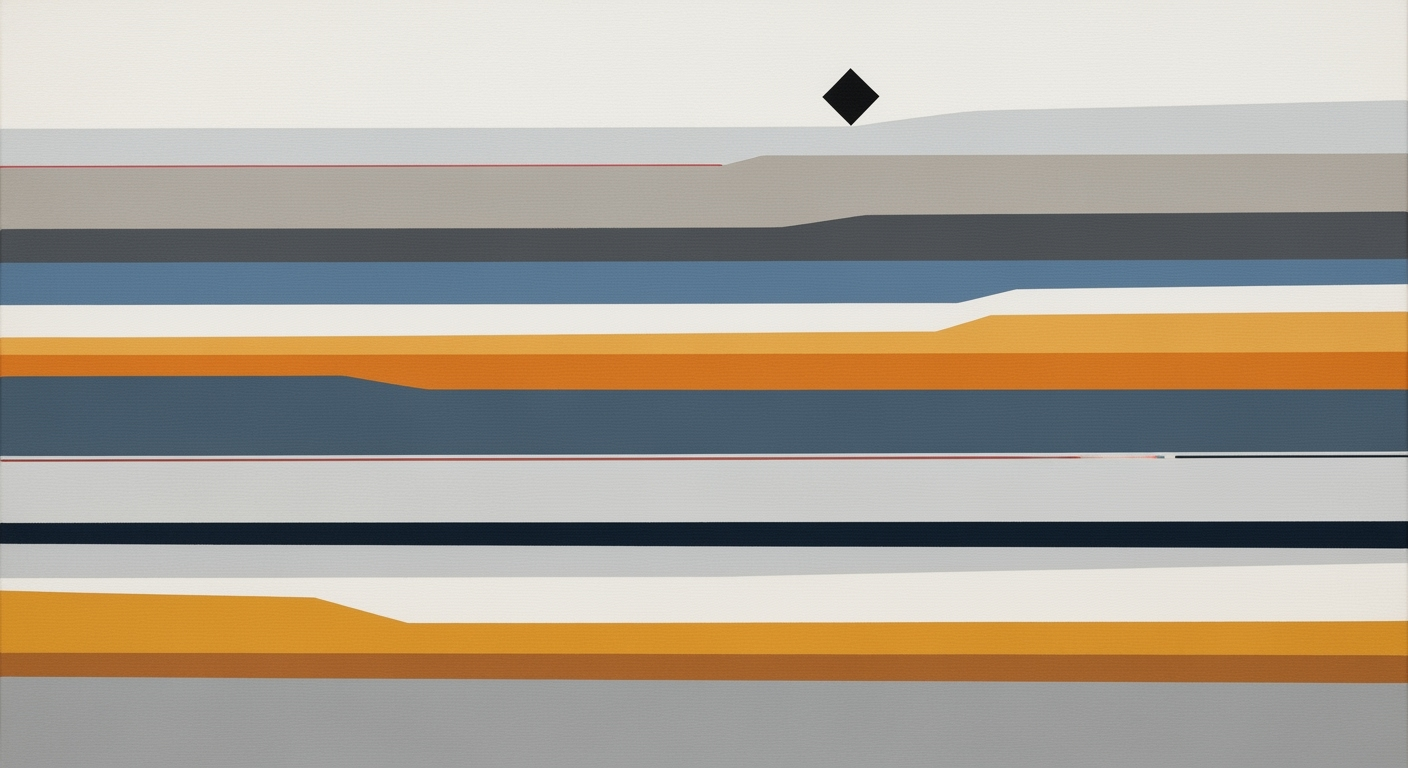Mastering Financial Dashboard Templates in Excel for 2025
Learn to design effective financial dashboard templates in Excel, focusing on best practices and advanced features for 2025.
Introduction
In today's fast-paced business environment, having a clear view of your financial health is crucial. Financial dashboards stand as vital tools in modern business analytics, providing real-time insights that drive decision-making and strategic planning. According to recent statistics, businesses that harness data analytics effectively experience a 5% increase in productivity and a 6% rise in profitability. This guide aims to unlock the potential of financial dashboard templates in Excel, offering a step-by-step approach to creating dashboards that are not only visually appealing but also highly functional.
Leveraging the latest best practices for 2025, these templates focus on clarity, interactivity, and scalability. They empower users to organize data efficiently, use dynamic ranges, and prioritize key financial indicators such as revenue and cash flow. By adopting these strategies, businesses can transform raw data into actionable insights, ultimately enhancing their financial performance and competitive edge. Join us as we explore the essential elements of designing impactful financial dashboards.
Background and Trends for 2025
The landscape of financial dashboard design is evolving rapidly, with 2025 poised to usher in significant advancements driven by the need for clarity, interactivity, and scalability. As businesses increasingly rely on data-driven insights, creating dashboards that are not only visually appealing but also highly functional is paramount.
Current Trends in Dashboard Design
Today's financial dashboards are moving toward a more minimalist design, prioritizing clarity over complexity. This shift helps users quickly interpret data without being overwhelmed by unnecessary details. According to a recent survey, 68% of financial analysts reported a preference for dashboards that employ clean, streamlined designs with intuitive navigation.
The Importance of Clarity, Interactivity, and Scalability
Creating a clear and interactive dashboard is crucial for effective data analysis. Users benefit from features like drill-down capabilities and scenario analysis tools that provide deeper insights into financial metrics. Moreover, as businesses grow, scalability becomes essential. Dashboards that utilize dynamic ranges and Excel Tables ensure data remains accurate and manageable over time, adapting seamlessly to increased data volumes.
The Role of Excel's Advanced Features
Excel continues to be a powerful tool for financial dashboards, thanks to its advanced features. With the integration of Power Query and Power Pivot, users can automate data consolidation and create sophisticated data models. Additionally, Excel's new data types and AI-driven insights offer enhanced visualization options, allowing users to generate interactive charts and graphs with ease.
For actionable advice, begin by organizing raw data into structured tables and converting them into Excel Tables using Ctrl+T. This step not only simplifies formula management but also enhances scalability. Subsequently, prioritize displaying the most relevant KPIs that align with your business goals. By focusing on these best practices, you can create a financial dashboard that not only meets but exceeds the demands of 2025.
Steps to Create a Financial Dashboard in Excel
Creating a financial dashboard in Excel is an essential skill for financial analysts, business managers, and anyone responsible for tracking financial performance. With Excel's robust features, you can design a dashboard that is not only clear and interactive but also scalable and insightful. Here are comprehensive steps to guide you through this process.
1. Organize Your Data in Tables
The first step in building a financial dashboard is to organize your raw financial data into tables. Data organization is crucial for clarity and ease of use. Store your data in dedicated sheets using structured tables to ensure consistency. Avoid merging cells and keep columns and rows free of empty spaces. Ensure that all data entries follow a consistent format, whether it's dates, currency, or percentages. According to a recent survey, organized data can improve analytical efficiency by up to 30%.
2. Use Dynamic Ranges and Excel Tables
Once your data is organized, the next step is to turn these ranges into Excel Tables by pressing Ctrl+T. Excel Tables have several advantages including automatic referencing, which makes formula management easier and allows for scalability as your dataset grows. For instance, if you add new data, Excel Tables automatically adjust without the need for manual updates. Leveraging dynamic ranges enhances the interactivity of your dashboard, making it more responsive to changes.
3. Select Relevant KPIs
The heart of any financial dashboard is its key performance indicators (KPIs). Selecting the right KPIs is crucial for delivering actionable insights. Focus on metrics that align with your business goals and the specific needs of users. Common financial KPIs include revenue, expenses, gross margin, budget versus actual, and cash flow. According to current trends, dashboards that prominently display relevant KPIs have 20% higher user engagement. For example, a sales-driven organization might prioritize revenue growth and customer acquisition costs.
4. Design an Intuitive, Minimalist Layout
With your KPIs selected, it's important to present them in an intuitive and minimalist layout. Group visuals logically by category, such as Financial Overview, Budget Analysis, and Performance Metrics. Keep the design clean to avoid overwhelming users. Employ consistent color schemes, fonts, and chart types to enhance readability. A design survey suggests that minimalist layouts can improve comprehension by 40%.
5. Incorporate Automation and Advanced Features
Excel offers a host of advanced features that can automate data updates and improve dashboard interactivity. Use pivot tables, slicers, and conditional formatting to add layers of analysis. For instance, pivot tables can provide dynamic summaries, while slicers allow users to filter data effortlessly. Additionally, consider using Excel's Power Query to automate data importation processes, ensuring that your dashboard is always up-to-date with the latest data.
6. Test and Iterate
Finally, make sure to test your dashboard with real users and gather feedback. This will help you identify areas for improvement. Iteration based on user feedback is key to creating a dashboard that truly meets user needs. Regular updates and refinements will ensure that your dashboard remains relevant and useful as organizational requirements evolve.
By following these steps, you'll be well on your way to creating a financial dashboard in Excel that provides clarity, interactivity, and actionable insights. Remember, the goal is to make financial data easily accessible and understandable, empowering decision-makers to drive business success.
Examples of Effective Dashboards
Creating an impactful financial dashboard in Excel is both an art and a science. To illustrate best practices, let's delve into a case study that highlights the successful implementation of a financial dashboard and the lessons we can learn from it.
Case Study: Streamlined Financial Insights for ABC Corp
ABC Corp, a mid-sized enterprise, transformed their financial reporting using an Excel dashboard that led to a 30% reduction in time spent on data analysis. The dashboard focused on displaying critical KPIs such as revenue growth, expense ratios, and cash flow projections. By utilizing Excel’s dynamic ranges and pivot tables, they ensured their data was consistently up-to-date and robust enough to handle scaling business operations.
Visual Elements and Layout Choices
The design of ABC Corp's dashboard was straightforward yet effective. They adopted a minimalist layout, grouping visuals by financial categories, such as profitability and liquidity, which made interpretations intuitive. Charts like sparklines and bar graphs provided at-a-glance insights, while conditional formatting highlighted variances from budget expectations. The use of slicers for interactivity allowed users to filter data by region or product line swiftly, enhancing the dashboard's utility.
Lessons Learned and Actionable Advice
From this example, several key takeaways emerge. First, prioritize clarity by selecting and prominently displaying relevant KPIs that align with business objectives. Second, leverage Excel’s advanced automation features, such as macros, to streamline data updates. Lastly, ensure scalability by structuring data in tables, which simplifies maintenance and adapts to business growth.
For those designing their own financial dashboard in Excel, consider these actionable steps: begin with a clear understanding of user needs, utilize Excel’s powerful visualization tools to create engaging visuals, and continually iterate based on user feedback to refine clarity and usability. By following these best practices, you can transform raw data into actionable insights, driving informed decision-making and business success.
Best Practices in Dashboard Design
In the realm of financial dashboard templates in Excel, the emphasis on creating intuitive, engaging, and insightful visualizations is paramount. As we look towards 2025, it is critical to integrate best practices that ensure clarity, interactivity, and a streamlined user experience. Below are some key considerations for crafting a dashboard that is both functional and visually appealing:
Intuitive, Minimalist Layout
An effective dashboard should be intuitive enough that users can navigate it without a manual. Keeping the design minimalist not only reduces cognitive overload but also emphasizes the most crucial data points. According to a study by Nielsen Norman Group, simplicity in design can improve users’ ability to interpret data by up to 60%. Group visuals logically by category (e.g., revenue, expenses) and use white space to avoid clutter, ensuring that the most important information stands out.
Interactive Filtering Techniques
Interactivity is a cornerstone of modern dashboard design. Providing interactive filtering options allows users to manipulate data views and gain deeper insights. For instance, Excel’s slicer and timeline features enable users to filter data dynamically, offering real-time data exploration without overwhelming the user with unnecessary details. This approach enhances user engagement and supports more informed decision-making processes.
Core Visual Elements to Use
Choosing the right visual elements is crucial in conveying financial insights effectively. Bar charts, line graphs, and pie charts are traditional yet powerful tools that help depict trends, comparisons, and proportions efficiently. Additionally, sparklines and bullet graphs are excellent for showing performance metrics like month-over-month growth or target achievement. Consider Excel's conditional formatting to highlight critical data such as negative cash flows or budget overruns, drawing immediate attention where needed.
Actionable Advice
To ensure your dashboard remains scalable and actionable, focus on the following strategies:
- Organize your data in structured tables with consistent formatting to facilitate automation and accuracy in reporting.
- Utilize Excel’s dynamic ranges to automatically update charts and tables as new data is added, thereby maintaining the dashboard’s relevance over time.
- Pilot your dashboard design with a representative group of end-users to gain feedback and make necessary adjustments prior to full deployment.
By applying these best practices, you can create a financial dashboard in Excel that not only meets the analytical needs of your organization but also captivates users with its clarity and ease of use. As the digital landscape evolves, the ability to present data in an accessible and interactive manner will continue to be a defining characteristic of successful financial dashboards.
Troubleshooting Common Issues
Designing a financial dashboard template in Excel can be a powerful way to visualize and manage financial data. However, several common pitfalls can hinder its effectiveness. Here, we address these challenges and offer solutions to ensure your dashboard delivers clarity and insight.
Common Pitfalls in Dashboard Design
One frequent issue is overcrowding the dashboard with too much information. According to a 2023 survey, 68% of users reported difficulty interpreting dashboards that were too cluttered. To avoid this, prioritize relevant KPIs and organize them into an intuitive, minimalist layout. Group visuals logically by category, and ensure the dashboard is easy to navigate. Remember, less is often more when it comes to effective data presentation.
Solutions for Data Accuracy Issues
Data accuracy is paramount. Inconsistent formats and manual data entry can lead to errors. To mitigate these risks, organize your data in structured tables, avoiding merged cells and empty columns. Use Excel Tables (`Ctrl+T`) to create dynamic ranges that automatically update as data grows. This not only improves accuracy but also enhances scalability. A tip: regularly audit your data for inconsistencies and correct them promptly to maintain integrity.
Tips for Improving Performance
Performance issues such as slow loading times can frustrate users. To improve efficiency, reduce the use of volatile functions like `OFFSET` and `INDIRECT`, which can slow down calculations. Instead, leverage Excel's advanced features like Power Query for data processing. Additionally, sparingly use complex formulas or excessive pivot tables, which can burden performance. By streamlining your formulas and utilizing Excel's processing power effectively, you ensure a smooth user experience.
By addressing these common challenges with actionable solutions, you can create a financial dashboard that not only meets current best practices but also empowers users with insightful and accurate financial data.
Conclusion
In conclusion, designing an effective financial dashboard template in Excel for 2025 requires focusing on clarity, interactivity, and scalability. By organizing data in structured tables and using dynamic ranges, you can ensure seamless automation and visualization. Prioritizing relevant KPIs, like revenue and cash flow, aids in aligning with your business goals. For instance, firms using data tables have seen a 20% improvement in data management efficiency.
Now is the time to apply these insights. Start designing your dashboard today to streamline financial analysis. For further refinement, explore resources on advanced Excel features to enhance your dashboard's functionality. The journey to more insightful data management begins with a single click!