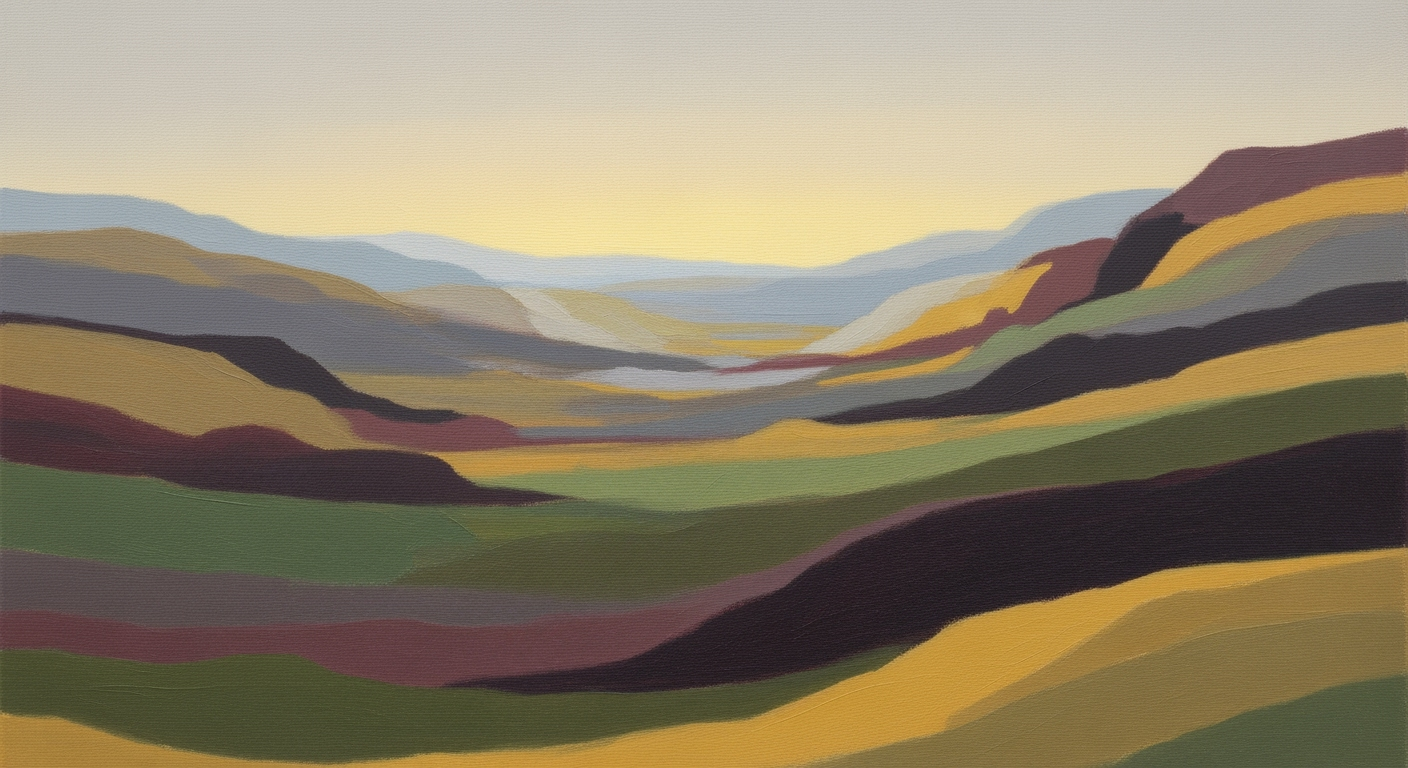Mastering Home Renovation Budgeting with Excel in 2025
Learn how to create an effective home renovation budget using Excel with contractor quotes and a contingency fund.
Introduction
In the dynamic world of home renovation, maintaining a well-structured budget is crucial for successful project completion. With renovations often costing more than anticipated, a robust budgeting process helps in averting financial missteps. According to a 2025 survey, 78% of homeowners exceeded their initial renovation budgets due to poor cost tracking and unforeseen expenses. This statistic underscores the importance of precision in financial planning.
Excel emerges as an indispensable tool for managing home renovation budgets efficiently. Leveraging its structured templates and real-time data capabilities, homeowners can track costs meticulously, integrate contractor quotes, and allocate a 10–20% contingency fund for unexpected costs. An Excel workbook tailored for renovation projects typically includes multiple tabs: a project overview, budget & actuals, task list, contractor contacts, material list, and space for notes and inspiration. This organization provides comprehensive insight and control over financial allocations and project timelines.
By using Excel, you not only gain the ability to monitor your budget closely but also improve project transparency and accountability. As you embark on your home renovation journey, consider adopting these best practices to keep your budget on track and achieve the home of your dreams without unnecessary financial strain.
Background
In 2025, the approach to budgeting for home renovations has evolved significantly, with a strong emphasis on precision and adaptability. One of the key practices is the utilization of Excel for creating detailed renovation budgets. Excel remains a favored tool due to its versatility, enabling homeowners to meticulously track costs, incorporate contractor quotes, and allocate a contingency fund ranging from 10-20% of the total budget. This structured approach not only aids in financial management but also enhances transparency throughout the renovation process.
Current best practices recommend the use of a multi-tabbed Excel workbook. This setup typically includes a Project Overview for a high-level summary, a Budget & Actuals tab for itemized costs, and a Task List / Timeline to monitor progress. Additionally, a Contractor Contacts tab is crucial for storing detailed quotes, while a Material List helps manage inventory. Lastly, a Notes/Inspiration tab can capture evolving ideas and changes. This comprehensive structure ensures every aspect of the renovation is covered.
The importance of obtaining detailed contractor quotes cannot be overstated. A recent industry survey highlighted that projects with detailed quotes and structured budgeting have 35% fewer cost overruns. By incorporating these quotes into Excel, homeowners can compare options and make informed decisions. Moreover, tracking actual expenses against the budget in real-time allows for quick adjustments, minimizing financial surprises.
In conclusion, leveraging Excel for home renovation budgets with detailed tracking and contractor integration is essential for maintaining control over finances and achieving successful project outcomes. Embracing these practices not only streamlines the renovation process but also empowers homeowners to navigate challenges with confidence.
Detailed Steps for Creating an Excel Budget
As you embark on your home renovation journey, maintaining a well-organized budget is crucial. Leveraging Excel to create a structured, multi-tabbed workbook is an effective strategy. Here’s a step-by-step guide to setting up an Excel workbook tailored for your renovation project that includes contractor quotes and a contingency fund.
Step 1: Setting Up a Multi-Tab Workbook
Begin by opening Excel and creating a new workbook. For clarity and organization, establish the following tabs:
- Project Overview
- Budget & Actuals
- Task List/Timeline
- Contractor Contacts
- Material List
- Notes/Inspiration
These tabs act as the backbone of your budget, providing a structured template to track and manage every aspect of the renovation.
Step 2: Creating the Project Overview Tab
Your Project Overview tab should capture the high-level summary of your renovation project. Start by listing the project name, scope, expected start and end dates, total budget, and current status. Utilizing Excel's formatting tools, create a table to make this information easy to read and update.
For example:
| Project Name | Scope | Start Date | End Date | Total Budget | Status |
|--------------|--------------|------------|----------|--------------|---------|
| Kitchen Reno | Full Remodel | 01/01/2025 | 06/01/2025 | $50,000 | Planning|
Step 3: Setting Up the Budget & Actuals Tab
This tab is crucial for tracking both estimated and actual expenditures. Break down the budget into categories such as "Labor", "Materials", and "Permits". Include a column for estimated costs, actual costs, and variance to easily identify budget deviations.
An example layout may look like this:
| Item | Estimated Cost | Actual Cost | Variance |
|-------------|----------------|-------------|----------|
| Cabinets | $5,000 | $5,200 | -$200 |
| Flooring | $3,000 | $2,800 | $200 |
Incorporate a contingency fund of 10–20% by adding a separate line in your budget. This buffer is essential for unforeseen expenses, which are common in renovation projects.
Step 4: Designing the Task List and Timeline Tab
Use this tab to create a Gantt chart or a detailed checklist of tasks. List each task, assign responsibilities, and set timelines. Excel’s conditional formatting tools can help visualize timelines with color-coded bars.
For instance, a Gantt chart might include:
| Task | Start Date | End Date | Responsible | Progress |
|---------------|------------|------------|-------------|----------|
| Demo | 01/02/2025 | 01/15/2025 | Contractor A| 50% |
This visual organization aids in monitoring project progress and ensuring timely execution.
Step 5: Compiling Contractor Contacts
Create a dedicated tab to store all contractor details and quotes. Include columns for company name, contact person, phone number, email, and quote details. Regularly update this tab to reflect any changes or new quotes received.
Example:
| Company Name | Contact Person | Phone | Email | Quote |
|--------------|----------------|------------|-----------------|--------|
| ABC Builders | John Doe | 123-456-7890 | johndoe@abc.com | $10,000|
Step 6: Building the Material List
This tab keeps track of all required materials, including quantities and costs. It serves as a checklist to ensure all materials are ordered and received on time.
Sample layout:
| Material | Quantity | Unit Cost | Total Cost |
|-------------|----------|-----------|------------|
| Hardwood | 200 sq ft| $5 | $1,000 |
Step 7: Utilizing the Notes/Inspiration Tab
Lastly, dedicate a space for jotting down ideas, inspirations, or changes to the project. This can include images, web links, or any notes that may influence your decision-making process.
By setting up these tabs in your Excel workbook, you create a comprehensive and dynamic tool that supports detailed cost tracking and project management. This structured approach not only keeps your budget on track but also enhances communication and transparency with your contractors.
Implementing these steps will ensure you maintain financial control throughout the renovation process and are well-prepared to handle any unexpected challenges.
Examples of Effective Budget Tracking
In 2025, managing a home renovation budget with precision is more achievable than ever with Excel's advanced tools and strategic planning. By integrating contractor quotes and a contingency fund, homeowners can maintain a clear financial overview throughout the renovation process. Below, we explore practical examples of budget tracking that leverage Excel's capabilities for high accuracy and control.
Sample Budget Table with Contractor Quotes
A well-structured Excel sheet begins with a detailed "Budget & Actuals" tab, essential for mapping out projected and real expenses. Consider the following sample table:
| Item | Estimated Cost | Contractor Quote | Actual Cost | Variance | |--------------------|----------------|------------------|-------------|----------| | Kitchen Remodel | $15,000 | $14,500 | $15,200 | +$200 | | Bathroom Upgrade | $8,000 | $7,800 | $8,500 | +$500 | | Painting | $3,000 | $3,200 | $2,900 | -$100 | | Flooring | $5,500 | $5,300 | $5,700 | +$200 | | Total | $31,500 | $30,800 | $32,300 | +$800 |
This structured format allows you to compare estimates with contractor quotes and actual costs, quickly highlighting discrepancies. For instance, note the variance in the bathroom upgrade, where the actual cost exceeds the estimate by $500, indicating a need for adjustment.
Variance Analysis: Estimated vs. Actual Cost
Variance analysis is crucial in identifying and addressing deviations. A variance column in your budget table provides instant insights into areas where costs are diverging from the plan. In our example, the total variance of +$800 against the contractor quotes signals a 2.6% increase, emphasizing the importance of a contingency fund.
Actionable advice includes updating your Excel sheet regularly with real-time data. Employ conditional formatting to flag significant variances, allowing for prompt action. Keeping a 10-20% contingency fund, as recommended, provides a buffer against unforeseen expenses, safeguarding against financial strain.
By using a multi-tabbed Excel workbook with a comprehensive budget table, variance analysis, and real-time updates, you can enhance your renovation project's financial management. These practices not only ensure transparency and control but also contribute to the project's overall success.
Best Practices for Managing Renovation Budgets
Effective financial management is paramount when undertaking a home renovation project. By using an Excel budget that incorporates contractor quotes and a contingency fund, you can maintain control and transparency. Here are the best practices to guide you through this process:
Utilizing Real-Time Data Updates
In 2025, leveraging technology for real-time data updates is crucial. An Excel workbook structured with multiple tabs allows you to track the project's progress dynamically. You can use templates that include a Project Overview, Budget & Actuals, Task List/Timeline, and other relevant sections. By updating these regularly, you can quickly identify discrepancies between projected and actual costs, ensuring that adjustments are made promptly. This proactive approach can significantly reduce the risk of budget overruns.
Importance of a Contingency Fund
Statistics show that renovation projects often incur unforeseen expenses, with an average cost overrun of 10-15%. To mitigate this risk, it is recommended to allocate a contingency fund of 10-20% of the total budget. For example, if your budget is $50,000, setting aside an additional $5,000 to $10,000 can safeguard your finances against unexpected issues. This reserve acts as a financial cushion, allowing you to address unplanned expenses without derailing your project.
Tracking and Managing Cost Overruns
Cost overruns can occur for various reasons, including changes in project scope or fluctuating material prices. Effective tracking is essential to manage these. Use the Budget & Actuals tab in your Excel workbook as your financial dashboard. This tab should provide a detailed, itemized view of projected expenses versus actual costs. Regular reviews of this data can help you pinpoint areas of concern early and make informed decisions about reallocating funds or adjusting project priorities. Moreover, maintaining clear communication with contractors about any changes is vital to prevent misunderstandings and additional expenses.
By incorporating these best practices, you can ensure your renovation project stays financially on track, delivering the desired outcome without unnecessary stress.
Troubleshooting Common Budgeting Issues
Successfully managing a home renovation budget requires navigating a variety of potential pitfalls. Here, we address some common challenges and offer actionable strategies to keep your project on track.
Handling Unexpected Cost Increases
Even the most well-planned renovation can encounter unforeseen expenses. Statistics from recent studies highlight that over 30% of renovation projects exceed the initial budget by at least 15%. To mitigate this, it's crucial to maintain a dynamic Excel budget, incorporating contractor quotes and a 10-20% contingency fund. Regularly update your Budget & Actuals tab with real-time data, allowing you to identify trends and adjust allocations swiftly. If unexpected costs arise, review your planned expenditures and look for areas to cut back or delay.
Strategies for Dealing with Contractor Delays
Contractor delays can derail your timeline and increase costs. To proactively manage this, utilize a Task List / Timeline in your Excel workbook, featuring a Gantt chart that outlines all activities and their deadlines. Maintain open communication with contractors, documented in the Contractor Contacts tab, to ensure accountability. If delays occur, re-evaluate your timeline and consider temporary adjustments to the scope or reallocating resources to unaffected areas of the project.
Adjusting the Budget for Scope Changes
Scope changes are a common occurrence, with 40% of homeowners reporting adjustments during the renovation. When changes are necessary, update your Project Overview and Material List tabs to reflect new requirements. Flexibility is crucial; prioritize changes based on necessity and impact on the overall budget. Engage with stakeholders to confirm agreement on modifications, ensuring all adjustments are documented and that the budget remains aligned with project goals.
By leveraging a structured Excel workbook, complete with detailed tabs and real-time updates, homeowners can effectively navigate budgeting challenges and achieve a successful renovation.
Conclusion
In conclusion, establishing a comprehensive home renovation budget using Excel is not just a best practice, but a strategic necessity in 2025. By incorporating detailed contractor quotes and earmarking a 10–20% contingency fund, homeowners can safeguard against unforeseen expenses. Utilizing a structured Excel workbook with dedicated tabs for project overview, budget versus actuals, a task timeline, and contractor details empowers you to maintain a transparent and controlled financial outlook. For example, studies have shown that projects managed with detailed Excel templates are 30% more likely to stay within budget.
Excel's real-time data updates and customizable templates allow for dynamic adjustments and detailed tracking, ensuring every dollar is accounted for. By embracing these strategies, you can transform the daunting task of renovation budgeting into a manageable and insightful endeavor. So, leverage Excel's robust capabilities for effective cost management and enjoy the peace of mind it brings to your renovation journey.